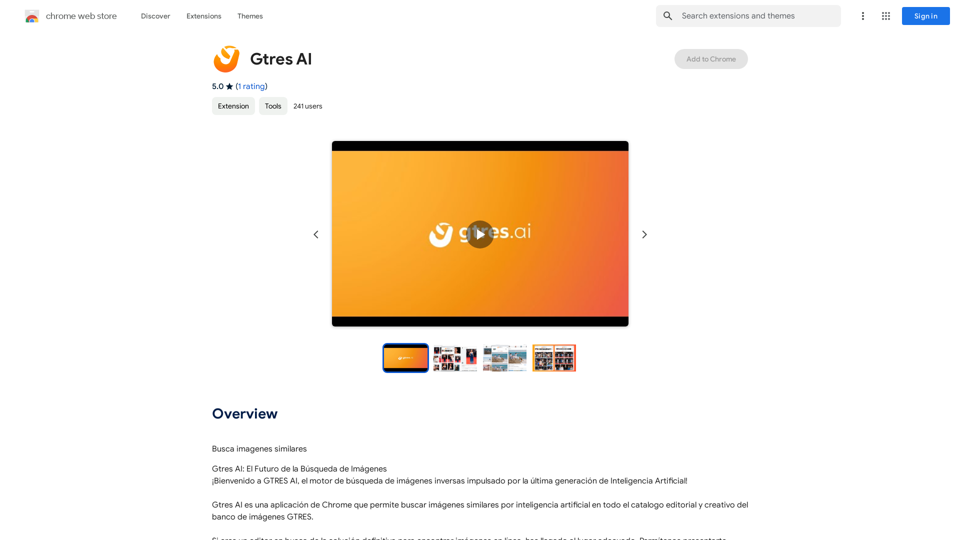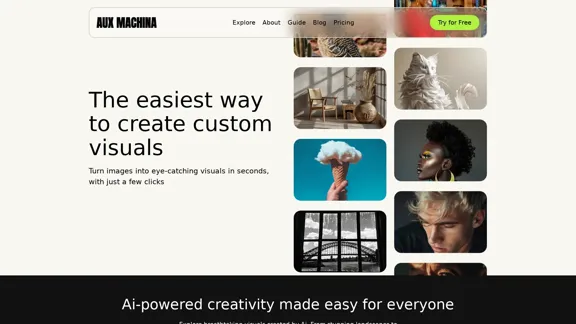Picsman is a powerful AI photo editor offering a range of online image editing tools. It provides features like background removal, object erasure, and image quality enhancement, all accessible through a user-friendly interface. Picsman caters to both personal and business needs, making professional-grade photo editing accessible to everyone.
Powerful AI Photo Editor: Online Image Editing Tools
Easily enhance and create product photos with our AI editing tools. Remove background, background generator, magic eraser, photo enhancer, and batch edit.
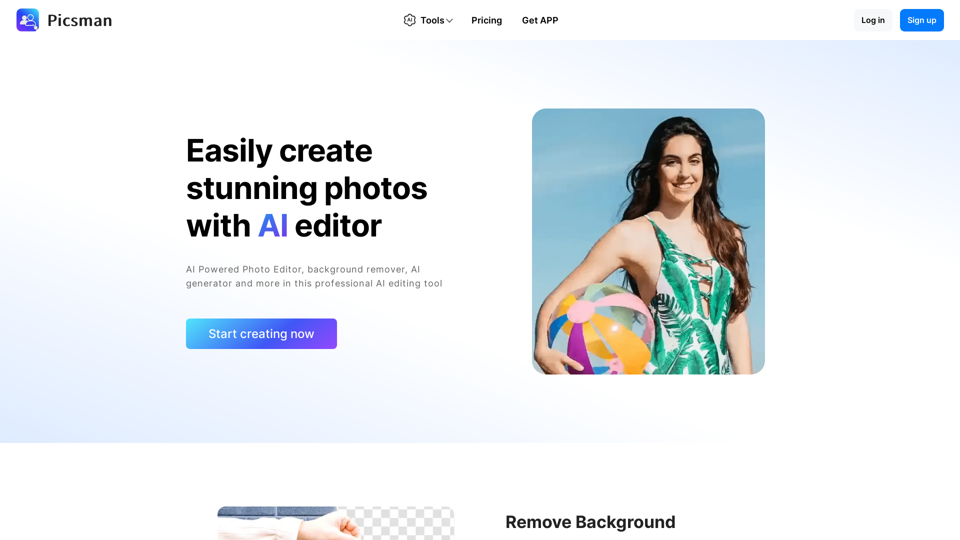
Introduction
Feature
Remove Background
Picsman's background removal tool allows users to:
- Erase and replace backgrounds with one touch
- Cut out backgrounds perfectly
- Download images in PNG format
Magic Eraser
The Magic Eraser feature enables users to:
- Remove objects from photos easily
- Achieve perfect erasure automatically
Batch Edit
Picsman's Batch Edit functionality offers:
- Retouching of multiple photos simultaneously
- Time-efficient editing for e-commerce platforms (Amazon, eBay, Depop)
AI Background
The AI Background feature provides:
- Instant background generation for product photography
- High-quality and realistic results
- Pre-designed templates for quick editing
Photo Enhancer
Picsman's Photo Enhancer allows users to:
- Upscale and enhance image quality rapidly
- Convert photos to HD resolution
- Download images in high definition
User-Friendly Interface
Picsman offers:
- Simple and intuitive design
- Easy-to-use tools for beginners and professionals
- No steep learning curve
Flexible Pricing Options
Picsman provides:
- Free tools for basic editing
- Premium features for advanced users
- Various plans to suit different needs
FAQ
Is Picsman free to use?
Yes, Picsman offers a range of free tools and features. Users can start creating stunning photos right away without any cost.
How do I use Picsman's AI Background feature?
To use the AI Background feature:
- Upload your photo
- Select the AI Background option
- Choose from pre-designed templates
- Adjust settings as needed
- Achieve instant results with high-quality, realistic images
Can I download my edited photos in HD quality?
Yes, Picsman allows you to download your edited photos in HD quality using the Photo Enhancer feature. This ensures that your final images are of the highest possible resolution.
Latest Traffic Insights
Monthly Visits
307.61 K
Bounce Rate
39.21%
Pages Per Visit
2.40
Time on Site(s)
50.70
Global Rank
144737
Country Rank
China 24194
Recent Visits
Traffic Sources
- Social Media:2.35%
- Paid Referrals:0.67%
- Email:0.09%
- Referrals:7.55%
- Search Engines:58.71%
- Direct:30.62%
Related Websites
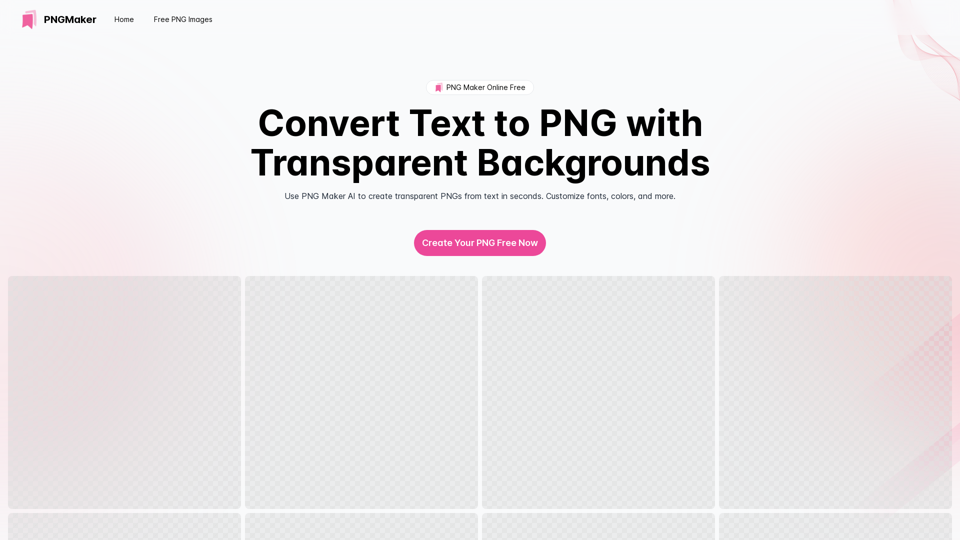
PNG Maker Online Free: Convert Text to PNG with Transparent Backgrounds
PNG Maker Online Free: Convert Text to PNG with Transparent BackgroundsEffortlessly create high-quality PNG images using PNG maker. Our png maker online free tool transforms text to PNG with customizable options. Ideal for web designers and content creators needing a transparent PNG maker.
121.14 K
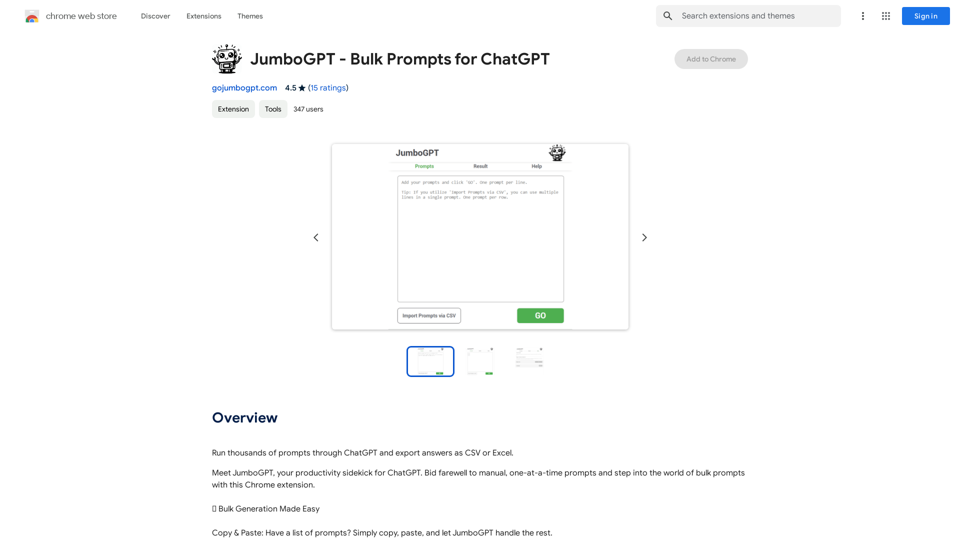
JumboGPT - Bulk Prompts for ChatGPT This is a collection of bulk prompts for ChatGPT, designed to help you explore its capabilities and generate diverse creative text formats. Instructions: * Each prompt is designed to be used individually with ChatGPT. * You can copy and paste the prompts directly into the ChatGPT interface. * Feel free to modify the prompts to suit your specific needs and interests. Categories: * Story Starters: > A lone astronaut stumbles upon a derelict spaceship... > The old woman sat on the park bench, watching the children play... > A mysterious package arrived on her doorstep, addressed simply to "The Keeper"... * Creative Writing: > Write a short poem about the feeling of nostalgia. > Compose a song about a robot who falls in love with a human. > Describe a world where animals can talk. * Dialogue Prompts: > Two friends argue about the best way to spend a weekend. > A detective interrogates a suspect in a murder case. > A parent tries to explain a difficult concept to their child. * Worldbuilding: > Create a detailed description of a fantasy city. > Design a new species of creature for a science fiction story. > Develop a unique magic system for a medieval world. * Code Generation: > Write a Python function to calculate the factorial of a number. > Generate HTML code for a simple webpage. > Create a SQL query to retrieve data from a database. * Humor: > Write a joke about a programmer. > Create a funny story about a talking cat. > Generate a list of puns about food. * Educational: > Explain the concept of photosynthesis in simple terms. > Summarize the main events of the American Revolution. > Provide a brief history of the development of the internet.
JumboGPT - Bulk Prompts for ChatGPT This is a collection of bulk prompts for ChatGPT, designed to help you explore its capabilities and generate diverse creative text formats. Instructions: * Each prompt is designed to be used individually with ChatGPT. * You can copy and paste the prompts directly into the ChatGPT interface. * Feel free to modify the prompts to suit your specific needs and interests. Categories: * Story Starters: > A lone astronaut stumbles upon a derelict spaceship... > The old woman sat on the park bench, watching the children play... > A mysterious package arrived on her doorstep, addressed simply to "The Keeper"... * Creative Writing: > Write a short poem about the feeling of nostalgia. > Compose a song about a robot who falls in love with a human. > Describe a world where animals can talk. * Dialogue Prompts: > Two friends argue about the best way to spend a weekend. > A detective interrogates a suspect in a murder case. > A parent tries to explain a difficult concept to their child. * Worldbuilding: > Create a detailed description of a fantasy city. > Design a new species of creature for a science fiction story. > Develop a unique magic system for a medieval world. * Code Generation: > Write a Python function to calculate the factorial of a number. > Generate HTML code for a simple webpage. > Create a SQL query to retrieve data from a database. * Humor: > Write a joke about a programmer. > Create a funny story about a talking cat. > Generate a list of puns about food. * Educational: > Explain the concept of photosynthesis in simple terms. > Summarize the main events of the American Revolution. > Provide a brief history of the development of the internet.Use ChatGPT to process many different questions and save the responses in a spreadsheet format like CSV or Excel.
193.90 M
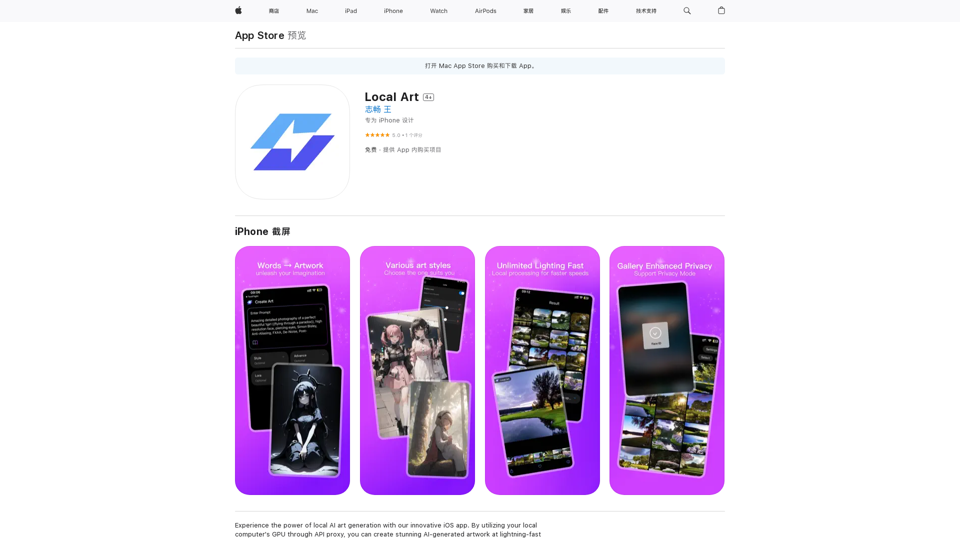
Experience the power of local AI art generation with our innovative iOS app. By utilizing your local computer's GPU through API proxy, you can create stunning AI-generated artwork without relying on cloud services, ensuring faster processing speeds and greater control over your creative vision.
124.77 M
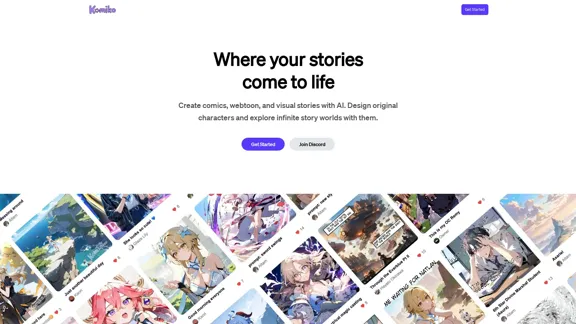
Bring your stories to life with AI. Create captivating comics, webtoon, and visual stories. Design original characters and dive into limitless story worlds.
743.50 K
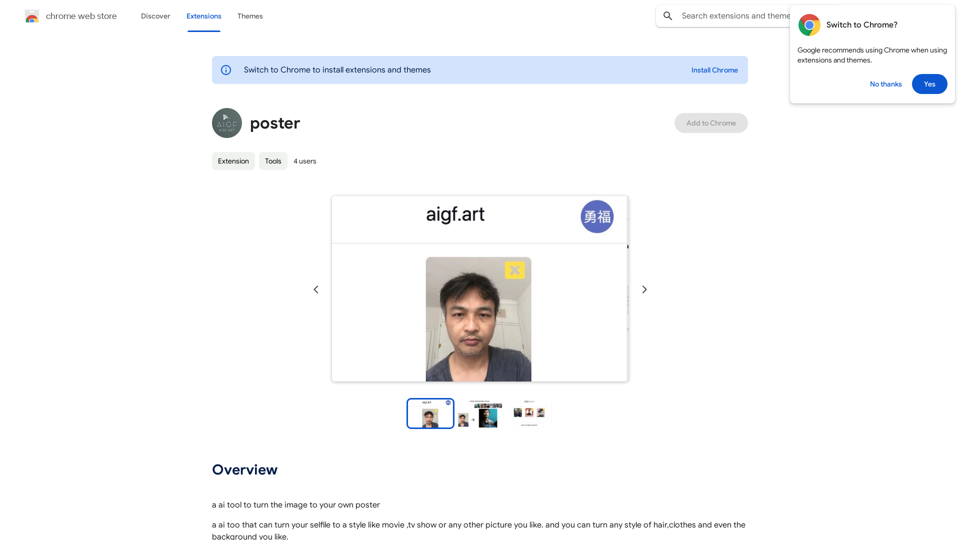
Please provide me with the poster content you want me to translate. For example, you can give me: * Text from the poster: Copy and paste the text directly. * A picture of the poster: I can try to extract the text from the image. * A description of the poster: Tell me what the poster says and what it looks like. Once I have the poster content, I can translate it into English for you.
Please provide me with the poster content you want me to translate. For example, you can give me: * Text from the poster: Copy and paste the text directly. * A picture of the poster: I can try to extract the text from the image. * A description of the poster: Tell me what the poster says and what it looks like. Once I have the poster content, I can translate it into English for you.An AI tool to turn an image into your own poster.
193.90 M
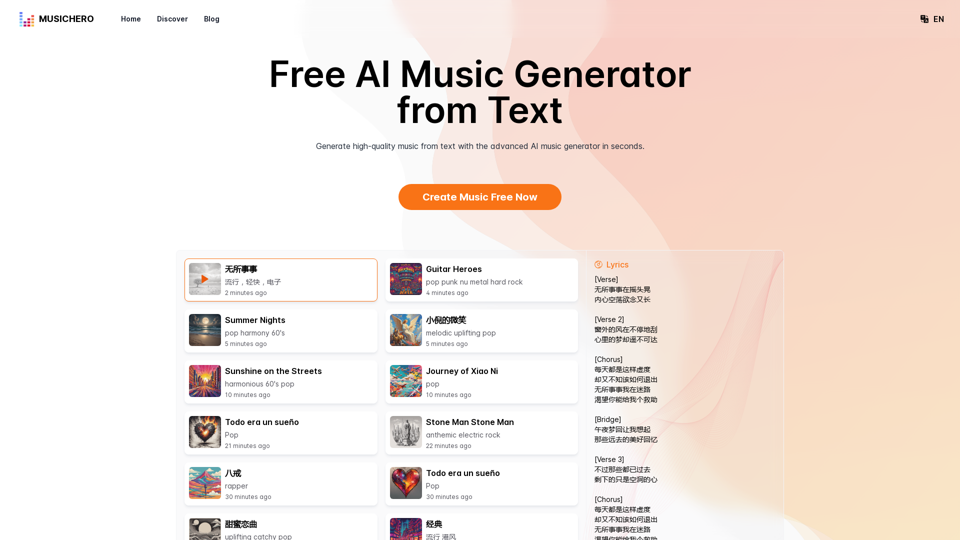
MusicHero.ai: Free AI Music Generator from Text Online
MusicHero.ai: Free AI Music Generator from Text OnlineGenerate high-quality music quickly with the advanced AI music generator. Platforms like MusicHero.ai, powered by Suno V3.5 technology, offer AI music generator free online services. Create music from text or lyrics effortlessly with this versatile text to music AI tool.
577.73 K