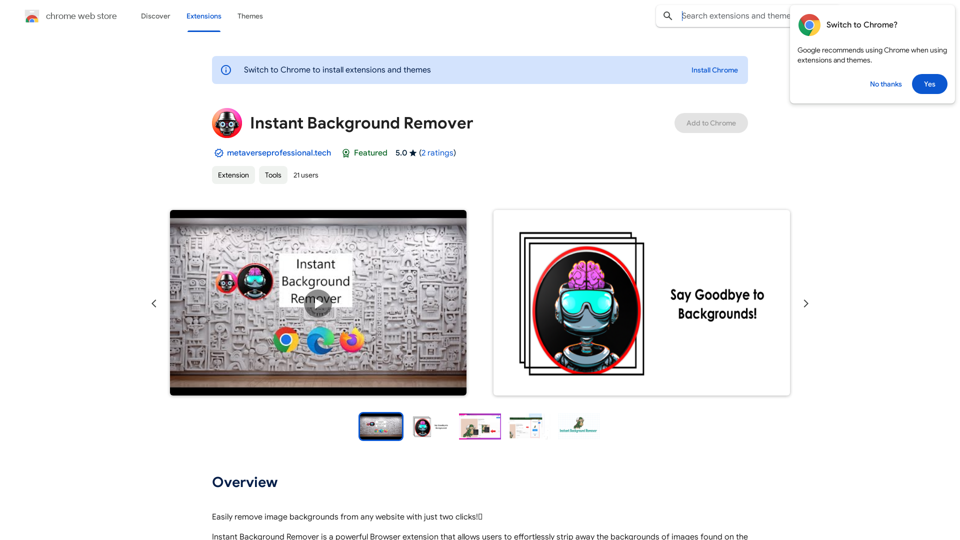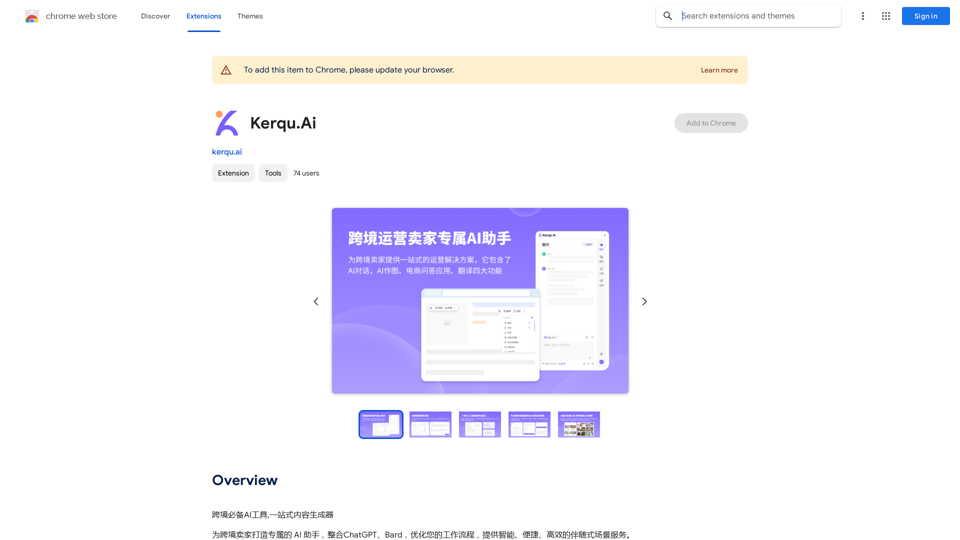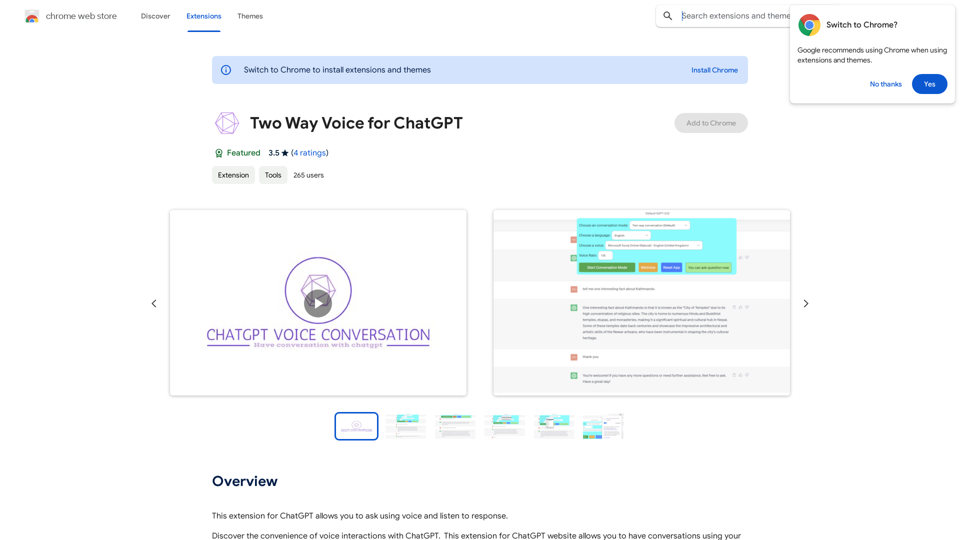Kolors Virtual Try On AI is an innovative tool that allows users to virtually try on clothes without physically wearing them. By simply uploading a personal photo and an image of desired clothing, the AI generates a realistic visualization of the user wearing the selected outfit. This technology aims to revolutionize online shopping by providing a more accurate and personalized experience.
Kolors Virtual Try On AI: Free Tool for Stunning Virtual
Experience Kolors Virtual Try On AI: effortlessly try various makeup looks and hairstyles in real-time, ensuring the perfect style for you
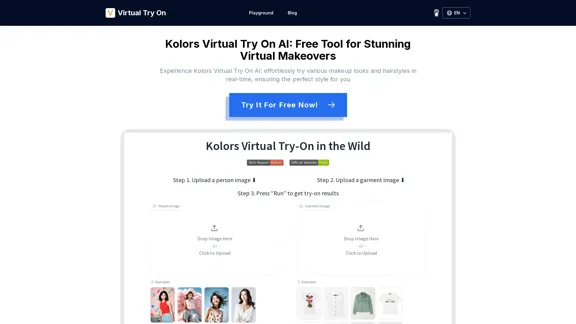
Introduction
Feature
-
Instant Virtual Fitting
- Analyzes user's photo and clothing item
- Creates realistic virtual try-on in seconds
-
Extensive Clothing Library
- Wide range of options for various occasions
- Includes casual wear, formal attire, and evening gowns
-
User-Friendly Interface
- Easy mix and match of different styles
- Instant visualization of outfits
-
Personalized Fashion Experience
- Enhances accuracy and efficiency in shopping
- Allows experimentation with different styles from home
-
Data Analysis for Retailers
- Provides insights on user try-on data
- Helps optimize product lines and marketing strategies
-
Open-Source Availability
- Part of the Kwai-Kolors GitHub repository
- Launched on September 1, 2024
-
Color Customization
- Allows users to digitally experiment with different colors on clothing items
- Uses AR or visualization tools for realistic color representation
How to Use?
- Upload a clear, well-lit photo of yourself for the best results.
- Experiment with different clothing styles to find your perfect look.
- Use the color customization feature to see how different shades suit you.
- Compare multiple outfits side by side to make informed decisions.
- Check the clothing library regularly for new additions and trends.
- Utilize the data insights to understand your personal style preferences.
- Share your virtual try-on results with friends for second opinions.
FAQ
How accurate is the virtual try-on technology?
While Kolors Virtual Try On AI uses advanced technology to create realistic visualizations, it's important to note that the results are simulations. The accuracy can vary depending on factors such as photo quality and clothing complexity.
Can I use Kolors Virtual Try On AI on mobile devices?
The website doesn't specify platform availability. However, given its user-friendly interface, it's likely optimized for both desktop and mobile use. Check the official website or app stores for more information on mobile compatibility.
Is my personal data safe when using this tool?
While the tool requires users to upload personal photos, specific information about data protection measures isn't provided. It's advisable to review the privacy policy on the official website for detailed information about data handling and security practices.
Can I integrate Kolors Virtual Try On AI into my online store?
The tool seems to offer benefits for retailers, including data analysis. However, specific information about integration options for online stores isn't provided. Interested retailers should contact Kolors directly for more information about potential partnerships or integration possibilities.
Evaluation
-
Kolors Virtual Try On AI offers an innovative solution to a common online shopping problem, potentially reducing return rates and improving customer satisfaction.
-
The open-source nature of the project is commendable, allowing for community contributions and improvements.
-
The tool's ability to provide data insights for retailers is a significant advantage, enabling businesses to make data-driven decisions.
-
While the virtual try-on technology is impressive, it's important to manage user expectations regarding the accuracy of the visualizations.
-
The lack of clear information about data protection and mobile compatibility are areas that could be improved to increase user trust and accessibility.
-
The color customization feature adds an extra layer of personalization, enhancing the overall user experience.
-
As a relatively new technology (launched in 2024), there may be room for improvement in terms of accuracy and feature set as the tool evolves.
Latest Traffic Insights
Monthly Visits
0
Bounce Rate
0.00%
Pages Per Visit
0.00
Time on Site(s)
0.00
Global Rank
-
Country Rank
-
Recent Visits
Traffic Sources
- Social Media:0.00%
- Paid Referrals:0.00%
- Email:0.00%
- Referrals:0.00%
- Search Engines:0.00%
- Direct:0.00%
Related Websites
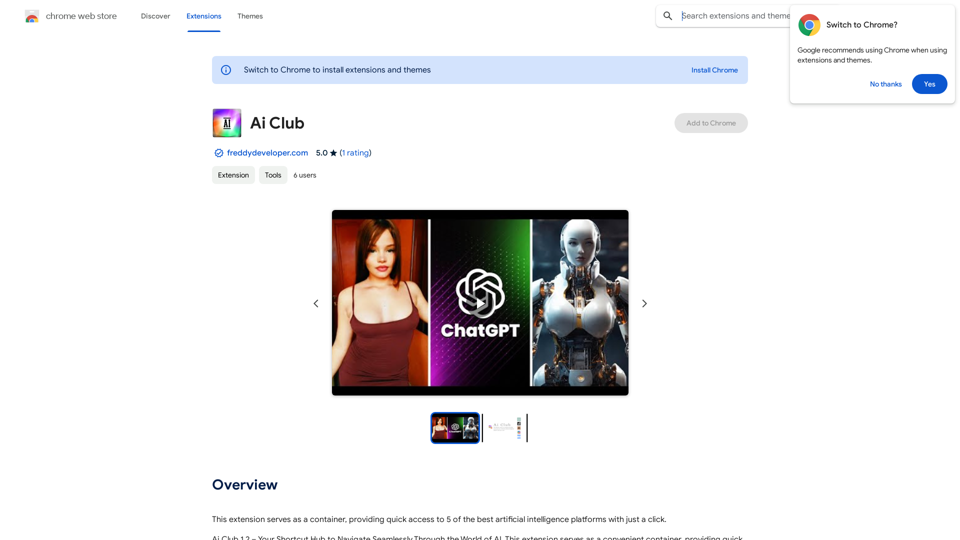
This extension acts as a container, giving you quick access to 5 of the top artificial intelligence platforms with a single click.
193.90 M
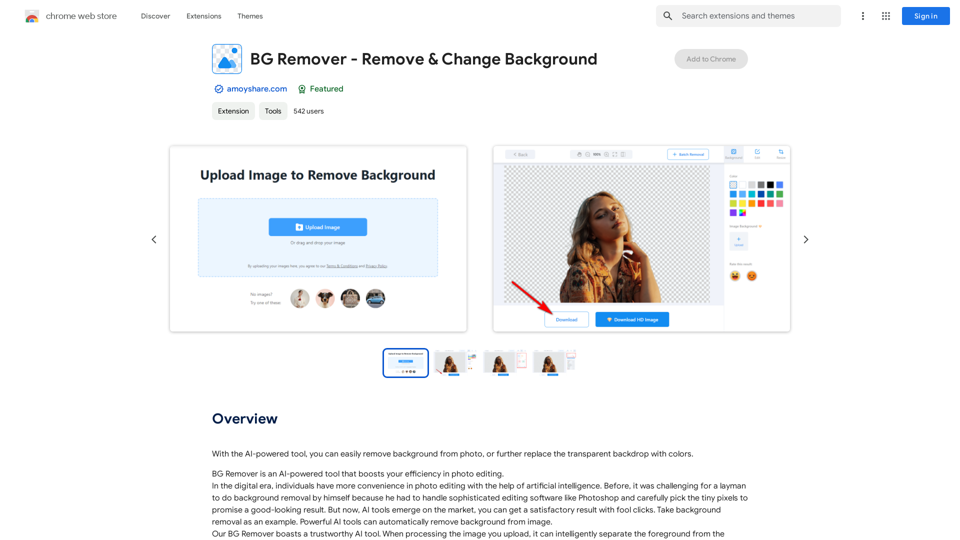
With the AI-powered tool, you can easily remove the background from a photo, or further replace the transparent backdrop with colors.
193.90 M
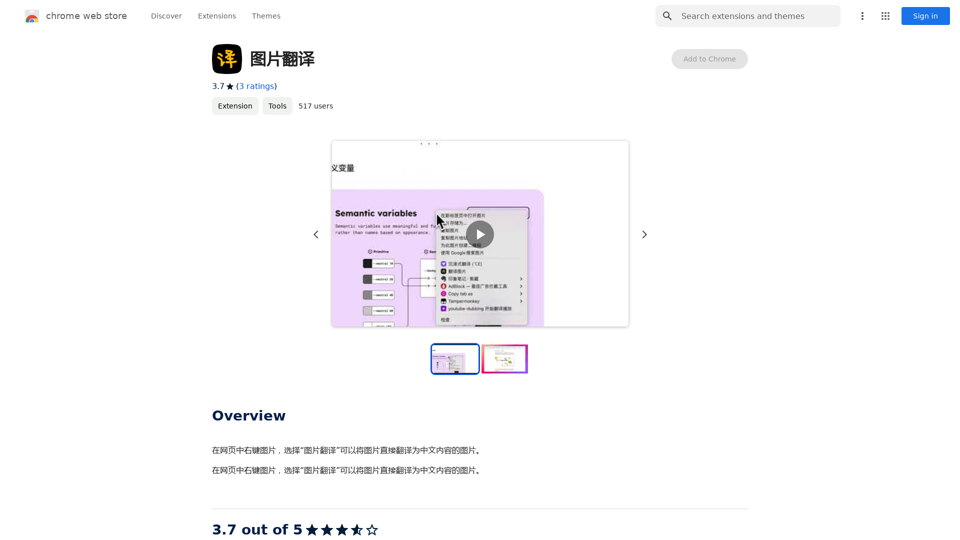
Right-click on an image on a webpage and select "Image Translation" to translate the image directly into Chinese content.
193.90 M
Create a Consistent Character Across Different Looks! Imagine this: * Your character rocking a cool new outfit. * Your character with a fresh hairstyle. * Your character in a variety of exciting backgrounds. But... * They always look like *themselves*. * Their personality shines through, no matter the change. That's where a Consistent Character Generator comes in! This powerful tool lets you: * Generate variations of your character with different: * Poses * Clothing * Hairstyles * Backgrounds * Maintain consistency in your character's appearance and essence. Say goodbye to: * Inconsistent character designs that break immersion. * Spending hours tweaking details to keep your character recognizable. Say hello to: * A library of diverse character variations, all true to your vision. * Effortless character customization for your projects.
Create a Consistent Character Across Different Looks! Imagine this: * Your character rocking a cool new outfit. * Your character with a fresh hairstyle. * Your character in a variety of exciting backgrounds. But... * They always look like *themselves*. * Their personality shines through, no matter the change. That's where a Consistent Character Generator comes in! This powerful tool lets you: * Generate variations of your character with different: * Poses * Clothing * Hairstyles * Backgrounds * Maintain consistency in your character's appearance and essence. Say goodbye to: * Inconsistent character designs that break immersion. * Spending hours tweaking details to keep your character recognizable. Say hello to: * A library of diverse character variations, all true to your vision. * Effortless character customization for your projects.Unlock your creative potential with the AI Consistent Character Generator. Effortlessly generate, customize, and transform characters with consistent features for photography, gaming, art, and more. Start your creative journey today!
37.98 K
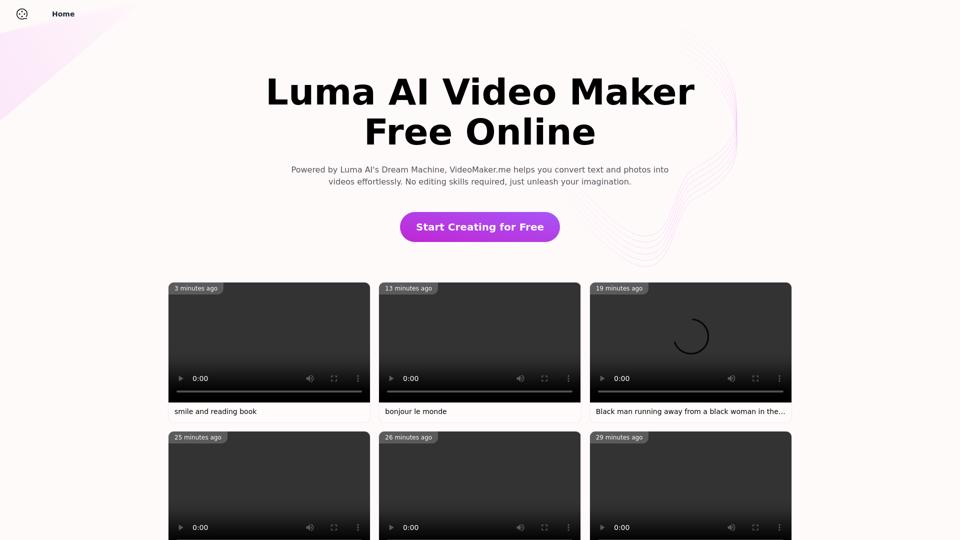
Luma AI Video Generator Free Online - Convert Text and Photos to Video at VideoMaker.me
Luma AI Video Generator Free Online - Convert Text and Photos to Video at VideoMaker.meDiscover the power of Luma AI's Dream Machine, an advanced video generator that transforms text and images into high-quality, dynamic videos. Ideal for creators, marketers, and innovators, videomaker.me brings your visual ideas to life with stunning realism and versatility.
397.91 K