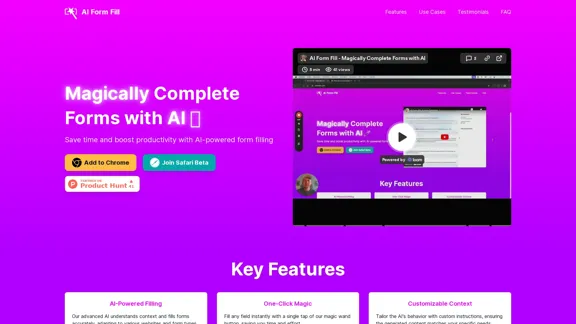Power Query is a powerful data transformation and preparation engine developed by Microsoft. It provides a user-friendly graphical interface for connecting to various data sources, applying transformations, and loading the processed data into different destinations. Power Query simplifies the extract, transform, and load (ETL) process, making it accessible to both novice users and experienced data professionals.
What is Power Query? - Power Query | Microsoft Learn
Learn about Power Query and its capabilities for data acquisition and transformation
Power Query is a powerful data preparation tool that enables you to:
- Extract data from various sources
- Transform and clean data efficiently
- Combine data from multiple sources
Key benefits of Power Query:
1. User-friendly interface for data manipulation
2. Supports a wide range of data sources
3. Automates repetitive data tasks
4. Enhances data quality and consistency
5. Integrates seamlessly with other Microsoft tools
Power Query helps streamline your data processes, saving time and improving accuracy in data analysis.
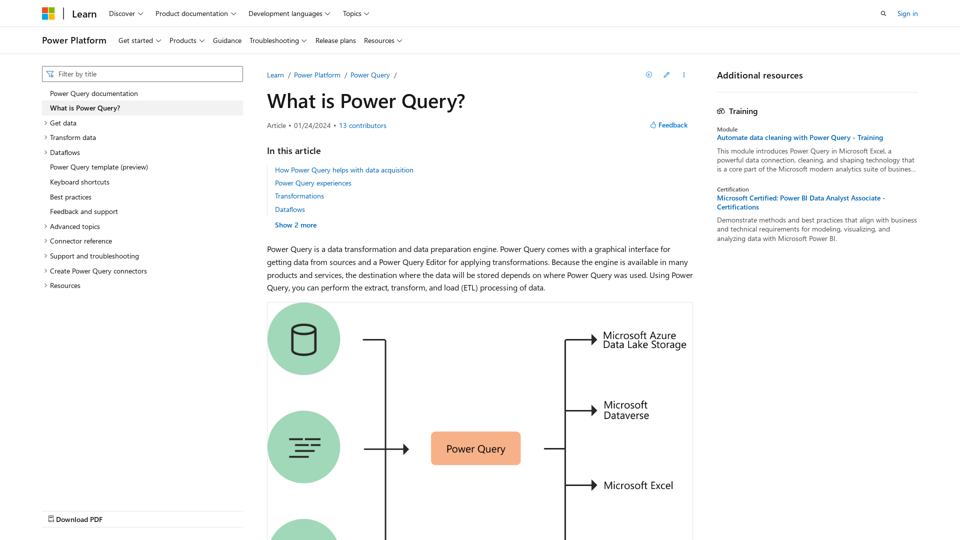
Introduction
Feature
Connectivity and Data Sources
- Connects to a wide range of data sources
- Supports Microsoft Azure Data Lake Storage, Dataverse, Excel, and Power BI
- Offers consistent experience across different data sources
Power Query Editor
- Interactive and intuitive interface for building queries
- Provides hundreds of prebuilt transformation functions
- Enables creation of repeatable data preparation processes
- Handles data of any size, velocity, and variety
Transformation Capabilities
- Simple transformations: Remove columns, filter rows
- Common transformations: Use first row as header
- Advanced transformations: Merge, append, group by, pivot, unpivot
- Automatically generates M code for transformations
Power Query Experiences
- Power Query Online: Available in Power BI dataflows, Microsoft Power Platform dataflows, Azure Data Factory
- Power Query for Desktop: Found in Excel and Power BI Desktop
Dataflows
- Product-agnostic cloud version of Power Query
- Stores transformed data in Dataverse or Azure Data Lake Storage
- Enables use of transformed data across multiple products and services
Power Query M Formula Language
- Underlying scripting language for advanced transformations
- Accessible through the Advanced Editor
- Allows fine-tuning of functions and transformations
Availability in Microsoft Products
| Product | M engine | Power Query Desktop | Power Query Online | Dataflows |
|---|---|---|---|---|
| Excel for Windows | Yes | Yes | No | No |
| Excel for Mac | Yes | Yes | No | No |
| Power BI | Yes | Yes | Yes | Yes |
| Power Apps | Yes | No | Yes | Yes |
| Power Automate | Yes | No | Yes | No |
| Azure Data Factory | Yes | No | Yes | Yes |
| SQL Server Integration Services | Yes | No | No | No |
| Dynamics 365 Customer Insights | Yes | No | Yes | Yes |
FAQ
Do I need to know how to code to use Power Query?
No, the graphical interface allows you to perform most transformations without coding. However, knowledge of M language can be helpful for advanced scenarios.
Can Power Query handle large datasets?
Yes, Power Query is designed to work with data of any size and offers options to filter and transform data to manageable sizes.
Is Power Query available in all versions of Excel?
Power Query is available in Excel for Windows and Mac, but features may vary between versions.
Can I share my Power Query transformations with others?
Yes, you can share queries in various ways depending on the product you're using. For example, in Power BI, you can share dataflows.
How often are new features added to Power Query?
Microsoft regularly updates Power Query with new features and improvements. Check the official documentation or release notes for the latest updates.
Latest Traffic Insights
Monthly Visits
34.93 K
Bounce Rate
31.91%
Pages Per Visit
3.05
Time on Site(s)
220.24
Global Rank
-
Country Rank
-
Recent Visits
Traffic Sources
- Social Media:3.66%
- Paid Referrals:1.57%
- Email:0.19%
- Referrals:14.12%
- Search Engines:35.34%
- Direct:43.23%
Related Websites
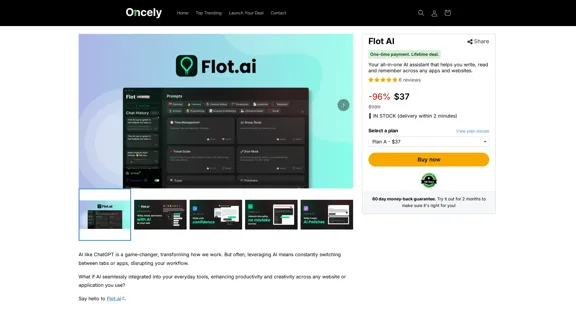
Flot AI: Write, Read, Memorize with AI at your side. – Oncely
Flot AI: Write, Read, Memorize with AI at your side. – OncelyFlot is your all-in-one AI assistant, enhancing your writing, speeding up your reading, and helping you remember information across websites and apps. (Available on Windows and macOS)
645
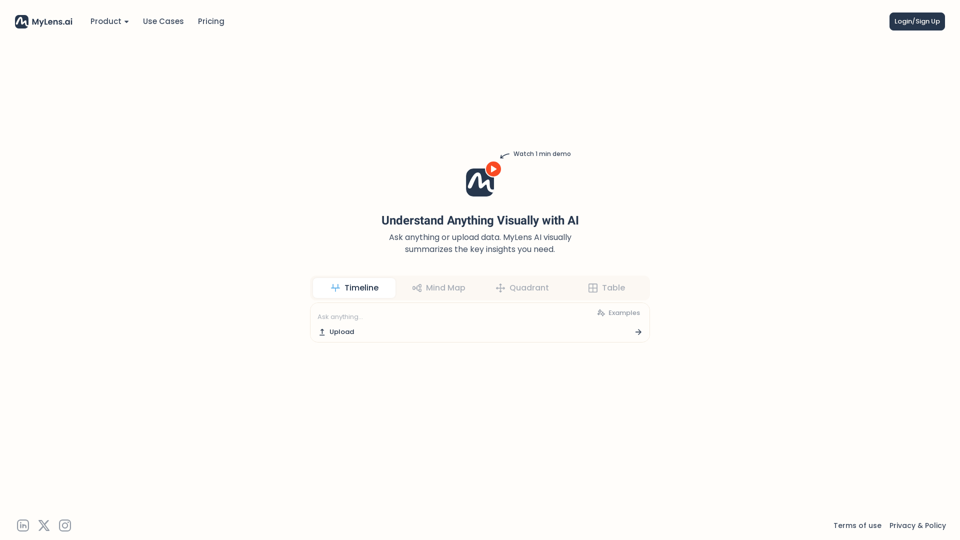
Discover the intersections of history with our AI-powered timelines. Dive deep into the narratives of the past and see where two unique histories meet. Create, explore, and connect stories seamlessly.
193.06 K
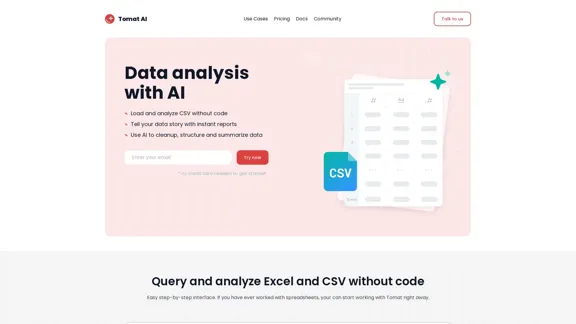
Load CSV and analyze it in a visual step-by-step interface. Cleanup, extract, summarize, or make sentiment analysis with your personal AI agent.
5.64 K
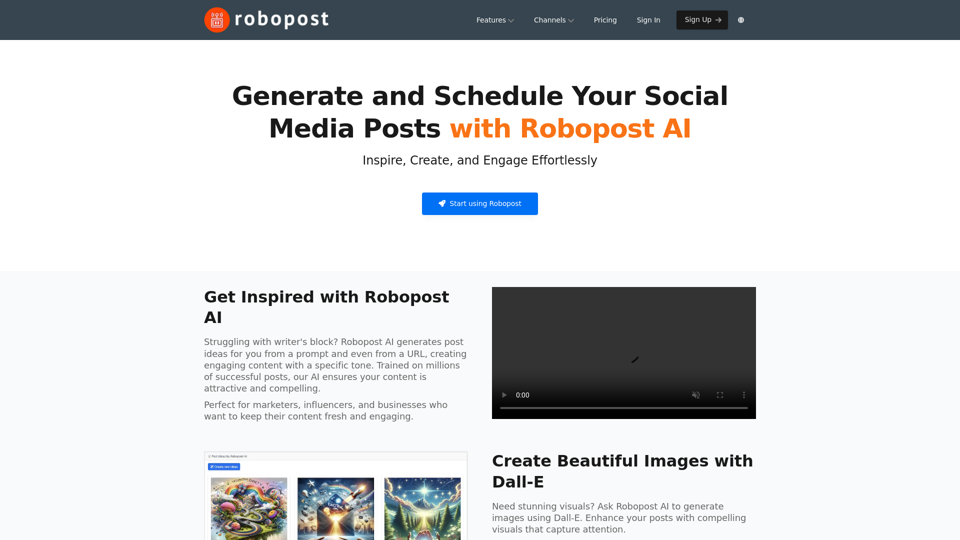
AI Posts Generator - Robopost AI Generate high-quality content in minutes with Robopost AI, the ultimate AI posts generator.
AI Posts Generator - Robopost AI Generate high-quality content in minutes with Robopost AI, the ultimate AI posts generator.Generate engaging and compelling social media posts with Robopost AI. Our AI-powered tool helps you create content that resonates with your audience.
73.03 K
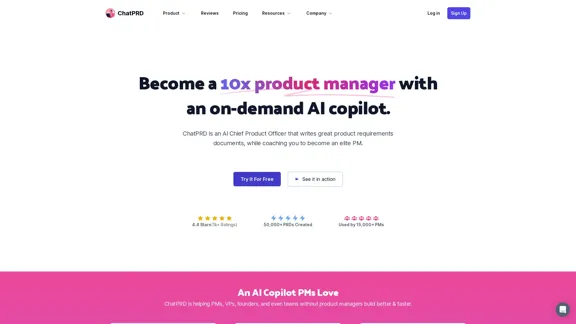
An on-demand Chief Product Officer who creates and enhances your Product Requirements Documents (PRDs), while mentoring you to become a top-tier Product Manager.
162.60 K
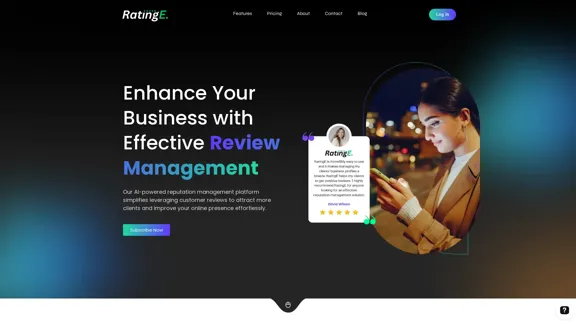
RatingE | Revolutionary Review Management Platform
RatingE | Revolutionary Review Management PlatformSimplify review management with our AI-powered platform. Automate requests, manage feedback, and enhance your business reputation effortlessly.
0
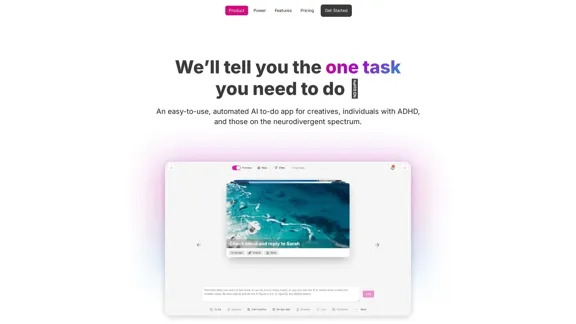
OneTask is an AI to-do app that assists you in organizing and prioritizing your tasks, allowing you to concentrate on what really matters.
13.99 K