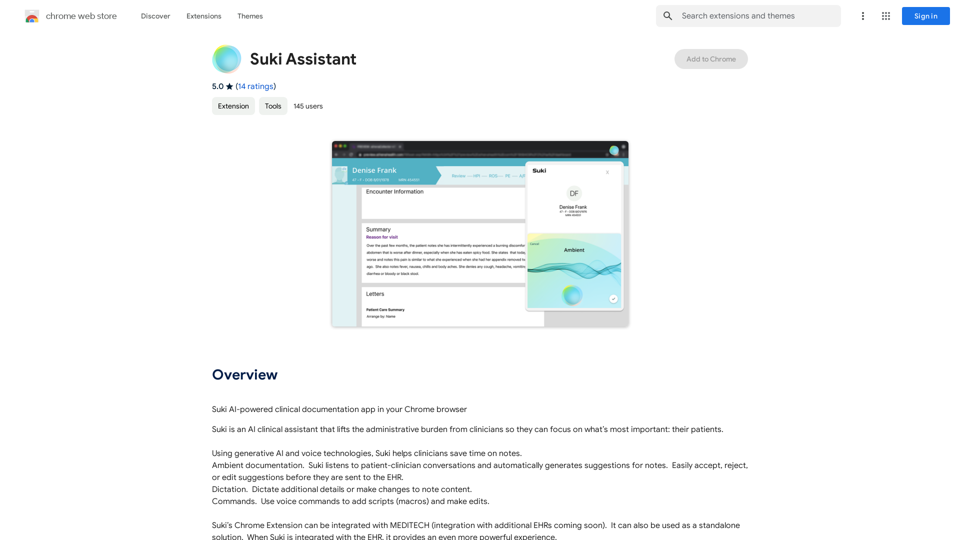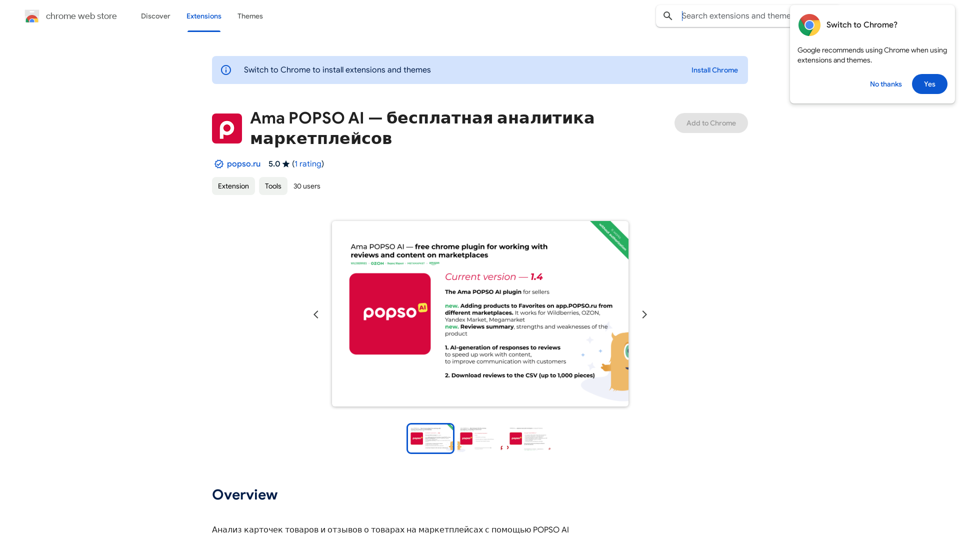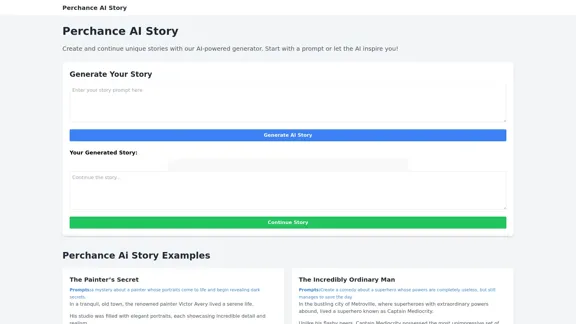AI Blog Writer is an innovative platform that uses artificial intelligence to create high-quality, SEO-optimized blog posts in just 5 minutes. It produces engaging, humanized content that drives 10X organic traffic and resonates with the audience. The platform offers a range of features to streamline content creation, from analyzing high-ranking articles for ideas to generating compelling titles and descriptions.
AI Blog Writer - Create Humanized, SEO-Optimized Blogs | QuickCreator
Elevate your content with AI Blog Writer by QuickCreator. Generate engaging, human-like blog posts using real-time data and verified citations. Try it for Free.
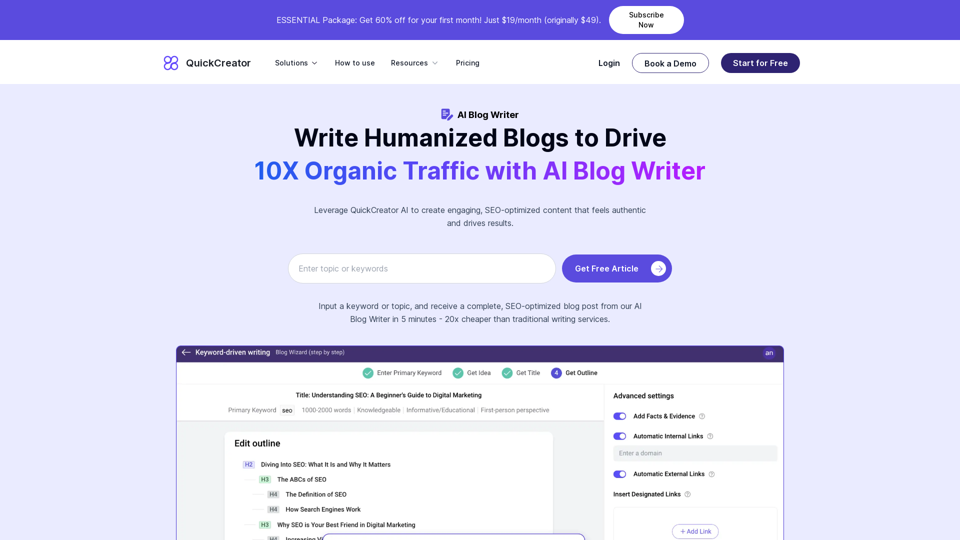
Introduction
Feature
Analyze High-Ranking Articles for Ideas
AI Blog Writer searches the web for top-performing articles in your niche, extracting writing ideas that align with search intent. This ensures relevant and competitive content.
Generate High-Conversion Titles and Descriptions
The AI learns from high-ranking content to create compelling titles and descriptions, maximizing engagement and click-through rates.
AI-Powered Research with Real-time Data
The platform scans the web in real-time, gathering the latest data, trends, and insights related to your topic, ensuring fresh and relevant content.
Create High-Quality Articles with Brand Voice
Advanced algorithms tailor the article to match your brand's unique voice, making the content feel authentic and unique.
Crafting Humanized Content
The AI synthesizes gathered information and your brand voice into a coherent, engaging article that reads as if written by a human, enhancing relatability and engagement.
Multilingual Support
AI Blog Writer supports writing in over 28 languages, catering to a global audience.
SEO Optimization
The platform includes built-in SEO keyword and content quality scoring to optimize your content for search engines.
Flexible Content Creation
There's no limit to article length, and AI Blog Writer can create various types of content, including blog posts and product descriptions.
Additional Features
- Internal link insertion
- Automatic image insertion
- Blog hosting with custom domain support
- Integration with WordPress, Shopify, and Strapi
FAQ
How do I use AI Blog Writer?
Input a keyword or topic, and receive a complete, SEO-optimized blog post in 5 minutes.
Is AI Blog Writer free to use?
No, but you can get 3 free articles. The platform offers a trial period of 3 days.
Can articles written by AI Blog Writer pass AI detection?
Yes, AI Blog Writer's content is designed to pass AI detection.
What is the pricing for AI Blog Writer?
There's a special offer of 60% off for the first month, priced at $19/month (originally $49).
Can I modify the outline during the writing process?
Yes, you can modify the outline during the writing process.
Does AI Blog Writer support blog hosting and custom domains?
Yes, AI Blog Writer supports blog hosting and custom domains.
Latest Traffic Insights
Monthly Visits
97.34 K
Bounce Rate
41.84%
Pages Per Visit
1.86
Time on Site(s)
49.77
Global Rank
387786
Country Rank
Japan 158301
Recent Visits
Traffic Sources
- Social Media:2.58%
- Paid Referrals:0.85%
- Email:0.11%
- Referrals:8.02%
- Search Engines:54.34%
- Direct:34.04%
Related Websites
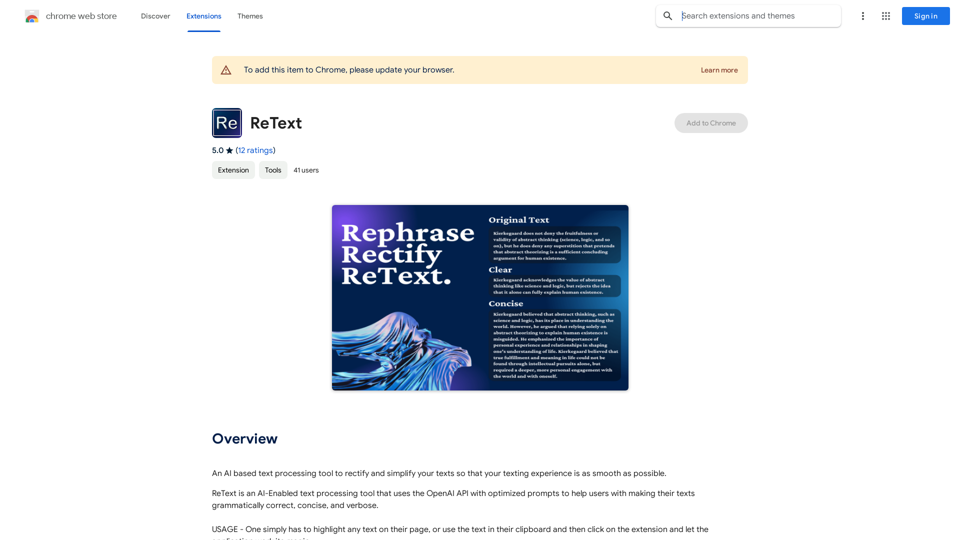
An AI-powered text processing tool to fix and simplify your text, making your texting experience as easy as possible.
193.90 M
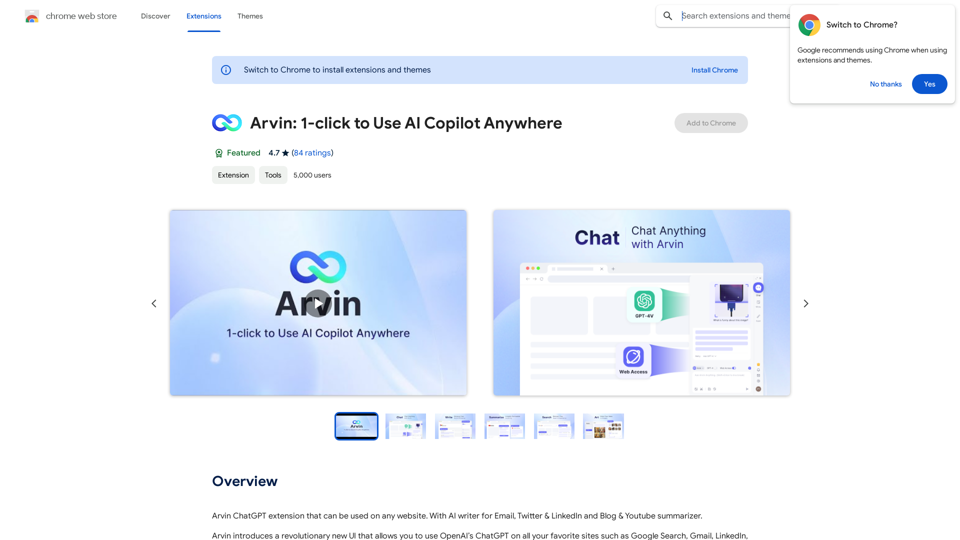
The Arvin ChatGPT extension is a versatile tool that can be used on any website, offering a range of features to enhance your online experience. These features include an AI writer for crafting emails, Twitter posts, and LinkedIn updates, as well as a summarizer for blogs and YouTube videos.
193.90 M
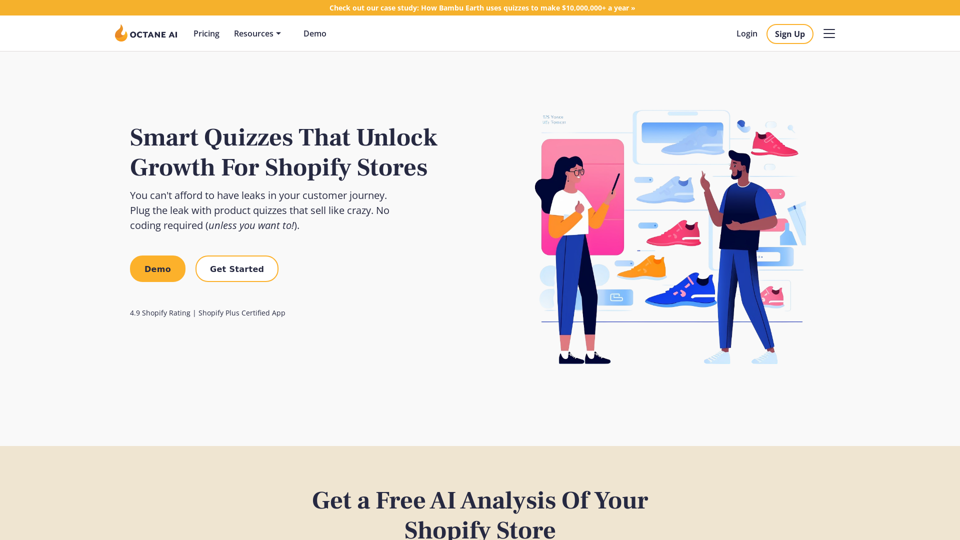
Octane AI | Intelligent Quizzes That Boost Sales for Shopify Stores
Octane AI | Intelligent Quizzes That Boost Sales for Shopify StoresYou can't afford to have leaks in your customer journey. Plug the leak with product quizzes that sell like crazy. No coding required (unless you want to!).
136.30 K
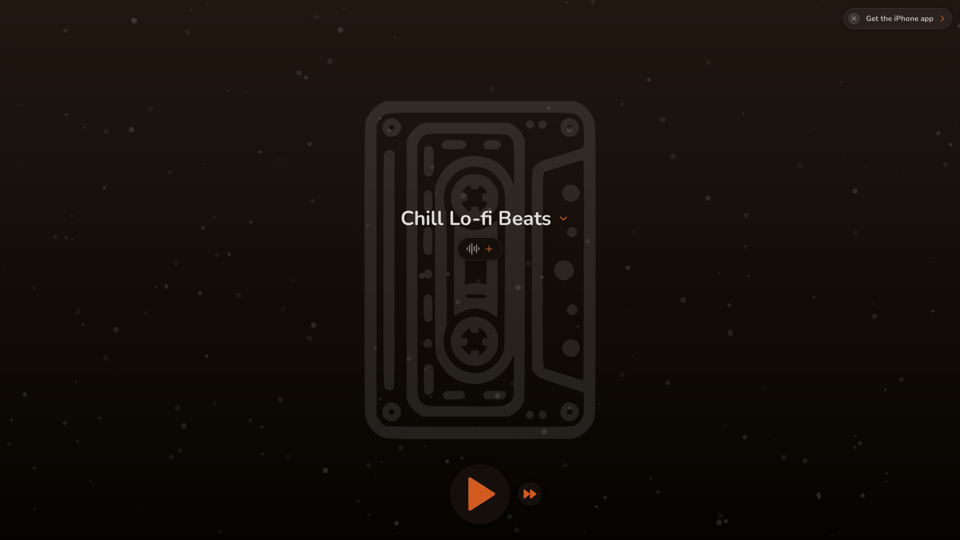
FlowTunes - Enhance your focus with curated music playlists designed to boost your productivity.
27.51 K
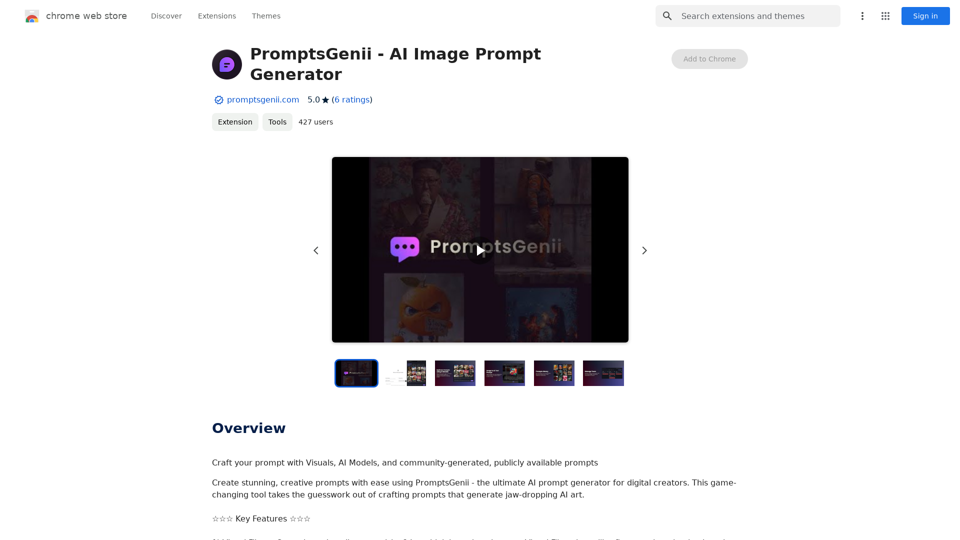
Let's Get Creative! 🎨🧠💬 Imagine this: * A bustling cityscape at night, bathed in neon lights. 🌃✨ * A majestic dragon soaring through a storm-ridden sky. 🐉⛈️ * A whimsical forest filled with talking animals and glowing mushrooms. 🍄🐿️ Now, let's bring these visions to life using: * Powerful AI image generation models like DALL-E 2 or Midjourney. 🤖🖼️ * Community-generated prompts from platforms like Reddit or GitHub. 🗣️💡 Here are some examples to spark your imagination: * "A cyberpunk cityscape with flying cars and holographic advertisements, rendered in the style of Blade Runner." 🌃🚗 * "A majestic dragon with emerald scales and sapphire eyes, perched atop a mountain peak, surrounded by swirling clouds." 🐉⛰️ * "A whimsical forest clearing with glowing mushrooms, a babbling brook, and a friendly talking squirrel." 🍄🐿️ Let's collaborate and explore the endless possibilities of AI-powered creativity! 🚀✨
193.90 M