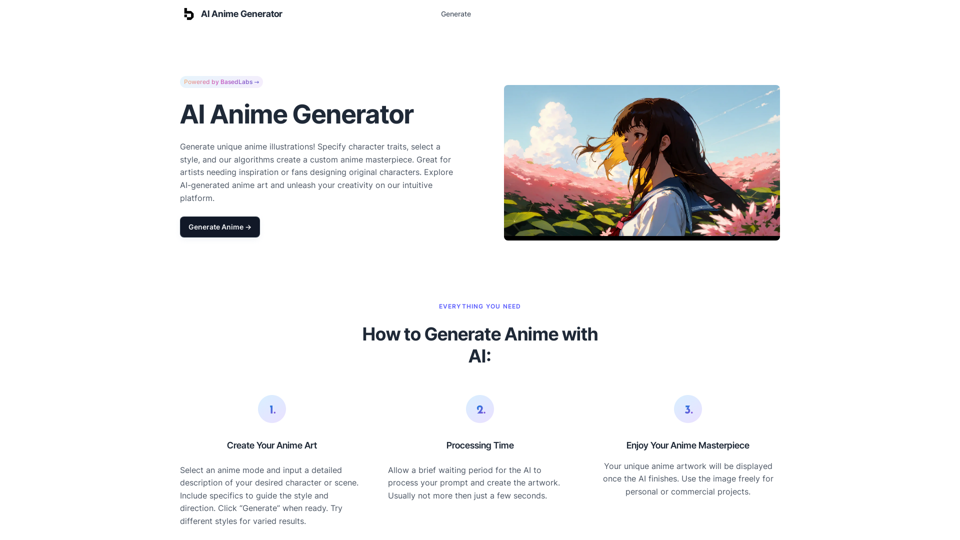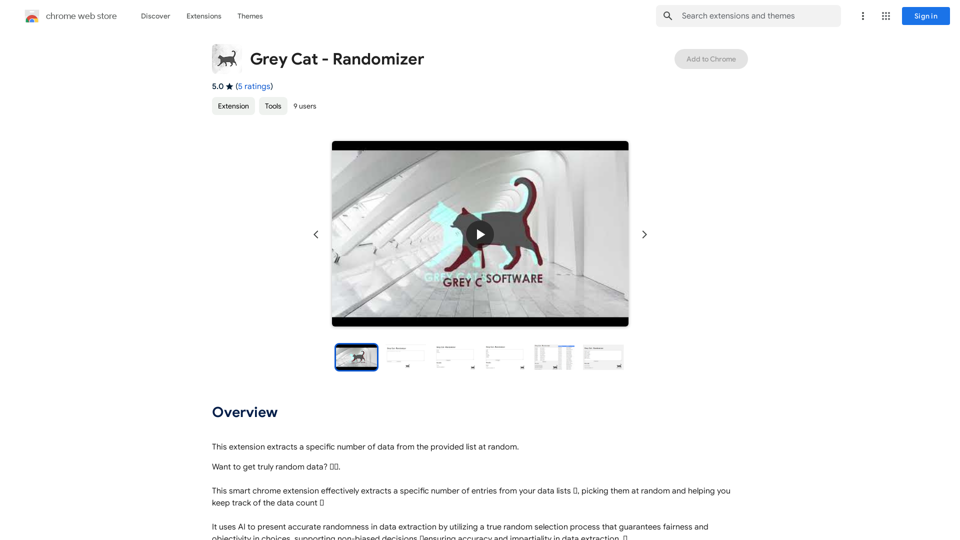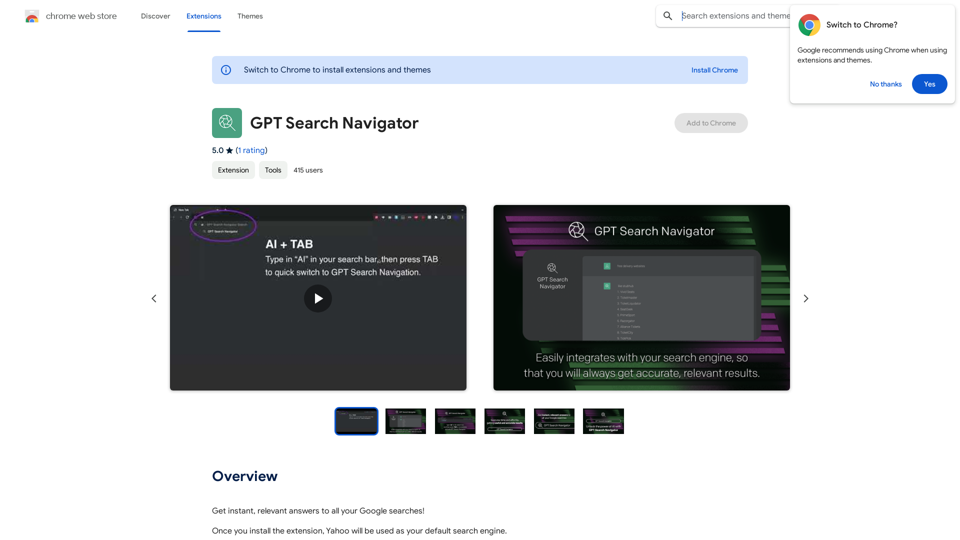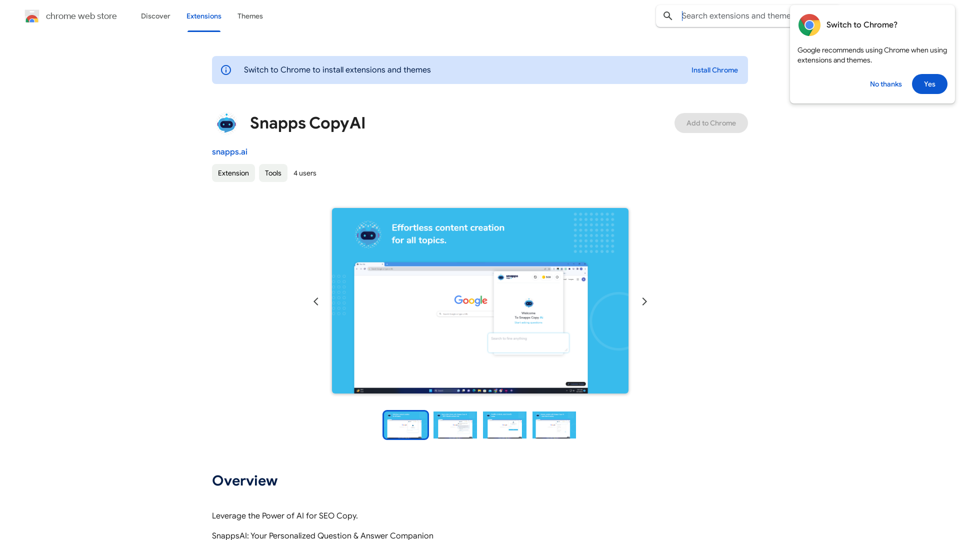Mailpengu is a Google Chrome Extension designed to enhance Gmail functionality for sales professionals. It integrates AI technology to streamline the process of creating and sending customized sales presentations directly from Gmail. By automating recipient information inclusion and offering tracking features, Mailpengu aims to significantly reduce the time spent on preparing individual presentations, potentially saving users up to 50% of their usual preparation time.
Mailpengu
Mailpengu uses artificial intelligence to customize outgoing sales presentations with just one click.
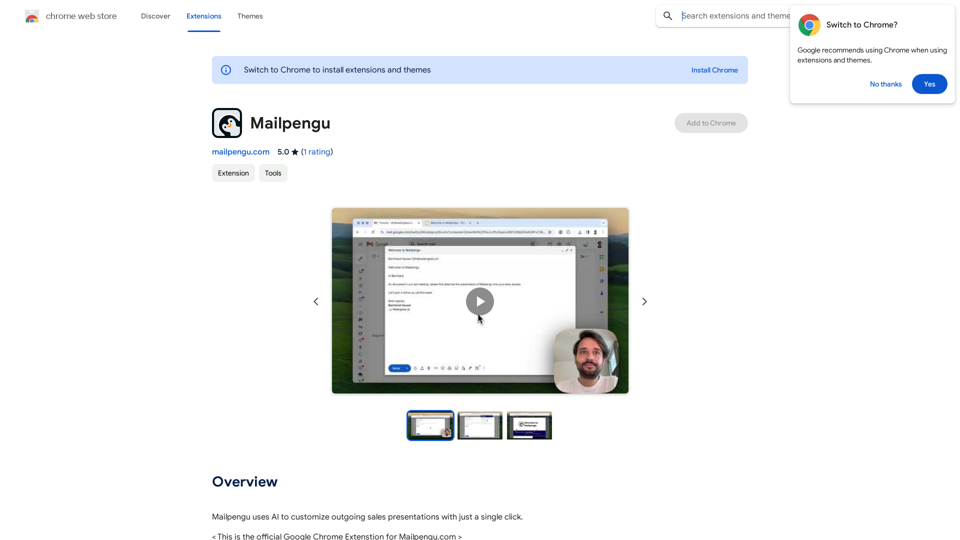
Introduction
Feature
AI-Powered Customization
Mailpengu's AI technology automatically adds recipient-specific information to your presentations, including the recipient's name, company description, and company logo. This feature ensures personalized content delivery with minimal manual input.
One-Click Integration
The extension adds a button to Gmail, allowing users to insert a customized sales presentation into their email with just a single click. This seamless integration simplifies the workflow for sales professionals.
Link Tracking
Users receive notifications when recipients click on links within the sent presentations. This feature provides valuable insights into recipient engagement and helps in follow-up strategies.
Presentation Protection
Mailpengu offers an invisible watermarking feature to safeguard presentations against unauthorized use or distribution, adding an extra layer of security to your sales materials.
Easy Setup and Use
The extension can be quickly installed on Google Chrome, and its user-friendly interface allows for easy navigation and utilization of its features directly within Gmail.
Flexible Pricing Options
Mailpengu provides both a free version with basic features and a paid subscription model offering extended functionality, catering to different user needs and budgets.
FAQ
How does Mailpengu's AI technology work?
Mailpengu utilizes machine learning algorithms to analyze and customize sales presentations. The AI processes recipient information and integrates it seamlessly into the presentation, enhancing personalization and relevance.
Is Mailpengu secure to use?
Yes, Mailpengu prioritizes security by using HTTPS encryption to protect user data. This ensures that your information and sales materials remain confidential and secure during transmission and storage.
Can I cancel my subscription to Mailpengu?
Absolutely. Users have the flexibility to cancel their paid subscription at any time. After cancellation, you can continue using the free version of Mailpengu with its basic feature set.
Latest Traffic Insights
Monthly Visits
193.90 M
Bounce Rate
56.27%
Pages Per Visit
2.71
Time on Site(s)
115.91
Global Rank
-
Country Rank
-
Recent Visits
Traffic Sources
- Social Media:0.48%
- Paid Referrals:0.55%
- Email:0.15%
- Referrals:12.81%
- Search Engines:16.21%
- Direct:69.81%
Related Websites
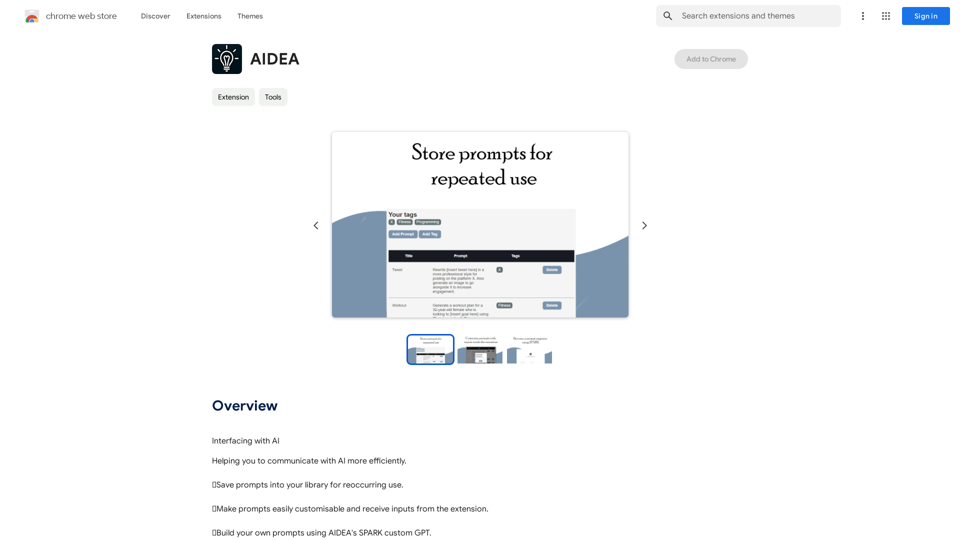
Interfacing with AI This document explores the various ways humans interact with artificial intelligence (AI). Types of Interfaces * Text-based Interfaces: These interfaces allow users to communicate with AI systems through written language. * Examples include chatbots, command-line interfaces, and search engines. * Voice-based Interfaces: Users interact with AI using spoken words. * Examples include virtual assistants like Siri, Alexa, and Google Assistant. * Graphical User Interfaces (GUIs): These interfaces use visual elements like icons, buttons, and menus to enable interaction with AI. * Examples include AI-powered image editing software and virtual reality experiences. * Gesture-based Interfaces: Users control AI systems through physical movements. * Examples include motion-controlled gaming and sign language recognition. Challenges of AI Interfacing * Natural Language Understanding (NLU): AI systems struggle to fully understand the nuances of human language. * Contextual Awareness: AI often lacks the ability to understand the broader context of a conversation or interaction. * Personalization: Creating AI interfaces that are tailored to individual user preferences and needs can be complex. * Ethical Considerations: * Bias in AI algorithms can lead to unfair or discriminatory outcomes. * Privacy concerns arise when AI systems collect and process personal data. Future of AI Interfacing * More Natural and Intuitive Interactions: Advancements in NLU and machine learning will lead to AI systems that can understand and respond to human input more naturally. * Multi-modal Interfaces: Future interfaces will likely combine multiple input methods (e.g., text, voice, gesture) for a richer and more immersive experience. * Personalized AI Assistants: AI assistants will become increasingly personalized, anticipating user needs and providing customized support. * Ethical AI Development: * Researchers and developers will continue to work on mitigating bias and ensuring responsible use of AI.
193.90 M

TeamCreate AI: Build Your AI Dream Team in Minutes!
TeamCreate AI: Build Your AI Dream Team in Minutes!What if you could grow your team and boost productivity without the usual financial or hiring constraints? Teamcreate enables companies of all sizes to create AI workers for hundreds of roles in Sales, Finance, Product and more.
422
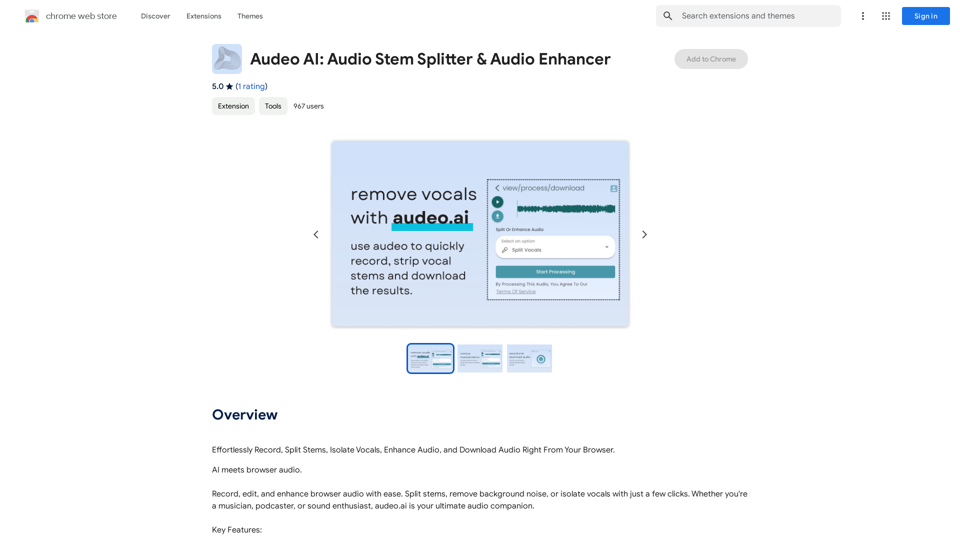
Easily record, separate stems, isolate vocals, improve audio quality, and download audio directly from your web browser.
193.90 M
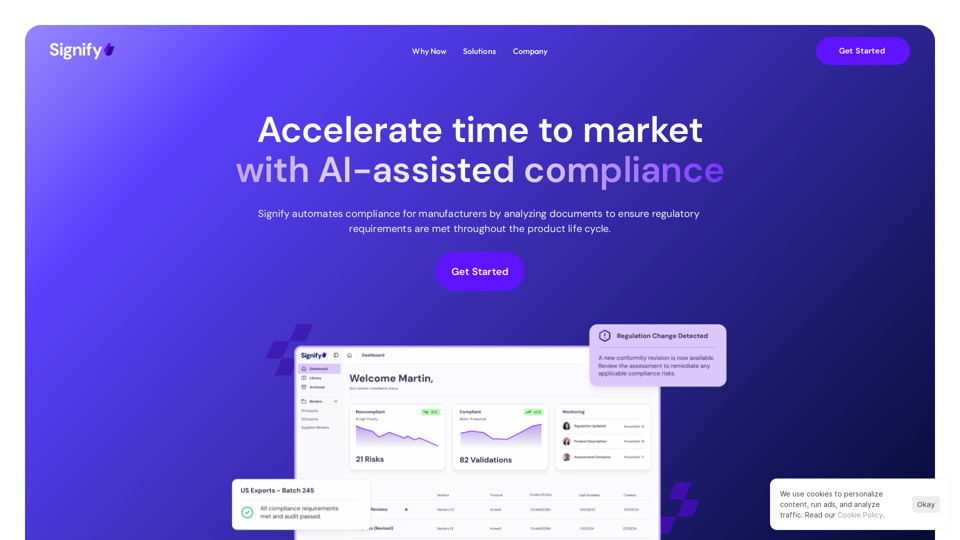
Signify - Compliance Management System for Manufacturing
Signify - Compliance Management System for ManufacturingSignify automates compliance for manufacturers by analyzing documents to ensure regulatory requirements are met throughout the product lifecycle.
3.17 K