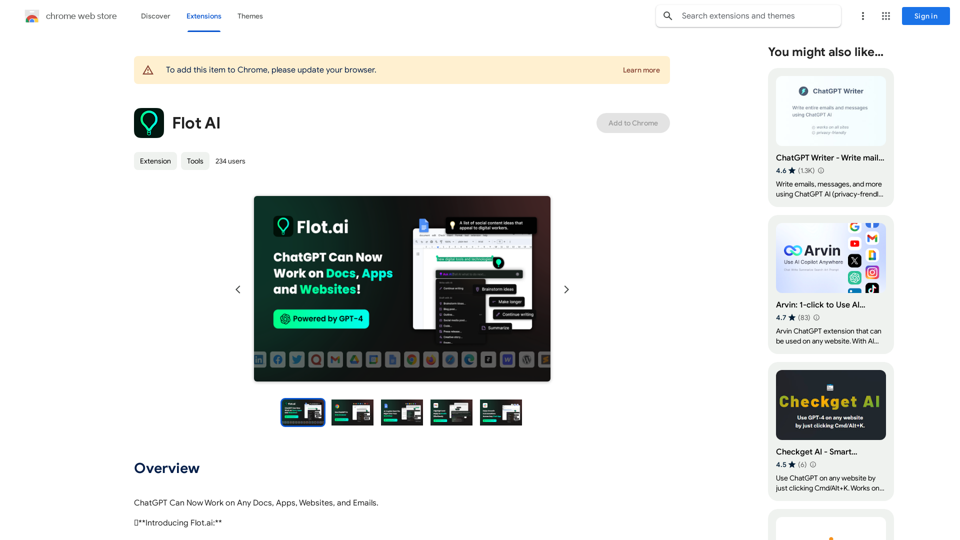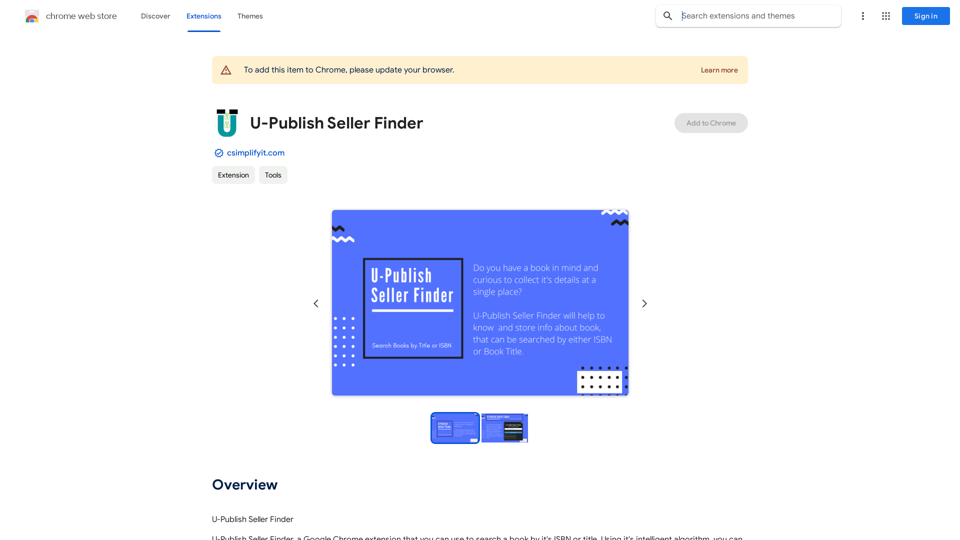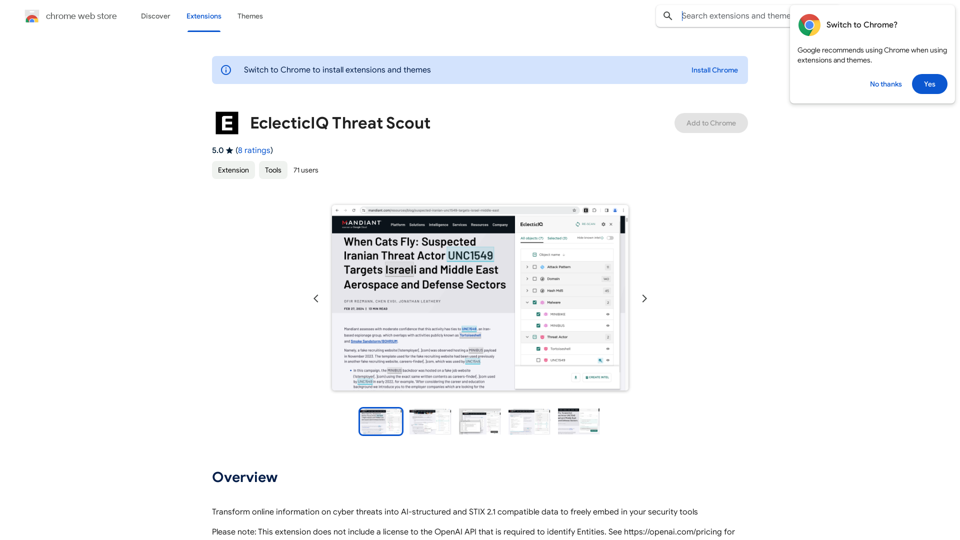SIREN is a comprehensive Audio AI platform offering innovative features for audio transcription, speech-to-text, audio pen, text-to-speech, video dubbing, and live stream captioning. It enables users to effortlessly convert thoughts into text and enhance content with AI-generated voices, supporting multiple languages and file formats.
The all-in-one Audio AI platform. The ultimate solution for Audio Transcription, Speech-To-Text, Audio Pen, Text-To-Speech, Video Dubbing, Live Stream Captioning.
The all-in-one Audio AI platform. The ultimate solution for Audio Transcription, Speech-To-Text, Audio Pen, Text-To-Speech, Video Dubbing, Live Stream Caption
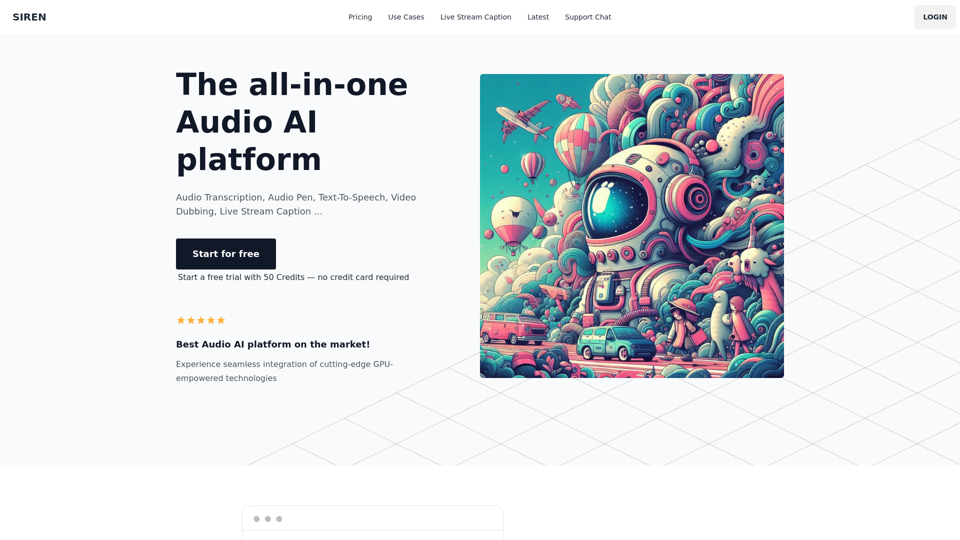
Introduction
Feature
Unlimited Usage and Multilingual Support
SIREN's Audio Pen provides unlimited usage and supports over 120 languages, facilitating easy note-taking and media file transcription across various languages.
Advanced Media File Transcription
The platform offers automatic language detection and transcription for media files in multiple languages. Users can visualize and summarize the transcribed content for better understanding.
Versatile Format Compatibility
SIREN supports a wide range of file formats, including:
| Audio Formats | Video Formats |
|---|---|
| mpeg | mp4 |
| mp3 | webm |
| wav | mov |
| ogg | |
| aac | |
| flac |
Text-to-Speech with Diverse Voices
Users can generate high-quality spoken audio from text using 420+ voice styles across 100+ languages, enabling the creation of engaging multilingual content.
User-Friendly Interface
SIREN offers a one-click, no-code tool for easy visualization and summarization of audio data, audio generation from text, and international content adaptation.
FAQ
Will my information be used for training purposes?
No, SIREN prioritizes user privacy and does not utilize user data for training purposes.
Can I delete my account?
Yes, users can delete their accounts at any time, resulting in the complete removal of all associated data.
What is the free trial limit?
The free trial provides 50 credits, allowing users to explore SIREN's features without requiring credit card information.
Latest Traffic Insights
Monthly Visits
0
Bounce Rate
0.00%
Pages Per Visit
0.00
Time on Site(s)
0.00
Global Rank
-
Country Rank
-
Recent Visits
Traffic Sources
- Social Media:0.00%
- Paid Referrals:0.00%
- Email:0.00%
- Referrals:0.00%
- Search Engines:0.00%
- Direct:0.00%
Related Websites
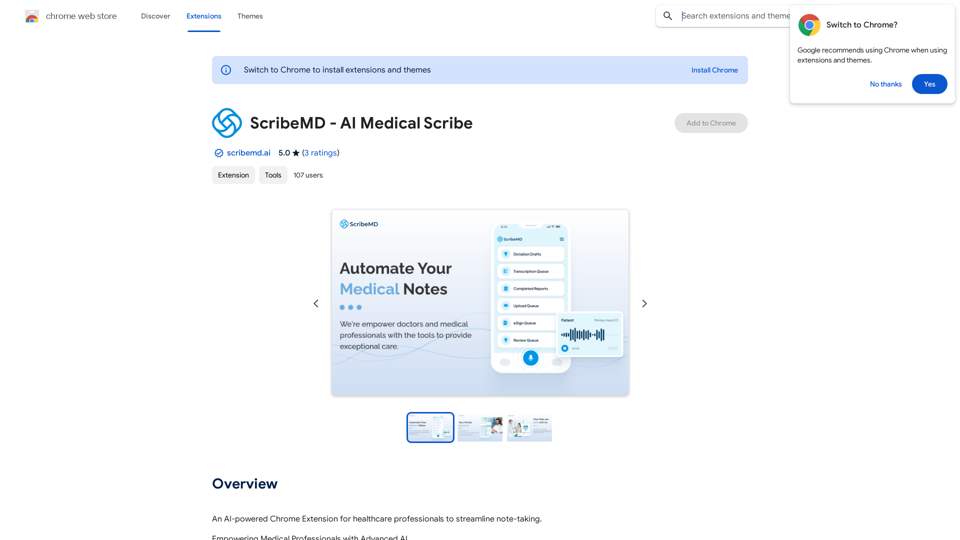
A Chrome extension powered by artificial intelligence, designed for healthcare professionals to make note-taking easier and more efficient.
193.90 M
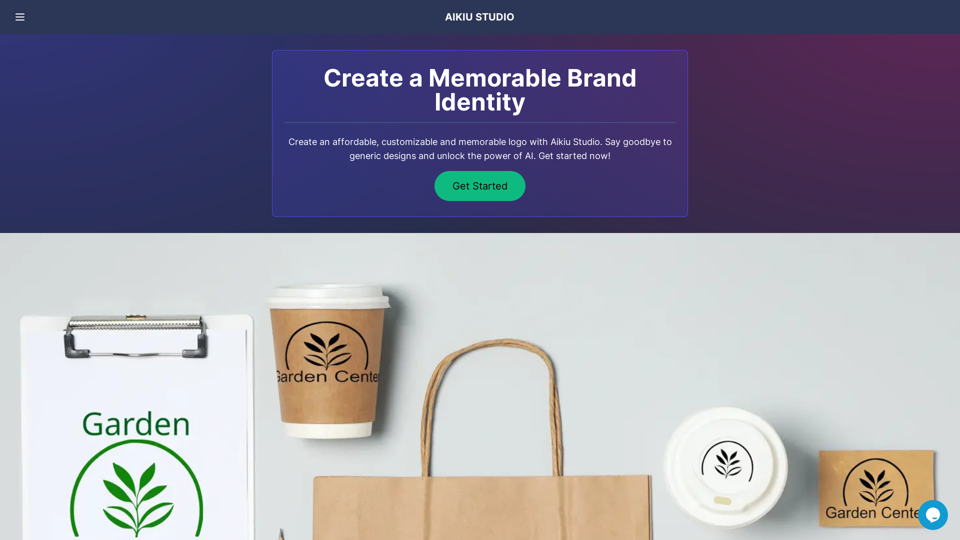
Fast and Affordable Logo Generator for Small Businesses
Fast and Affordable Logo Generator for Small BusinessesGenerate unique logos quickly and affordably with Aikiu Studio. Create professional designs for small businesses and solopreneurs in minutes. Get high-quality, hassle-free logo creation.
0
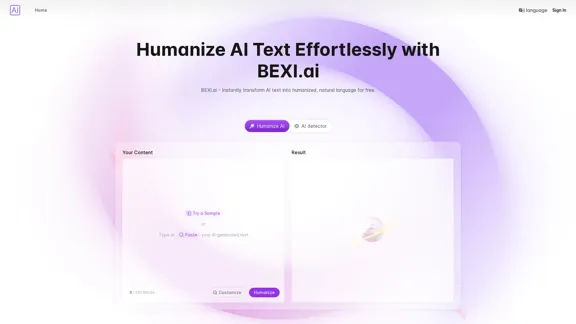
BEXI.ai - Humanize AI Text | Free AI Humanizer Tool for Natural Language
BEXI.ai - Humanize AI Text | Free AI Humanizer Tool for Natural LanguageBEXI.ai is a free tool for making AI-generated text more natural and undetectable. With support for multiple languages and customizable styles, BEXI.ai helps you easily create engaging, human-like content.
33.18 K
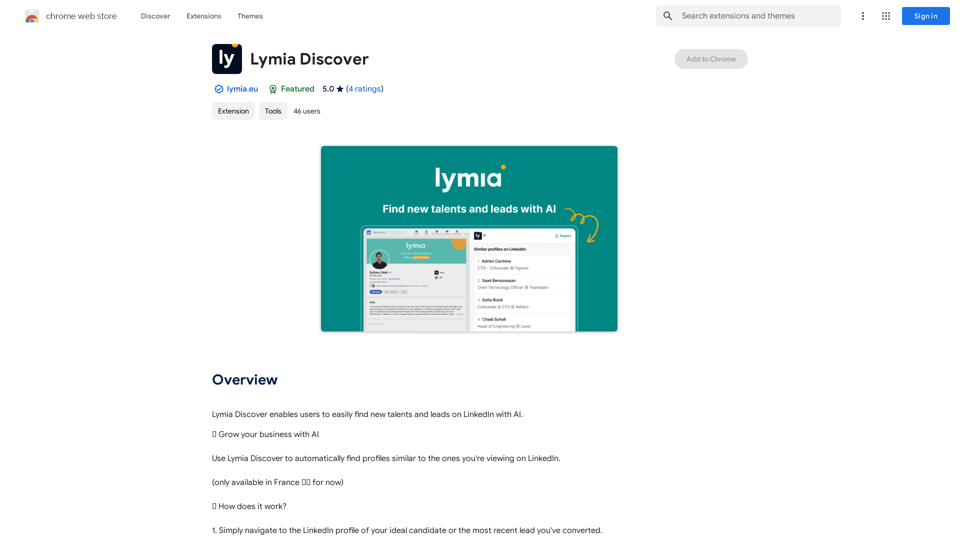
Lymia Discover helps users easily find new talents and leads on LinkedIn using artificial intelligence.
193.90 M
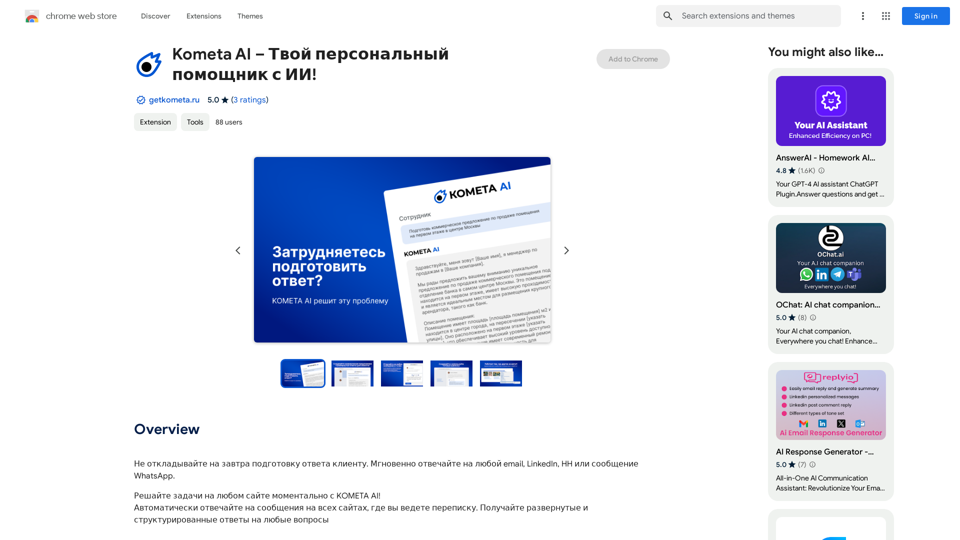
Don't delay preparing a response to a client. Respond immediately to any email, LinkedIn, HH, or WhatsApp message.
193.90 M