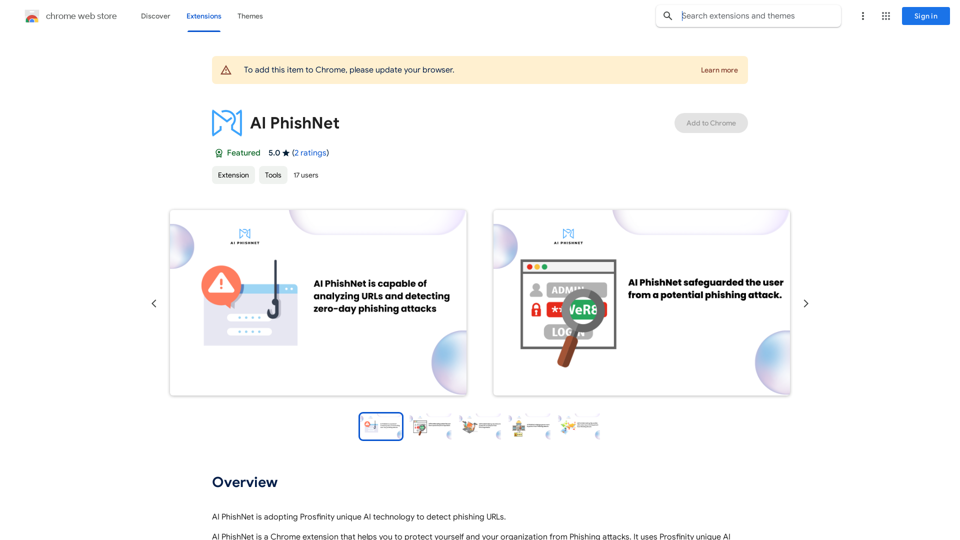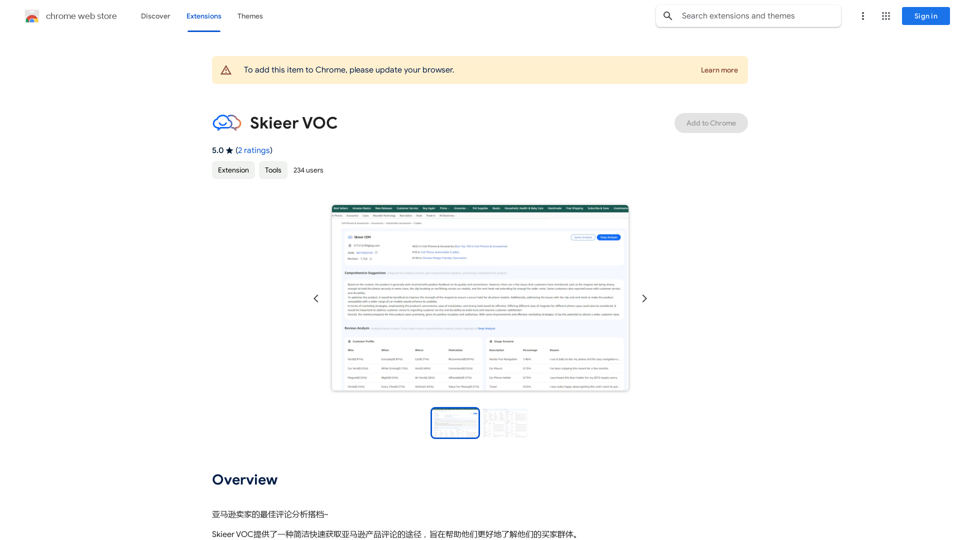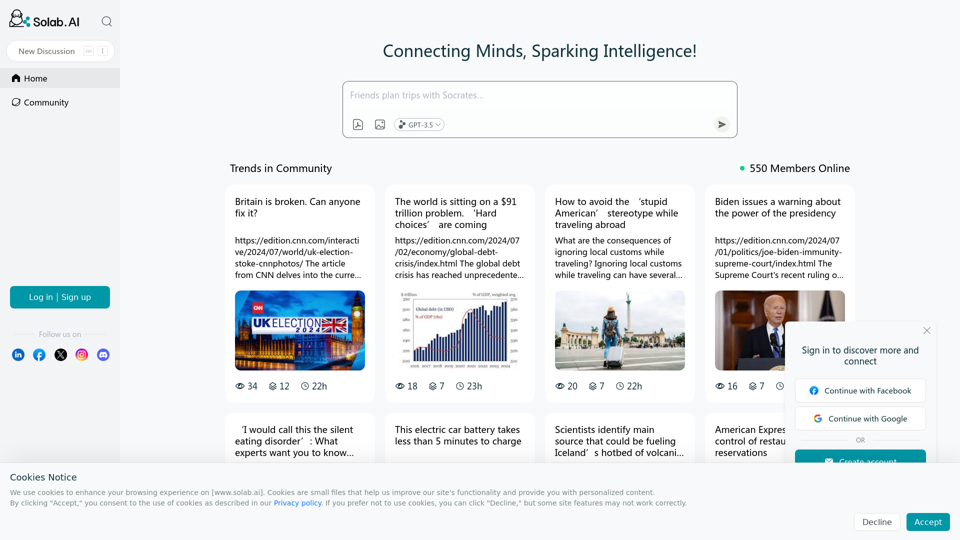SubEasy is an AI-powered audio transcription and video subtitles platform that offers accurate and fast transcription services. It supports over 100 languages, making it ideal for global communication and content creation. SubEasy's perfectly timed and segmented subtitles, along with its exclusive subtitle reflow feature, ensure high-quality results that outperform competitors in the industry.
SubEasy: AI Powered Audio Transcription & Video Subtitles
SubEasy.ai提供具有无与伦比的准确性的人工智能自动转录和翻译服务,跨越100种语言的上下文感知AI翻译。现在注册!
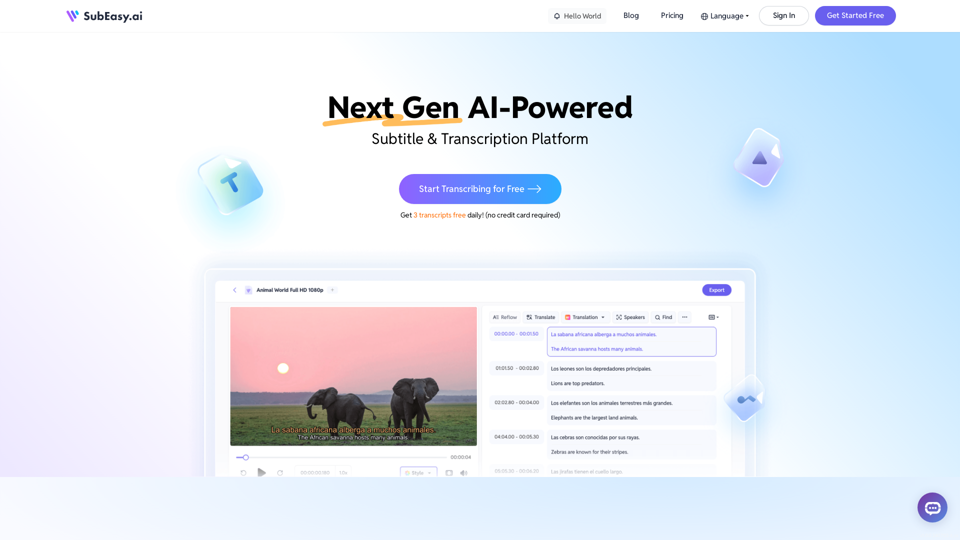
Introduction
Feature
Accurate Transcriptions
SubEasy's AI-powered technology delivers highly accurate transcriptions that meet the highest industry standards, outperforming competitors.
Perfectly Timed and Segmented Subtitles
The platform provides subtitles that are perfectly synchronized with video content, ensuring a seamless viewing experience.
Extensive Language Support
With support for over 100 languages, SubEasy caters to a global audience and facilitates international content creation.
Exclusive Subtitle Reflow
This unique feature offers context-aware and time-aware subtitle segmentations, enhancing the overall quality of subtitles.
Free Trial and Tools
SubEasy offers a free trial for users to test its services. Additionally, it provides free tools such as a VTT to SRT converter and an MP4 to text transcription tool.
Customization Options
The platform offers various customization options to ensure that subtitles meet specific user needs and preferences.
FAQ
How does SubEasy's transcription service work?
SubEasy utilizes AI-powered technology to provide fast and accurate transcription services for audio and video content.
Can I use SubEasy's subtitles for my video content?
Yes, SubEasy's subtitles are designed for use with video content. The platform offers customization options to ensure the subtitles meet your specific requirements.
How do I get started with SubEasy?
To begin using SubEasy, simply sign up for a free trial on their website. This allows you to start using the platform's transcription and subtitle creation services immediately.
Latest Traffic Insights
Monthly Visits
422.02 K
Bounce Rate
52.06%
Pages Per Visit
2.49
Time on Site(s)
99.28
Global Rank
111810
Country Rank
Indonesia 18747
Recent Visits
Traffic Sources
- Social Media:2.44%
- Paid Referrals:0.69%
- Email:0.08%
- Referrals:7.14%
- Search Engines:46.25%
- Direct:43.39%
Related Websites
Generate Stunning Images with AI Let's explore the world of AI-powered image generation and unleash your creativity! What is AI Image Generation? AI image generation uses artificial intelligence algorithms to create images from text descriptions, known as "prompts." How Does it Work? These powerful models, trained on massive datasets of images and text, learn the relationships between words and visual concepts. When you provide a prompt, the AI interprets it and generates a corresponding image. Benefits of AI Image Generation: * Effortless Creativity: Bring your ideas to life without needing artistic skills. * Endless Possibilities: Explore unique concepts and styles with ease. * Rapid Prototyping: Quickly visualize designs and concepts. * Personalized Content: Create custom images tailored to your needs. Popular AI Image Generators: * DALL-E 2: Known for its photorealistic and imaginative results. * Midjourney: Creates artistic and dreamlike images. * Stable Diffusion: Open-source and highly customizable. * Craiyon (formerly DALL-E mini): A free and accessible option. Tips for Generating Stunning Images: * Be Specific: Provide clear and detailed prompts. * Use Descriptive Language: Include adjectives, nouns, and verbs to guide the AI. * Experiment with Styles: Explore different artistic styles and aesthetics. * Iterate and Refine: Adjust your prompts and settings to achieve your desired outcome. Let your imagination run wild and discover the incredible potential of AI image generation!
0
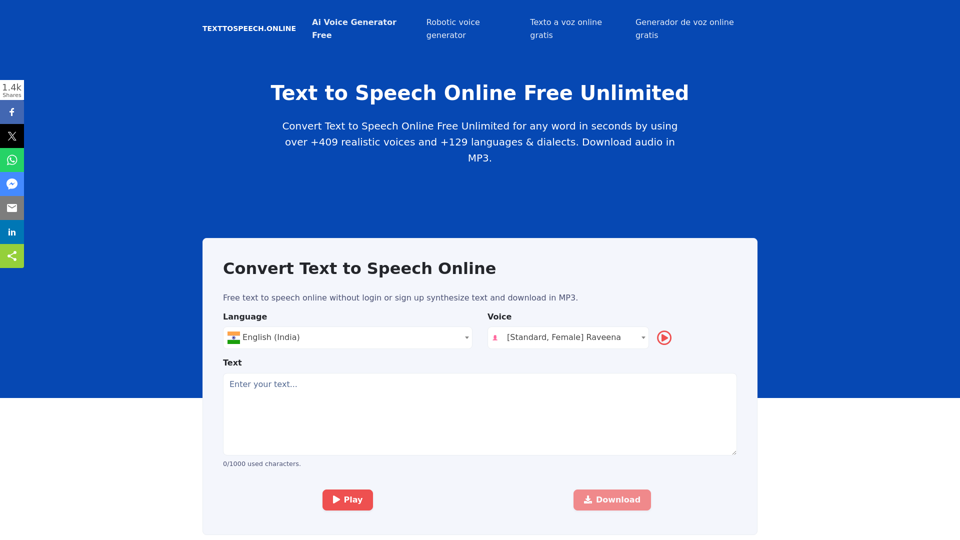
Text To Speech Online Free Unlimited. Service with natural sounding voices. Convert any text into MP3 audio file and download on your Mobile or PC..
67.62 K
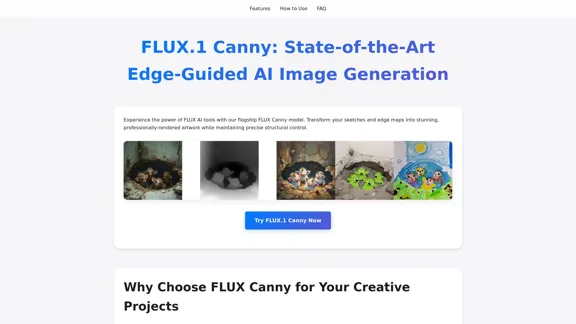
FLUX Canny - Advanced AI Tool for Image Generation with Edge Guidance
FLUX Canny - Advanced AI Tool for Image Generation with Edge GuidanceFLUX Canny - A professional edge-guided AI image generation tool. Transform sketches into stunning artwork with precise structural control.
0
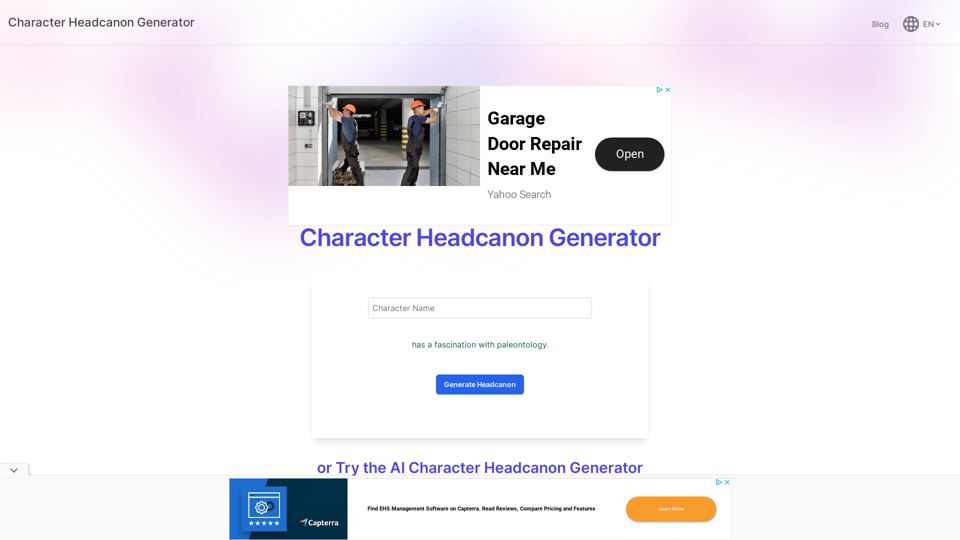
Character Headcanon Generator The Character Headcanon Generator, originating from Perchance, creates unique character headcanons through our headcanon generator.
Character Headcanon Generator The Character Headcanon Generator, originating from Perchance, creates unique character headcanons through our headcanon generator.Discover the Character Headcanon Generator, an innovative tool that originated from the Perchance platform. This powerful character headcanon generator helps you create detailed and engaging character headcanon with ease, allowing fans to explore new interpretations of their favorite characters. Whether you're a writer, role-player, or fan fiction enthusiast, our headcanon generator provides endless creative possibilities by generating unique backgrounds and traits. Enhance your storytelling and bring your characters to life with the Character Headcanon Generator today!
243
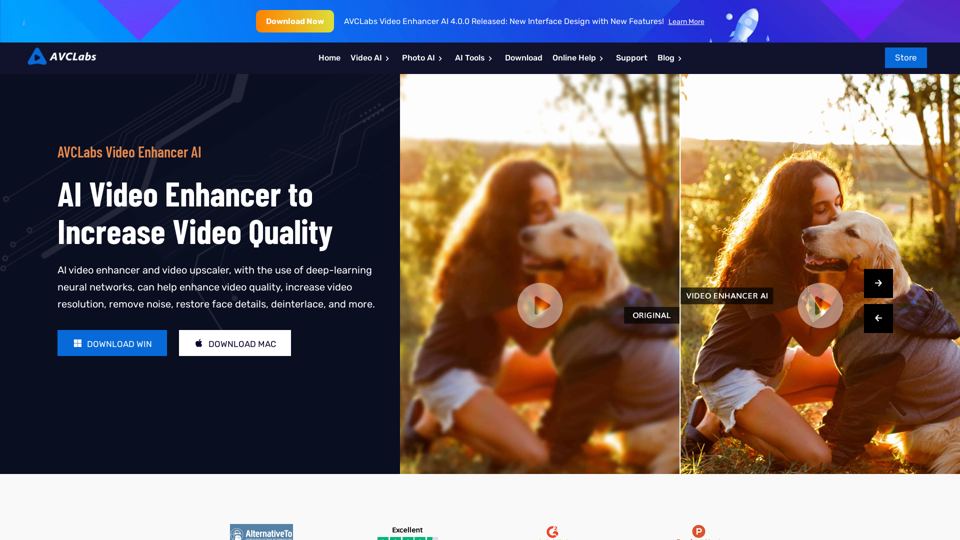
AVCLabs AI: Enhance Your Video and Photo Quality with AI
AVCLabs AI: Enhance Your Video and Photo Quality with AIAVCLabs is an AI products provider, which is dedicated to serving customers with products including Video Enhancer, Photo Editor, Photo Enhancer, and Video Blur AI.
356.07 K