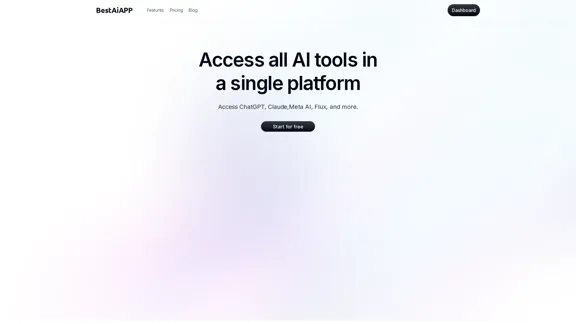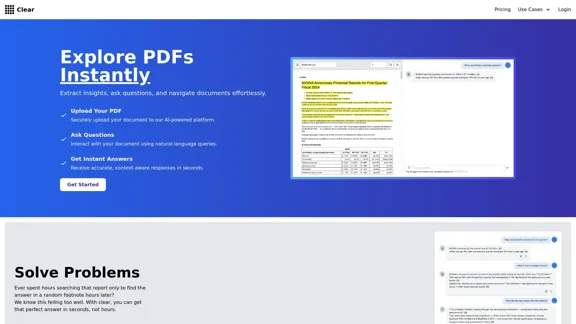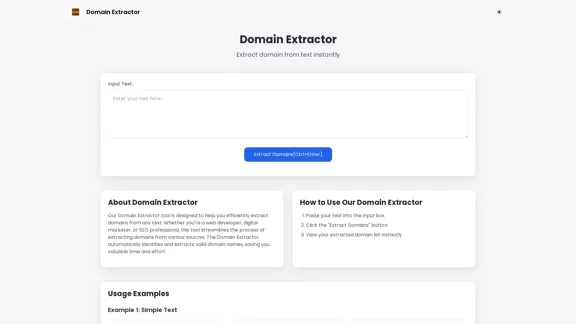testRigor is an advanced AI-based test automation tool designed for software testing in 2024. It revolutionizes the testing process by allowing users to create tests using plain English, making it accessible to both technical and non-technical team members. This innovative approach combines AI-powered testing, no-code capabilities, and comprehensive testing features to streamline software quality assurance.
AI-Based Test Automation Tool [2024] - testRigor Software Testing
Test automation tool - testRigor. Automated software testing for end-to-end test cases using plain English. Looking for software testing tools? Contact us now!
![AI-Based Test Automation Tool [2024] - testRigor Software Testing AI-Based Test Automation Tool [2024] - testRigor Software Testing](https://static.right-ai.com/tools/2024/7/24/testrigor-com-thumbnail-1721853975.png)
Introduction
Feature
AI-Powered Testing
- Generative AI for test creation
- AI-based self-healing capabilities
- AI agents for advanced testing scenarios
No-Code / Codeless Testing
- Write tests in plain English
- Automatic test generation based on user behavior
- Easy-to-understand test scripts
Comprehensive Testing Capabilities
- Web, mobile (iOS and Android), desktop, API testing
- Email and SMS testing
- Two-factor authentication (2FA) testing
Integration and Workflow
- Seamless integration with popular tools (GitLab, GitHub Actions, Jenkins, Jira)
- Support for CI/CD pipelines
Security and Compliance
- SOC2 and HIPAA compliant
- Robust data protection and privacy measures
Efficient Test Creation and Execution
- Copy-paste or import manual test cases
- AI translates high-level instructions into specific steps
- Tests run across multiple platforms and browsers
Maintenance and Updates
- AI-based self-healing reduces test maintenance
- Easy adaptation to new functionality changes
FAQ
What are the main benefits of using testRigor?
- Build test automation 100x faster
- Spend 200x less time on maintenance
- Achieve 90% or more test coverage in under a year
- Quickly retest functionality in under 15 minutes
- Enable manual QA to create and maintain automated tests
- Reallocate QA engineers to focus on API testing and other complex tasks
How does testRigor improve test coverage?
testRigor helps organizations achieve 90% or more test coverage in under a year. It allows for quick retesting of functionality in under 15 minutes, enabling teams to maintain high test coverage efficiently.
Is testRigor suitable for non-technical team members?
Yes, testRigor is designed to be accessible to both technical and non-technical team members. It allows users to write tests in plain English, making it easy for manual QA and other non-technical staff to create and maintain automated tests.
Has testRigor received any industry recognition?
Yes, testRigor has been named a Cool Vendor in the 2023 Gartner Cool Vendors™ in Software Engineering: Improving Digital Resilience report, highlighting its innovative approach to test automation.
Latest Traffic Insights
Monthly Visits
197.24 K
Bounce Rate
47.77%
Pages Per Visit
2.77
Time on Site(s)
340.93
Global Rank
201113
Country Rank
India 34651
Recent Visits
Traffic Sources
- Social Media:2.11%
- Paid Referrals:0.71%
- Email:0.09%
- Referrals:7.32%
- Search Engines:46.71%
- Direct:43.05%
Related Websites
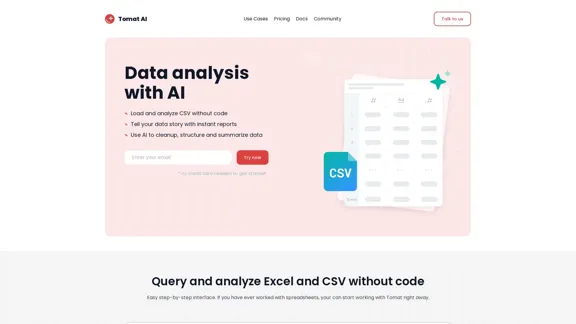
Load CSV and analyze it in a visual step-by-step interface. Cleanup, extract, summarize, or make sentiment analysis with your personal AI agent.
5.64 K
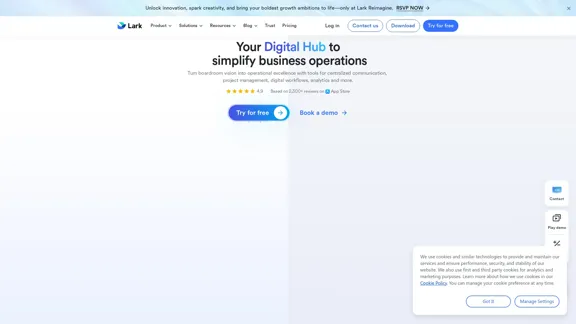
Lark | Productivity Superapp for Communication, Meetings, Documents, and Projects
Lark | Productivity Superapp for Communication, Meetings, Documents, and ProjectsLark is a productivity superapp for teams. Get chat, documents, meetings, workflow automations, and AI for free all in one place.
8.82 M
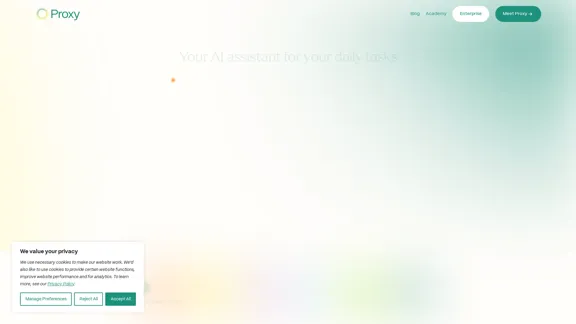
🎉 Proxy 1.0 Your AI assistant for your daily tasks Proxy is a fully automated AI assistant for your daily tasks. Message* New Templates Shuffle Show less Summarize articles about a company Find relevant jobs Find trending GitHub authors' LinkedIn profiles Summarize pull requests on Github Summarize top news stories as an email Summarize daily […]
11.66 K
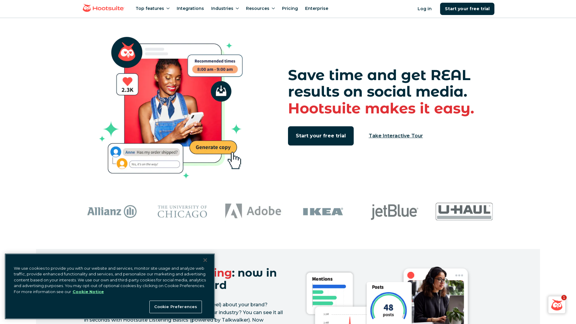
Hootsuite | Social Media Marketing and Management Tool
Hootsuite | Social Media Marketing and Management ToolHootsuite is a social media management tool that combines scheduling, content creation, analytics, and social listening in a single platform.
2.19 M
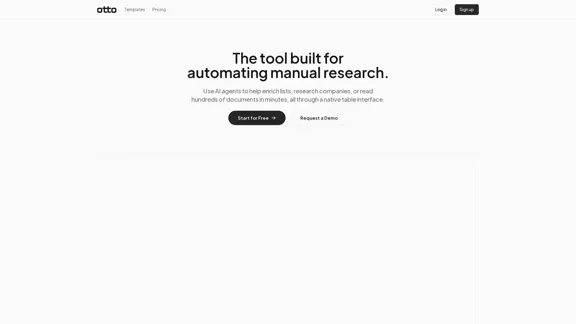
OttoTemplates is designed to automate manual research tasks, enabling users to leverage AI agents for enriching lists, researching companies, and processing documents efficiently
10.30 K