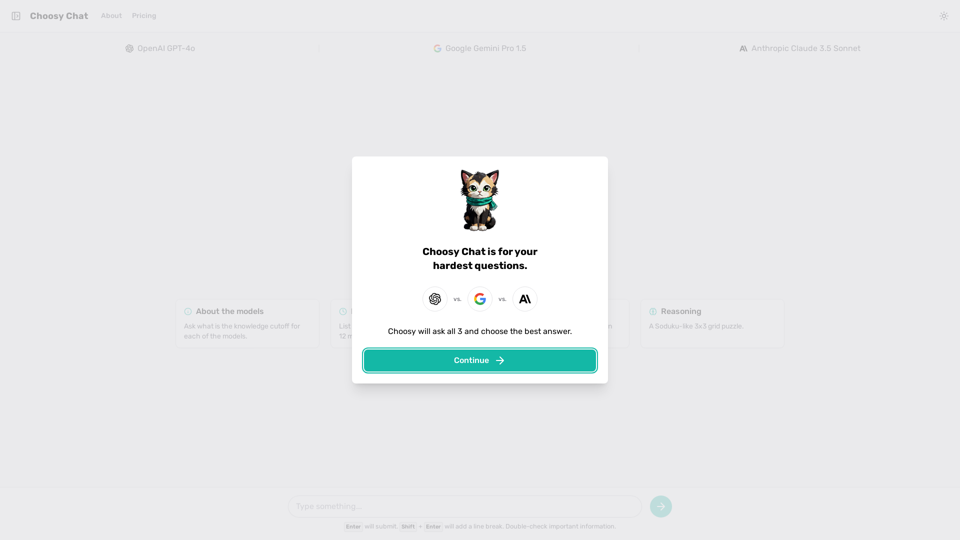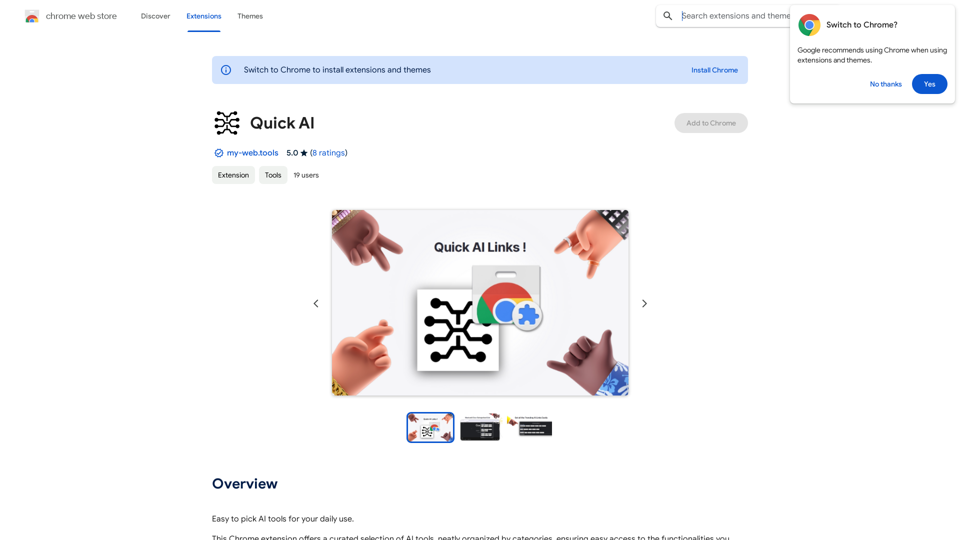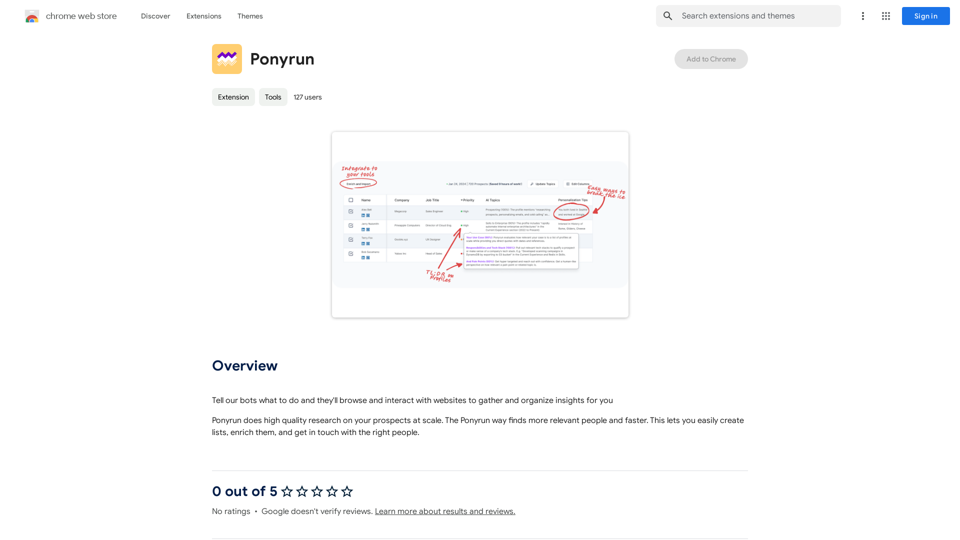AnkAI is an innovative AI-powered platform designed to transform the process of creating Anki flashcards. By leveraging advanced AI technology, AnkAI can quickly convert lecture slides and PDFs into intelligent flashcards, significantly reducing manual effort and enhancing study efficiency. This tool is particularly useful for students and professionals looking to optimize their learning process.
AnkAI
AnkAI is the best tool for easily turning PDFs into Anki flash cards, making your studying process faster and simpler.
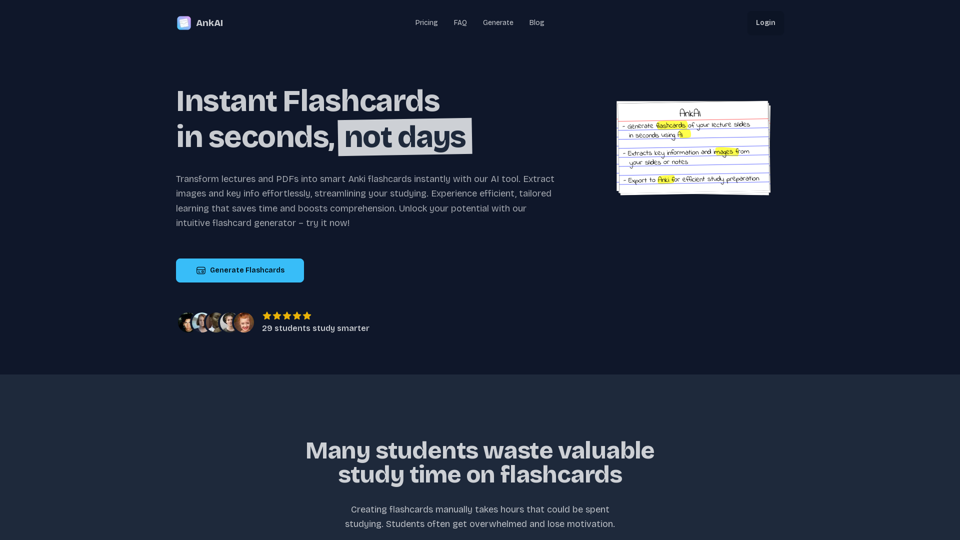
Introduction
Feature
AI-Driven Flashcard Generation
AnkAI's core functionality lies in its ability to analyze lecture slides and PDFs, extracting crucial information and images to create well-structured Anki flashcards automatically.
Image and Key Information Extraction
The platform's AI technology efficiently extracts both images and key information from PDF files, facilitating easy review and study.
Personalized Learning Experience
AnkAI generates flashcards tailored to individual learning needs and preferences, ensuring a more effective and efficient learning process.
User-Friendly Interface
The platform boasts a simple and intuitive interface, making it easy for users to generate flashcards from their study materials.
24/7 Customer Support
AnkAI provides round-the-clock support to assist users with any questions or concerns they may have.
Flexible Subscription Plans
AnkAI offers two subscription options:
| Plan | Duration | Free Trial | Cost |
|---|---|---|---|
| Weekly | 7 days | 7 days | €4/week |
| Monthly | 30 days | 7 days | €8/month |
Time-Saving Solution
By automating the flashcard creation process, AnkAI saves users significant time, allowing them to focus on other important tasks.
Enhanced Comprehension
The personalized flashcards generated by AnkAI are designed to improve information retention and boost overall comprehension.
FAQ
How does AnkAI's AI Flashcard Generator work?
AnkAI's AI tool analyzes lecture slides and PDFs, extracting key information and images to create well-structured, easy-to-review Anki flashcards.
What file formats does AnkAI support?
Currently, AnkAI supports PDF files. Users can upload lecture slides or study materials in PDF format for the AI tool to process and create flashcards.
Can I customize the generated flashcards?
While AnkAI's AI tool generates well-structured flashcards based on the content of your PDFs, users can further customize and edit their flashcards within the Anki platform.
Is my data secure when using AnkAI?
Yes, AnkAI prioritizes data security and privacy. All uploaded files are processed securely and are never shared with third parties. User data is kept safe and confidential.
Latest Traffic Insights
Monthly Visits
0
Bounce Rate
0.00%
Pages Per Visit
0.00
Time on Site(s)
0.00
Global Rank
-
Country Rank
-
Recent Visits
Traffic Sources
- Social Media:0.00%
- Paid Referrals:0.00%
- Email:0.00%
- Referrals:0.00%
- Search Engines:0.00%
- Direct:0.00%
Related Websites
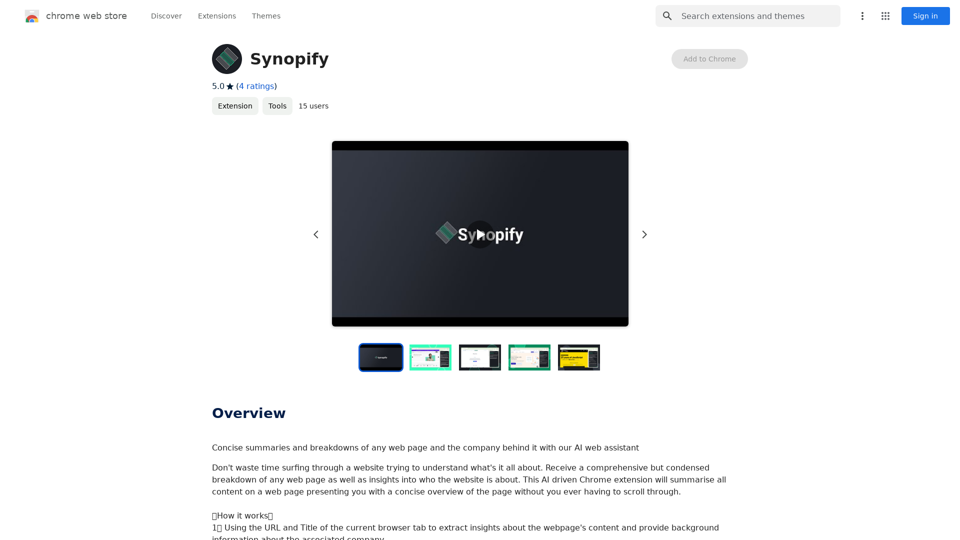
Concise summaries and breakdowns of any web page and the company behind it with our AI web assistant
193.90 M
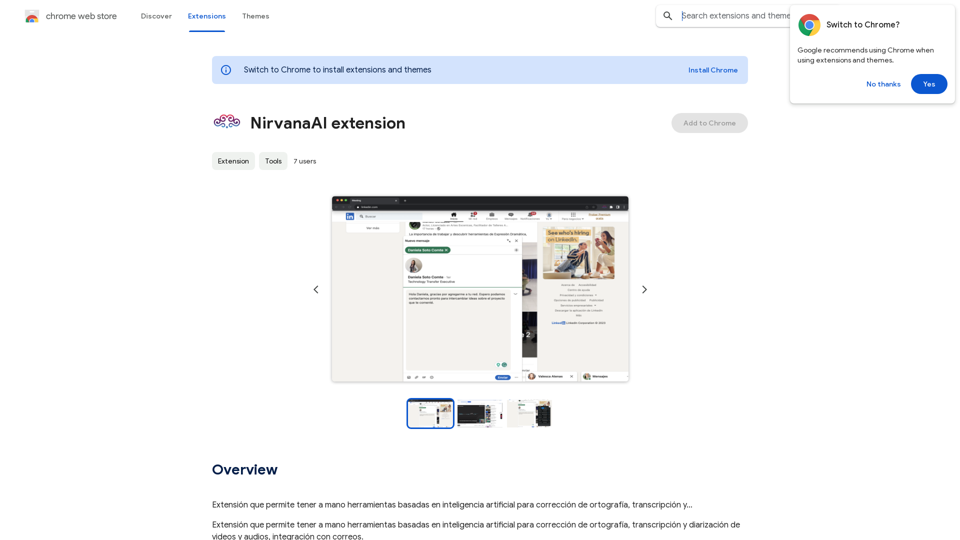
Extension that allows you to have AI-powered tools for grammar correction, transcription, and...
193.90 M
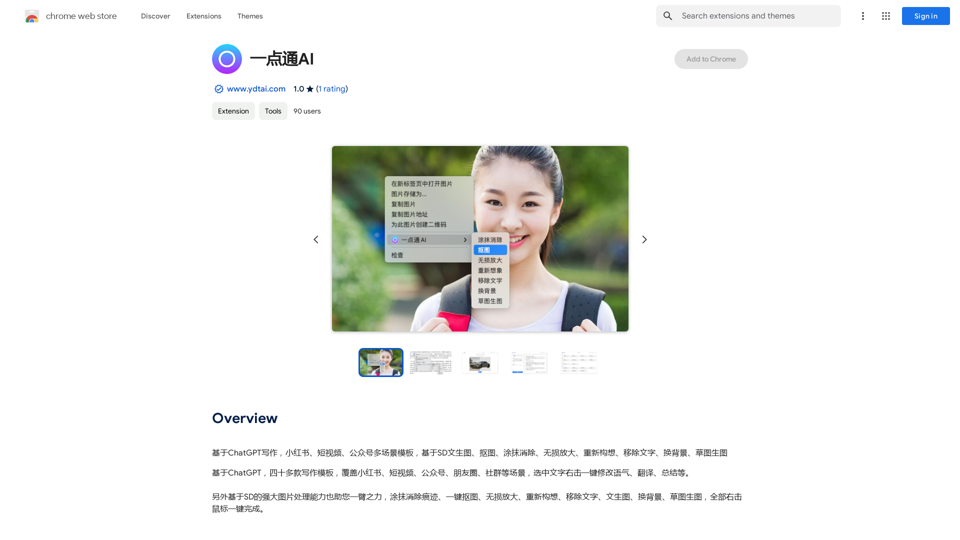
ChatGPT-based templates for multiple scenarios on Xiaohongshu, short videos, and public accounts. Based on SD text-to-image generation, cutout, erasure, lossless enlargement, reimagining, text removal, background replacement, and sketch-to-image.
193.90 M
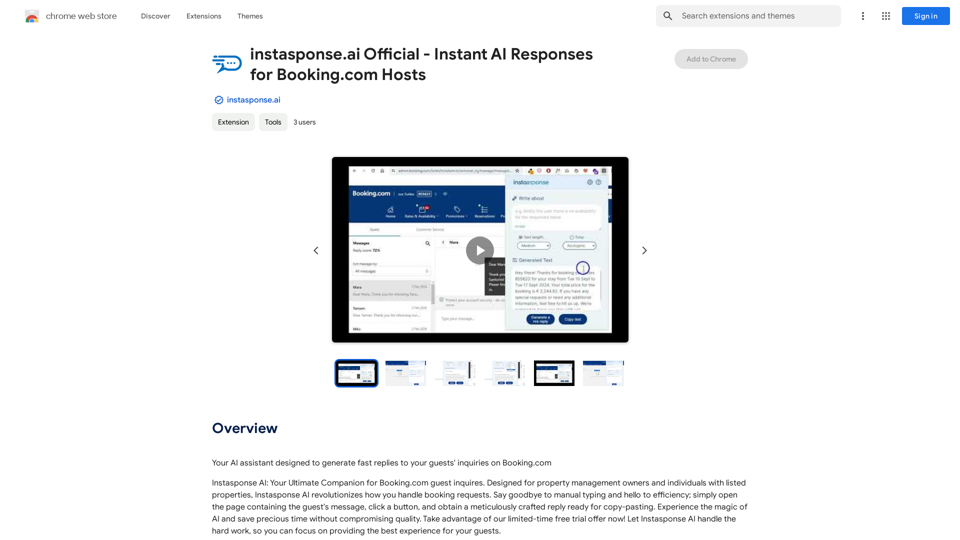
instasponse.ai Official - Instant AI Responses for Booking.com Hosts
instasponse.ai Official - Instant AI Responses for Booking.com HostsI am an AI assistant designed to quickly answer your guests' questions on Booking.com.
193.90 M
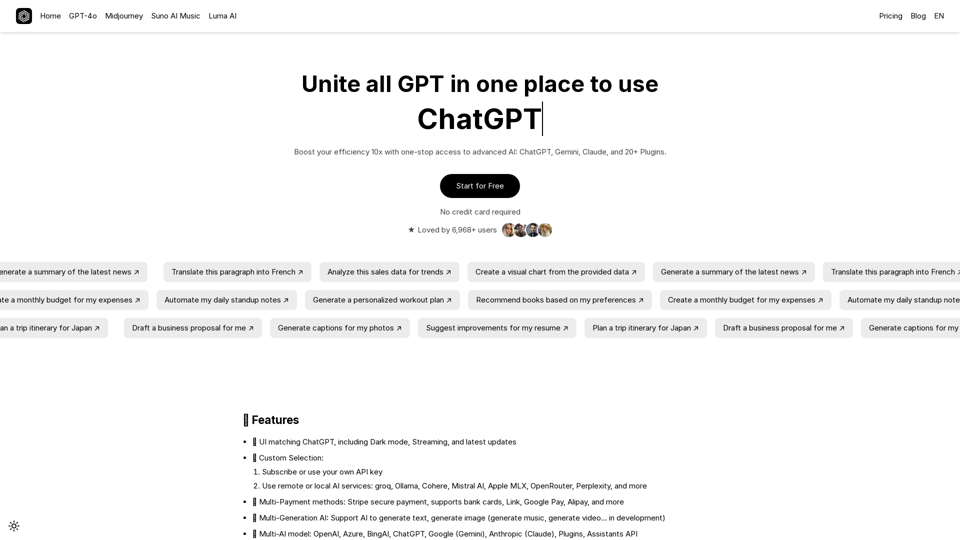
UniGPT UniGPT is a type of artificial intelligence (AI) model that combines the capabilities of both Unified and Generative models.
UniGPT UniGPT is a type of artificial intelligence (AI) model that combines the capabilities of both Unified and Generative models.UniGPT is a platform that unites all GPTs in one place, providing access to advanced AI technologies
0