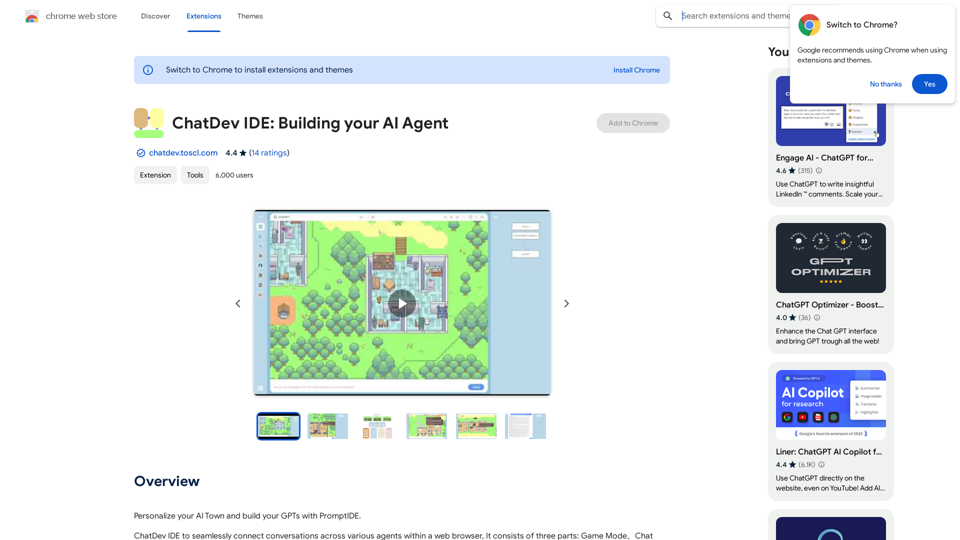Browser Copilot is an open-source Chrome extension that empowers users to integrate AI assistants into their web browsing experience. It provides a framework for using existing or custom AI assistants to enhance productivity and streamline tasks across various web applications. This tool is designed to be flexible, allowing users to easily incorporate third-party copilots or build their own, all within the familiar environment of Google Chrome.
Browser Copilot
Use existing or create your own AI helpers to make your web application tasks easier.
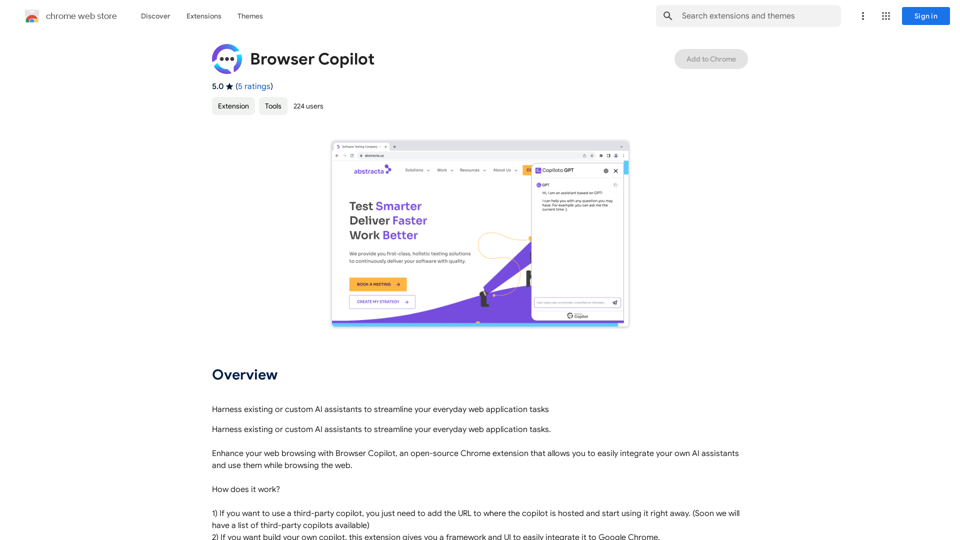
Introduction
Feature
Integrate Third-Party Copilots
Users can quickly add and utilize existing AI assistants by simply providing the URL where the copilot is hosted. This feature allows for immediate access to a wide range of AI-powered tools and services.
Build Custom Copilots
Browser Copilot offers a robust framework and user interface for developers to create and integrate their own AI assistants directly into Google Chrome. This feature empowers users to tailor AI solutions to their specific needs and preferences.
Open-Source Community
The extension fosters a vibrant open-source community where users can share and benefit from copilots developed by experts and enthusiasts. This collaborative environment encourages innovation and knowledge sharing.
Free to Use
Browser Copilot is available as a free Chrome extension, ensuring accessibility for all users without any cost barriers.
Flexible AI Integration
The extension supports integration with any AI assistant that has a URL or API, providing users with a wide range of options to enhance their browsing experience.
FAQ
How do I use Browser Copilot?
To use Browser Copilot, simply add the extension to your Chrome browser and follow the provided instructions to integrate your desired AI assistant.
Can I use Browser Copilot with any AI assistant?
Yes, Browser Copilot is designed to work with any AI assistant that has a URL or API, offering great flexibility in choosing and integrating AI tools.
What are some tips for getting the most out of Browser Copilot?
To maximize the benefits of Browser Copilot:
- Explore available copilots and integrate those that best suit your needs.
- When building your own copilot, adhere to the guidelines and best practices provided by the extension.
- Engage with the open-source community to discover new copilots and share your own creations.
Latest Traffic Insights
Monthly Visits
193.90 M
Bounce Rate
56.27%
Pages Per Visit
2.71
Time on Site(s)
115.91
Global Rank
-
Country Rank
-
Recent Visits
Traffic Sources
- Social Media:0.48%
- Paid Referrals:0.55%
- Email:0.15%
- Referrals:12.81%
- Search Engines:16.21%
- Direct:69.81%
Related Websites
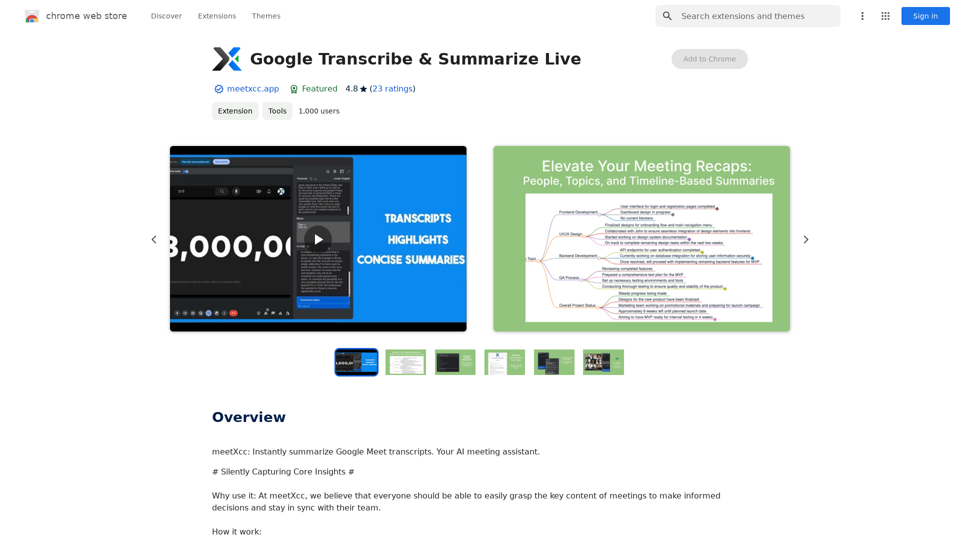
Google Transcribe & Summarize Live Automatically transcribe and summarize live audio and video streams in real-time using Google's AI technology.
Google Transcribe & Summarize Live Automatically transcribe and summarize live audio and video streams in real-time using Google's AI technology.meetXcc: Instantly summarize Google Meet transcripts. Your AI meeting assistant.
193.90 M

Revolutionize video creation with AI Short Video Generator - quick, easy, and tailored for engaging content!
193.90 M
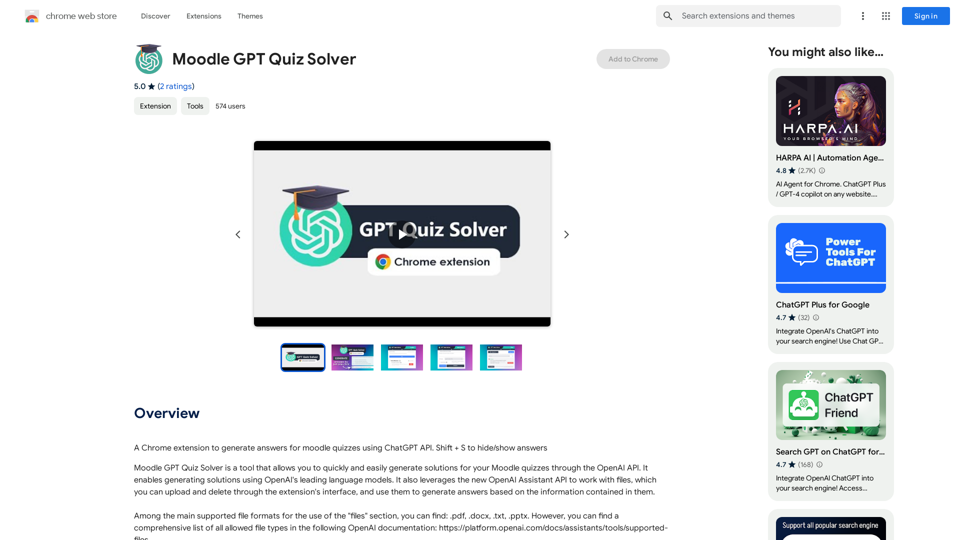
A Chrome extension that helps you find answers for Moodle quizzes by using the ChatGPT API. Press Shift + S to show or hide the answers.
193.90 M
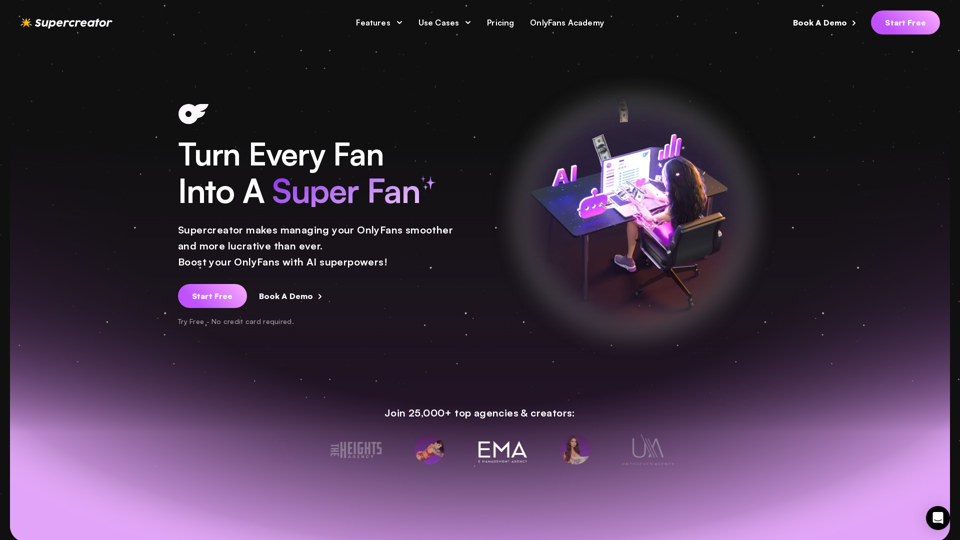
Grow Your OnlyFans Agency - Supercreator Tools for OnlyFans
Grow Your OnlyFans Agency - Supercreator Tools for OnlyFansCRM tools and automation bots for OnlyFans management agencies. Improve your chat interactions and promotions, and upsell more pay-per-view (PPV) content with the OnlyFans extension.
248.97 K
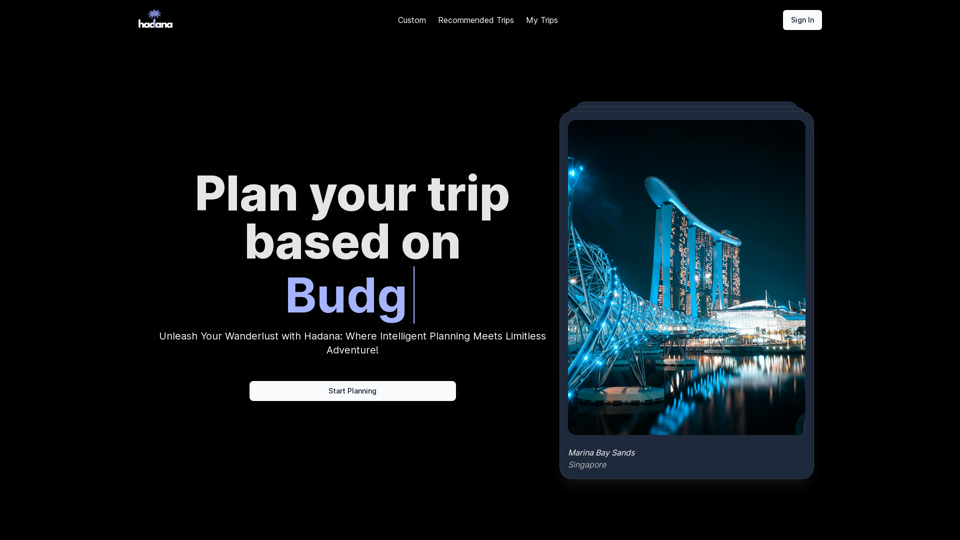
An AI-powered travel companion that crafts personalized travel plans based on your preferences.
593.63 K
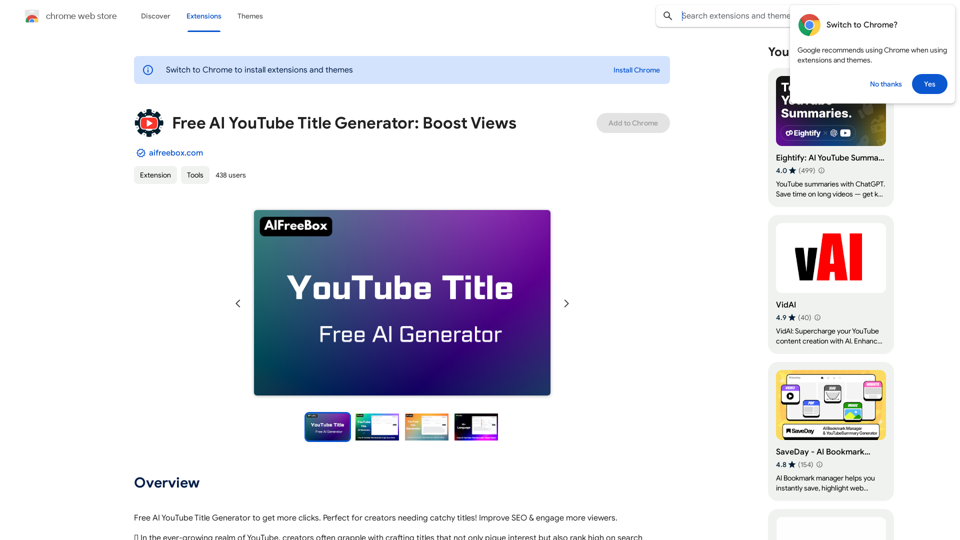
Free AI YouTube Title Generator to Get More Clicks. Perfect for Creators Needing Catchy Titles! Improve SEO & Engage More Viewers.
193.90 M
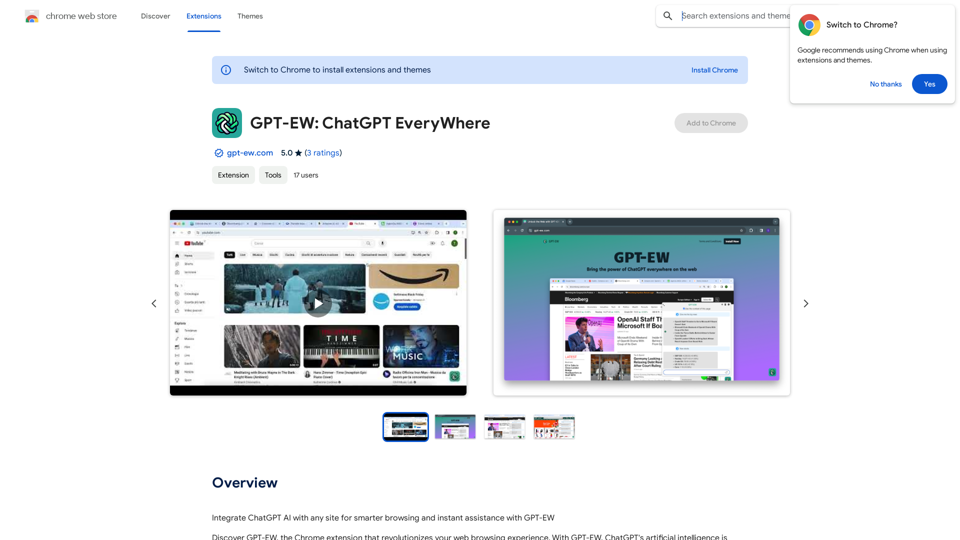
Add ChatGPT AI to Any Website for Smarter Browsing and Instant Help with GPT-EW Imagine having ChatGPT's powerful AI right there on any website you visit. That's what GPT-EW makes possible! It lets you seamlessly integrate ChatGPT into your favorite sites, giving you: * Smarter Browsing: Get instant answers to your questions about the content on the page. * Instant Assistance: Have ChatGPT help you summarize articles, translate text, or even write emails based on the information you're reading. GPT-EW unlocks a whole new level of interactivity and intelligence for your online experience.
193.90 M