Carol - ChatGPT for Chrome is a browser extension that seamlessly integrates ChatGPT into your browsing experience. It offers quick access to ChatGPT through the search bar and a universal shortcut, allowing users to effortlessly interact with the AI assistant from anywhere in their browser. This extension enhances productivity by providing instant AI-powered assistance without the need for separate logins or navigating to external websites.
Carol - ChatGPT for Chrome
ChatGPT for Chrome
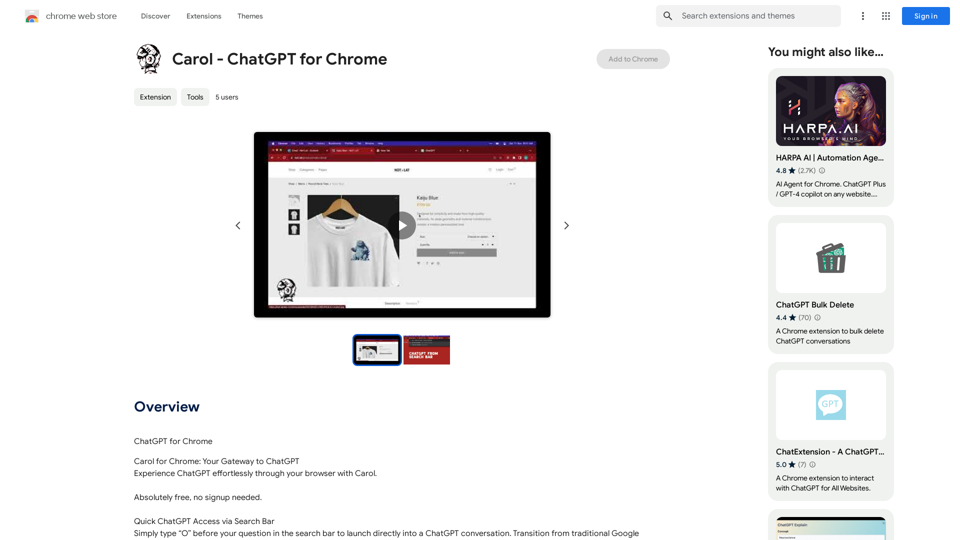
Introduction
Feature
Quick ChatGPT Access via Search Bar
Type "O" before your question in the search bar to instantly launch a ChatGPT conversation, seamlessly transitioning from traditional Google searches to AI-powered chat interactions.
Universal ChatGPT Shortcut
Activate a new ChatGPT tab instantly using CTRL+SHIFT+O on Windows or CMD+SHIFT+O on Mac, accessible from any webpage or application.
Easy Contextual Interaction
Select and right-click any text on a webpage to send it directly to ChatGPT, obtaining context-specific insights with a single click.
Free and No Sign-up Required
Carol - ChatGPT for Chrome is completely free to use, with no subscription or payment needed. Users can simply install the extension and start using ChatGPT immediately.
Cross-platform Compatibility
The extension works on both Windows and Mac operating systems, ensuring a consistent experience across different platforms.
FAQ
Is Carol - ChatGPT for Chrome free?
Yes, Carol - ChatGPT for Chrome is entirely free to use, with no subscription or payment required.
Do I need to sign up to use Carol - ChatGPT for Chrome?
No, you don't need to sign up to use Carol - ChatGPT for Chrome. Simply install the extension and start using it immediately.
How do I access ChatGPT using Carol - ChatGPT for Chrome?
You can access ChatGPT using two main methods:
- Quick access feature: Type "O" before your question in the search bar.
- Universal shortcut: Press CTRL+SHIFT+O on Windows or CMD+SHIFT+O on Mac to open a new ChatGPT tab from anywhere.
Latest Traffic Insights
Monthly Visits
193.90 M
Bounce Rate
56.27%
Pages Per Visit
2.71
Time on Site(s)
115.91
Global Rank
-
Country Rank
-
Recent Visits
Traffic Sources
- Social Media:0.48%
- Paid Referrals:0.55%
- Email:0.15%
- Referrals:12.81%
- Search Engines:16.21%
- Direct:69.81%
Related Websites
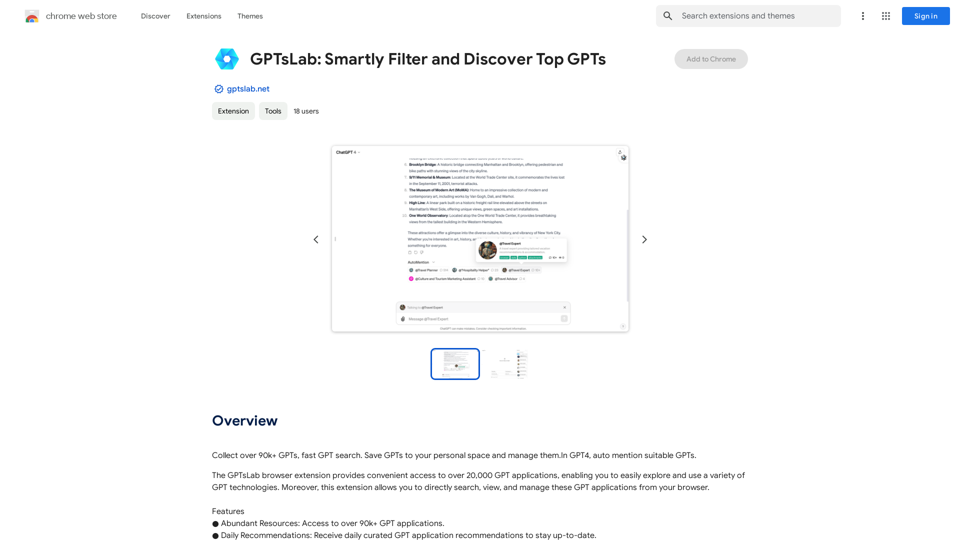
Collect over 90,000+ GPTs, search for them quickly. Save GPTs to your personal space and manage them. In GPT-4, it will automatically suggest relevant GPTs.
193.90 M
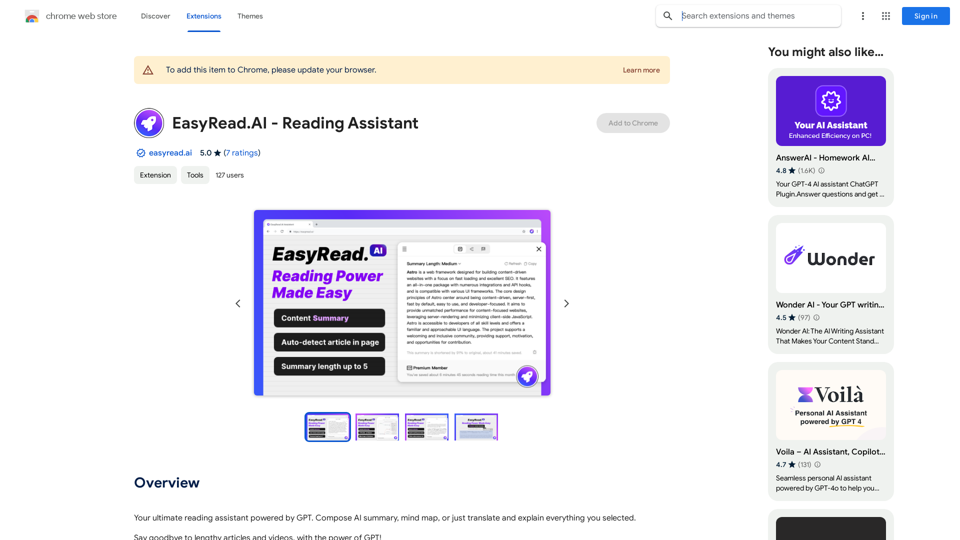
Your ultimate reading assistant powered by GPT. Compose AI summaries, mind maps, or just translate and explain everything you select.
193.90 M
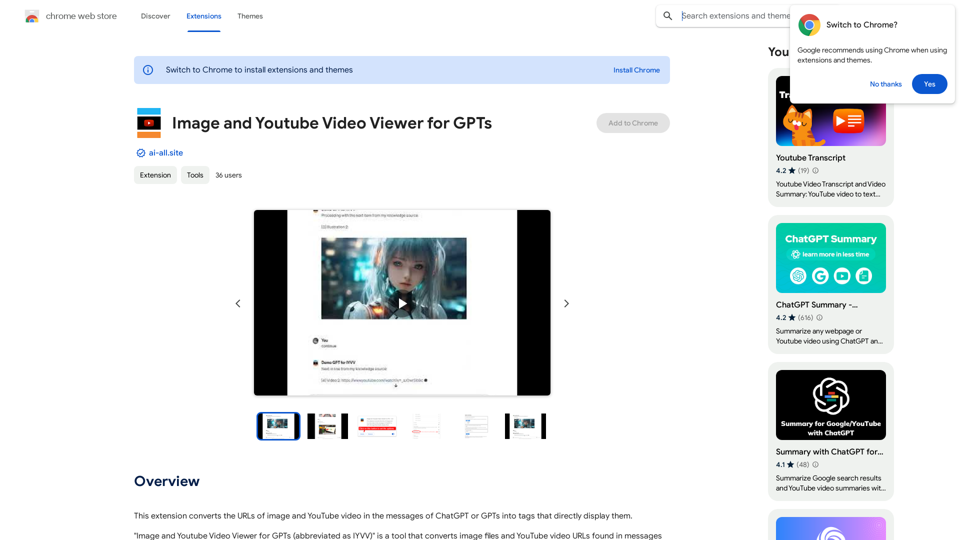
This extension changes the links for images and YouTube videos in ChatGPT or GPT messages into tags that show the images and videos directly.
193.90 M

Revolutionize video creation with AI Short Video Generator - quick, easy, and tailored for engaging content!
193.90 M
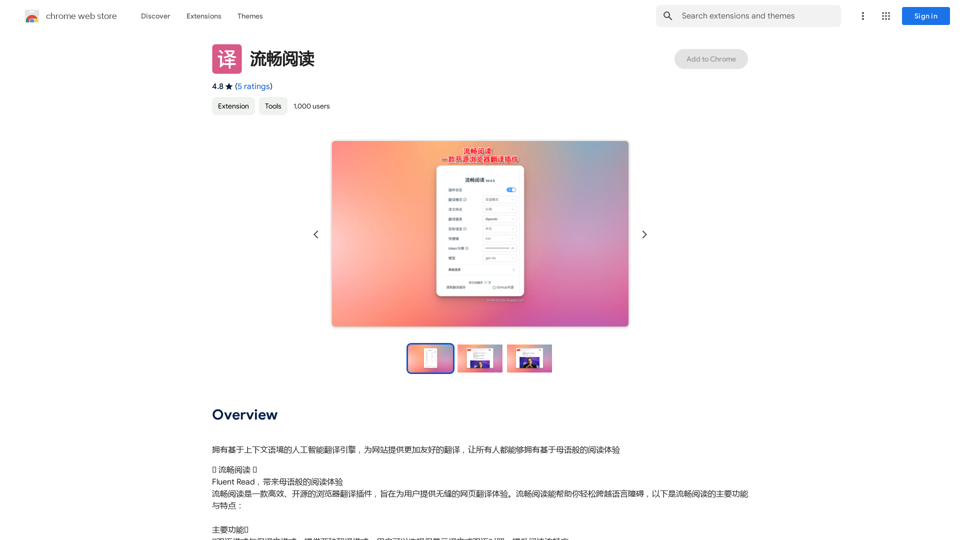
An AI translation engine that understands context will provide a more user-friendly translation for websites, allowing everyone to have a reading experience in their native language.
193.90 M
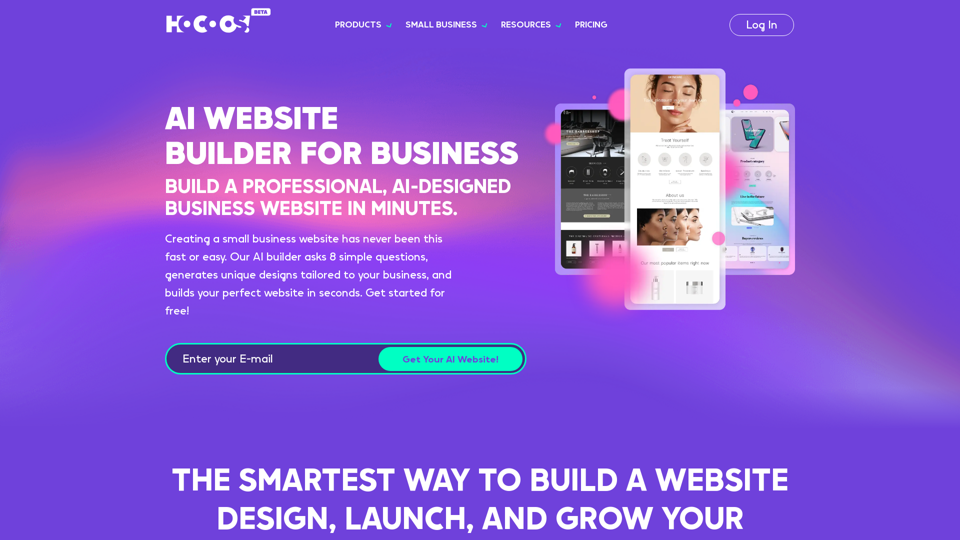
Hocoos AI Website Builder - Create Your Website in 5 Minutes
Hocoos AI Website Builder - Create Your Website in 5 MinutesCreate professional websites in seconds with Hocoos AI website builder. Get all the sales and marketing tools to start & grow your online business now.
111.35 K
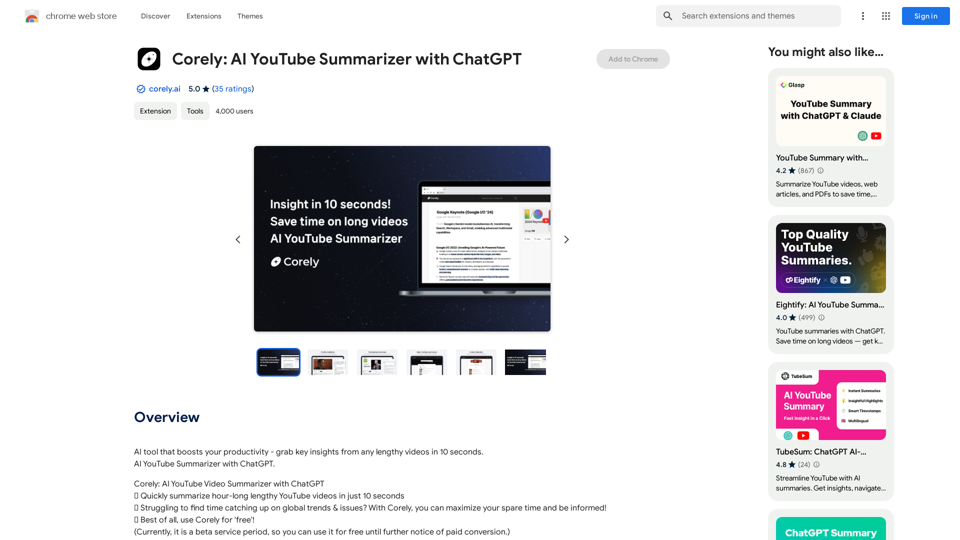
AI tool that boosts your productivity - grab key insights from any lengthy videos in 10 seconds. AI YouTube Summarizer with ChatGPT.
193.90 M
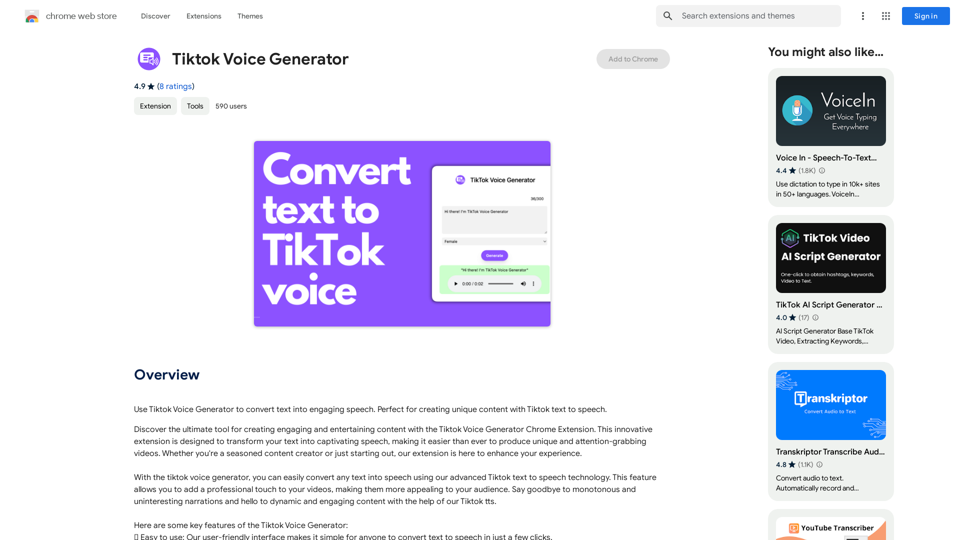
TikTok Voice Generator ========================== The TikTok voice generator is a popular feature on the social media platform that allows users to create and share videos with unique and entertaining voiceovers. This feature has become a sensation among TikTok users, with many using it to add humor, creativity, and personality to their videos. How Does it Work? -------------------- The TikTok voice generator uses advanced AI technology to convert written text into a spoken voice. Users can type in the text they want to convert, and the generator will produce a natural-sounding voiceover in a matter of seconds. The voice generator offers a range of voices, accents, and languages to choose from, allowing users to customize their voiceovers to fit their style and preferences. Features and Benefits ------------------------- Variety of Voices The TikTok voice generator offers a vast library of voices, including male and female voices, different accents, and languages. This allows users to experiment with different voices and find the one that best suits their content. Easy to Use The voice generator is incredibly easy to use. Users simply need to type in the text they want to convert, select the voice they want to use, and the generator will do the rest. Add Humor and Creativity The TikTok voice generator is a great way to add humor and creativity to videos. Users can use the generator to create funny voiceovers, parody songs, or even create their own characters. Increase Engagement Videos with voiceovers generated by the TikTok voice generator tend to perform better in terms of engagement. The unique and entertaining voiceovers can help capture viewers' attention and increase the chances of going viral. Conclusion ---------- The TikTok voice generator is a powerful tool that can help users take their content to the next level. With its advanced AI technology, ease of use, and variety of voices, it's no wonder why it has become a favorite among TikTok users. Whether you're looking to add humor, creativity, or personality to your videos, the TikTok voice generator is definitely worth trying out.
TikTok Voice Generator ========================== The TikTok voice generator is a popular feature on the social media platform that allows users to create and share videos with unique and entertaining voiceovers. This feature has become a sensation among TikTok users, with many using it to add humor, creativity, and personality to their videos. How Does it Work? -------------------- The TikTok voice generator uses advanced AI technology to convert written text into a spoken voice. Users can type in the text they want to convert, and the generator will produce a natural-sounding voiceover in a matter of seconds. The voice generator offers a range of voices, accents, and languages to choose from, allowing users to customize their voiceovers to fit their style and preferences. Features and Benefits ------------------------- Variety of Voices The TikTok voice generator offers a vast library of voices, including male and female voices, different accents, and languages. This allows users to experiment with different voices and find the one that best suits their content. Easy to Use The voice generator is incredibly easy to use. Users simply need to type in the text they want to convert, select the voice they want to use, and the generator will do the rest. Add Humor and Creativity The TikTok voice generator is a great way to add humor and creativity to videos. Users can use the generator to create funny voiceovers, parody songs, or even create their own characters. Increase Engagement Videos with voiceovers generated by the TikTok voice generator tend to perform better in terms of engagement. The unique and entertaining voiceovers can help capture viewers' attention and increase the chances of going viral. Conclusion ---------- The TikTok voice generator is a powerful tool that can help users take their content to the next level. With its advanced AI technology, ease of use, and variety of voices, it's no wonder why it has become a favorite among TikTok users. Whether you're looking to add humor, creativity, or personality to your videos, the TikTok voice generator is definitely worth trying out.Use the Tiktok Voice Generator to convert text into engaging speech. Perfect for creating unique content with Tiktok text to speech.
193.90 M