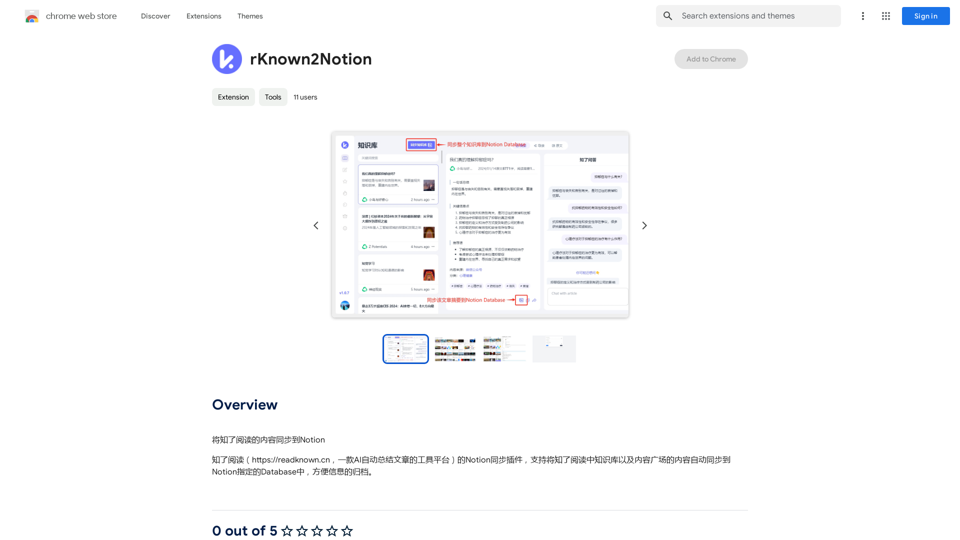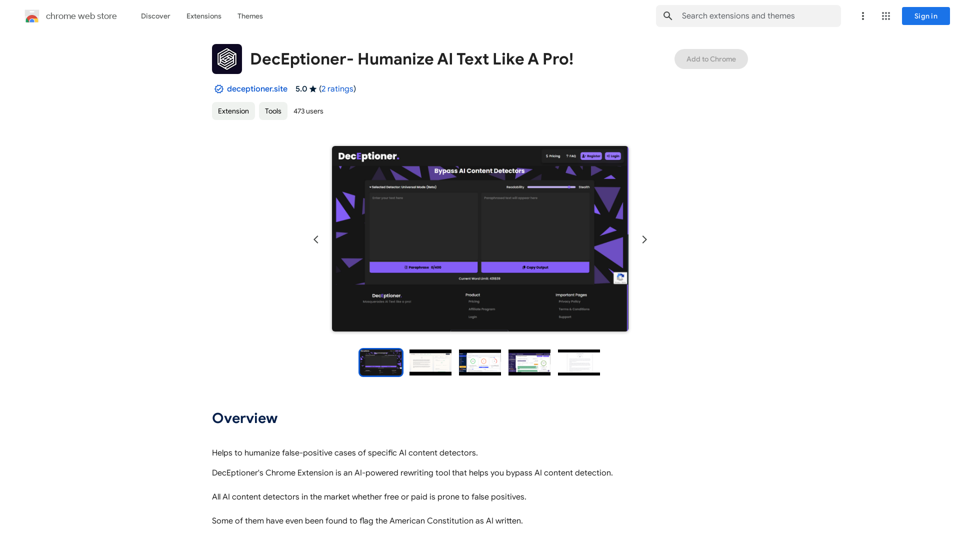Claude Exporter ist eine vielseitige Chrome-Erweiterung, die entwickelt wurde, um Claude-Gespräche zu extrahieren und in verschiedenen Dateiformaten zu speichern. Sie unterstützt den Export in MARKDOWN, JSON, CSV, TXT und BILD-Formate und ist damit ein unschätzbares Werkzeug für Forscher, Entwickler und alle, die mit Claude-Gesprächen arbeiten. Die Erweiterung bietet eine benutzerfreundliche Oberfläche und anpassbare Funktionen, um den Prozess der Organisation und des Exports von KI-generierten Inhalten zu vereinfachen.
Claude Exporter - Extrahiere Chat-Unterhaltungen leicht
Extrahieren und speichern Sie Claude-Unterhaltungen in Markdown, Text, JSON, CSV und Bildern.
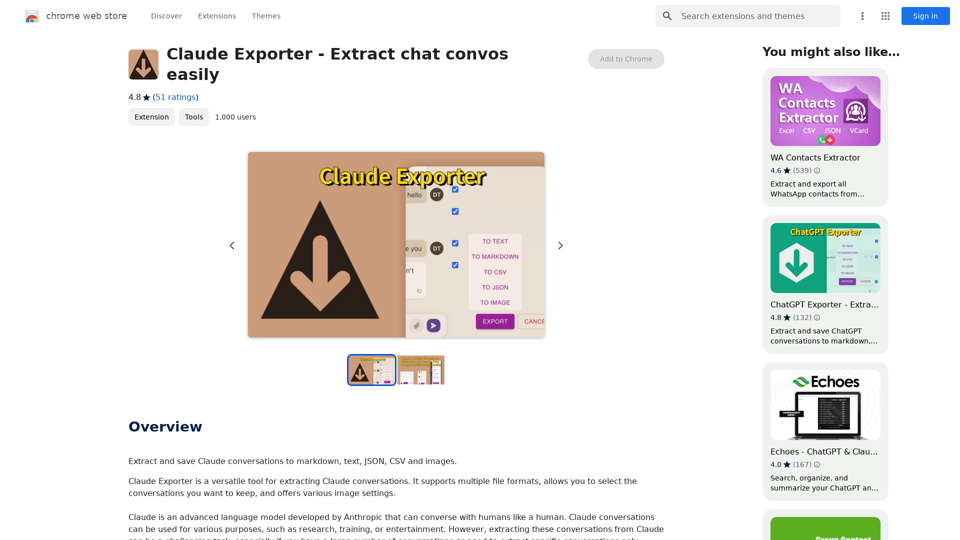
Einführung
Funktion
Unterstützung mehrerer Dateiformate
Claude Exporter unterstützt den Export von Gesprächen in MARKDOWN, JSON, CSV, TXT und BILD-Formaten, sodass Benutzer das für ihre Bedürfnisse am besten geeignete Format wählen können.
Selektive Gesprächsextraktion
Benutzer können Gespräche selektiv mithilfe von Kontrollkästchen extrahieren und so Zeit und Aufwand sparen, indem sie sich auf relevante Inhalte konzentrieren.
Anpassbare Bildeinstellungen
Die Erweiterung bietet mehrere Bildeinstellungen, einschließlich Größenanpassung, Schriftgrößeneinstellung und Stilauswahl für die Generierung von Bildern aus Gesprächen.
Benutzerfreundliche Oberfläche
Claude Exporter verfügt über eine intuitive Benutzeroberfläche, die leicht zu navigieren ist und somit auch für Benutzer ohne Programmierkenntnisse zugänglich ist.
Kostenlos nutzbar
Die Erweiterung ist kostenlos verfügbar, ohne Kosten oder Abonnementgebühren.
Geräteübergreifende Kompatibilität
Claude Exporter kann auf mehreren Geräten verwendet werden, vorausgesetzt, die Erweiterung ist auf jedem Gerät installiert.
Häufig gestellte Fragen
Wie verwende ich Claude Exporter?
Installieren Sie die Erweiterung aus dem Chrome Web Store, konfigurieren Sie sie gemäß den Anweisungen und greifen Sie darauf zu, indem Sie auf das Claude Exporter-Symbol in Ihrer Chrome-Browser-Symbolleiste klicken.
Welche Dateiformate werden unterstützt?
Claude Exporter unterstützt MARKDOWN, JSON, CSV, TXT und BILD-Formate.
Kann ich die exportierten Bilder anpassen?
Ja, Sie können das Erscheinungsbild exportierter Bilder mithilfe der verschiedenen Bildeinstellungen anpassen.
Wird HTML-Export unterstützt?
Derzeit unterstützt Claude Exporter keine Exporte im HTML-Format.
Gibt es hilfreiche Tipps für die Verwendung von Claude Exporter?
- Wählen Sie das für Ihre Bedürfnisse geeignete Dateiformat
- Nutzen Sie die selektive Gesprächsextraktion, um Zeit zu sparen
- Experimentieren Sie mit den Bildeinstellungen für angepasste Exporte
Neueste Verkehrsdaten
Monatliche Besuche
193.90 M
Absprungrate
56.27%
Seiten pro Besuch
2.71
Verweildauer auf der Website(s)
115.91
Weltweites Ranking
-
Länderranking
-
Aktuelle Besuche
Verkehrsquellen
- Soziale Medien:0.48%
- Bezahlte Überweisungen:0.55%
- E-Mail:0.15%
- Überweisungen:12.81%
- Suchmaschinen:16.21%
- Direkt:69.81%
Verwandte Webseiten
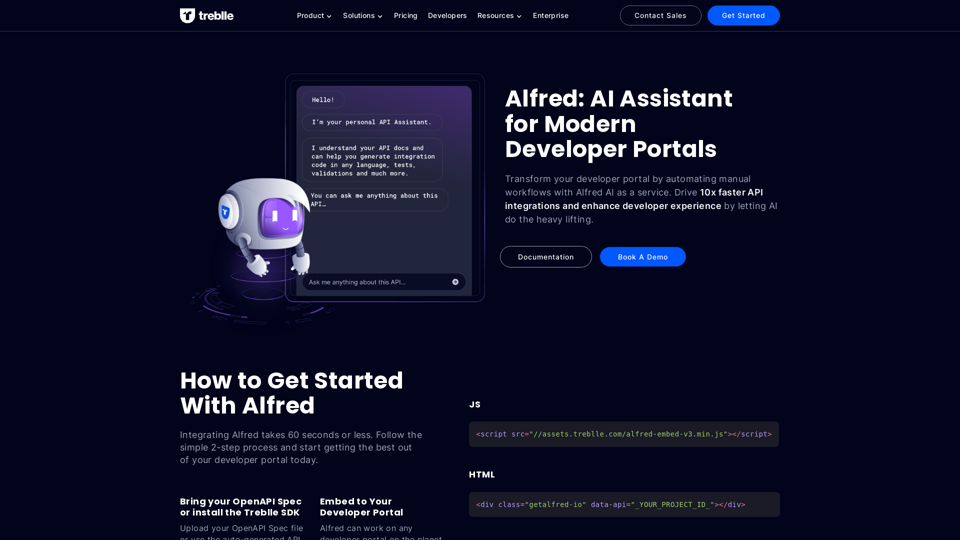
Alfred: KI-Assistent für moderne Entwicklerportale
Alfred: KI-Assistent für moderne EntwicklerportaleTransformieren Sie Ihr Entwicklerportal, indem Sie manuelle Workflows mit Alfred AI als Service automatisieren. Beschleunigen Sie API-Integrationen um das 10-fache und verbessern Sie die Entwicklererfahrung, indem Sie AI die schwere Arbeit übernehmen lassen.
67.31 K
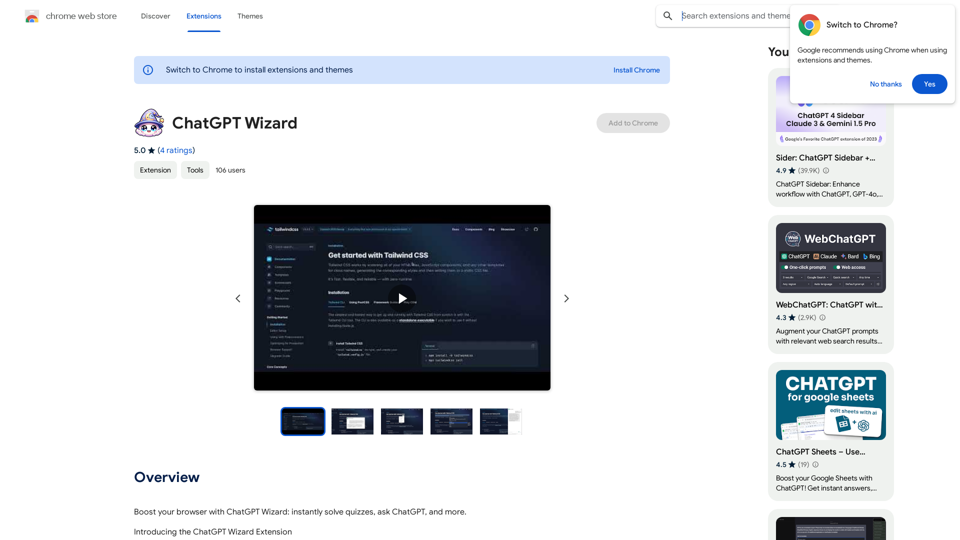
Verbessere deinen Browser mit ChatGPT Wizard: Löse Quizfragen sofort, stelle ChatGPT Fragen und vieles mehr.
193.90 M
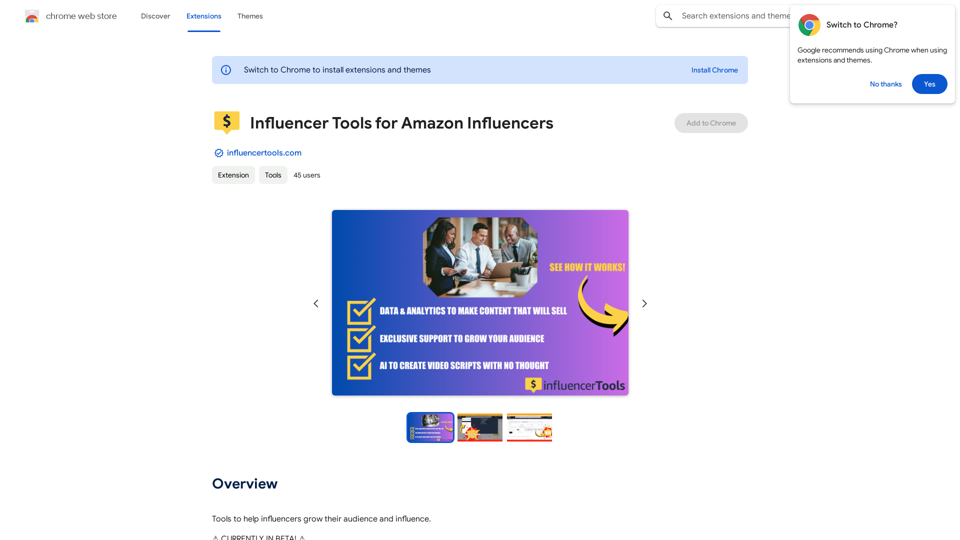
Werkzeuge, die Influencer dabei unterstützen, ihr Publikum und ihren Einfluss zu vergrößern.
193.90 M
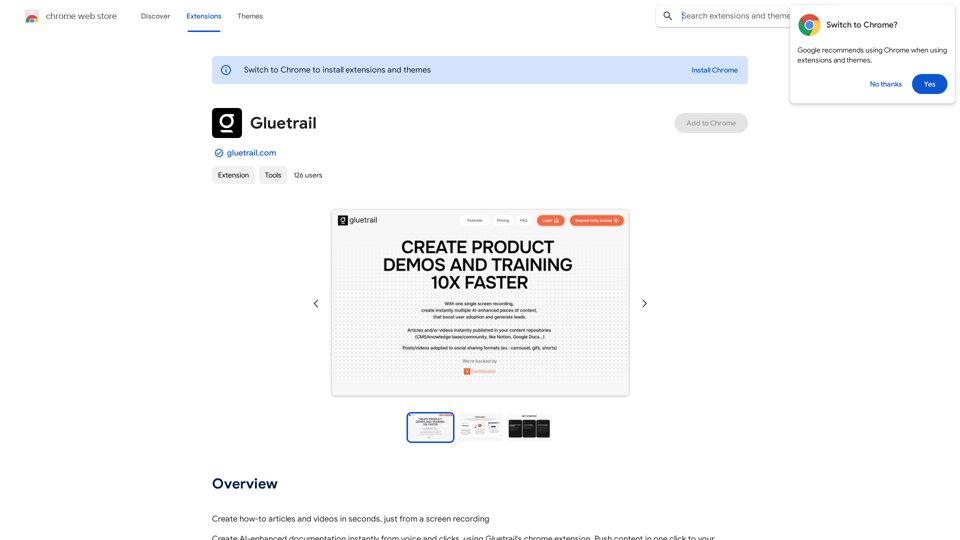
Erstelle Anleitungen in Text- und Video-Format in Sekundenschnelle, ganz einfach aus einer Bildschirmenregistrement.
193.90 M
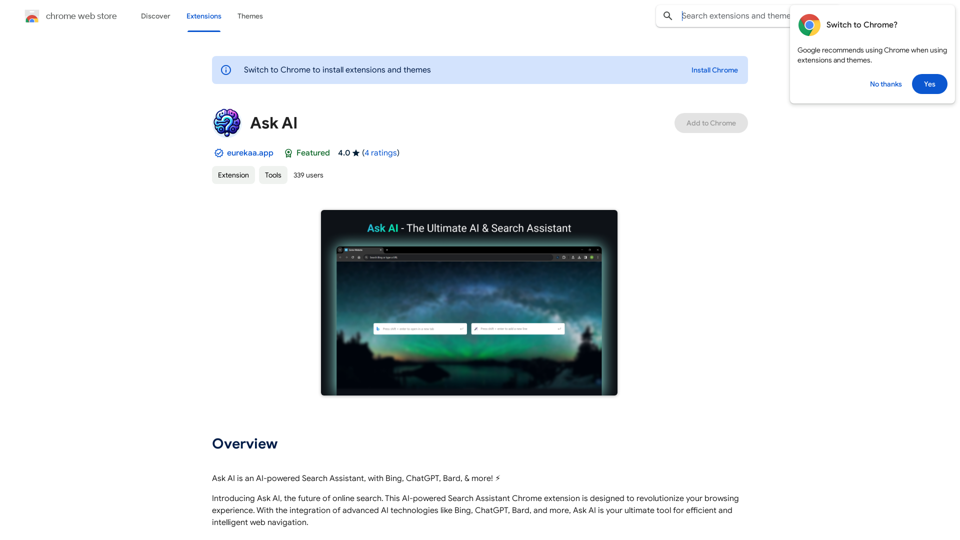
Fragen Sie AI ist ein künstlich intelligenter Suchassistent, mit Bing, ChatGPT, Bard, & mehr! ⚡
193.90 M
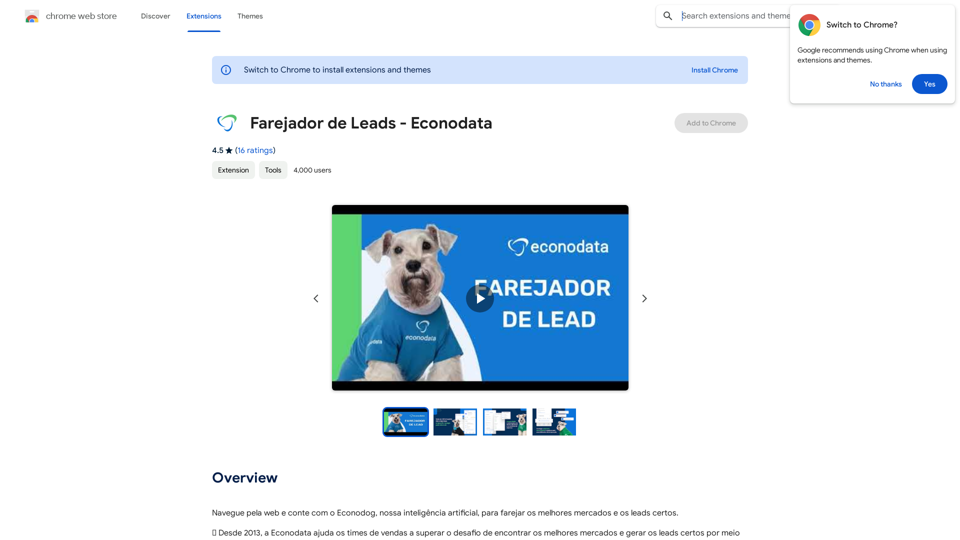
Surfen Sie im Web und verlassen Sie sich auf den Econodog, unsere künstliche Intelligenz, um die besten Märkte und die richtigen Leads aufzuspüren.
193.90 M