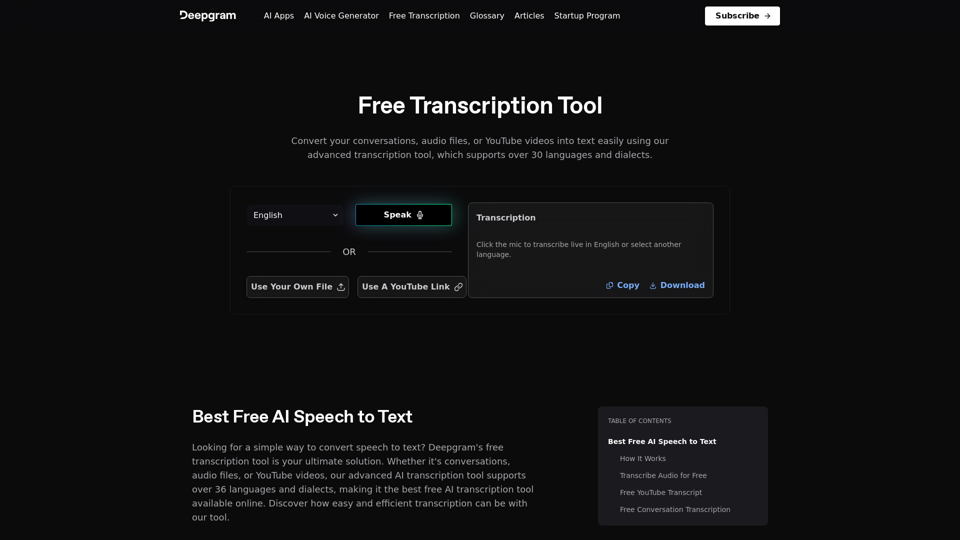DecEptioner is a Chrome extension designed to humanize AI-generated text and bypass AI content detection. It addresses the issue of false positives in AI content detectors by rewriting text to appear more human-like. This free tool is particularly useful for writers and content creators who want to ensure their AI-assisted work passes through content detection systems.
DecEptioner - Humanize AI Text Like A Pro!
Helps to make false-positive cases of specific AI content detectors seem less like mistakes.
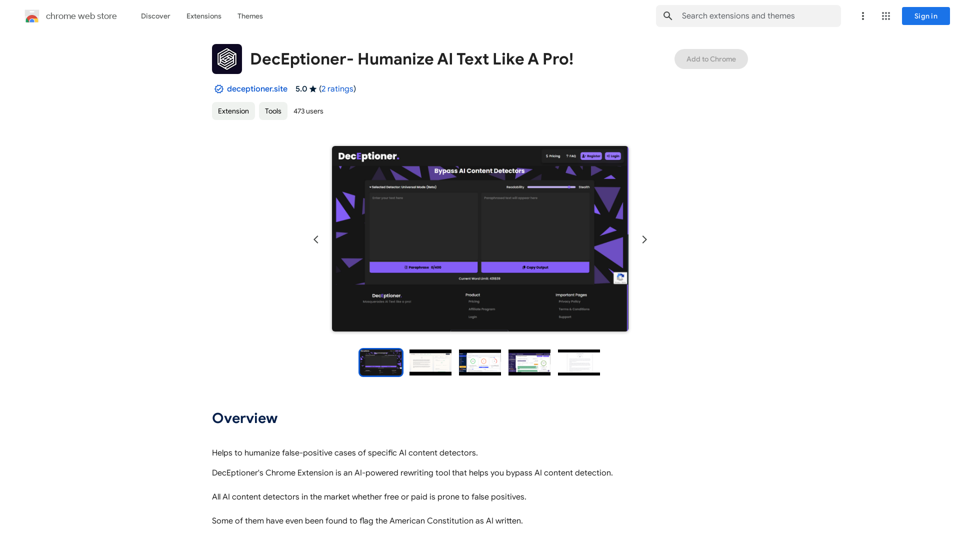
Introduction
Feature
AI-Powered Text Humanization
DecEptioner uses advanced AI technology to rewrite text, making it more human-like and less likely to be flagged as AI-generated content.
Bypass AI Content Detectors
The extension effectively evades various AI content detection systems, including:
- Turnitin
- Originality.ai
- GPTZero.me
- ZeroGPT.com
- And more
User-Friendly Chrome Extension
DecEptioner is easily accessible as a Chrome extension, allowing users to quickly rewrite their text without leaving their browser.
Free to Use
The extension is completely free, with no subscription or payment required, making it accessible to all users.
FAQ
Is DecEptioner a plagiarism detector?
No, DecEptioner is not a plagiarism detector. It's specifically designed to humanize AI-generated text and bypass AI content detection systems.
Can I use DecEptioner on text I've already written?
Yes, you can use DecEptioner to rewrite any text, including content you've already written, to make it appear more human-like.
How do I use DecEptioner?
To use DecEptioner, simply install the Chrome extension and start rewriting your text. The AI will automatically process your content to make it more human-like and less detectable by AI content detection systems.
Latest Traffic Insights
Monthly Visits
193.90 M
Bounce Rate
56.27%
Pages Per Visit
2.71
Time on Site(s)
115.91
Global Rank
-
Country Rank
-
Recent Visits
Traffic Sources
- Social Media:0.48%
- Paid Referrals:0.55%
- Email:0.15%
- Referrals:12.81%
- Search Engines:16.21%
- Direct:69.81%
Related Websites
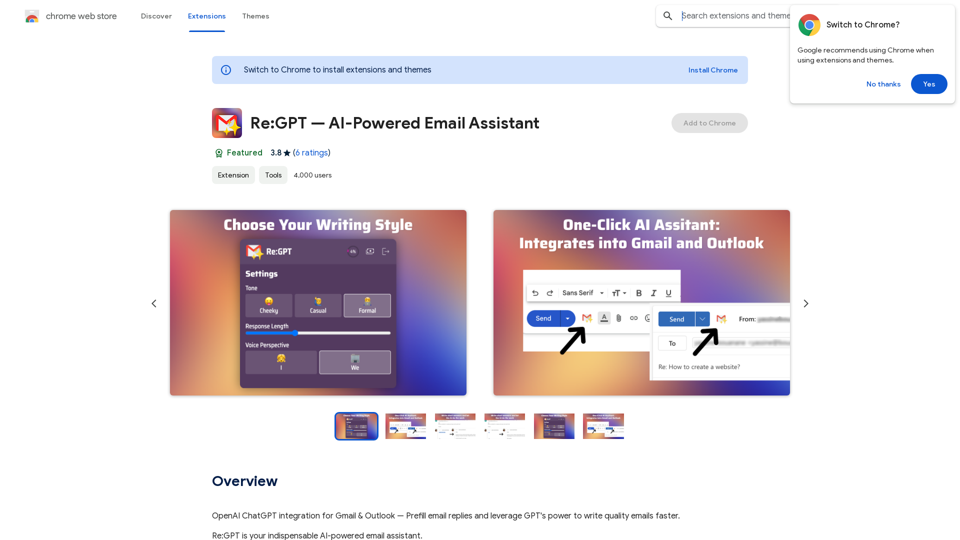
OpenAI ChatGPT integration for Gmail & Outlook — Automatically fill in email replies and harness the power of GPT to compose high-quality emails at a faster pace.
193.90 M
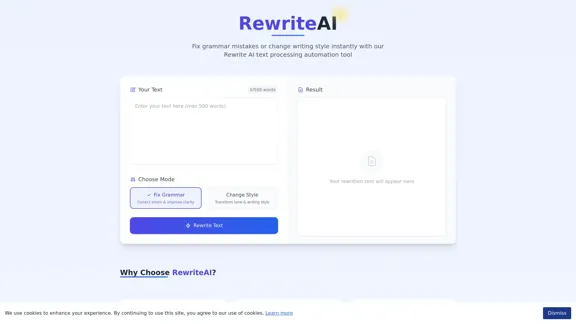
Rewrite AI - Correct Grammar or Alter Writing Style with AI
Rewrite AI - Correct Grammar or Alter Writing Style with AIRewrite AI assists you in refining your writing with immediate grammar corrections and style changes. Improve your content using our AI-driven writing assistant.
6.84 K
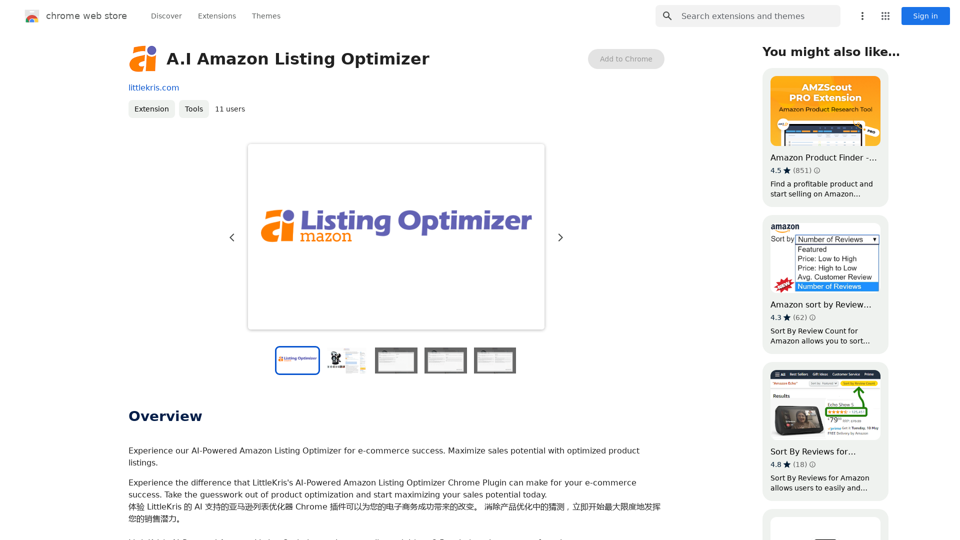
Experience our AI-Powered Amazon Listing Optimizer for e-commerce success. Maximize sales potential with optimized product listings.
193.90 M
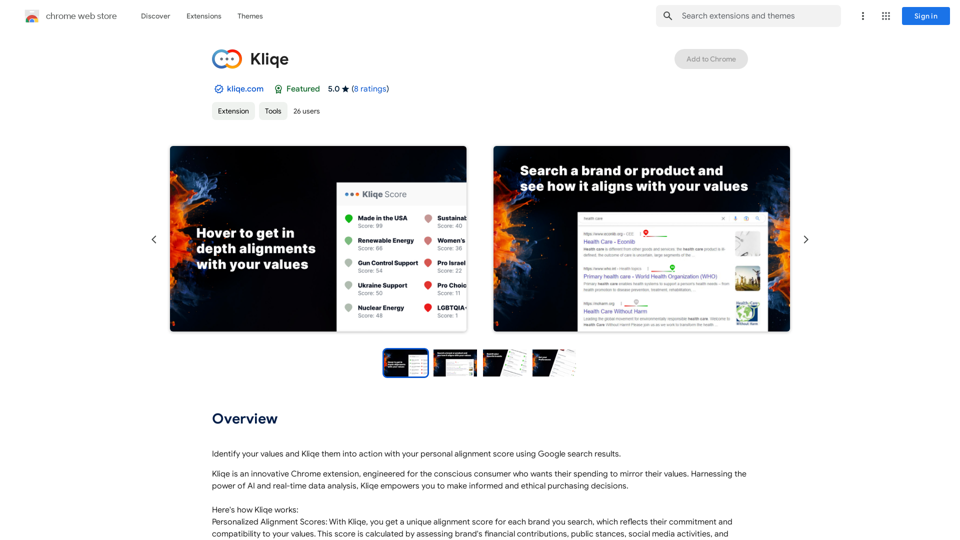
Discover your core beliefs and put them into practice with your unique alignment score, powered by Google search data.
193.90 M
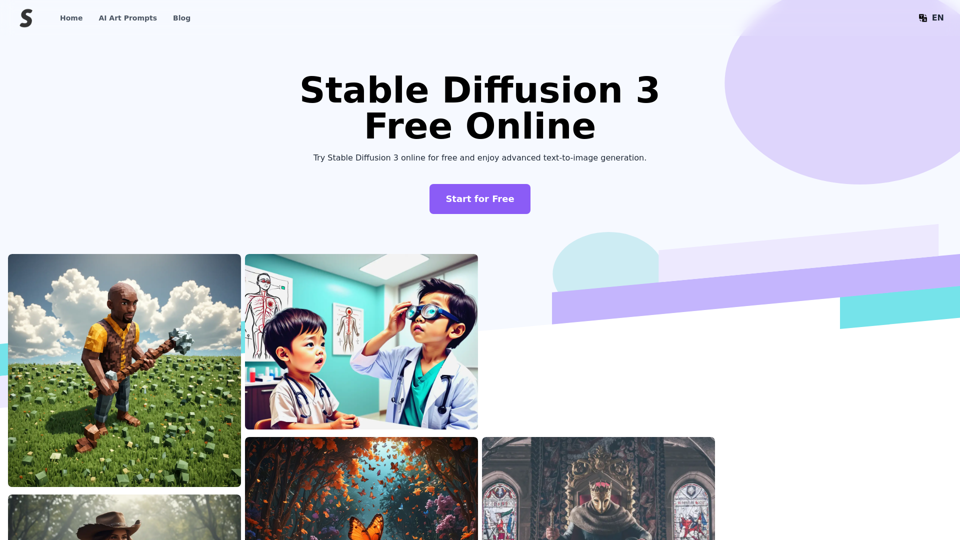
Stable Diffusion 3 Free Online Access - Powered By SD3 API
Stable Diffusion 3 Free Online Access - Powered By SD3 APIDiscover Stable Diffusion 3, the advanced text-to-image model by Stability AI. Learn about the stable diffusion 3 release date, how to download stable diffusion 3, stable diffusion 3 API, and how to access stable diffusion 3 for free online.
105.22 K
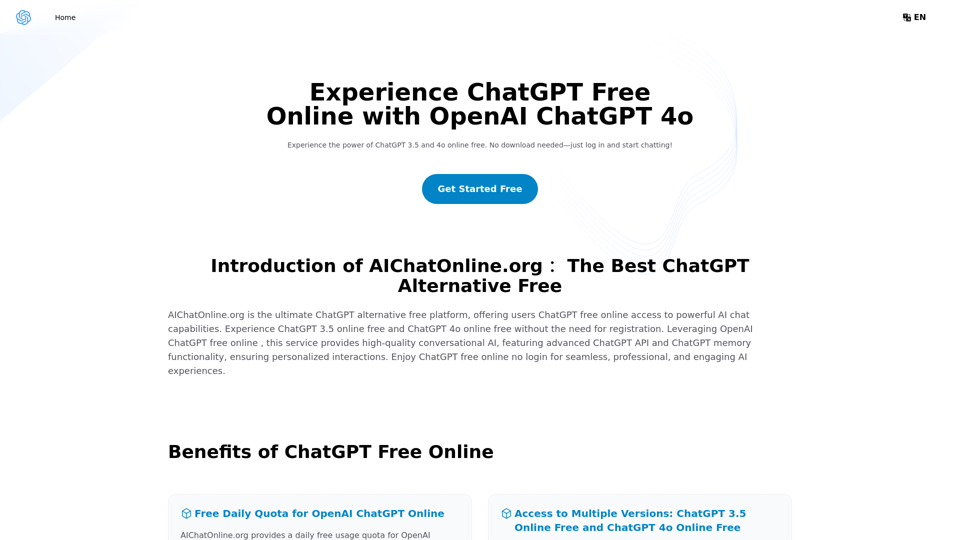
The Free Alternative to ChatGPT Powered by 4o | AIChatOnline.org
The Free Alternative to ChatGPT Powered by 4o | AIChatOnline.orgDiscover AIChatOnline.org, your ultimate platform for free online access to ChatGPT. Enjoy ChatGPT 3.5 online for free and ChatGPT 4 online for free, with no registration required. Take advantage of OpenAI's free online ChatGPT for advanced AI capabilities, including ChatGPT memory and ChatGPT API integration.
70.11 K
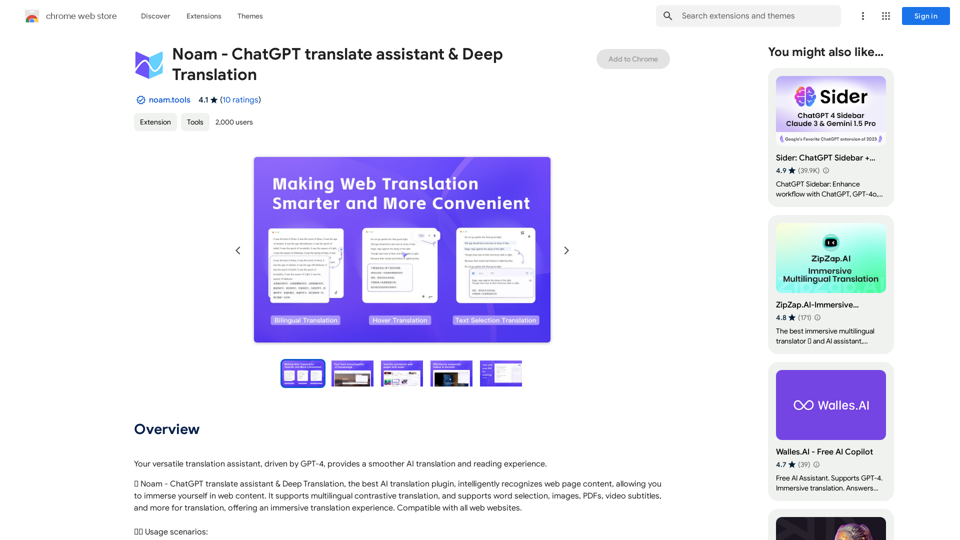
Noam - ChatGPT Translation Assistant & Deep Translation
Noam - ChatGPT Translation Assistant & Deep TranslationYour versatile translation assistant, driven by GPT-4, provides a smoother AI translation and reading experience.
193.90 M