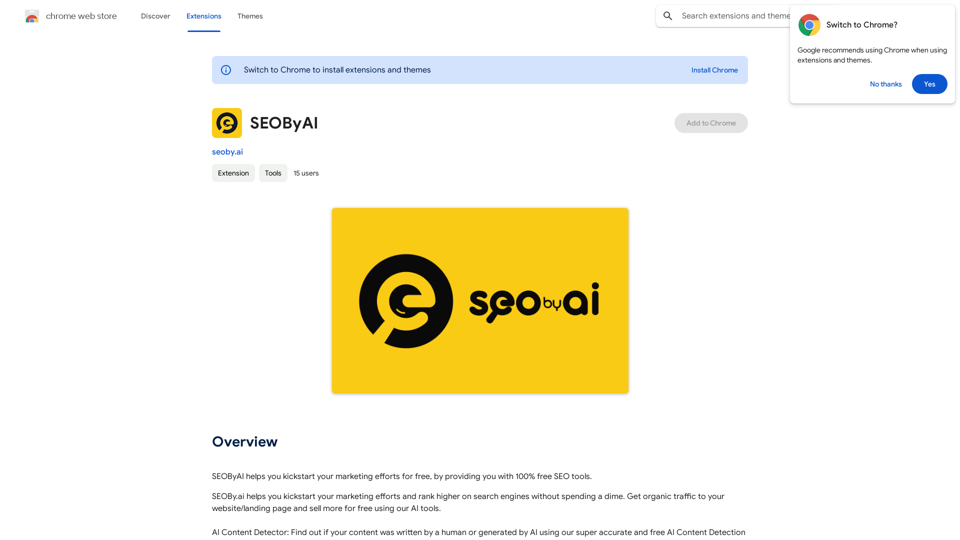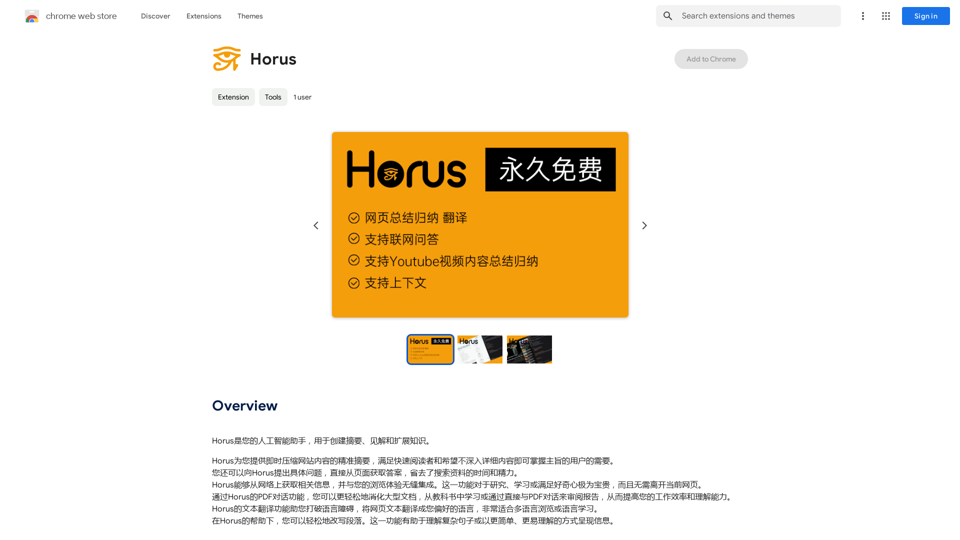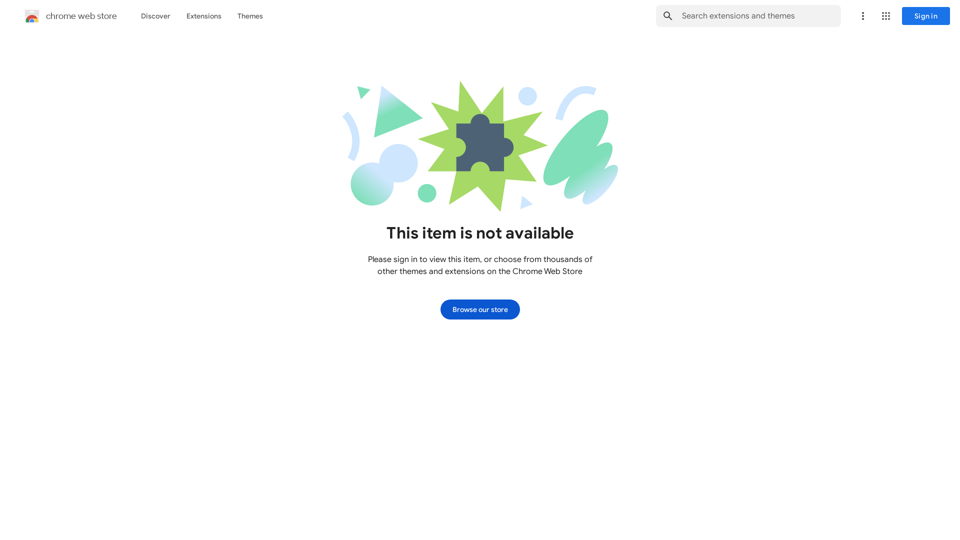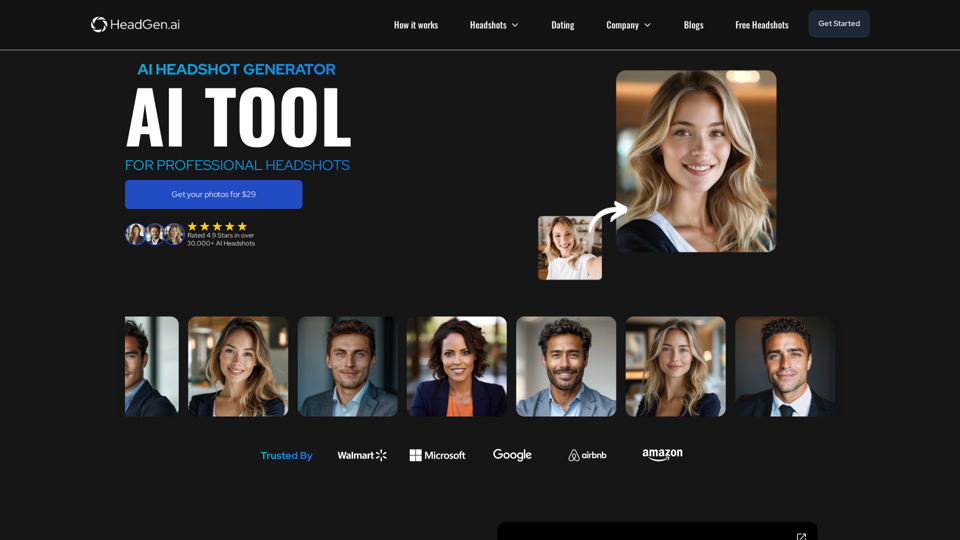Wonder AI is a powerful AI writing assistant that leverages GPT technology to enhance content creation. It offers a range of features including rewriting, fine-tuning, spell-checking, summarizing, explaining, and translating. Wonder AI is designed to be user-friendly, accessible across various websites, and completely free to use. This tool is particularly beneficial for students, writers, and professionals seeking to improve their content quality and efficiency.
Wonder AI - Your GPT Writing Assistant
Wonder AI: The AI Writing Assistant That Makes Your Content Stand Out
Wonder AI is an AI writing assistant that uses the power of artificial intelligence to help you create high-quality, engaging content that resonates with your audience.
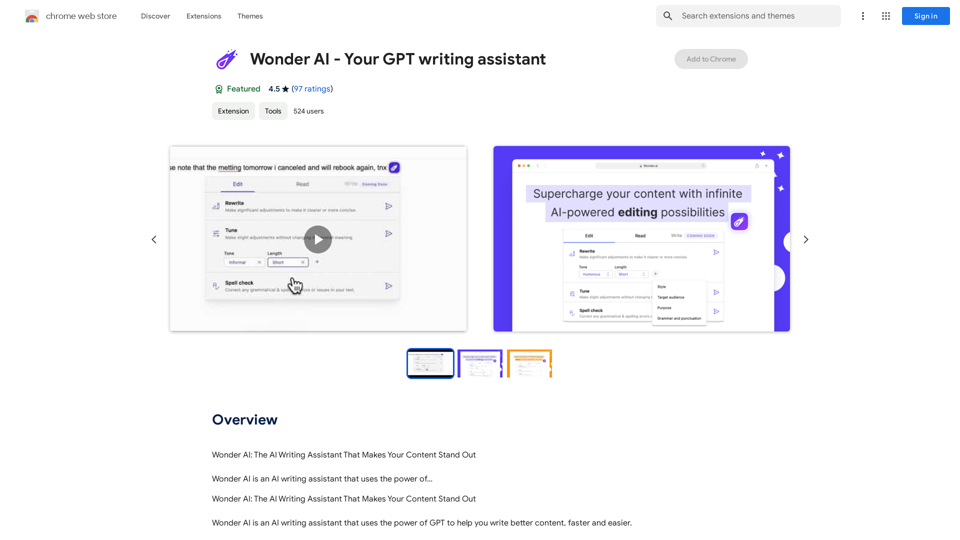
Introduction
Feature
Advanced AI-Powered Writing Assistance
Wonder AI utilizes GPT, the world's most advanced AI language model, to provide superior writing support that surpasses traditional tools like Grammarly and Wordtune.
Universal Website Compatibility
The tool works seamlessly on any website, allowing users to enhance their content regardless of the platform they're using.
User-Friendly Interface
Wonder AI boasts a simple and intuitive interface, making it easy for users of all skill levels to navigate and utilize its features effectively.
Comprehensive Content Optimization
Users can access a variety of optimization actions:
- Rewriting for improved engagement and conciseness
- Fine-tuning for adjusting tone and style
- Spell-checking for grammar and spelling corrections
- Summarizing for quick content overview
- Explaining complex text for better understanding
- Translating to reach a wider audience
Cost-Effective Solution
Wonder AI is completely free to use, making it an accessible tool for anyone looking to improve their writing.
FAQ
How do I use Wonder AI?
To use Wonder AI:
- Highlight the desired text in your browser
- Click the Wonder AI icon
- Select from the list of optimization actions
Who can benefit from using Wonder AI?
Wonder AI is beneficial for:
- Students working on essays
- Writers crafting blog posts
- Professionals creating marketing copy
- Anyone looking to improve their written content
What sets Wonder AI apart from other writing tools?
Wonder AI distinguishes itself through:
- Advanced GPT technology
- Broader range of features
- Universal website compatibility
- Free accessibility
Can Wonder AI help with multilingual content?
Yes, Wonder AI offers translation features, allowing users to expand their content's reach to a global audience.
Latest Traffic Insights
Monthly Visits
193.90 M
Bounce Rate
56.27%
Pages Per Visit
2.71
Time on Site(s)
115.91
Global Rank
-
Country Rank
-
Recent Visits
Traffic Sources
- Social Media:0.48%
- Paid Referrals:0.55%
- Email:0.15%
- Referrals:12.81%
- Search Engines:16.21%
- Direct:69.81%
Related Websites
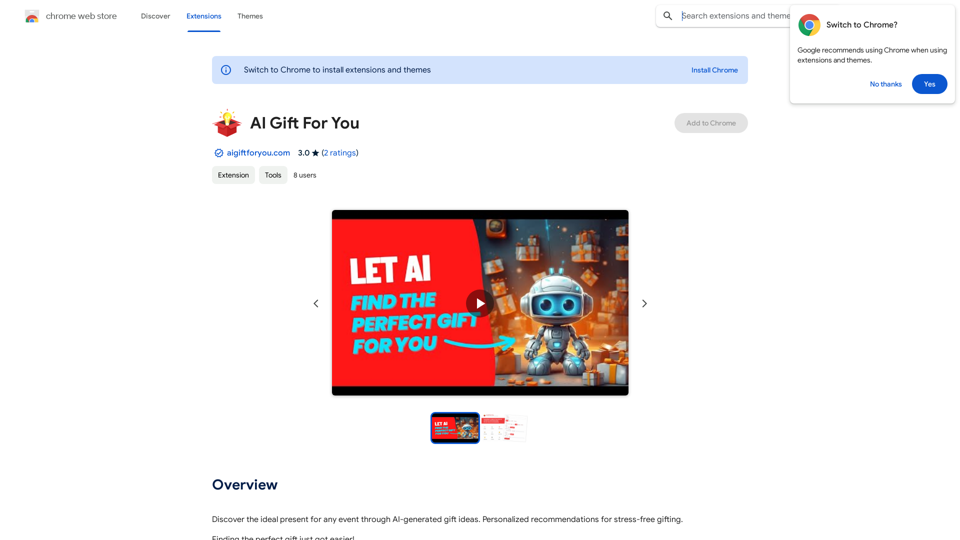
Find the perfect gift for any occasion with AI-powered gift suggestions. Get personalized recommendations for easy and stress-free gift giving.
193.90 M
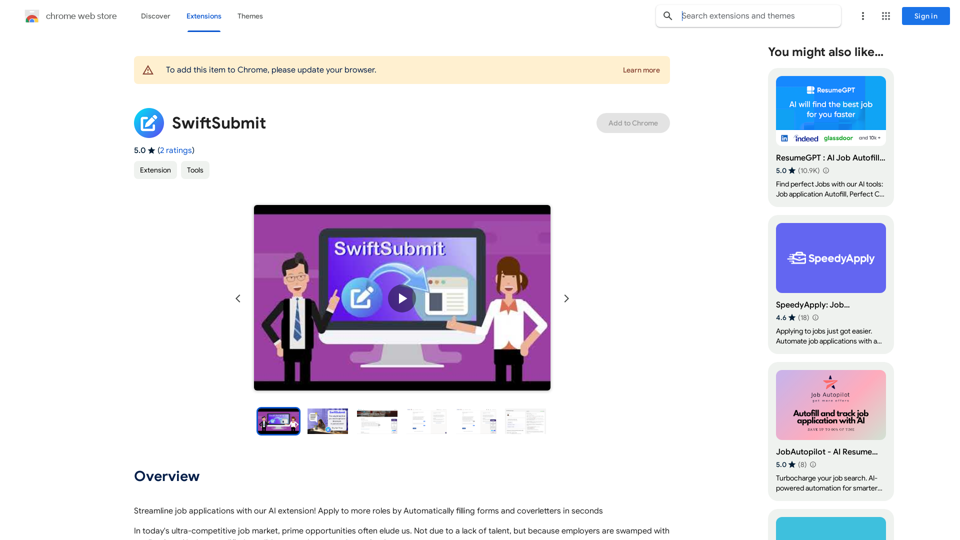
Streamline job applications with our AI extension! Apply to more roles by automatically filling out forms and cover letters in seconds.
193.90 M
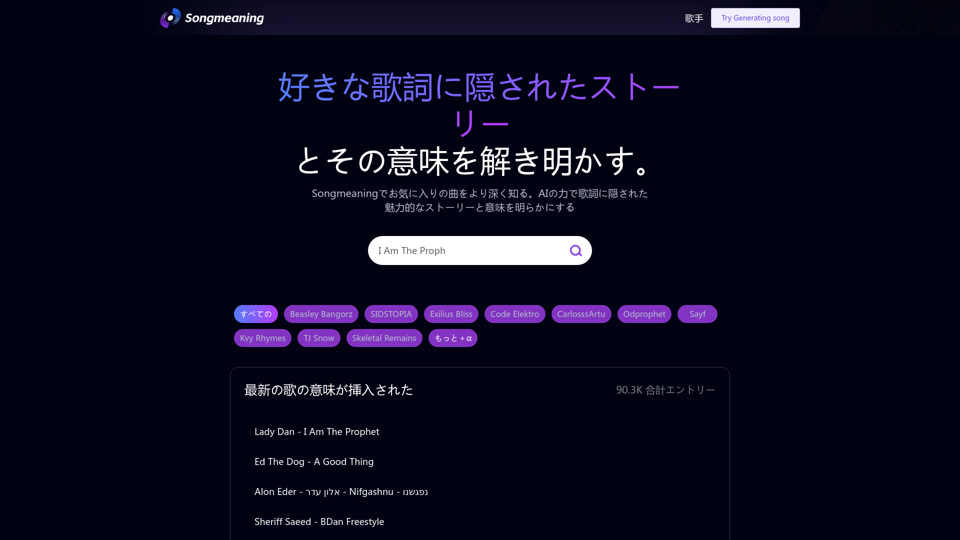
Songmeaning - Uncovering the Hidden Story Behind Your Favorite Song Lyrics
Songmeaning - Uncovering the Hidden Story Behind Your Favorite Song LyricsLet's unlock the hidden depths of your favorite song with the power of AI. With Songmeaning, let's uncover the true meaning behind your favorite lyrics.
84.13 K
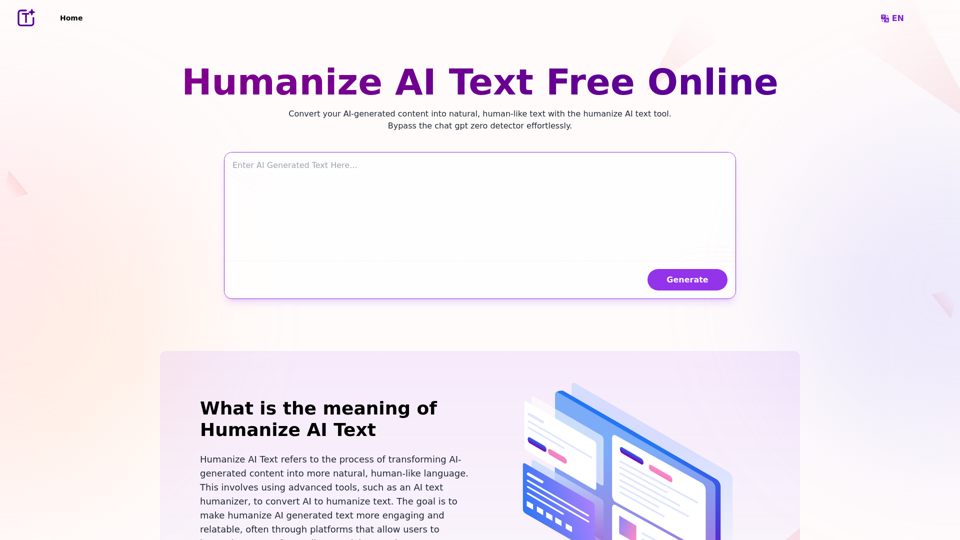
Experience the power of our AI text humanizer to convert AI text into human-like text effortlessly. Humanize AI text for free online to create engaging and undetectable content. Perfect for humanizing AI text from ChatGPT.
337.20 K