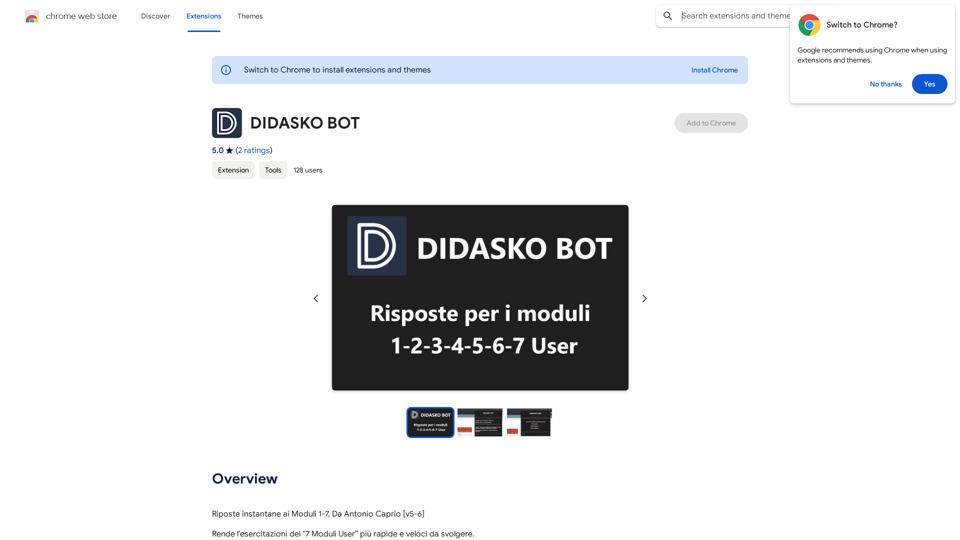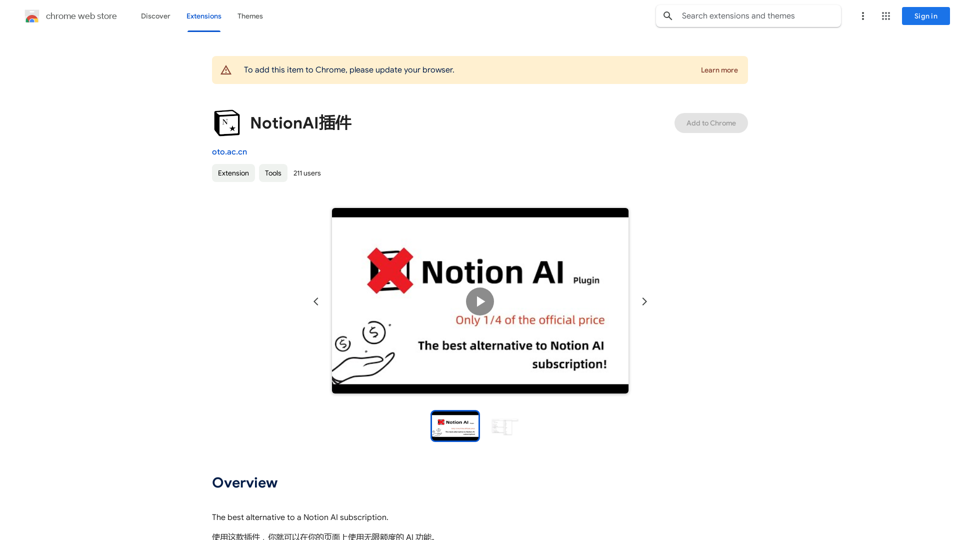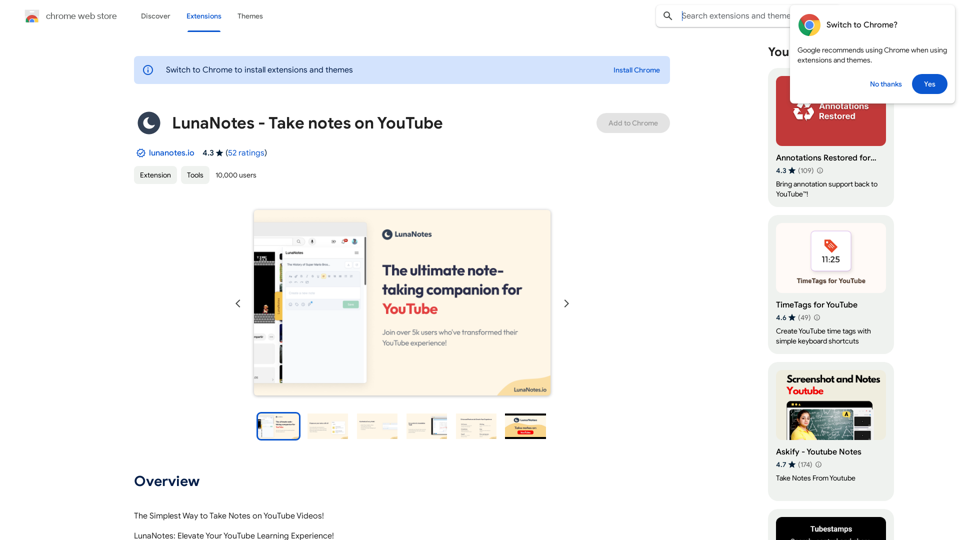Humanize.im ist ein fortschrittliches Tool, das entwickelt wurde, um KI-generierte Inhalte in natürlichere, menschenähnliche Sprache umzuwandeln. Dieser KI-Text-Humanisierer ermöglicht es Benutzern, roboterhafte Ausgaben in ansprechende und nachvollziehbare Prosa zu verwandeln und macht KI-generierten Text natürlicher und nicht erkennbar. Die Plattform bietet kostenlose Online-Dienste an, wodurch sie für ein breites Spektrum von Benutzern zugänglich ist, einschließlich Content-Ersteller, Marketingexperten, Pädagogen und SEO-Spezialisten.
Humanize.im: Menschliche KI-Texte kostenlos online
Erleben Sie die Kraft unseres KI-Text-Humanizers, um KI-Texte mühelos zu humanisieren. Humanisieren Sie KI-Texte kostenlos online für ansprechende, unentdecktbare Inhalte. Perfekt, um die Ausgabe von KI-Text-ChatGPT zu humanisieren.
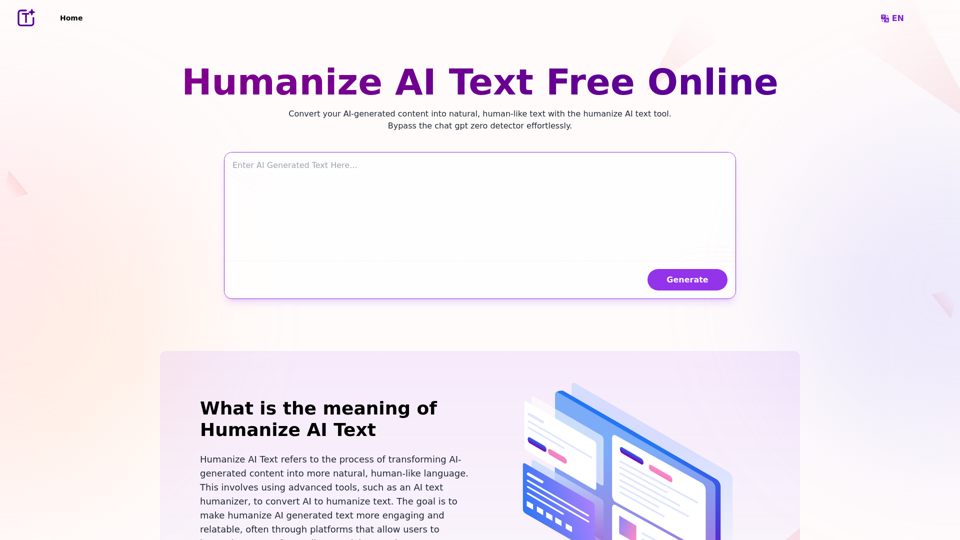
Einführung
Funktion
KI in menschenähnlichen Text umwandeln
Humanize.im nutzt fortschrittliche Sprachmodelle und Natural Language Processing (NLP), um KI-generierte Inhalte in natürlichere, menschenähnliche Sprache umzuwandeln. Diese Funktion stellt sicher, dass die Ausgabe ansprechend, nachvollziehbar und von menschlich geschriebenem Text nicht zu unterscheiden ist.
Kostenlose Online-Nutzung
Die Plattform bietet ein tägliches kostenloses Nutzungskontingent, das es Benutzern ermöglicht, KI-Text ohne Kosten zu humanisieren. Diese Funktion macht das Tool für ein breites Spektrum von Benutzern zugänglich, von einzelnen Content-Erstellern bis hin zu kleinen Unternehmen.
Mehrsprachige Unterstützung
Humanize.im unterstützt mehrere Sprachen und ermöglicht es Benutzern, KI-generierten Text in verschiedenen Sprachen zu humanisieren. Diese Funktion erweitert die Anwendbarkeit des Tools auf verschiedene Märkte und Regionen.
Kontextuelle Intelligenz und Stimmungsanalyse
Das Tool verwendet kontextuelles Verständnis und Stimmungsanalyse, um sicherzustellen, dass der humanisierte Text die beabsichtigte Bedeutung und den emotionalen Ton des Originalinhalts beibehält.
Geräteübergreifende Funktionalität
Benutzer können auf Humanize.im über verschiedene Geräte zugreifen und es nutzen, was Flexibilität und Komfort im Content-Erstellungsprozess bietet.
Datensicherheit
Die Plattform priorisiert Datensicherheit und stellt sicher, dass Benutzerinformationen und Inhalte während des gesamten Humanisierungsprozesses geschützt sind.
Häufig gestellte Fragen
Was ist Humanize AI Text?
Humanize AI Text bezieht sich auf den Prozess der Umwandlung von KI-generierten Inhalten in natürlichere, menschenähnliche Sprache. Es beinhaltet die Verwendung fortschrittlicher Tools, um KI-Text in ansprechendere und nachvollziehbarere Inhalte umzuwandeln, oft durch Plattformen, die es Benutzern ermöglichen, KI-Text kostenlos online zu humanisieren.
Wie funktioniert der Humanize AI Text Algorithmus?
Der Humanize AI Text Algorithmus funktioniert durch:
- Fortschrittliche Sprachmodelle
- Natural Language Processing (NLP)
- Kontextuelles Verständnis und Stimmungsanalyse
- Personalisierung und natürliche Interaktion
- Kontinuierliche Verbesserung durch Feedback-Schleifen
Wer kann vom AI Text Humanizer profitieren?
Der AI Text Humanizer kann verschiedenen Gruppen zugute kommen, darunter:
- Content-Ersteller und Autoren
- Marketingexperten und Werbetreibende
- Pädagogen und Studenten
- SEO-Spezialisten
- Social Media Influencer
Wie kann ich KI-generierte Inhalte persönlicher gestalten?
Um KI-generierte Inhalte persönlicher zu gestalten:
- Verstehen Sie Ihr Publikum
- Verwenden Sie spezifische Details und einen konversationellen Ton
- Fügen Sie Emojis ein und variieren Sie die Sätze
- Analysieren und reagieren Sie auf Stimmungen
- Korrekturlesen und Eliminieren von roboterhaften Phrasen
- Nutzen Sie Feedback zur Verfeinerung
Gibt es einen nicht erkennbaren KI-Umschreiber, der kostenlos zu nutzen ist?
Ja, Humanize.im bietet einen kostenlosen Online-Service zur Humanisierung von KI-Text, der ihn nicht erkennbar macht. Die Plattform bietet ein tägliches kostenloses Nutzungskontingent, das es Benutzern ermöglicht, auf diese Funktion ohne Kosten zuzugreifen.
Neueste Verkehrsdaten
Monatliche Besuche
337.20 K
Absprungrate
48.74%
Seiten pro Besuch
2.27
Verweildauer auf der Website(s)
48.96
Weltweites Ranking
141153
Länderranking
Indonesia 8249
Aktuelle Besuche
Verkehrsquellen
- Soziale Medien:1.75%
- Bezahlte Überweisungen:0.54%
- E-Mail:0.08%
- Überweisungen:7.25%
- Suchmaschinen:64.01%
- Direkt:26.32%
Verwandte Webseiten
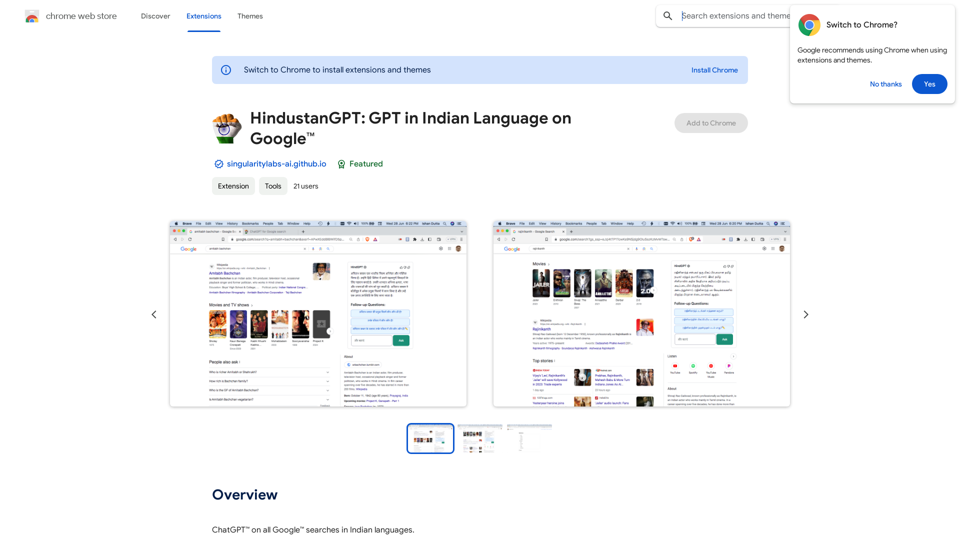
HindustanGPT: GPT in indischer Sprache auf Google™
HindustanGPT: GPT in indischer Sprache auf Google™ChatGPT™ bei allen Google™-Suchanfragen in indischen Sprachen.
193.90 M
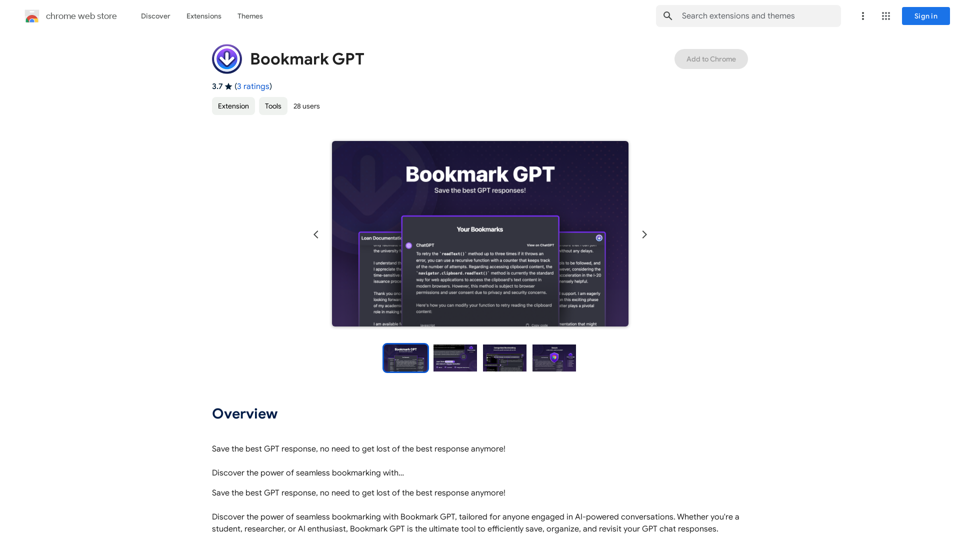
Speichern Sie die beste GPT-Antwort, ohne sich mehr in der besten Antwort zu verlieren! Entdecken Sie die Kraft nahtloser Lesezeichen mit...
193.90 M
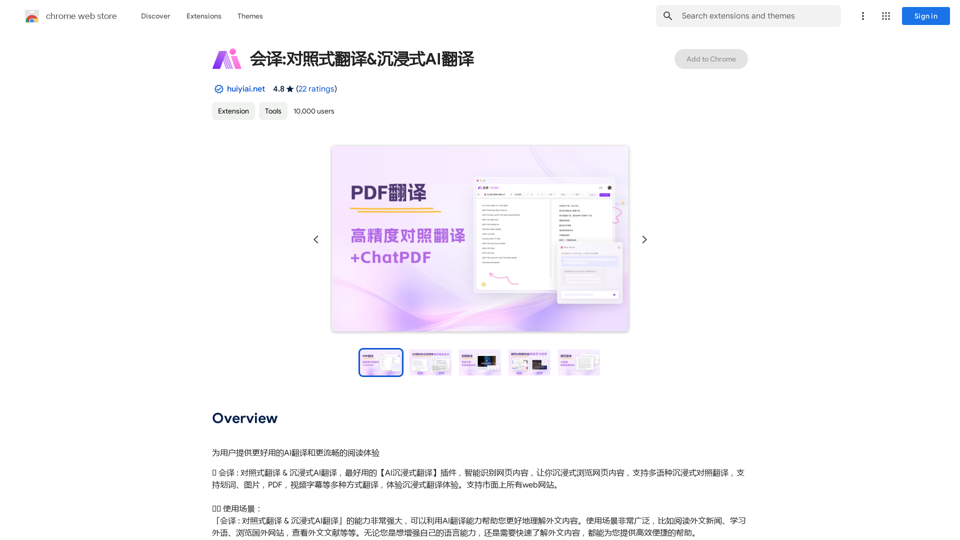
Will Übersetzen: Kontrastive Übersetzung & Immersive AI-Übersetzung
Will Übersetzen: Kontrastive Übersetzung & Immersive AI-ÜbersetzungBieten Sie den Benutzern eine bessere AI-Übersetzung und ein flüssigeres Leseerlebnis an.
193.90 M
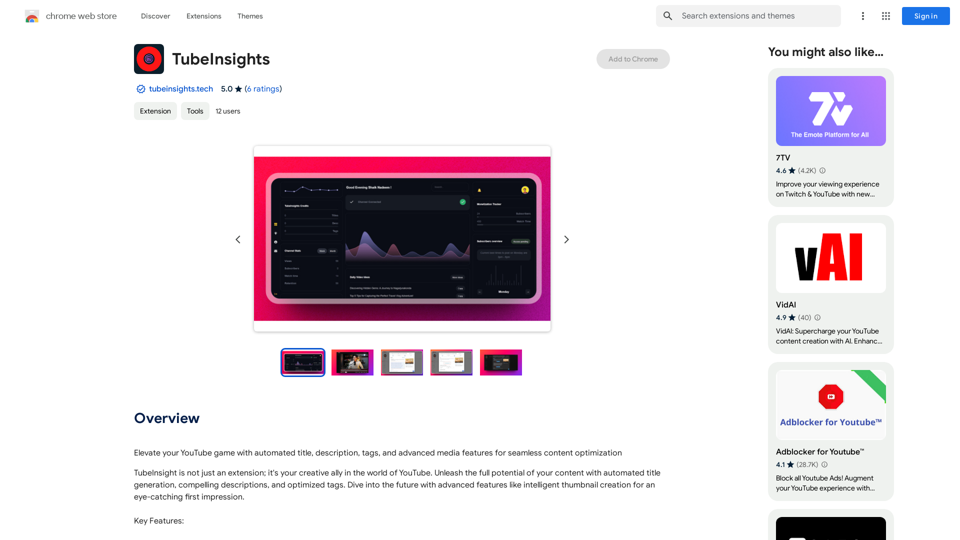
Verbessern Sie Ihr YouTube-Spiel mit automatisierten Titel, Beschreibungen, Tags und erweiterten Medienfunktionen für eine nahtlose Inhaltsoptimierung.
193.90 M
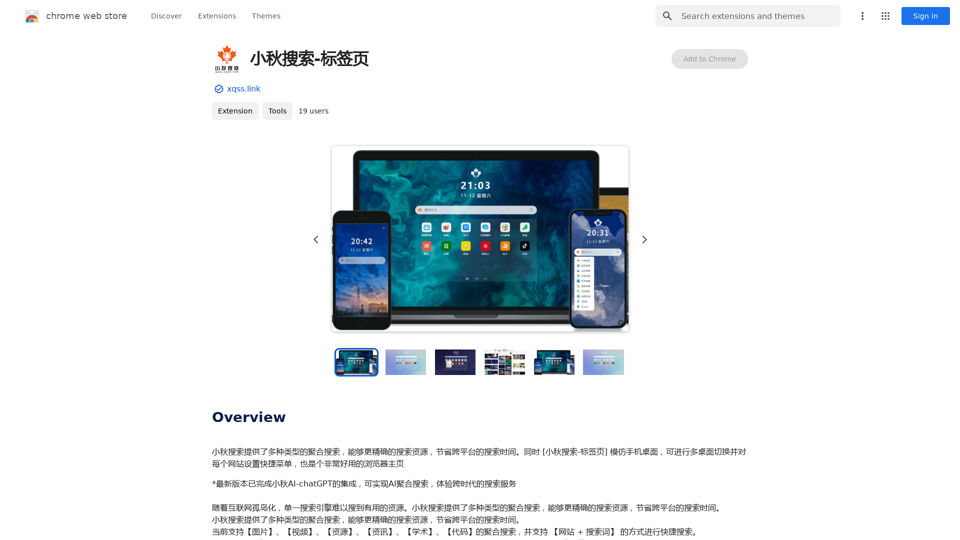
Xiaoqiu-Suche bietet verschiedene Arten von aggregierter Suche, um Ressourcen genauer zu finden und die Zeit für die Suche über verschiedene Plattformen zu sparen. Gleichzeitig ähnelt [Xiaoqiu-Suche-Registerkarte] dem Handy-Desktop, ermöglicht den Wechsel zwischen mehreren Desktops und die Einrichtung von Schnellmenüs für jede Website. Es ist auch ein sehr nützlicher Browser-Startseite.
193.90 M