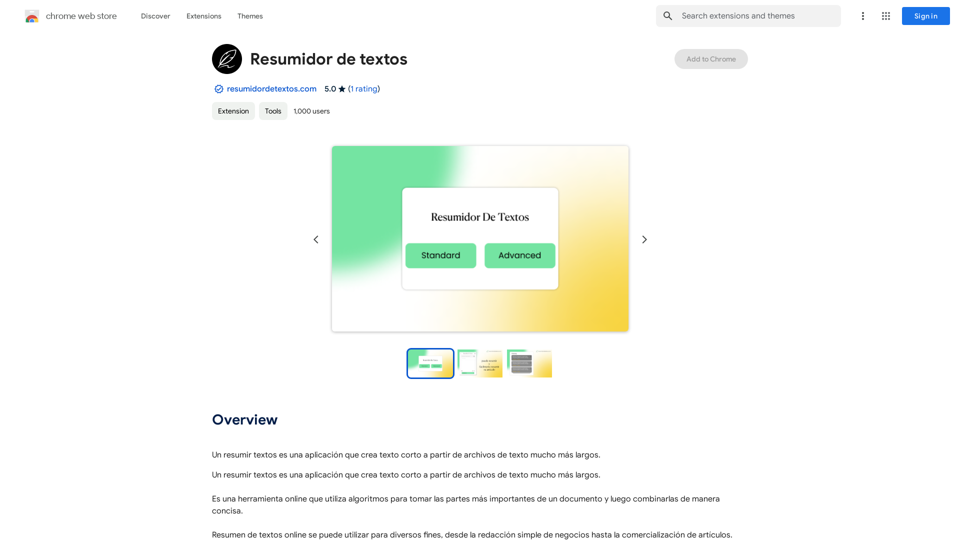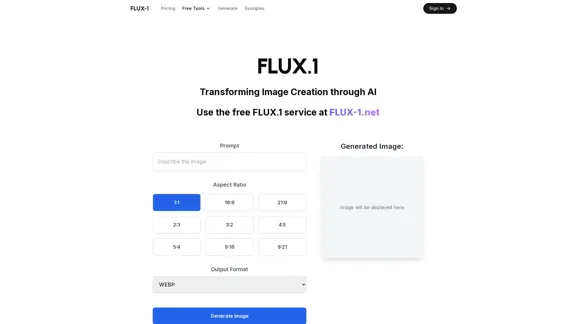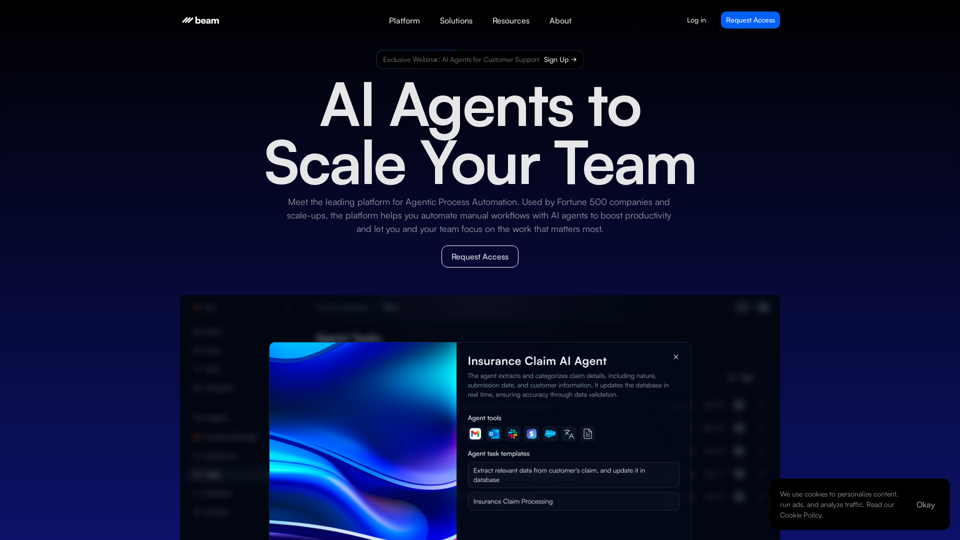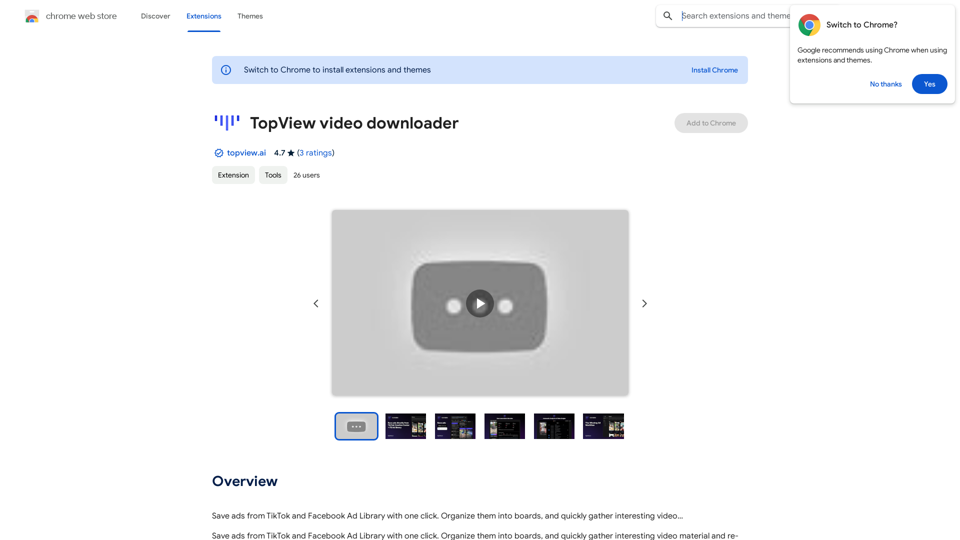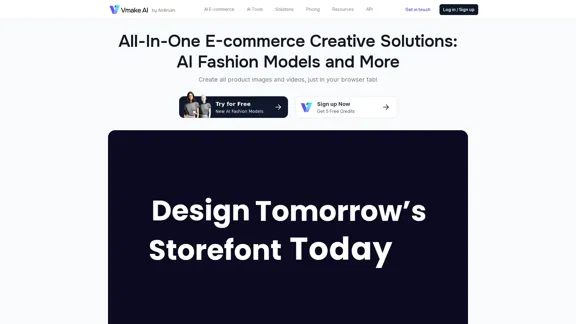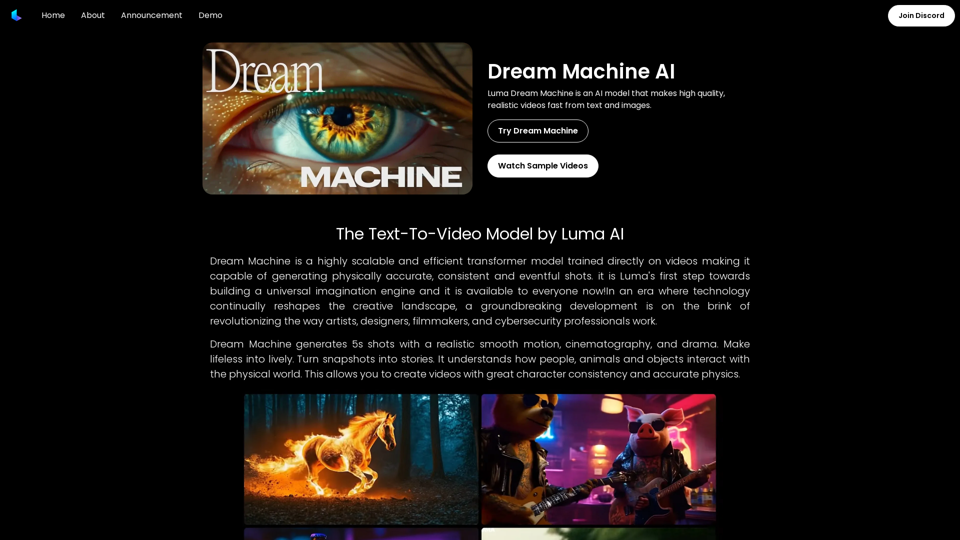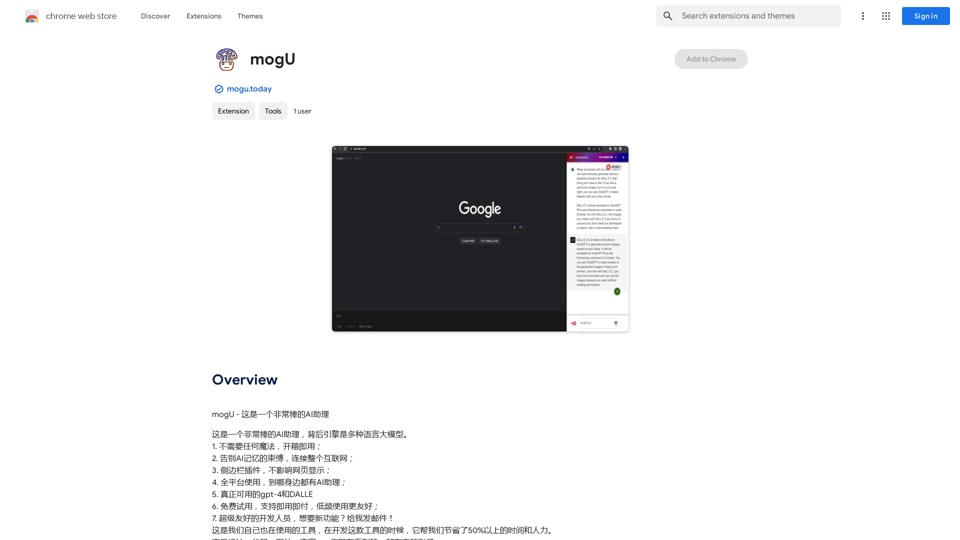Stability AI 是一家在生成式人工智慧領域的先驅公司,致力於開發和提供跨各種模態的開源 AI 模型。他們的使命是通過讓先進模型讓每個人都能使用,來透過生成式 AI 釋放人類潛能。Stability AI 專注於開源技術和最先進的創新,提供廣泛的 AI 模型,用於圖像生成、影片創作、音頻合成、3D 物體生成和語言處理。
Stability AI
透過生成式人工智慧激發人類潛能。在每一種模式中,為每個人、每個地方提供開放模型。
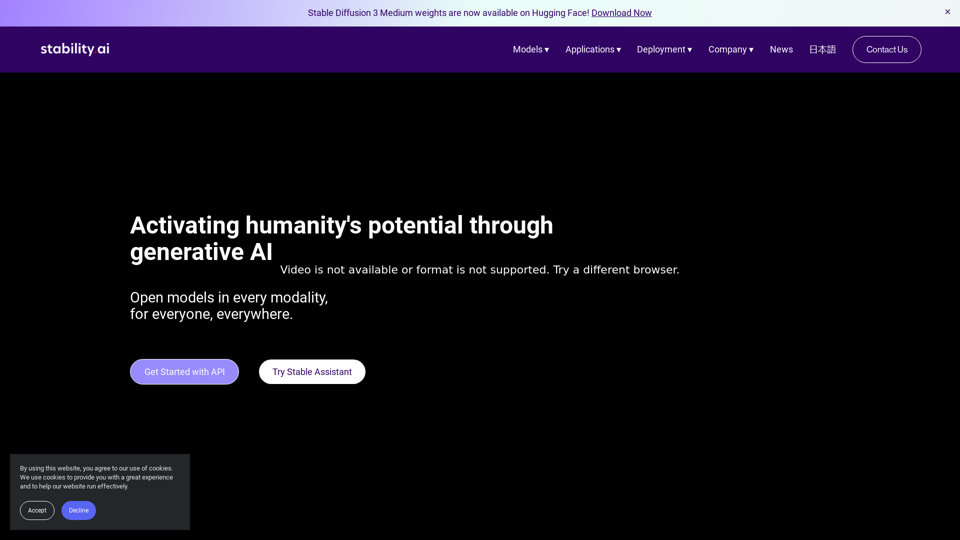
介紹
功能
多模態 AI 模型
Stability AI 提供全面的 AI 模型套件,涵蓋不同模態:
Stable Diffusion 3 Medium
- 先進的文字轉圖像 AI 模型
- 20 億參數用於高質量圖像生成
Stable Video Diffusion
- 開放式生成 AI 影片模型
- 基於 Stable Diffusion 技術
Stable Audio 2.0
- 高質量音樂和音效生成
- 利用音頻擴散技術
Stable Video 3D
- 從單一圖像生成 3D 物體
- 擴展 3D 內容創作的可能性
Stable LM 2 1.6B
- 尖端開放訪問語言模型
- 16 億參數用於先進的自然語言處理
靈活的部署選項
用戶可以通過各種部署方法訪問 Stability AI 模型:
- 自託管許可證
- 平台 API
- 雲端平台
開源方法
Stability AI 專注於開發和提供開源 AI 模型,使先進技術能夠被更廣泛的受眾使用。
許可選項
Stability AI 提供靈活的許可以滿足不同用戶需求:
- 社群許可:免費用於非商業用途
- 商業許可:可用於商業應用(需聯繫)
常見問題
Stability AI 與其他 AI 公司有何不同?
Stability AI 通過以下方面區別於其他公司:
- 專注於開源 AI 模型
- 涵蓋各種 AI 應用的多模態方法
- 不同領域的最先進技術
- 靈活的許可選項,適用於社群和商業用途
- 跨行業的廣泛應用範圍
開發者如何開始使用 Stability AI?
開發者可以通過以下方式開始使用 Stability AI:
- 探索不同模型,找到最適合他們項目的模型
- 利用社群資源和文檔
- 考慮特定用例的許可要求
- 保持關注最新模型發布和改進
- 嘗試各種部署選項以優化性能
Stability AI 提供哪些類型的支援?
Stability AI 通過以下方式提供支援:
- 全面的文檔
- 社群資源和論壇
- 為使用其模型和技術的開發者提供支援
- 定期更新和改進他們的 AI 模型
最新流量資訊
月訪問量
734.70 K
跳出率
44.74%
每次訪問瀏覽頁數
3.31
訪問時長(s)
95.49
全球排名
62896
國家排名
United States 77628
最近訪問量
流量來源
- 社交媒體:2.19%
- 付費推薦:0.52%
- 郵件:0.07%
- 推薦:12.52%
- 搜索引擎:47.66%
- 直接訪問:37.02%
相關網站
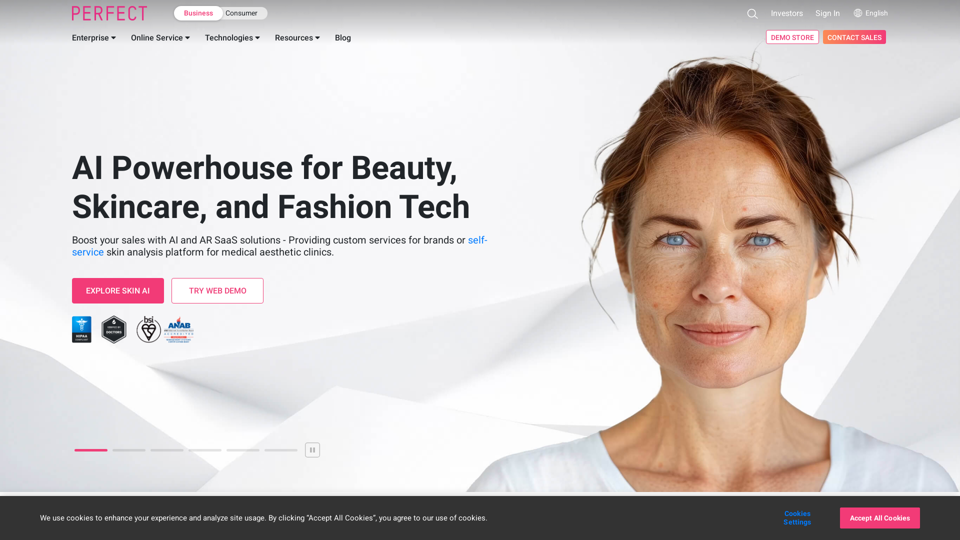
Reimagine AI with YouCam: Elevate Your Brand by Cropping Complete Beauty Tech & Fashion Tech Solutions. Digitally transform your business with AI & AR ecommerce experiences.
7.10 M