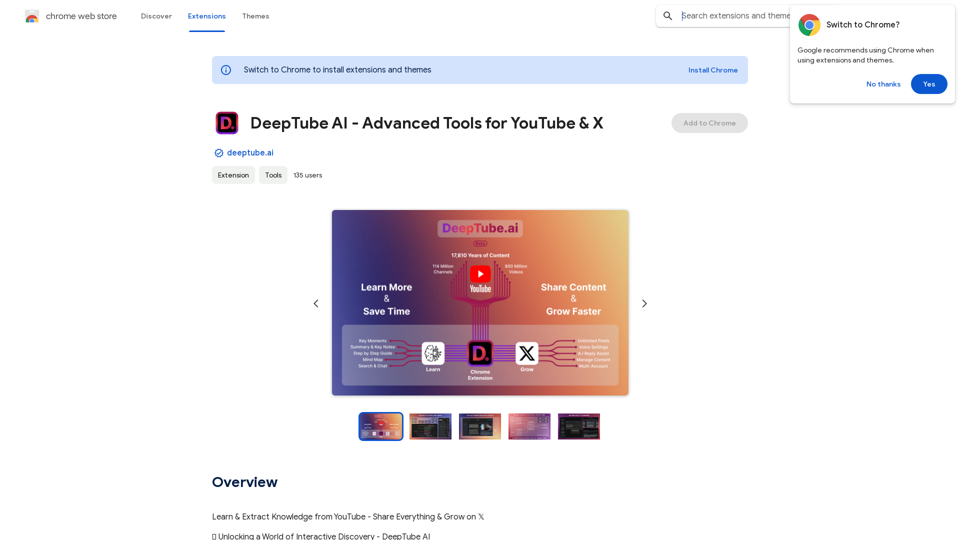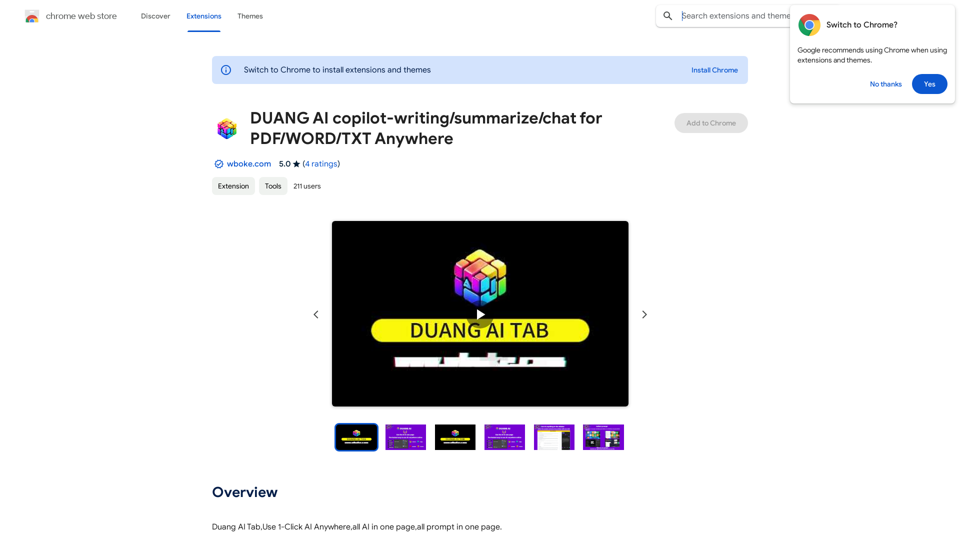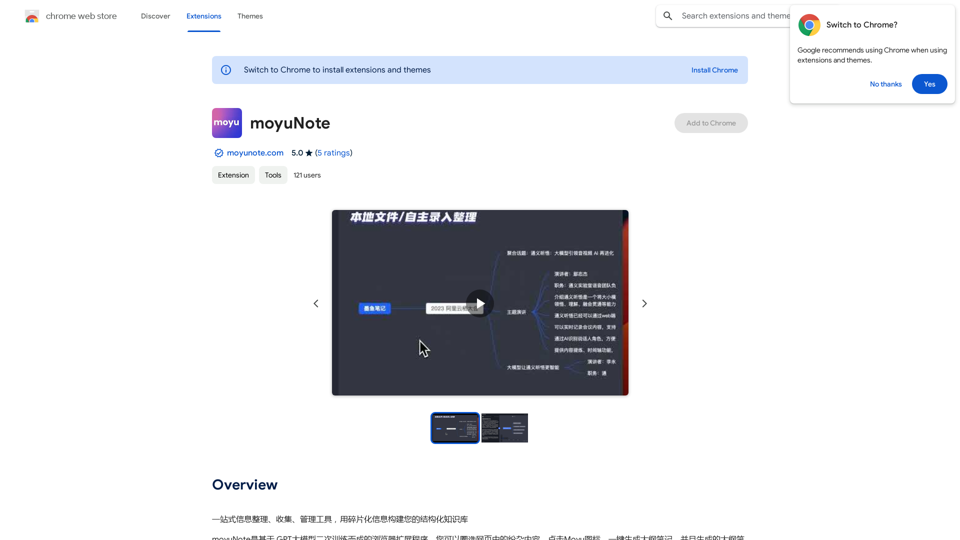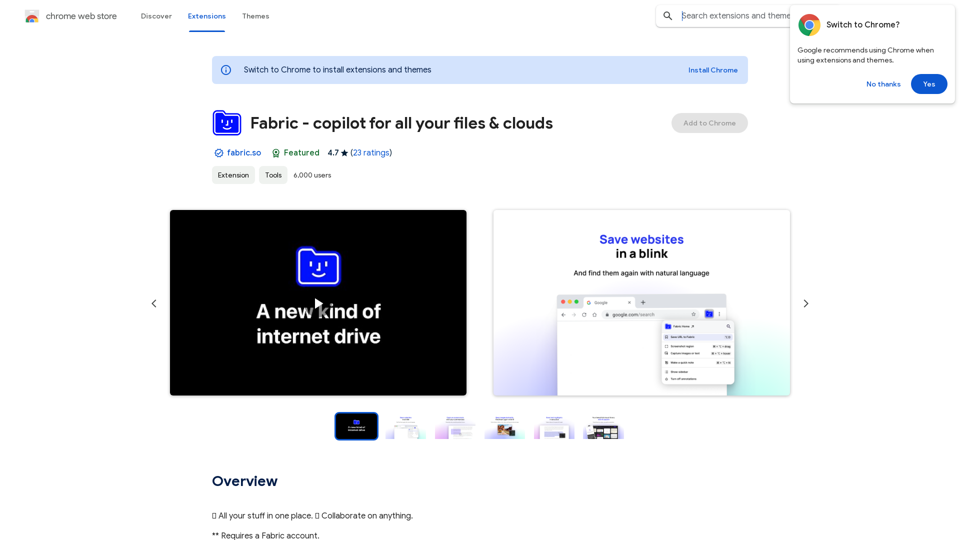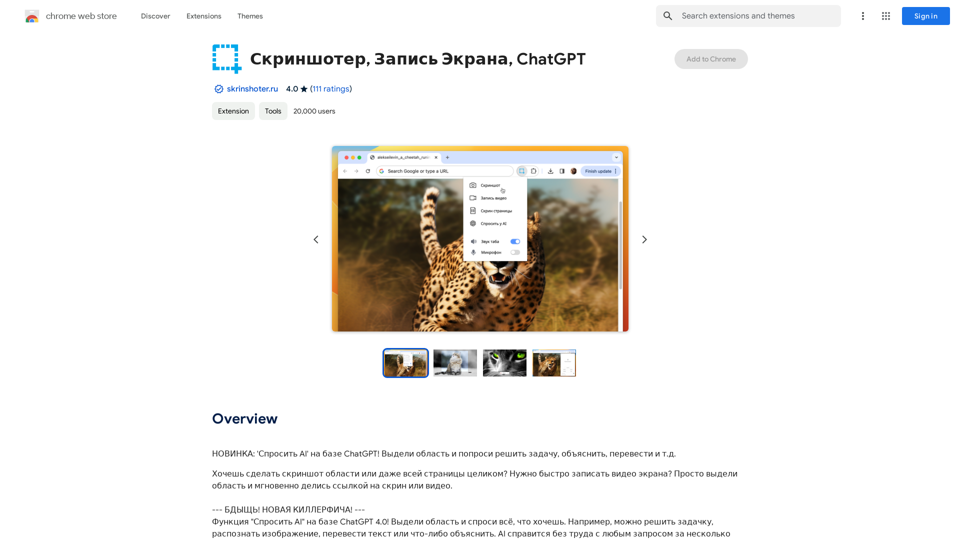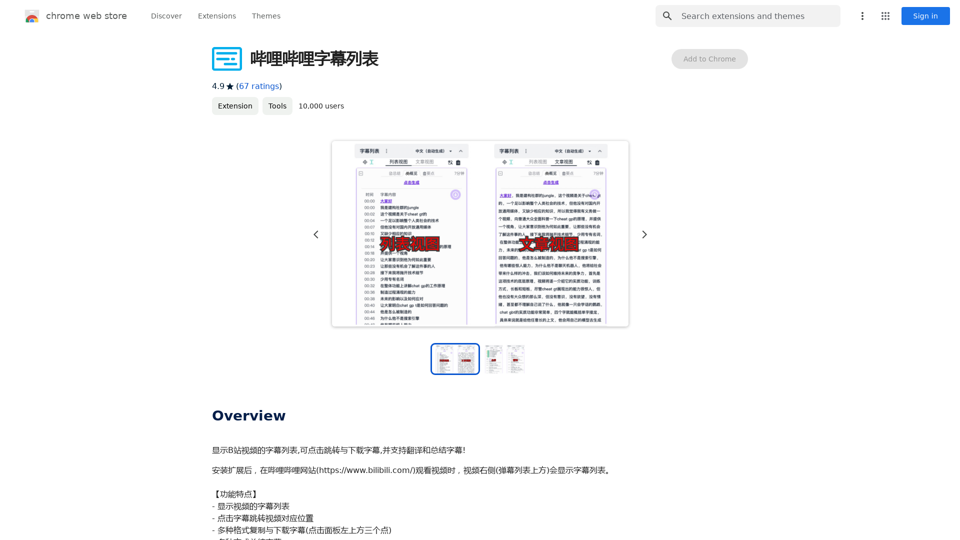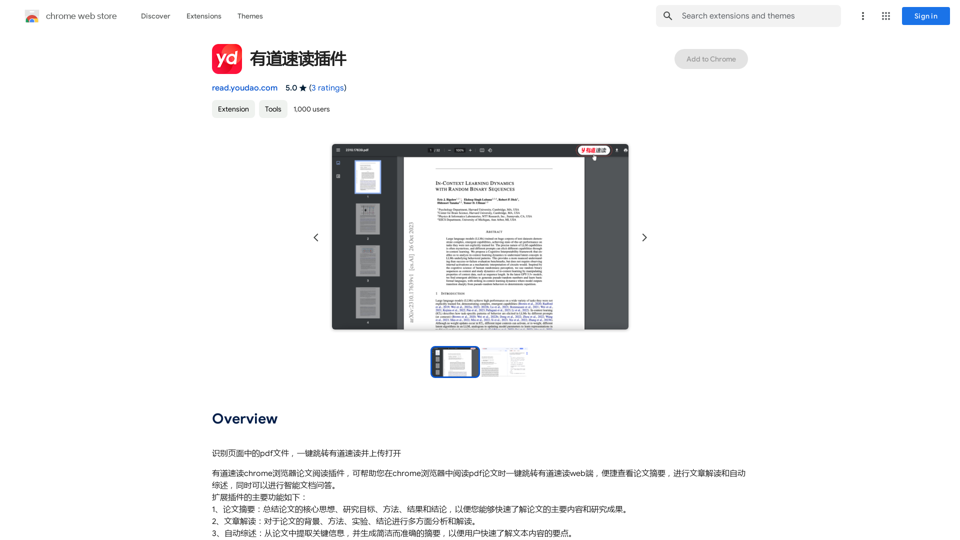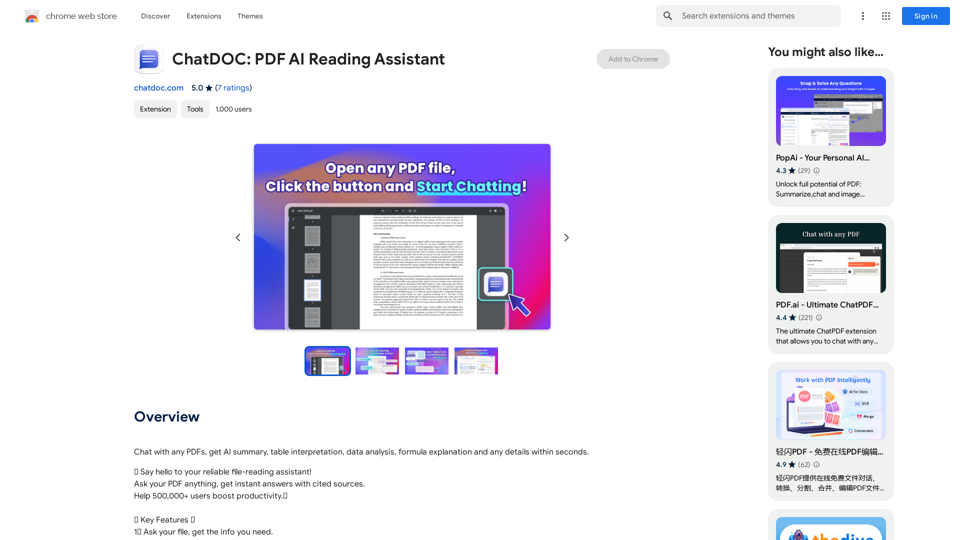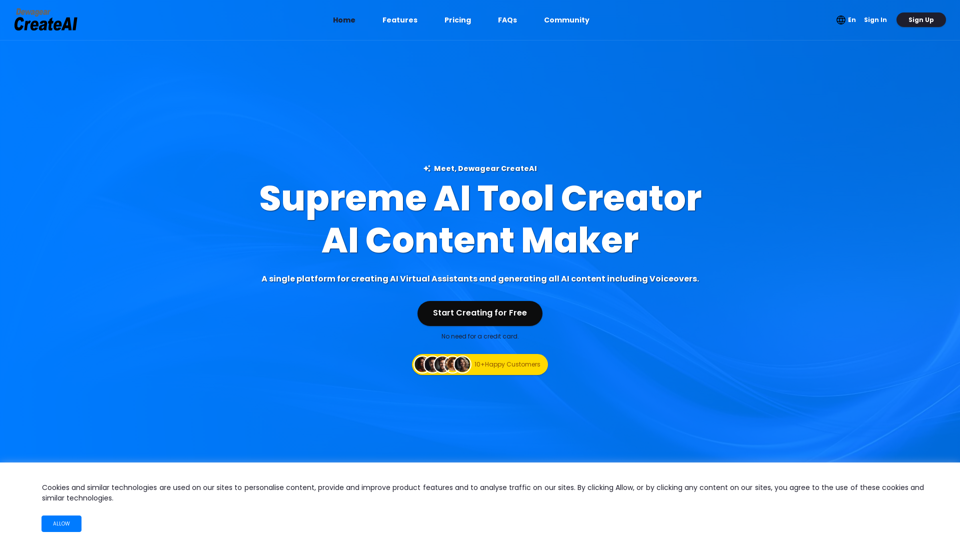生产力 - AI文件助理
小元智能助手 - 免费多模态AI助手 (GTP-4、绘图、文档对话) 和其他AI工具 AI文件助理
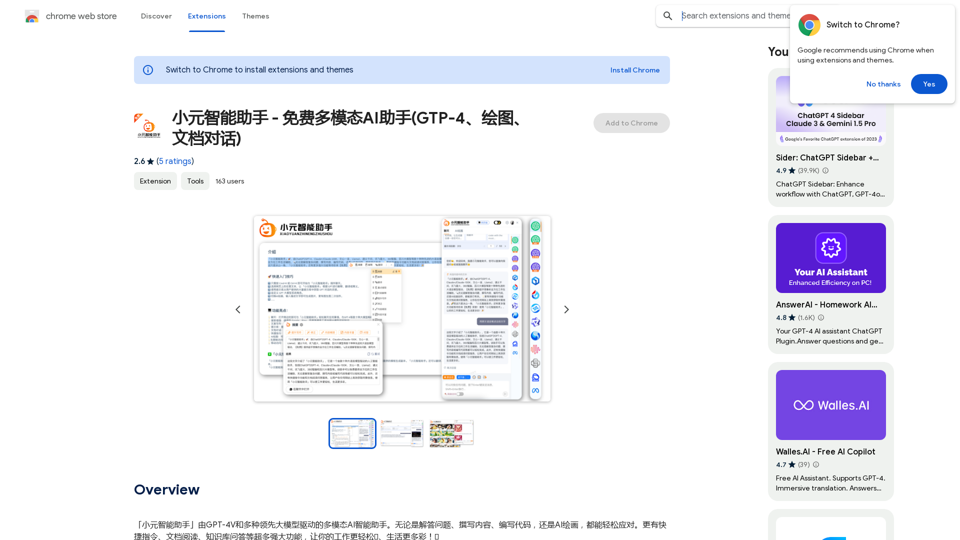
「小元智能助手」由GPT-4V和多种领先大模型驱动的多模态AI智能助手。无论是解答问题、撰写内容、编写代码,还是AI绘画,都能轻松应对。更有快捷指令、文档阅读、知识库问答等超多强大功能,让你的工作更轻松🌈、生活更多彩!🎉
193.90 M
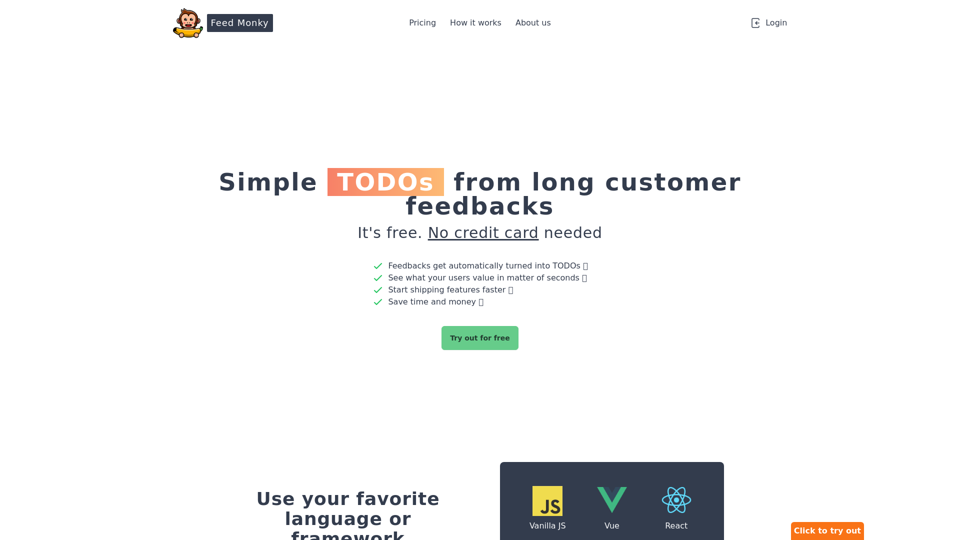
来自客户反馈的简单待办事项 * 改进用户界面,使其更直观易用。 * 增加多语言支持,方便更多用户使用。 * 修复已知 bug,提升产品稳定性。 * 优化搜索功能,提高搜索效率。 * 添加用户反馈功能,收集用户意见。
来自客户反馈的简单待办事项 * 改进用户界面,使其更直观易用。 * 增加多语言支持,方便更多用户使用。 * 修复已知 bug,提升产品稳定性。 * 优化搜索功能,提高搜索效率。 * 添加用户反馈功能,收集用户意见。FeedMonky.com 从长篇客户反馈中生成简单的 TODO 列表。它由经过微调的尖端大型语言模型驱动。
0
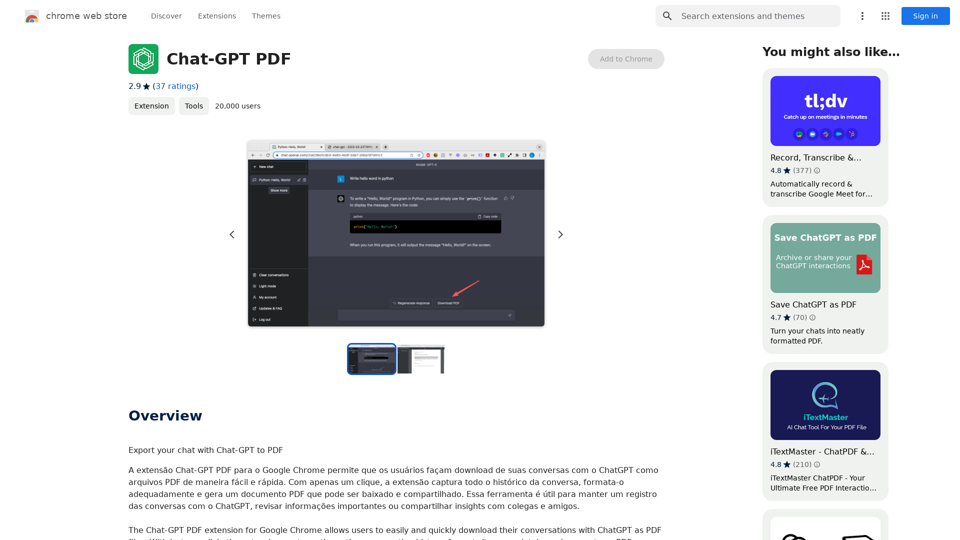
Chat-GPT PDF Chat-GPT 是一个基于人工智能的聊天机器人,它可以生成自然语言处理(NLP)模型,以便与用户进行交互式对话。 什么是 Chat-GPT? Chat-GPT 是一个基于 transformer 模型的聊天机器人,由 OpenAI 开发。它可以理解和生成人类语言,回答问题,提供信息,甚至创造故事和对话。 Chat-GPT 的特点 * 智能对话:Chat-GPT 可以理解用户的输入,并生成合适的回应。 * 语言理解:Chat-GPT 可以理解自然语言,包括语法、语义和 pragmatics。 * 知识获取:Chat-GPT 可以从大量文本数据中获取知识,并将其应用于对话中。 * 创造性:Chat-GPT 可以生成故事、诗歌和其他形式的创意内容。 Chat-GPT 的应用 * 客户服务:Chat-GPT 可以用作客户服务机器人,回答用户的问题,提供帮助和支持。 * 语言学习:Chat-GPT 可以用作语言学习工具,帮助用户提高语言能力。 * 娱乐:Chat-GPT 可以用作娱乐机器人,生成故事、诗歌和其他形式的创意内容。 Chat-GPT 的优点 * 高效:Chat-GPT 可以快速生成回应,提高用户体验。 * 智能:Chat-GPT 可以理解用户的需求,提供合适的回应。 * 灵活:Chat-GPT 可以生成多种形式的内容,满足不同用户的需求。 Chat-GPT 的挑战 * 语言理解:Chat-GPT 需要理解自然语言,包括语法、语义和 pragmatics。 * 知识获取:Chat-GPT 需要从大量文本数据中获取知识。 * 创造性:Chat-GPT 需要生成高质量的创意内容。 结论 Chat-GPT 是一个基于人工智能的聊天机器人,它可以生成自然语言处理模型,以便与用户进行交互式对话。它具有智能对话、语言理解、知识获取和创造性等特点,可以应用于客户服务、语言学习和娱乐等领域。
Chat-GPT PDF Chat-GPT 是一个基于人工智能的聊天机器人,它可以生成自然语言处理(NLP)模型,以便与用户进行交互式对话。 什么是 Chat-GPT? Chat-GPT 是一个基于 transformer 模型的聊天机器人,由 OpenAI 开发。它可以理解和生成人类语言,回答问题,提供信息,甚至创造故事和对话。 Chat-GPT 的特点 * 智能对话:Chat-GPT 可以理解用户的输入,并生成合适的回应。 * 语言理解:Chat-GPT 可以理解自然语言,包括语法、语义和 pragmatics。 * 知识获取:Chat-GPT 可以从大量文本数据中获取知识,并将其应用于对话中。 * 创造性:Chat-GPT 可以生成故事、诗歌和其他形式的创意内容。 Chat-GPT 的应用 * 客户服务:Chat-GPT 可以用作客户服务机器人,回答用户的问题,提供帮助和支持。 * 语言学习:Chat-GPT 可以用作语言学习工具,帮助用户提高语言能力。 * 娱乐:Chat-GPT 可以用作娱乐机器人,生成故事、诗歌和其他形式的创意内容。 Chat-GPT 的优点 * 高效:Chat-GPT 可以快速生成回应,提高用户体验。 * 智能:Chat-GPT 可以理解用户的需求,提供合适的回应。 * 灵活:Chat-GPT 可以生成多种形式的内容,满足不同用户的需求。 Chat-GPT 的挑战 * 语言理解:Chat-GPT 需要理解自然语言,包括语法、语义和 pragmatics。 * 知识获取:Chat-GPT 需要从大量文本数据中获取知识。 * 创造性:Chat-GPT 需要生成高质量的创意内容。 结论 Chat-GPT 是一个基于人工智能的聊天机器人,它可以生成自然语言处理模型,以便与用户进行交互式对话。它具有智能对话、语言理解、知识获取和创造性等特点,可以应用于客户服务、语言学习和娱乐等领域。将与 Chat-GPT 的聊天记录导出到 PDF #步骤 1: 复制聊天记录 * 打开与 Chat-GPT 的聊天记录页面 * 选择所有聊天记录(可以使用 Ctrl+A 或 Cmd+A) * 复制聊天记录(可以使用 Ctrl+C 或 Cmd+C) #步骤 2: 打开文本编辑器 * 打开一个文本编辑器(如 Notepad、TextEdit 或 Sublime Text) * 创建一个新的文档 * 粘贴聊天记录(可以使用 Ctrl+V 或 Cmd+V) #步骤 3: 格式化聊天记录 * 使用文本编辑器的格式化工具来美化聊天记录 * 可以添加标题、换行符、粗体、斜体等格式 * 使聊天记录变得易于阅读 #步骤 4: 保存为 HTML 文件 * 保存文档为 HTML 文件 * 选择“文件”>“另存为”>“HTML 文件” * 输入文件名,例如“chat_record.html” #步骤 5: 使用浏览器打印到 PDF * 打开 HTML 文件在浏览器中 * 点击“文件”>“打印”或使用快捷键 Ctrl+P 或 Cmd+P * 在打印对话框中,选择“保存为 PDF” * 选择保存位置和文件名,例如“chat_record.pdf” #步骤 6: 查看 PDF 文件 * 打开保存的 PDF 文件 * 查看聊天记录的 PDF 版本
193.90 M