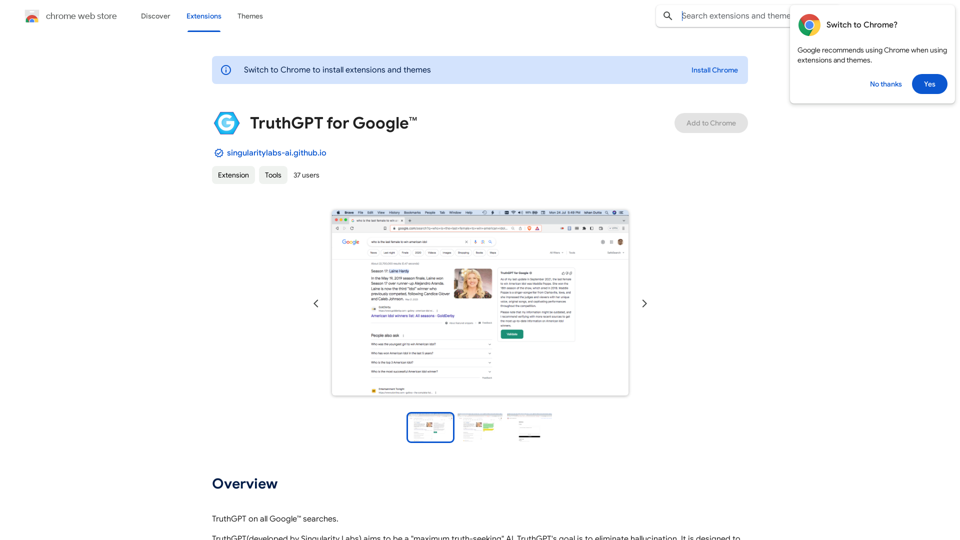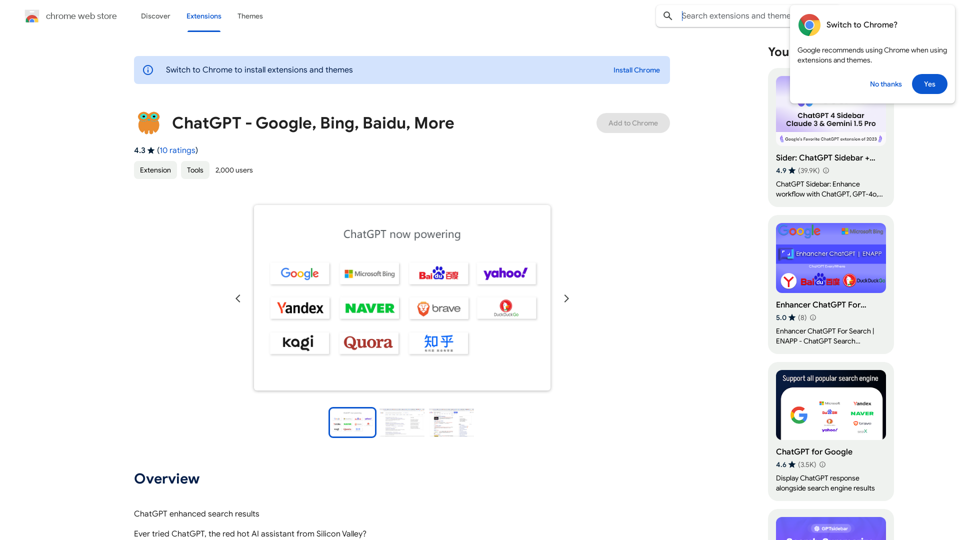AI Paragraph Generator is an innovative online tool designed to assist writers in creating high-quality content efficiently. This powerful platform leverages advanced AI technology to generate paragraphs for various writing needs, from content creation to academic writing and personal communication. It offers multiple writing styles, customizable output, and an enhanced search mode to help users find relevant information and improve the quality of generated content.
AI Paragraph Generator
AI Paragraph Generator is a powerful tool that transforms your ideas into well-structured and engaging paragraphs. Artificial Intelligence Paragraph Generator meets all your content needs, from blogs to academic papers, with our tool ensuring originality, relevance and professionalism in every use case.
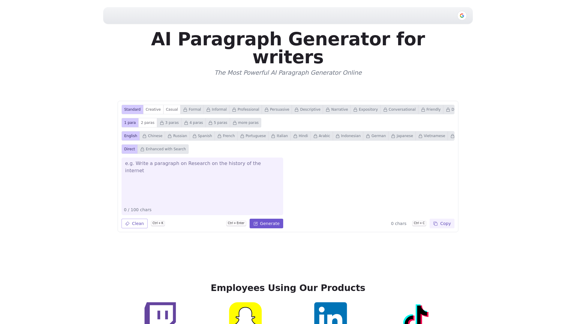
Introduction
Feature
Multiple Writing Styles
- Standard, Creative, Casual, Formal, Informal
- Professional, Persuasive, Descriptive, Narrative
- Expository, Conversational, Friendly, Diplomatic
- Confident, Academic
Customizable Output
- Choose number of paragraphs (1 to 5 or more)
- Select from 14+ languages (English, Chinese, Russian, Spanish, French, etc.)
- Adjust tone and style to match desired content
Enhanced Search Mode
- Helps users find relevant information
- Improves quality of generated content
Use Cases
- Content Creation: Blogging, Articles, Product Descriptions
- Academic Writing: Assist students and researchers
- Personal Writing: Speeches, diary entries, social media posts
Technology
- Advanced AI and NLP
- Machine Learning Models for continuous improvement
Benefits
- Efficiency: Produce paragraphs in seconds
- Versatility: Create content for various purposes and styles
- Customization: Tailor output to specific needs
- SEO Optimization: Incorporate relevant keywords
- Overcoming Writer's Block: Provide inspiration and starting points
FAQ
How to Use AI Paragraph Generator Effectively?
- Provide clear and specific prompts
- Review and edit generated content
- Use as a supplement to human creativity and expertise
What are the Pricing Plans?
| Plan | Price | Features |
|---|---|---|
| Free | $0 | Basic features, limited daily usage |
| Weekly | $4/week | Enhanced features |
| Monthly | $8/month (discounted from $16) | Advanced capabilities |
| Yearly | $68/year (discounted from $192) | Best value, unlimited usage, faster generation, priority support |
What technology is behind AI Paragraph Generator?
The platform utilizes a large language model and Natural Language Processing (NLP) capabilities to generate contextually rich and reader-friendly text. It also employs machine learning models for continuous improvement, adapting to different writing styles and tones.
What are the main benefits of using AI Paragraph Generator?
The main benefits include increased efficiency in producing paragraphs, versatility in creating content for various purposes, customization options to tailor output, SEO optimization through relevant keyword incorporation, and assistance in overcoming writer's block by providing inspiration and starting points.
Latest Traffic Insights
Monthly Visits
0
Bounce Rate
0.00%
Pages Per Visit
0.00
Time on Site(s)
0.00
Global Rank
-
Country Rank
-
Recent Visits
Traffic Sources
- Social Media:0.00%
- Paid Referrals:0.00%
- Email:0.00%
- Referrals:0.00%
- Search Engines:0.00%
- Direct:0.00%
Related Websites
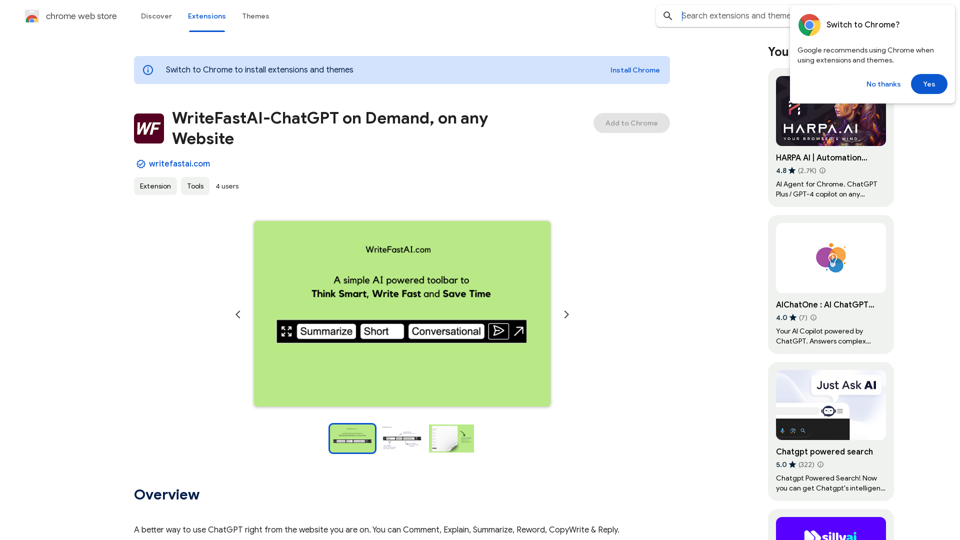
WriteFastAI-ChatGPT on Demand, on Any Website This is a powerful idea! Imagine being able to seamlessly integrate the capabilities of both FastAI and ChatGPT directly into any website. Here's a breakdown of what this could mean: * On-Demand AI Assistance: Users could access powerful AI tools like text generation, summarization, question answering, and more, right from the website they're already using. * Personalized Experiences: Websites could leverage AI to tailor content and interactions to individual user preferences, creating a more engaging and relevant experience. * Increased Efficiency: Businesses could automate tasks, generate reports, and analyze data faster and more accurately with the help of AI. Making it a Reality: This vision requires a combination of: * API Integration: FastAI and ChatGPT both offer APIs that allow developers to integrate their functionalities into applications. * Web Development Expertise: Developers would need to build the necessary infrastructure to connect the APIs to the website and handle user interactions. * Data Management: Websites would need to manage and secure the data used by the AI models. Potential Applications: The possibilities are endless! Here are just a few examples: * E-commerce: AI-powered chatbots could provide personalized product recommendations and customer support. * Education: Websites could offer interactive learning experiences with AI-powered tutors and personalized feedback. * News and Media: AI could be used to generate summaries of articles, create personalized news feeds, and even write original content. Let me know if you'd like to explore any of these applications in more detail!
WriteFastAI-ChatGPT on Demand, on Any Website This is a powerful idea! Imagine being able to seamlessly integrate the capabilities of both FastAI and ChatGPT directly into any website. Here's a breakdown of what this could mean: * On-Demand AI Assistance: Users could access powerful AI tools like text generation, summarization, question answering, and more, right from the website they're already using. * Personalized Experiences: Websites could leverage AI to tailor content and interactions to individual user preferences, creating a more engaging and relevant experience. * Increased Efficiency: Businesses could automate tasks, generate reports, and analyze data faster and more accurately with the help of AI. Making it a Reality: This vision requires a combination of: * API Integration: FastAI and ChatGPT both offer APIs that allow developers to integrate their functionalities into applications. * Web Development Expertise: Developers would need to build the necessary infrastructure to connect the APIs to the website and handle user interactions. * Data Management: Websites would need to manage and secure the data used by the AI models. Potential Applications: The possibilities are endless! Here are just a few examples: * E-commerce: AI-powered chatbots could provide personalized product recommendations and customer support. * Education: Websites could offer interactive learning experiences with AI-powered tutors and personalized feedback. * News and Media: AI could be used to generate summaries of articles, create personalized news feeds, and even write original content. Let me know if you'd like to explore any of these applications in more detail!A better way to use ChatGPT right from the website you are on. You can comment, explain, summarize, reword, copywrite, and reply.
193.90 M
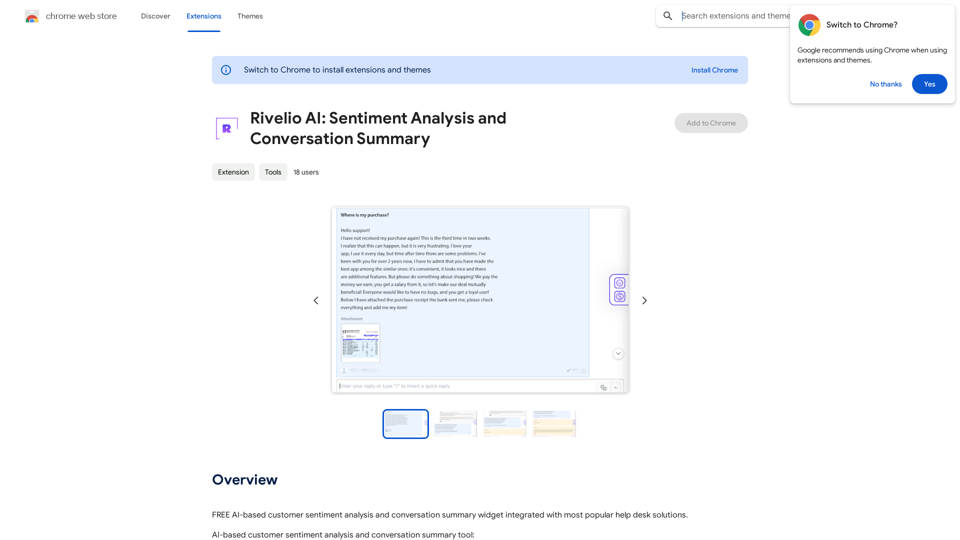
Rivelio AI: Sentiment Analysis and Conversation Summary
Rivelio AI: Sentiment Analysis and Conversation SummaryFREE AI-powered tool that analyzes customer feelings and summarizes conversations. It works with most popular customer service platforms.
193.90 M
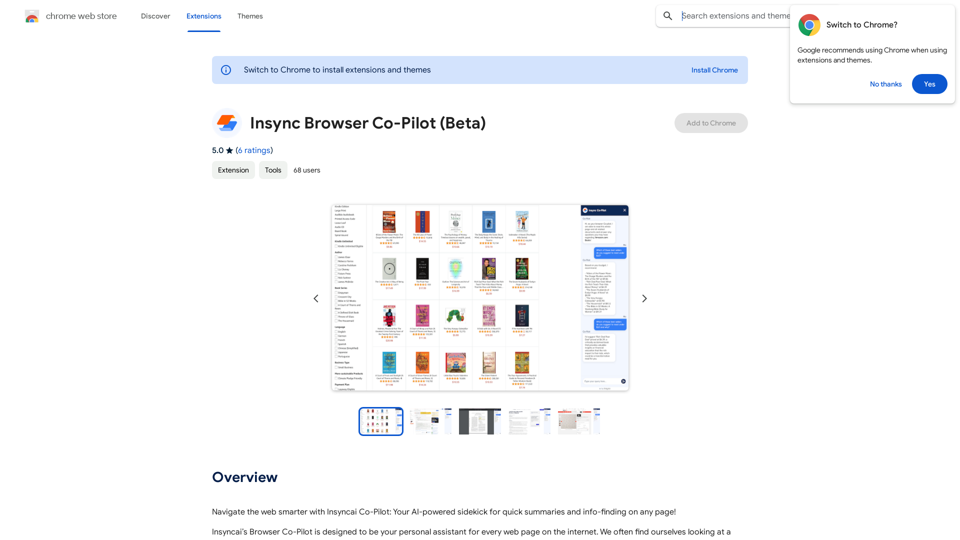
Navigate the web smarter with Insyncai Co-Pilot: Your AI-powered assistant for quick summaries and finding information on any webpage!
193.90 M
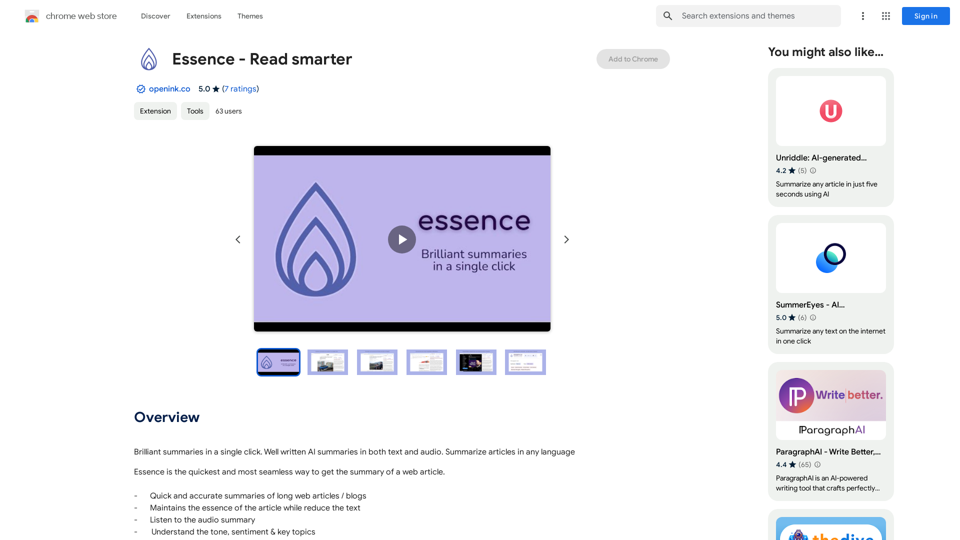
Brilliant summaries in a single click. Well written AI summaries in both text and audio. Summarize articles in any language.
193.90 M
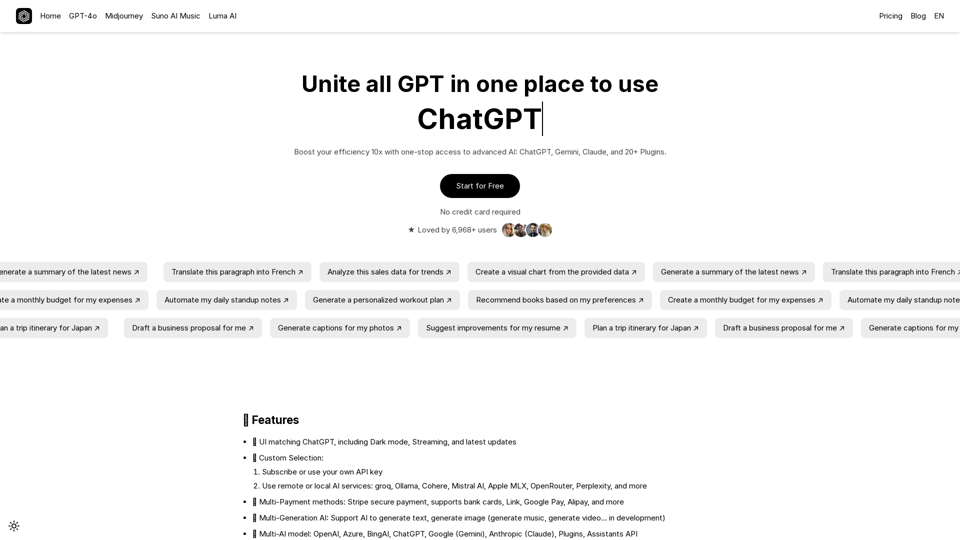
UniGPT UniGPT is a type of artificial intelligence (AI) model that combines the capabilities of both Unified and Generative models.
UniGPT UniGPT is a type of artificial intelligence (AI) model that combines the capabilities of both Unified and Generative models.UniGPT is a platform that unites all GPTs in one place, providing access to advanced AI technologies
0