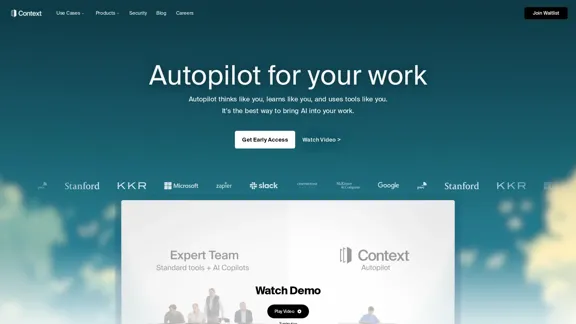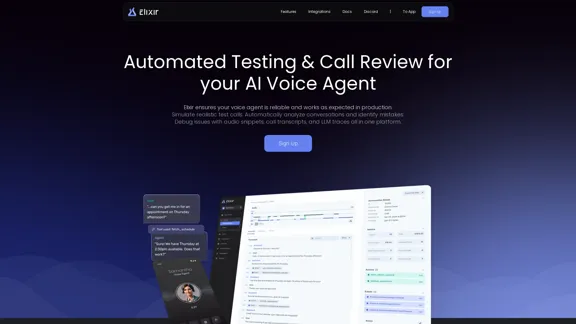BaGooDex Meta Search is a comprehensive search platform that combines traditional search capabilities with advanced features like AI-powered chat and private searching options. It aggregates results from multiple search engines, offering users a powerful and unique way to find information online. The platform is designed with a user-friendly interface, making it easy for users to navigate and access its various features.
Search | BaGooDex Meta Search
AI-powered Meta Search
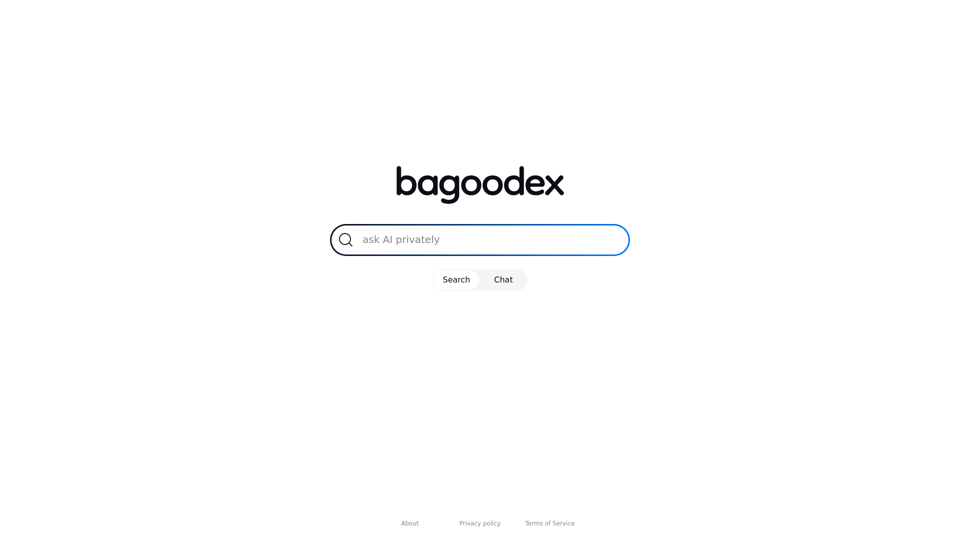
Introduction
Feature
Meta Search Functionality
BaGooDex aggregates results from multiple search engines, providing users with more comprehensive and diverse search results.
AI-Powered Chat
The platform integrates conversational AI to assist users in their search queries, offering a more interactive and guided search experience.
Private Searching
BaGooDex offers enhanced privacy options for users concerned about their online footprint, allowing for more secure and confidential searches.
User-Friendly Interface
The platform features a simple and intuitive design, ensuring easy navigation and accessibility for all users.
Multiple Search Options
Users can choose between traditional search results or engage with the AI chat feature, depending on their preferences and needs.
Tiered Pricing Plans
BaGooDex offers both free and premium plans, catering to different user needs and budgets.
| Plan | Features | Price |
|---|---|---|
| Free | Basic search and limited AI chat | $0 |
| Premium | Advanced search, unlimited AI chat, enhanced privacy | Contact for pricing |
FAQ
Is BaGooDex Meta Search free to use?
While basic features are available for free, there are premium options available. Users should check the official website for detailed pricing information.
How does the AI chat feature work?
The AI chat likely uses natural language processing to understand and respond to user queries, providing a more interactive and personalized search experience.
What makes BaGooDex Meta Search different from other search engines?
Its unique combination of meta-search capabilities, AI-powered chat, and privacy-focused options sets it apart from traditional search engines, offering a more comprehensive and user-centric search experience.
How does BaGooDex Meta Search ensure user privacy?
The platform offers private searching options, but for specific privacy measures, users should refer to the official Privacy Policy on the BaGooDex website.
Latest Traffic Insights
Monthly Visits
12.80 K
Bounce Rate
44.31%
Pages Per Visit
3.50
Time on Site(s)
94.33
Global Rank
1436529
Country Rank
United States 459711
Recent Visits
Traffic Sources
- Social Media:8.24%
- Paid Referrals:1.02%
- Email:0.06%
- Referrals:7.69%
- Search Engines:33.57%
- Direct:49.41%
Related Websites
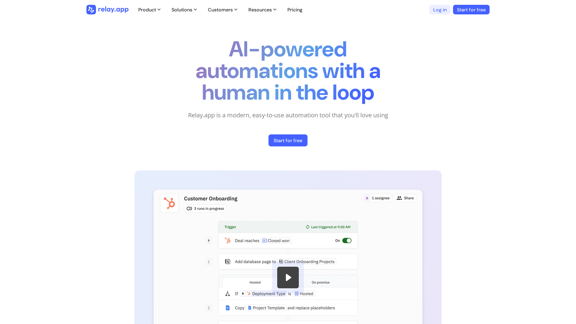
Relay.app: AI-powered automations with a human in the loop
Relay.app: AI-powered automations with a human in the loopAn automation platform you'll love. Relay.app provides deep integrations, AI-powered automations, and human-in-the-loop control.
257.86 K
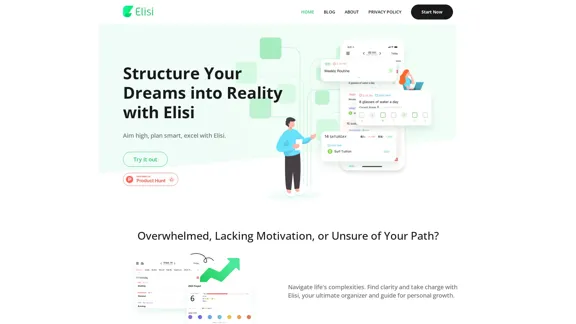
Digital All-in-One Planner for Productivity & Time Management | Elisi
Digital All-in-One Planner for Productivity & Time Management | ElisiElisi is a user-friendly, cross-device All-in-one Planner to help you improve personal productivity and manage your time effectively. Features include pre-templated modules in a bullet journal along with task planning, habit tracking, project management and note taking. Try Elisi on your iPhone or Android device today!
8.90 K

Parabola is the spreadsheet alternative that allows you to integrate data from across your company and create automated workflows.
87.60 K
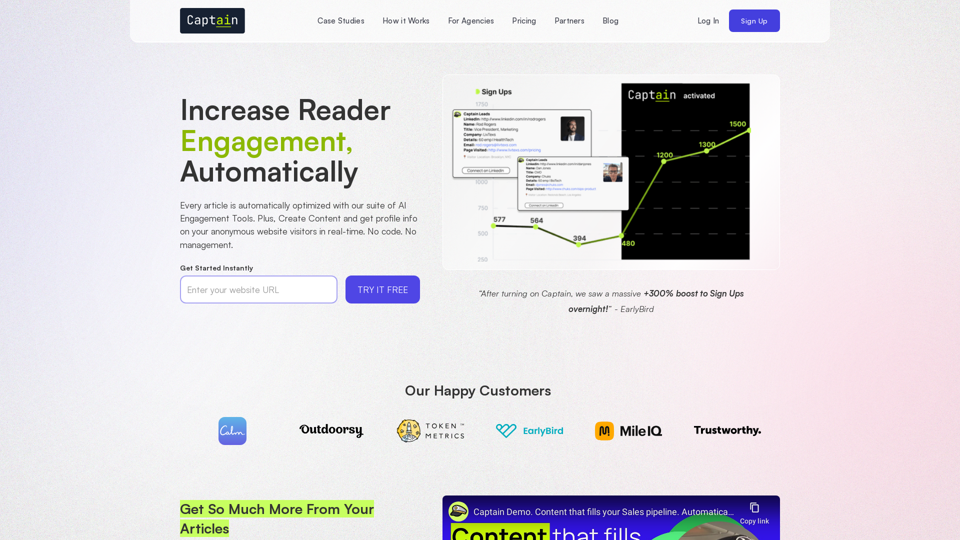
Automate Your Content Strategy and Lead Generation with Captain
Automate Your Content Strategy and Lead Generation with CaptainCaptain's AI-powered platform automatically creates and optimizes data-driven content that generates awareness, engagement, and leads.
23
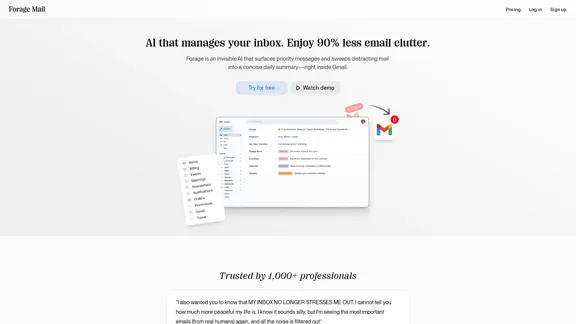
Forage is an invisible AI that filters incoming emails, highlights priority messages, and organizes the rest into a brief daily summary—directly within Gmail.
8.39 K