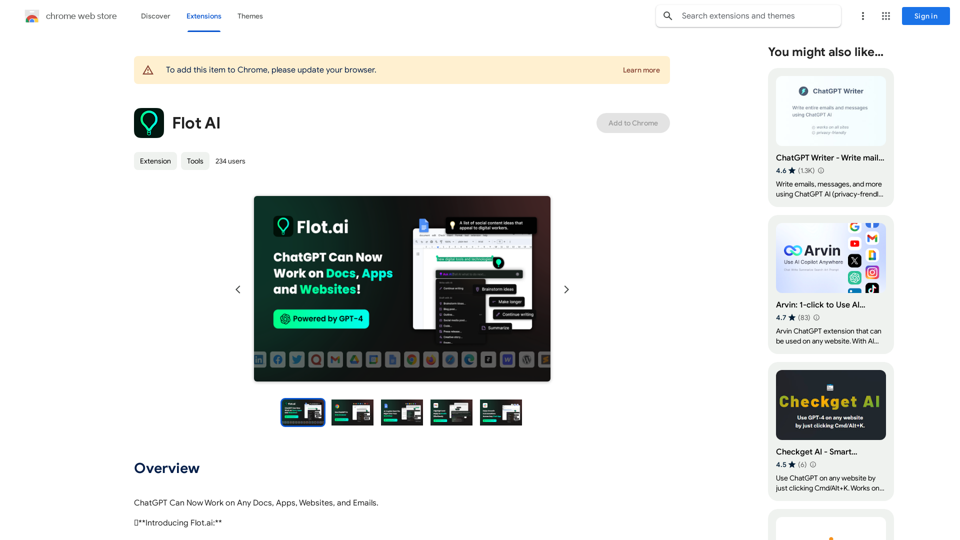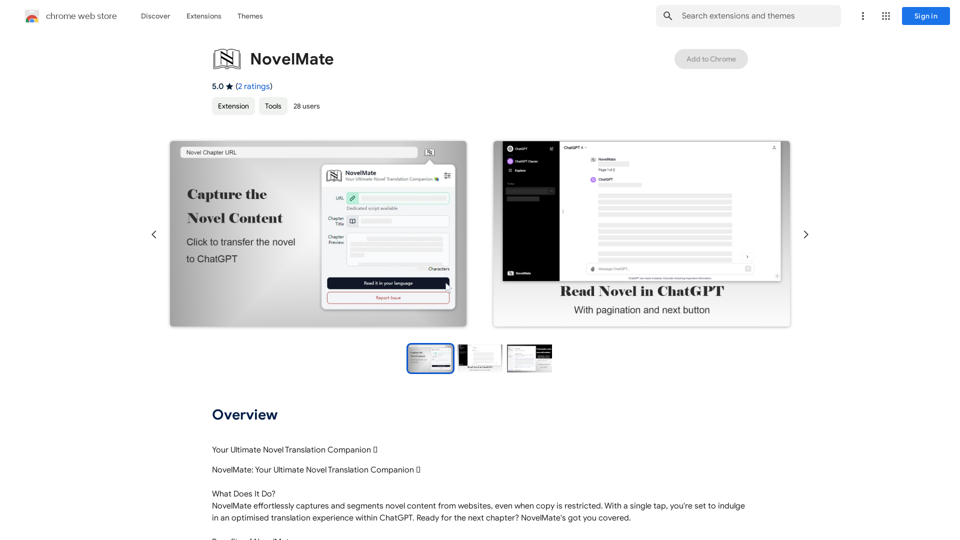Kinky Chat is an AI-driven platform designed for users to explore their fantasies and imagination through roleplay chat and image generation. It offers a unique experience with AI-generated content, allowing users to create personalized scenarios and stories. The platform provides free access to its beta version, including features like AI roleplay and image creation.
Kinky Chat - Unleash Your Fantasies
Sign up for Kinky Chat's early access! Be the first to meet the world's most intense chatbot. Don't miss out!
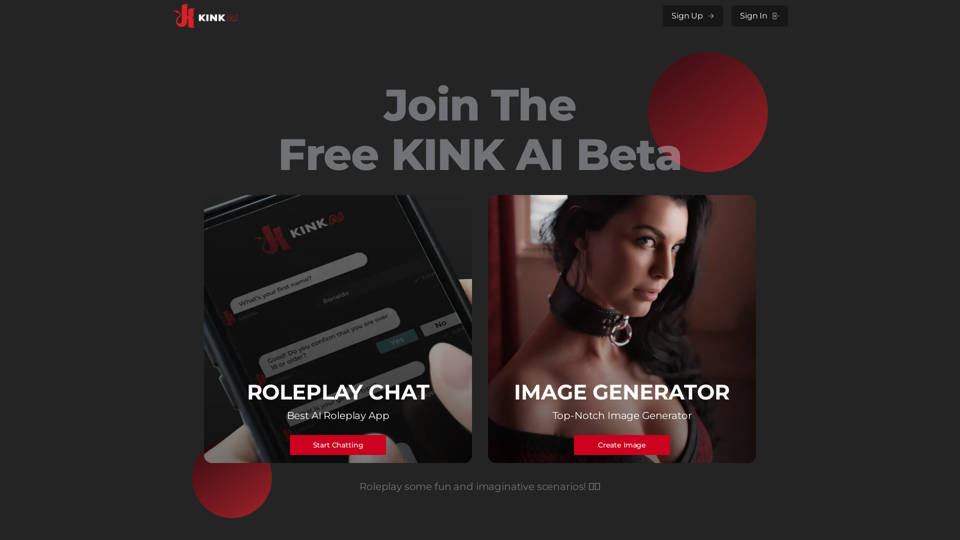
Introduction
Feature
AI-Powered Roleplay Chat
Kinky Chat offers a free KINK AI Beta, providing users with an AI-driven roleplay chat experience. This feature allows users to engage in realistic and immersive scenarios, exploring their fantasies in a safe and controlled environment.
High-Quality Image Generation
The platform includes a powerful image generator that creates high-quality visuals to complement user scenarios. This feature enhances the overall experience by providing visual elements to support the roleplay narratives.
Free Sign-up and Access
Users can sign up for free and immediately start exploring the platform's features. This includes access to the beta version of the AI roleplay chat and image generation tools.
User-Friendly Interface
Kinky Chat offers a straightforward user experience:
- Sign up for an account
- Start chatting with the AI-powered roleplay app
- Create images using the built-in generator
Flexible Pricing Options
| Plan | Features |
|---|---|
| Free | Access to beta AI roleplay chat and image generation |
| Subscription | Additional features and benefits (details not provided) |
FAQ
What is Kinky Chat?
Kinky Chat is an AI-driven platform offering a unique experience for users to explore their fantasies and imagination through roleplay chat and image generation.
Is Kinky Chat free to use?
Yes, users can access the platform's core features for free, including the beta version of the AI-powered roleplay chat and image generation tools. A subscription option is available for additional features.
How safe is Kinky Chat?
The platform is designed with safety and security in mind, emphasizing responsible use and discretion. However, users should always follow the terms of service and use the platform responsibly.
What are some tips for using Kinky Chat?
- Use your imagination and creativity to make the most of the platform
- Explore your fantasies responsibly
- Adhere to the platform's terms of service
- Remember that the experience is meant to be fun and imaginative
Latest Traffic Insights
Monthly Visits
17.07 K
Bounce Rate
61.89%
Pages Per Visit
1.16
Time on Site(s)
48.94
Global Rank
-
Country Rank
-
Recent Visits
Traffic Sources
- Social Media:5.58%
- Paid Referrals:1.79%
- Email:0.32%
- Referrals:14.60%
- Search Engines:41.90%
- Direct:33.95%
Related Websites
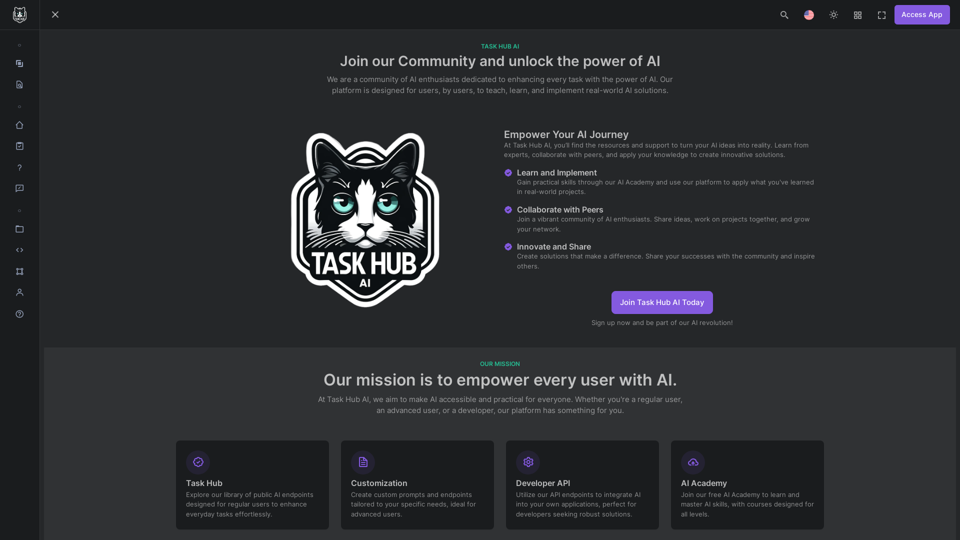
Unlock the power of AI with Task Hub AI. Learn from experts, collaborate with peers, and innovate with our AI community. Sign up now to turn your AI ideas into reality!
0
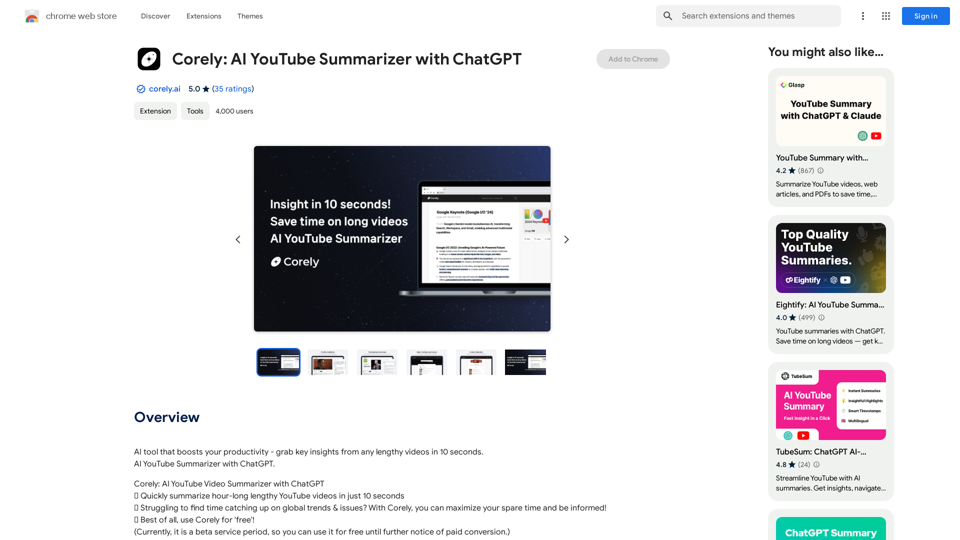
AI tool that boosts your productivity - grab key insights from any lengthy videos in 10 seconds. AI YouTube Summarizer with ChatGPT.
193.90 M
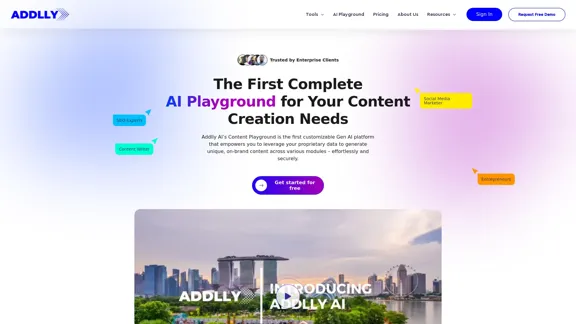
Addlly AI: 1st Complete AI Playground for Content Creation
Addlly AI: 1st Complete AI Playground for Content CreationThe best all-in-one, no-prompt Gen AI Playground for enterprises. Generate SEO blogs, social media posts, ad copy, press releases, newsletters & more.
46.81 K
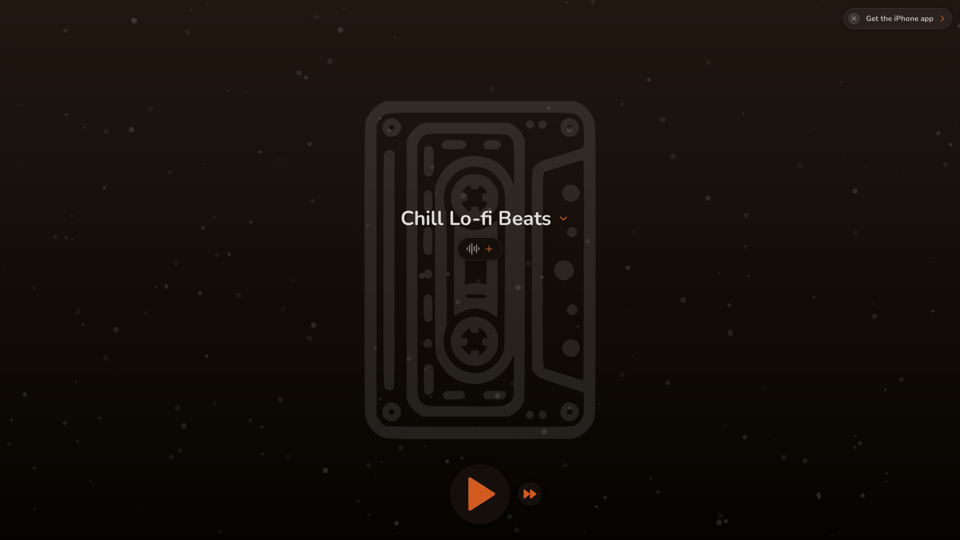
FlowTunes - Enhance your focus with curated music playlists designed to boost your productivity.
27.51 K
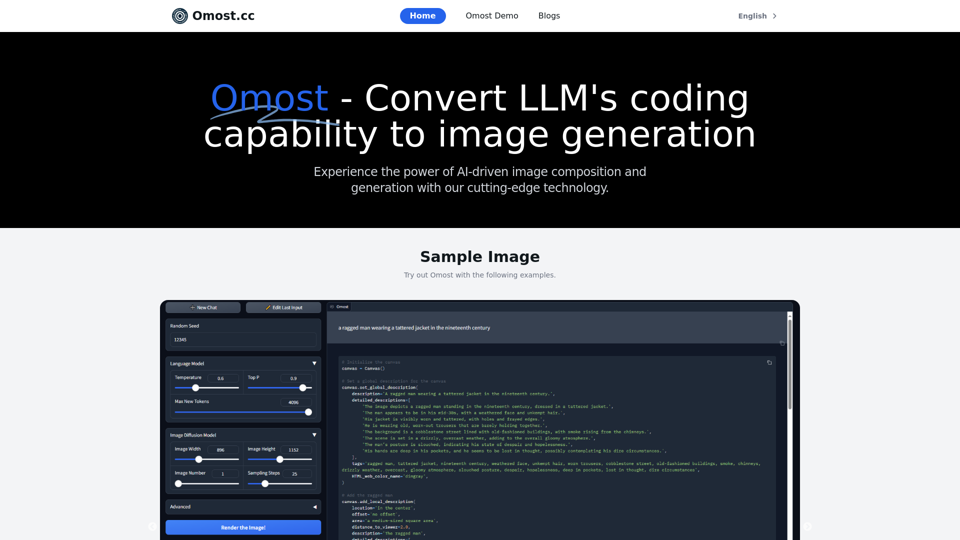
Omost | Try Omost for Free Online - AI-Powered Image Generation from Code
Omost | Try Omost for Free Online - AI-Powered Image Generation from CodeOmost offers large language model (LLM) models that can generate code to create visual images using Omost's virtual Canvas agent.
0
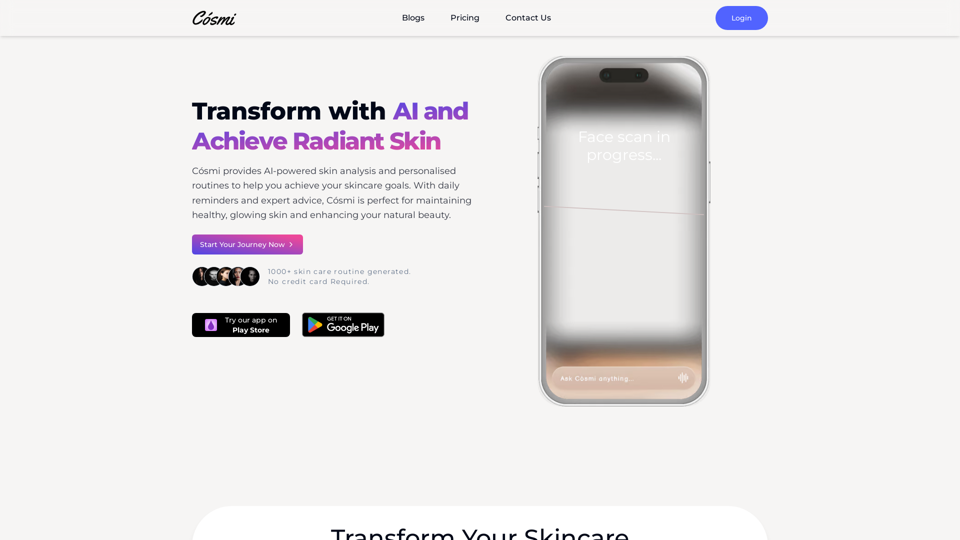
Cosmi | The Best AI Skincare Advisor You will Ever Need
Cosmi | The Best AI Skincare Advisor You will Ever NeedGlow with AI-Powered Skincare Solutions. Cosmi's advanced AI offers tailored, daily reminders and expert product recommendations.
0