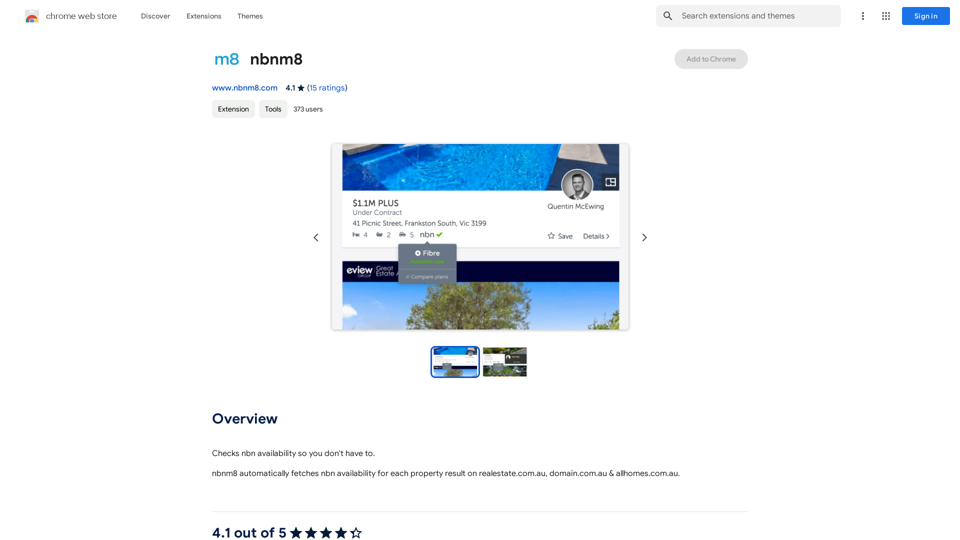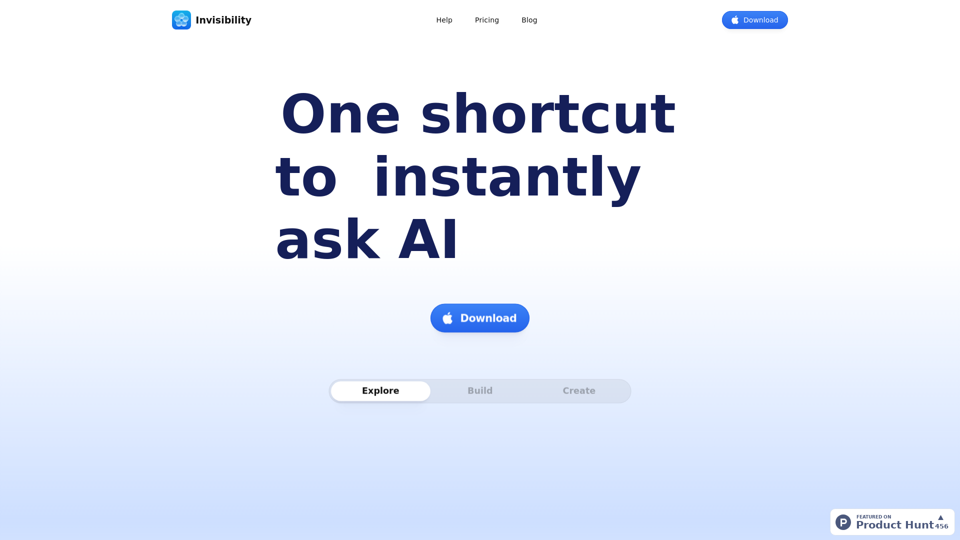Proompt is a Chrome extension designed to enhance the ChatGPT experience by providing a comprehensive solution for saving, searching, and organizing conversation history. This tool allows users to maintain access to their ChatGPT interactions even when offline, making it an invaluable resource for frequent ChatGPT users. Proompt offers a range of features aimed at improving the management and retrieval of conversation data, all while maintaining user privacy and data security.
ChatGPT Conversations Search
Save, search, and organize your ChatGPT conversation history.
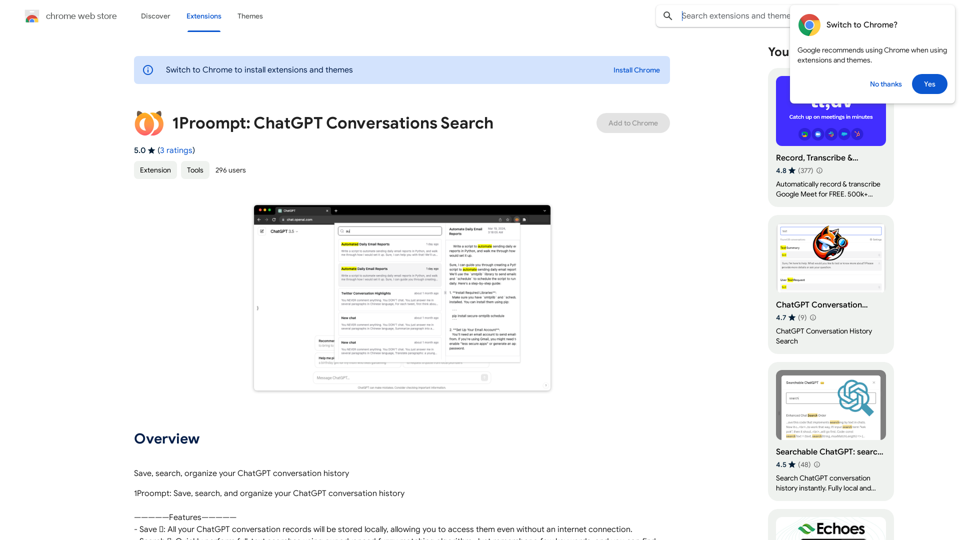
Introduction
Feature
Save Conversations Locally 💾
Proompt enables users to store all their ChatGPT conversation records on their local device. This feature ensures:
- Offline access to conversations
- Enhanced privacy and data control
- Permanent record of valuable interactions
Advanced Search Functionality 🔍
The extension incorporates a sophisticated search system:
- Full-text search capability
- Advanced fuzzy matching algorithm
- Quick retrieval of old conversations using keywords
Organize Conversations 📁 (Upcoming Feature)
Proompt is developing an organizational system that will include:
- Categorization of conversations into folders
- Tagging system for easy reference
- Improved conversation management
Free to Use
Proompt offers its features at no cost:
- No subscription required
- Free installation from Chrome Web Store
- Unlimited use of all available features
Offline Accessibility
Users can access their saved conversations without an internet connection:
- Review past interactions anytime
- Utilize saved information in offline scenarios
- Ensure continuous access to important data
FAQ
How do I start using Proompt?
To begin using Proompt:
- Install the extension from the Chrome Web Store
- Start saving your ChatGPT conversations
- Use the search and organization features as needed
Is my data used for training purposes?
No, Proompt does not collect or use your data for training purposes. Your conversations remain private and secure.
What search capabilities does Proompt offer?
Proompt provides:
- Full-text search functionality
- Advanced fuzzy matching algorithm
- Keyword-based search for quick retrieval of old conversations
Are there any tips for maximizing Proompt's effectiveness?
To get the most out of Proompt:
- Save conversations regularly
- Utilize the search feature for efficient retrieval
- Organize conversations using folders and tags (once available)
- Take advantage of offline access when needed
Latest Traffic Insights
Monthly Visits
193.90 M
Bounce Rate
56.27%
Pages Per Visit
2.71
Time on Site(s)
115.91
Global Rank
-
Country Rank
-
Recent Visits
Traffic Sources
- Social Media:0.48%
- Paid Referrals:0.55%
- Email:0.15%
- Referrals:12.81%
- Search Engines:16.21%
- Direct:69.81%
Related Websites
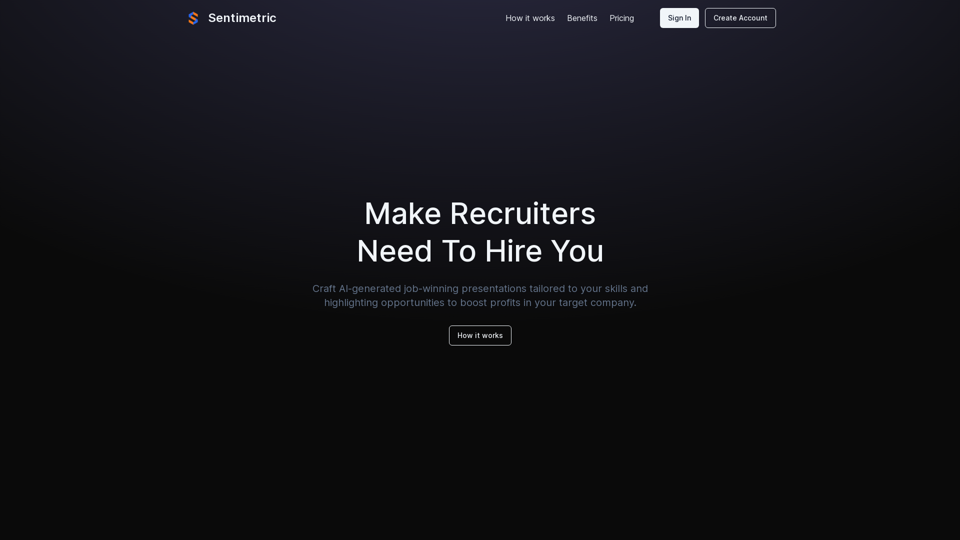
Sentimetric Sentimetric is a method used to measure the sentiment of text data, such as customer reviews, comments, or social media posts. It involves analyzing the emotional tone or attitude conveyed by the text, whether it's positive, negative, or neutral.
Sentimetric Sentimetric is a method used to measure the sentiment of text data, such as customer reviews, comments, or social media posts. It involves analyzing the emotional tone or attitude conveyed by the text, whether it's positive, negative, or neutral.Unlock your career potential with our AI-powered job application presentation builder designed to help you stand out in the competitive job market. Our app goes beyond traditional cover letters and resumes by creating personalized presentations that show recruiters how your skills and experience align with company goals and values. Plus, we provide project ideas with SWOT analyses that will impress every recruiter.
0
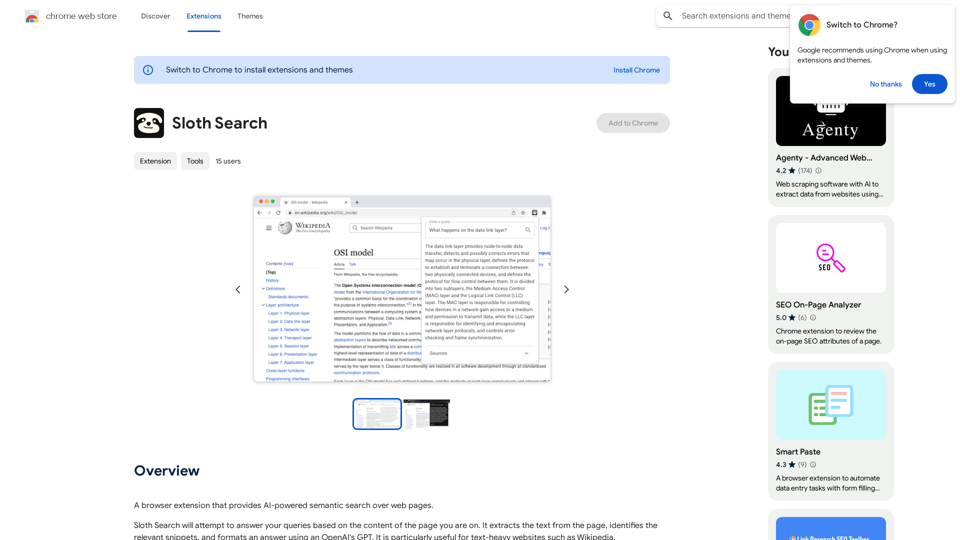
A browser extension that uses artificial intelligence to perform a deeper understanding search of web pages.
193.90 M
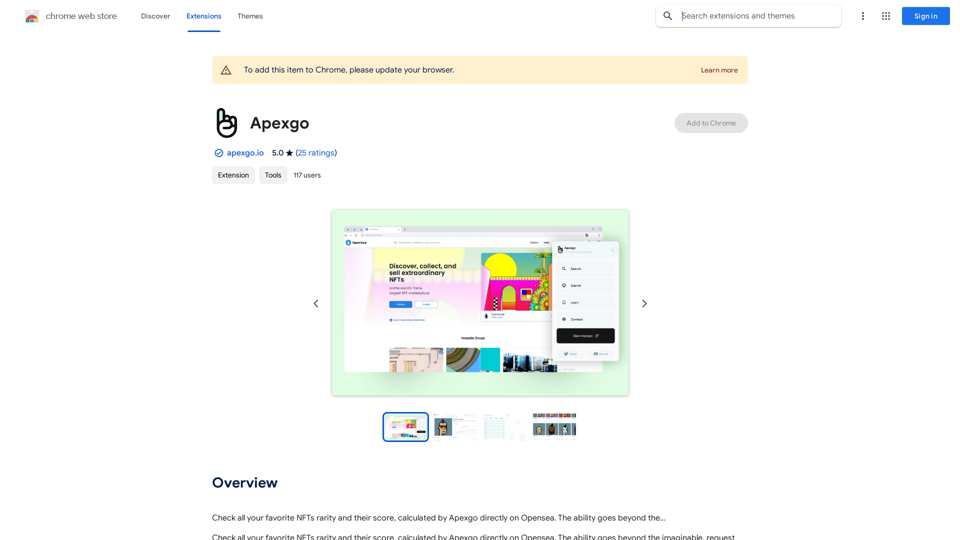
Check the rarity and score of all your favorite NFTs, calculated directly by Apexgo on Opensea. This feature goes beyond the...
193.90 M
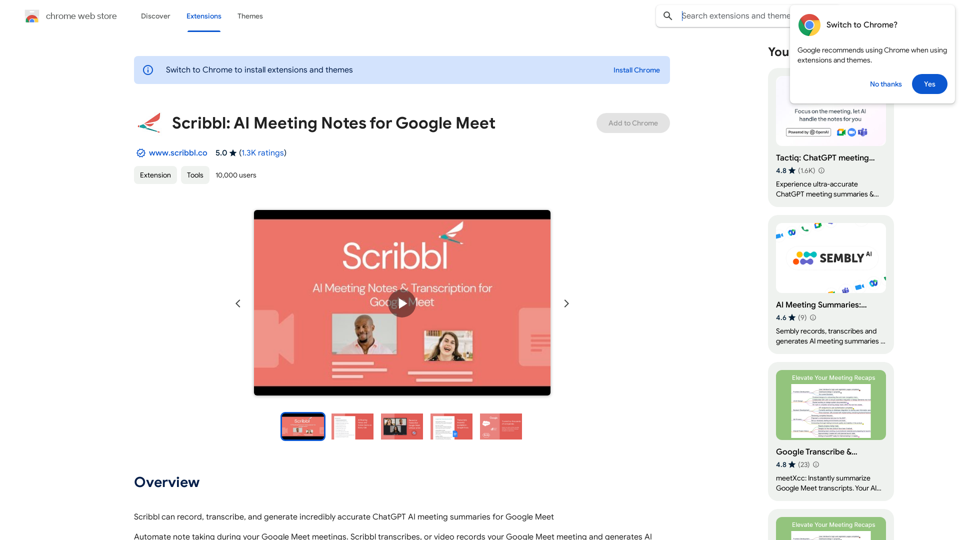
Scribbl can record, transcribe, and generate extremely accurate ChatGPT AI meeting summaries for Google Meet.
193.90 M
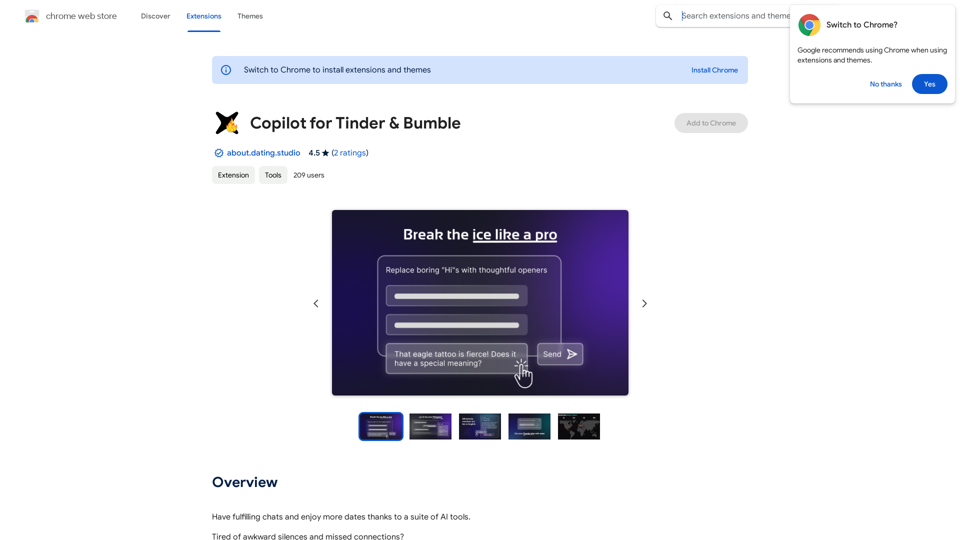
Copilot for Tinder & Bumble Tired of swiping endlessly? Let Copilot handle your dating app game! * Craft irresistible bios: Copilot helps you write witty and engaging bios that highlight your best qualities. * Spark conversations: Struggling to come up with opening lines? Copilot suggests clever and personalized messages to break the ice. * Navigate tricky situations: Copilot offers advice and guidance on handling awkward moments or difficult conversations. * Boost your matches: With Copilot's help, you'll stand out from the crowd and attract more matches. * Save time and energy: Let Copilot do the heavy lifting so you can focus on enjoying the dating experience. Start swiping smarter, not harder. Get Copilot today!
Copilot for Tinder & Bumble Tired of swiping endlessly? Let Copilot handle your dating app game! * Craft irresistible bios: Copilot helps you write witty and engaging bios that highlight your best qualities. * Spark conversations: Struggling to come up with opening lines? Copilot suggests clever and personalized messages to break the ice. * Navigate tricky situations: Copilot offers advice and guidance on handling awkward moments or difficult conversations. * Boost your matches: With Copilot's help, you'll stand out from the crowd and attract more matches. * Save time and energy: Let Copilot do the heavy lifting so you can focus on enjoying the dating experience. Start swiping smarter, not harder. Get Copilot today!Have meaningful conversations and go on more dates with the help of a collection of AI tools.
193.90 M
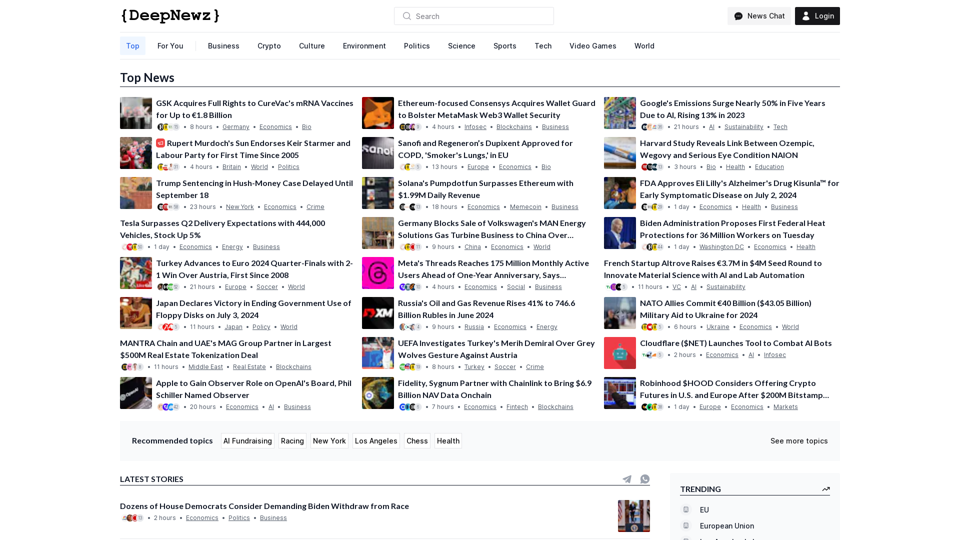
Find the latest top stories spanning all industries, from technology giants like OpenAI and Nvidia to pop culture updates featuring Taylor Swift and Ice Spice, alongside coverage of political figures like Joe Biden and Donald Trump and economic insights on major companies such as Facebook, Apple, and Google.
38.98 K