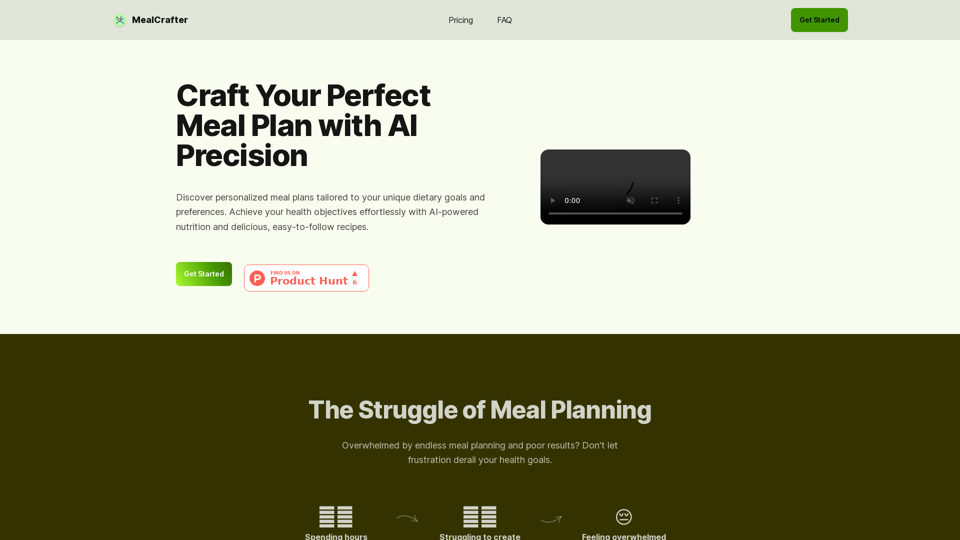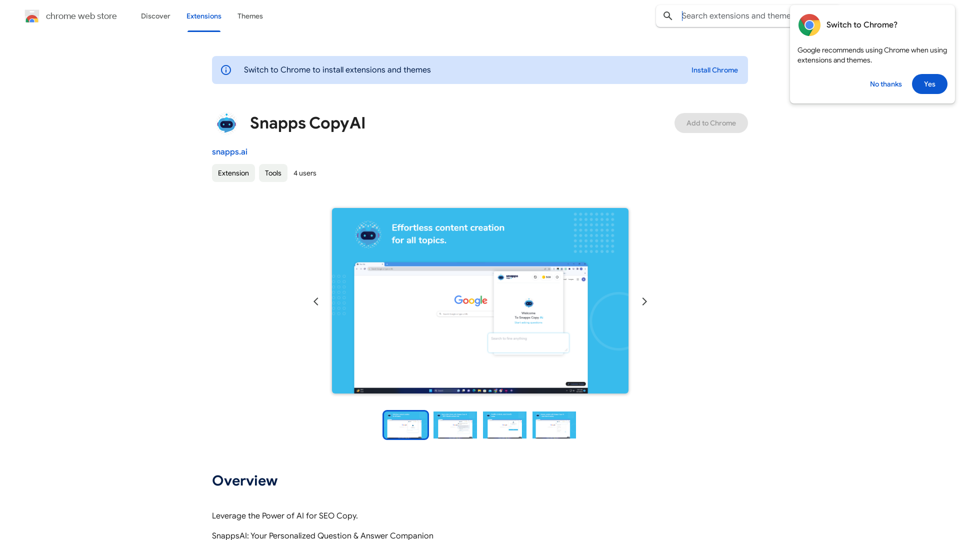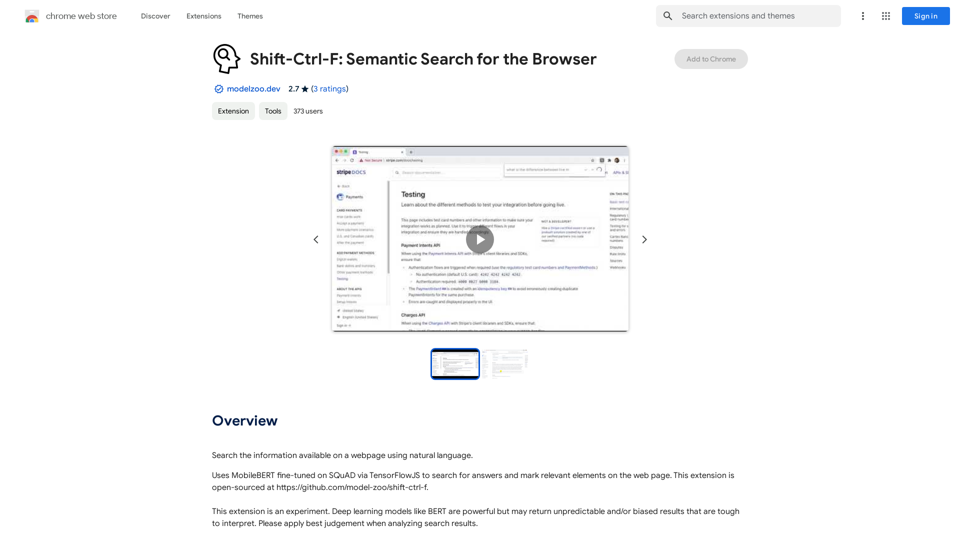AI Emoji Maker is an innovative extension that harnesses the power of artificial intelligence to create personalized emojis. Utilizing advanced text-to-image technology powered by models like Dalle or Diffusion, this tool transforms text inputs into visually appealing emojis. It offers a user-friendly interface, supports multiple languages, and caters to both personal and commercial use.
AI Emoji Maker This is a fun tool that lets you create your own custom emojis using artificial intelligence! Just type in a description of the emoji you want, and our AI will generate some unique options for you to choose from. You can then customize your emoji further by adjusting its colors, size, and other features. Share your creations with friends and family, or use them to add a personal touch to your online conversations. Let your creativity flow and make some awesome emojis!
Make your own unique emojis with our emoji creator that shows off your personality!
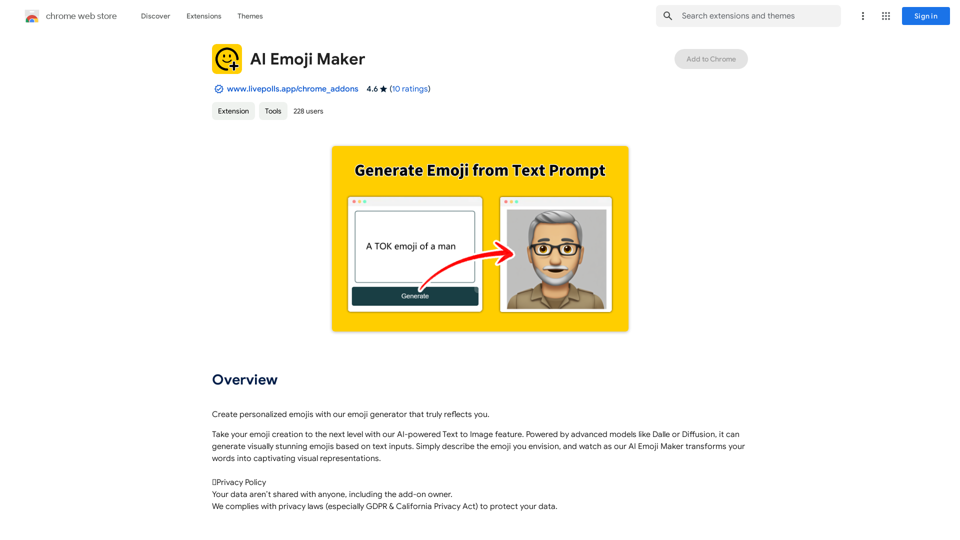
Introduction
Feature
Create Personalized Emojis
AI Emoji Maker allows users to easily generate custom emojis by simply describing their vision. The AI-powered system then transforms these descriptions into captivating visual representations.
Advanced Text-to-Image Technology
Leveraging sophisticated AI models such as Dalle or Diffusion, the extension converts textual inputs into high-quality, visually stunning emojis.
Multi-Language Support
The tool supports multiple languages, making it accessible to a diverse user base across different regions.
User-Friendly Interface
Creating emojis is as simple as describing what you envision. The AI Emoji Maker does the rest, transforming your words into visual representations.
Versatile Usage
Generated emojis can be used in various contexts, including messages, emails, and social media posts, adding a personal touch to digital communications.
Flexible Pricing Options
| Plan | Features |
|---|---|
| Free | Limited features |
| Subscription | Extended access and additional features |
Commercial Use
AI Emoji Maker supports commercial use, subject to the terms of service.
FAQ
Is my data safe when using AI Emoji Maker?
Yes, your data is kept confidential and not shared with anyone, including the add-on owner. The service complies with privacy laws to ensure the protection of your data.
Can I use AI Emoji Maker for commercial purposes?
Yes, AI Emoji Maker can be used for commercial purposes. However, it's advisable to review the terms of service for any specific restrictions or guidelines.
How can I get support for AI Emoji Maker?
For support, including questions, suggestions, or problem-solving, you can visit the developer's support site. This resource is available to assist users with any issues or inquiries they may have.
Latest Traffic Insights
Monthly Visits
193.90 M
Bounce Rate
56.27%
Pages Per Visit
2.71
Time on Site(s)
115.91
Global Rank
-
Country Rank
-
Recent Visits
Traffic Sources
- Social Media:0.48%
- Paid Referrals:0.55%
- Email:0.15%
- Referrals:12.81%
- Search Engines:16.21%
- Direct:69.81%
Related Websites
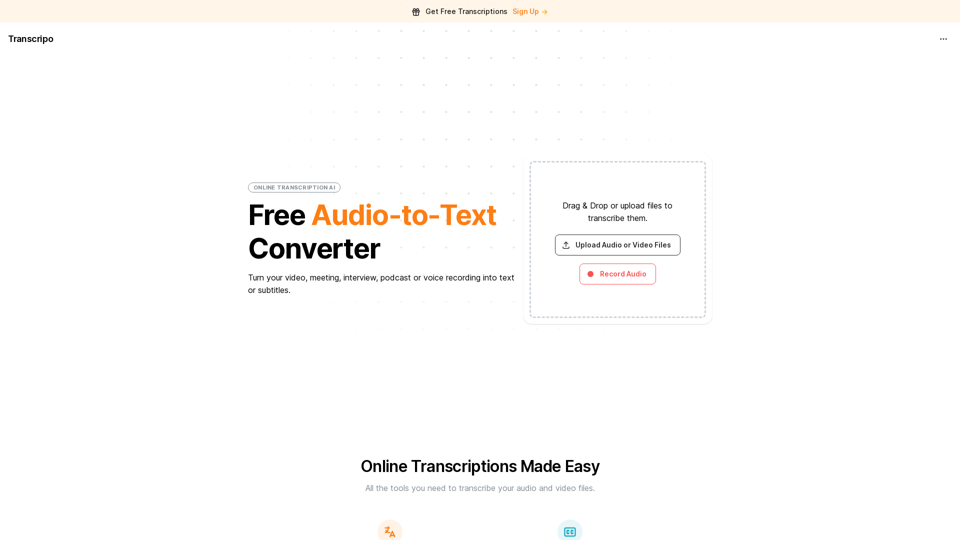
Transcription AI that turns your audio and video files into text or subtitles. It is fast, easy to use, and free to try. Easily summarize your files with our AI.
6.49 K
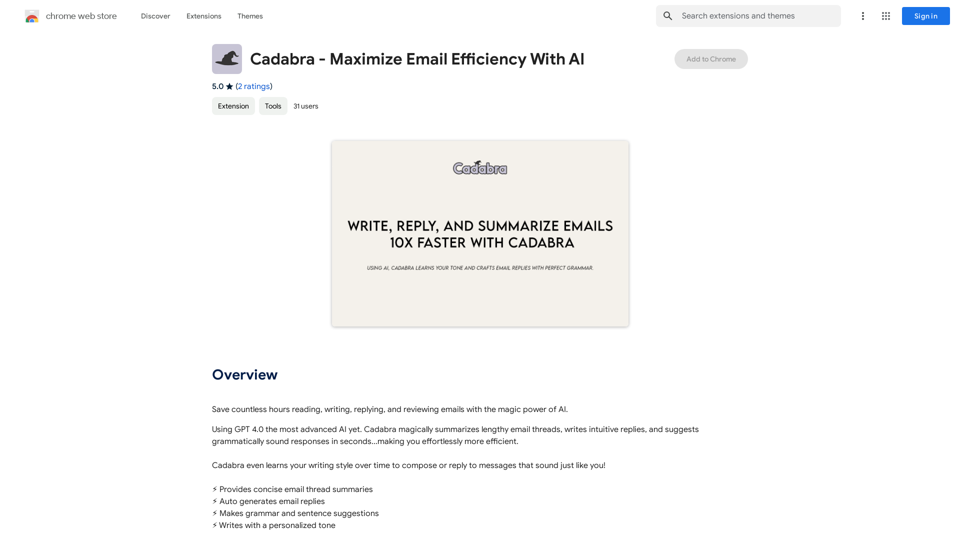
Save countless hours reading, writing, replying to, and reviewing emails with the power of AI.
193.90 M
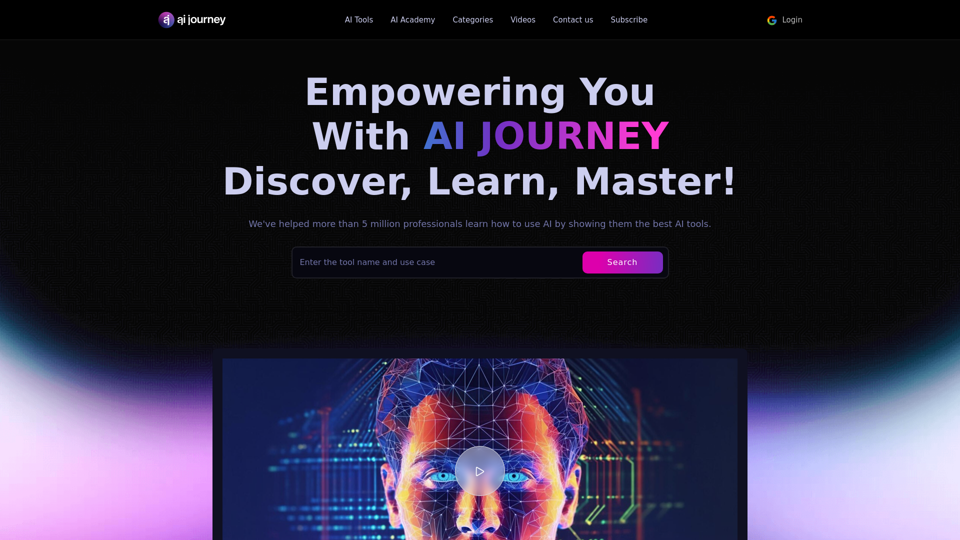
AI Journey: Explore the Leading AI Tools Software - Expert Reviews & Insights
AI Journey: Explore the Leading AI Tools Software - Expert Reviews & InsightsFind the best AI tools and software with AIJourney. Our daily updates and expert reviews help you enhance your productivity and efficiency.
56.90 K
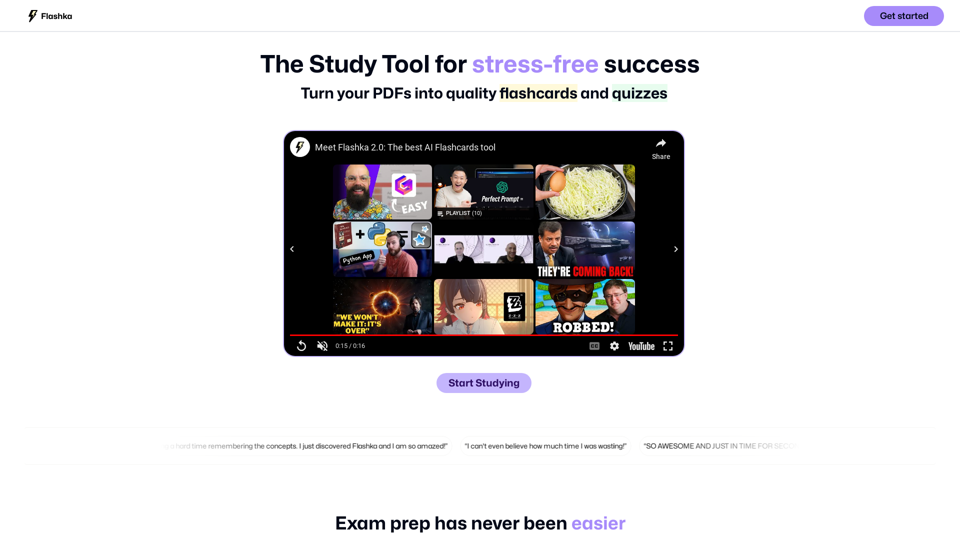
Flashka helps you learn by automatically generating flashcards and aiding you in the learning process.
287.56 K
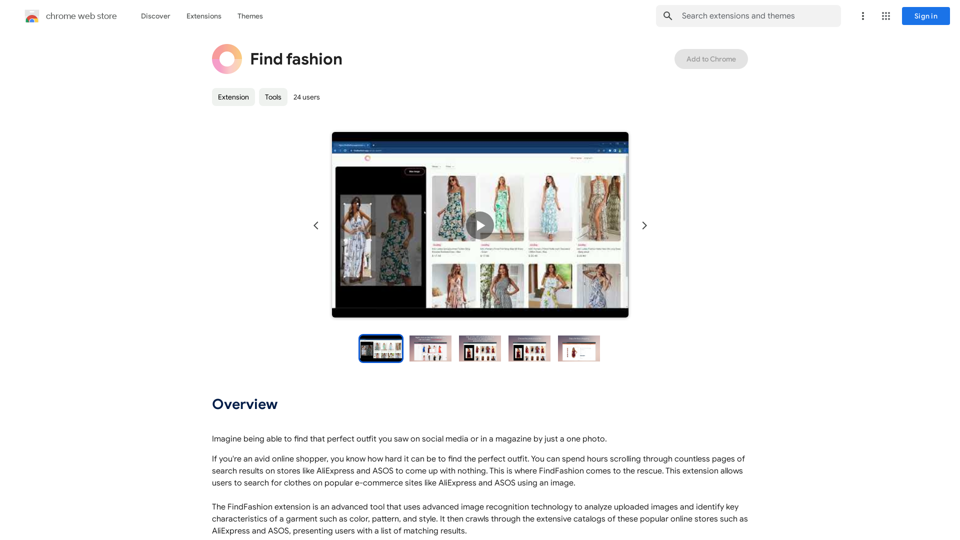
Imagine being able to find that perfect outfit you saw on social media or in a magazine by just taking a photo.
193.90 M