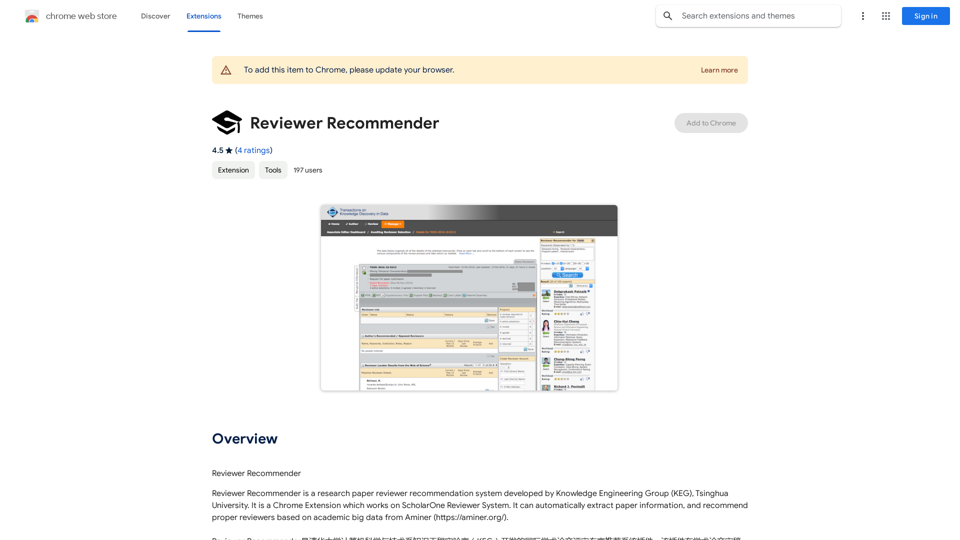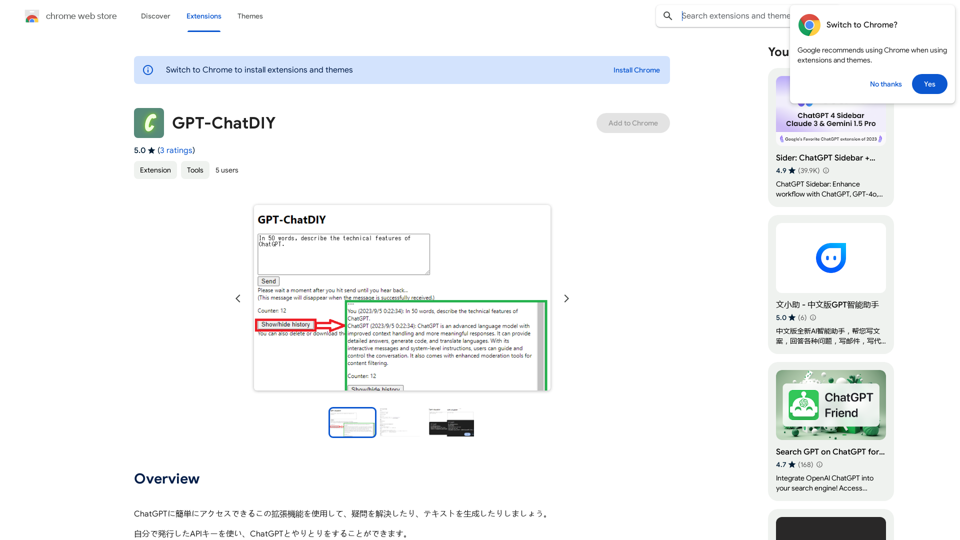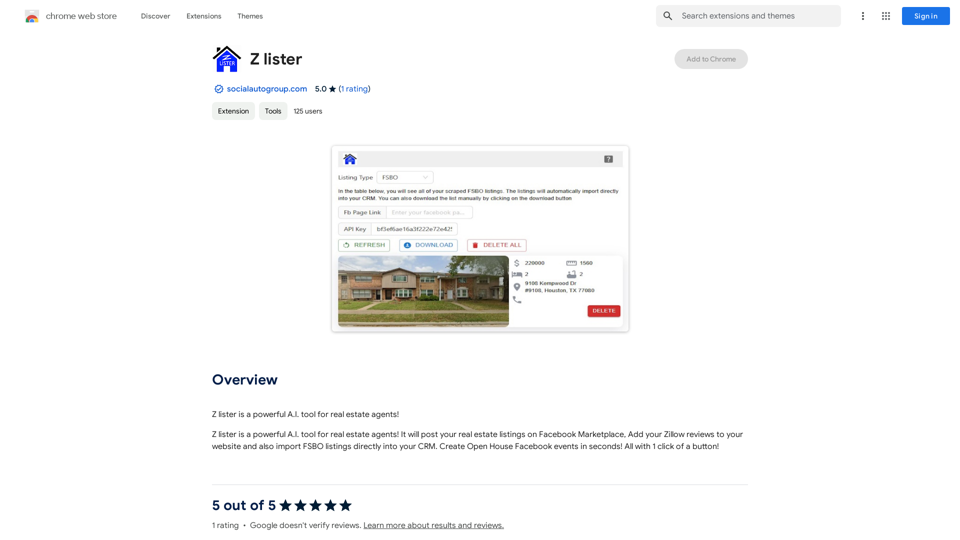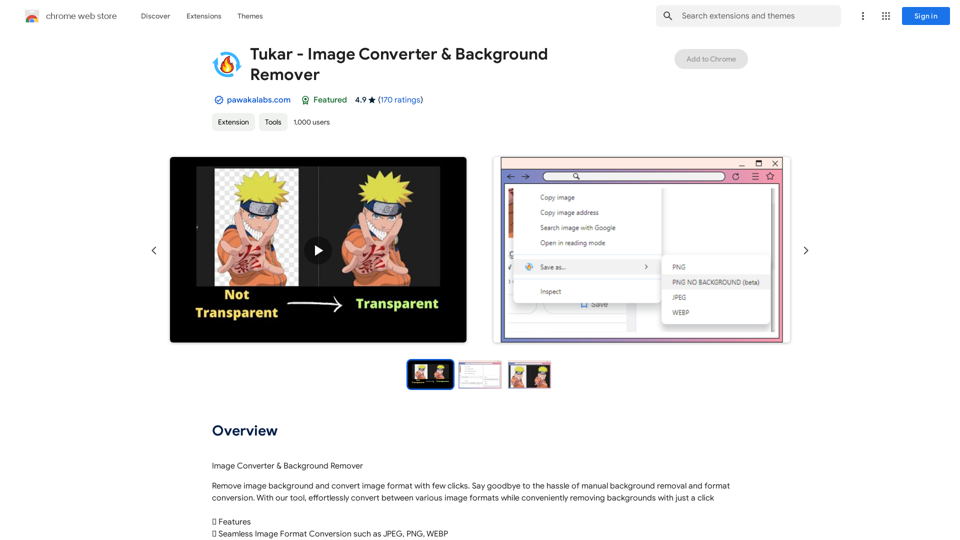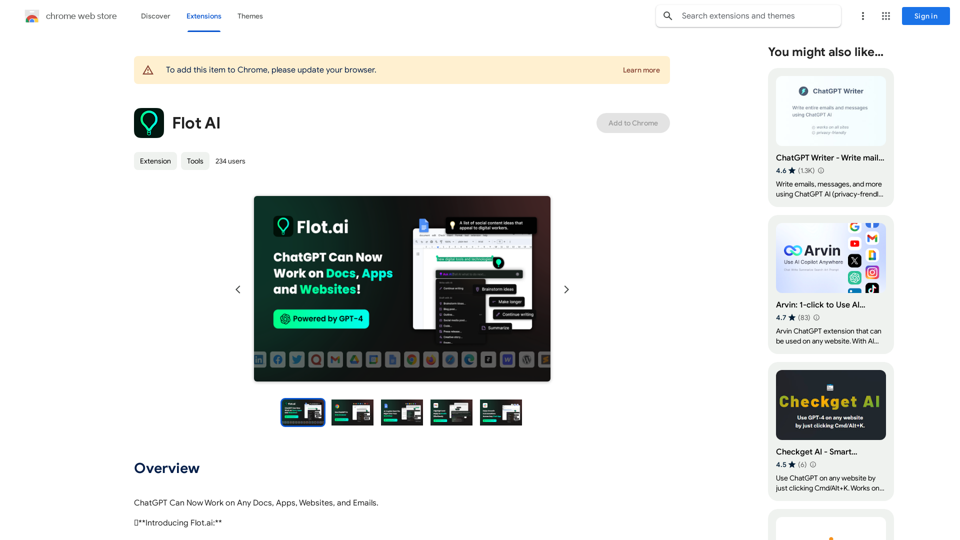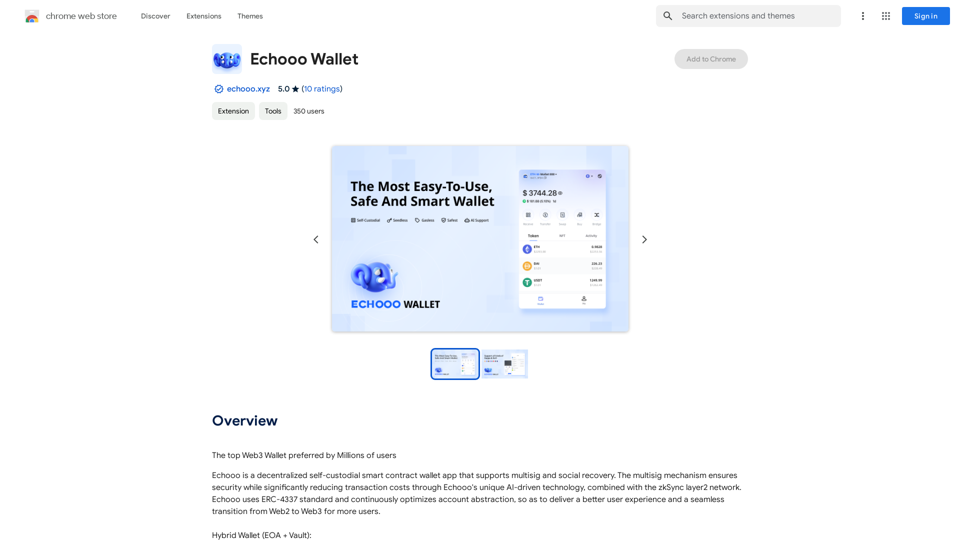AiTab is a versatile new tab page extension that revolutionizes your browsing experience. It seamlessly integrates various AI-powered tools, including free ChatGPT sites, AI drawing capabilities, and translation services. This innovative extension offers a customizable homepage, search engine options, and random wallpaper features, making it an all-in-one solution for enhancing productivity and creativity while browsing.
AiTab New Tab with ChatGPT
AiTab new tab page, integrates AI capabilities such as AI Chat, drawing, translation, and integrated ChatGPT components
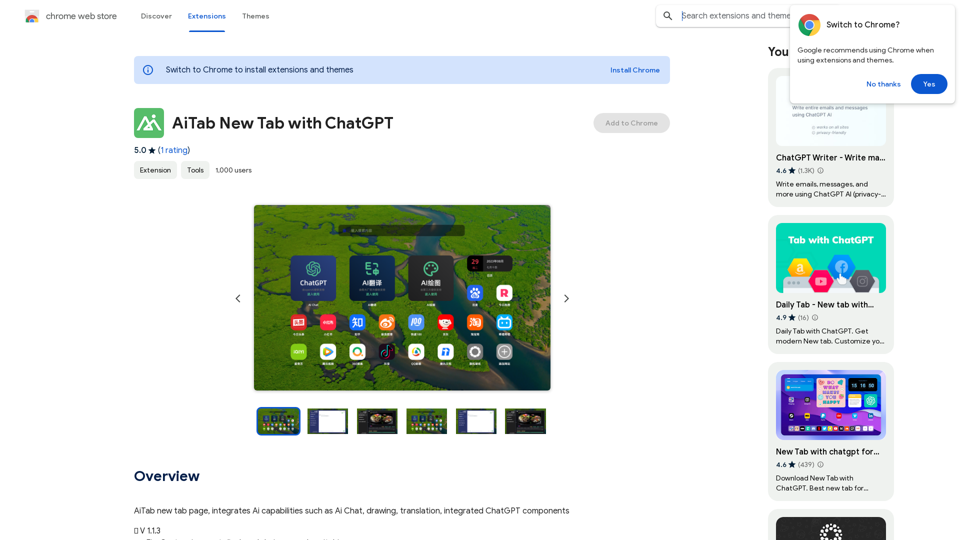
Introduction
Feature
Customizable Homepage
- Easily add frequently visited websites to your homepage
- Drag and drop functionality for flexible arrangement
- Personalize your browsing experience with custom layouts
Search Engine Customization
- Set your preferred search engine
- Quick switching between popular options:
- Baidu
- Bing
- 360 Search
Random Wallpaper Generator
- One-click replacement of exquisite wallpapers
- Refresh your visual experience with each new tab
Multiple Free AI Services
- Access various free GPT sources
- Utilize multiple translation services
- Seamlessly switch between AI tools with a single click
User-Friendly Interface
- Simple installation process
- Intuitive navigation for effortless use of AI capabilities
- Easy customization of homepage and search preferences
Free to Use
- Core features available at no cost
- Optional subscription for premium features
FAQ
What makes AiTab unique?
AiTab stands out by combining multiple AI services, customization options, and productivity tools in a single browser extension. It offers free access to various GPT sources, translation services, and AI drawing tools, all accessible from your new tab page.
Is my data safe when using AiTab?
Yes, AiTab prioritizes user privacy. The extension does not collect or use your data for training purposes, ensuring a secure browsing experience.
Can I customize the extension to suit my needs?
Absolutely! AiTab offers extensive customization options, including:
- Personalizing your homepage with favorite websites
- Choosing your preferred search engine
- Selecting from various AI services
- Changing wallpapers to suit your mood
Are there any costs associated with using AiTab?
AiTab is primarily free to use, with all core features available at no cost. There is an optional subscription for users who want access to additional premium features.
Latest Traffic Insights
Monthly Visits
193.90 M
Bounce Rate
56.27%
Pages Per Visit
2.71
Time on Site(s)
115.91
Global Rank
-
Country Rank
-
Recent Visits
Traffic Sources
- Social Media:0.48%
- Paid Referrals:0.55%
- Email:0.15%
- Referrals:12.81%
- Search Engines:16.21%
- Direct:69.81%
Related Websites
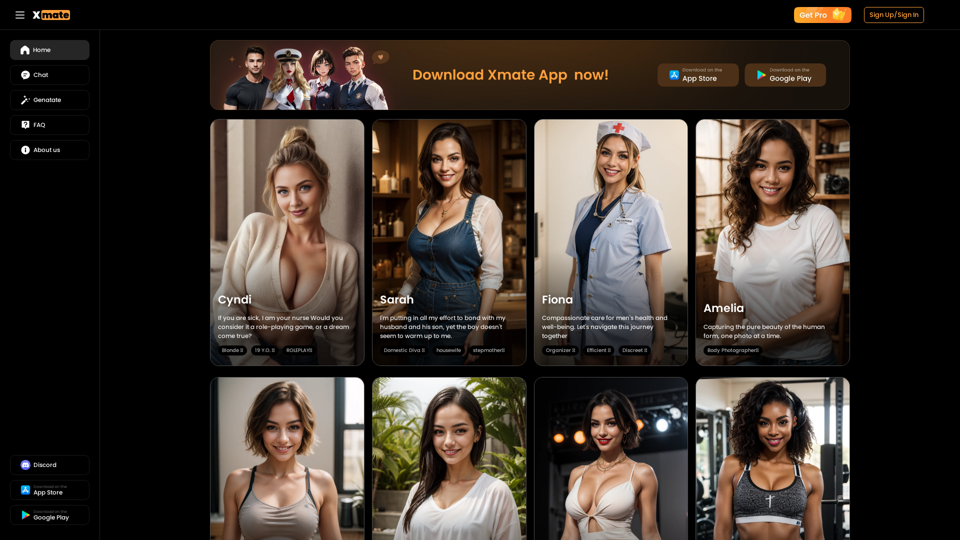
Xmate: AI Girlfriend for Adults & Porn Chat & More
Xmate: AI Girlfriend for Adults & Porn Chat & MoreExperience the ultimate thrill with NSFW Character AI Roleplay, where boundaries disappear. Engage in unrestricted AI conversations and uncensored NSFW AI interactions, and even request images from your virtual partner.
886
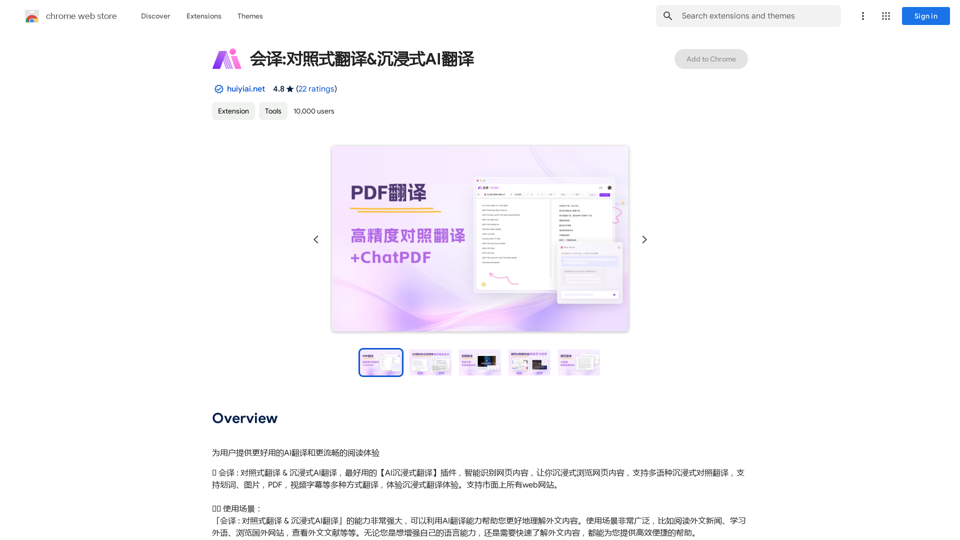
Translation Methods: Comparative Translation & Immersive AI Translation
Translation Methods: Comparative Translation & Immersive AI TranslationProvide users with better AI translation and a more fluent reading experience.
193.90 M