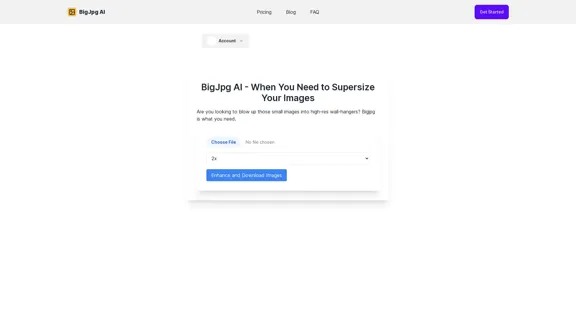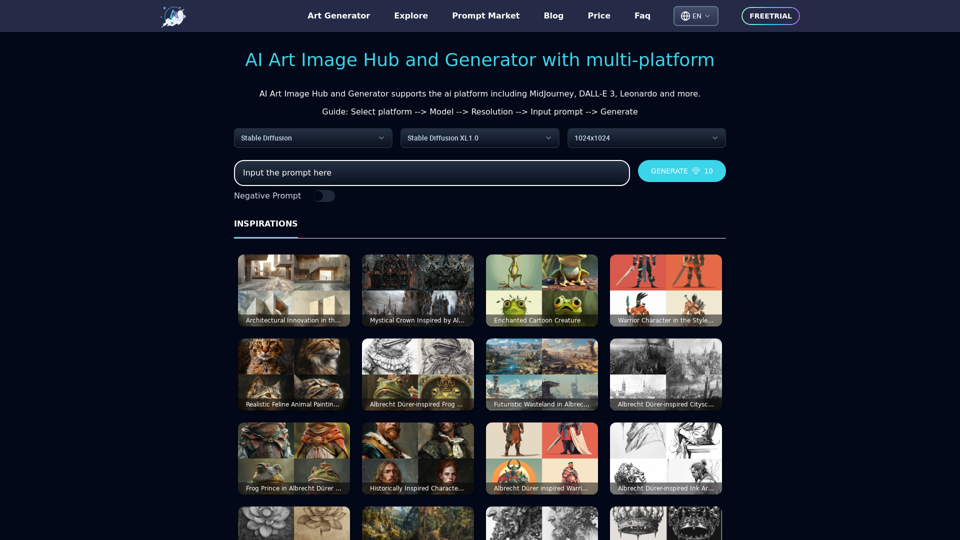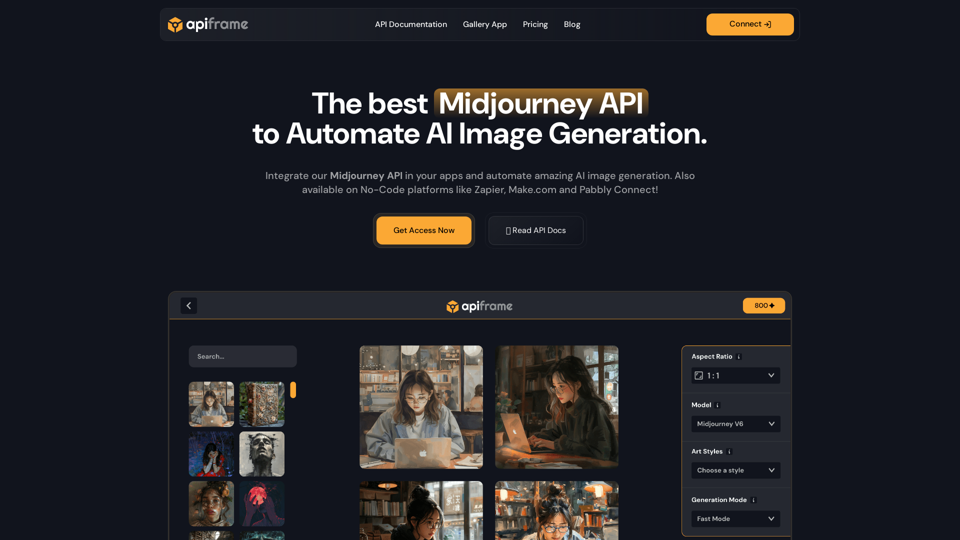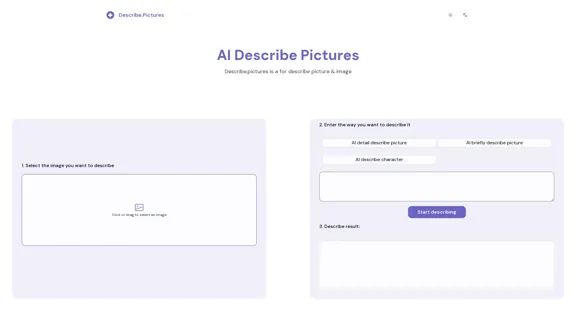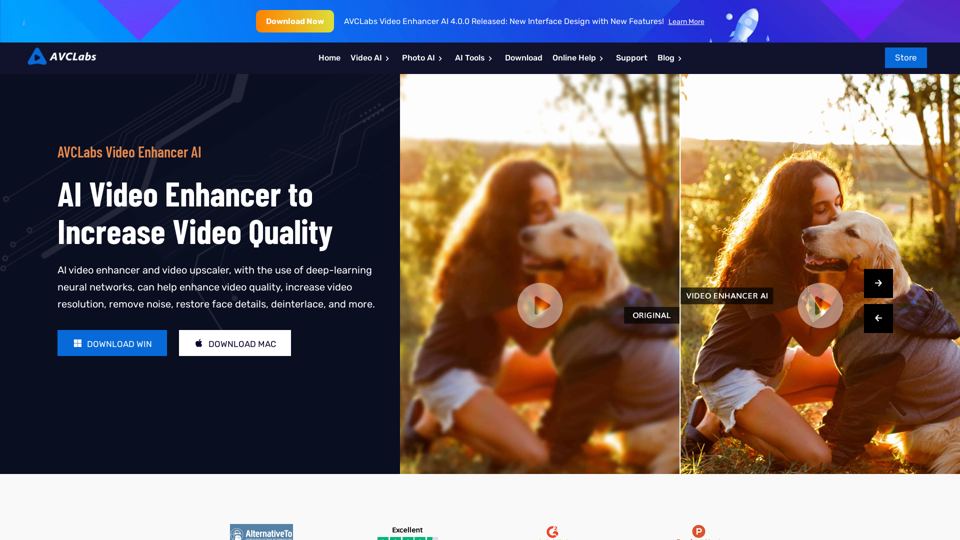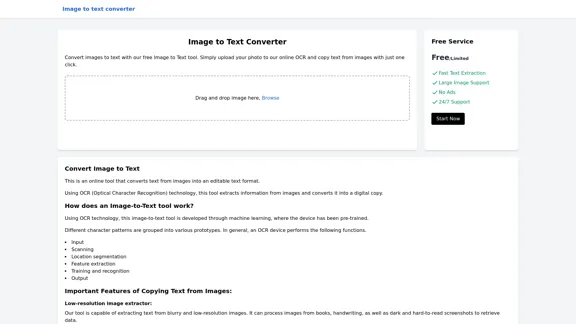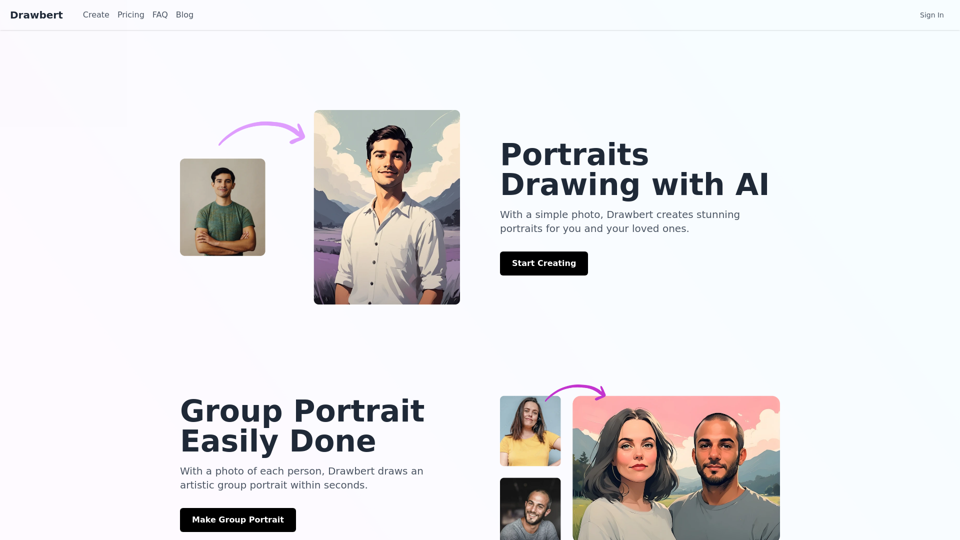AutoJourney 是一個 Chrome 擴展程式,旨在簡化和自動化使用 Midjourney(一種 AI 驅動的圖像生成工具)的過程。這個擴展程式提供了批量提示發送、自動排隊、放大和下載生成圖像等功能。AutoJourney 旨在提高效率並為使用 Midjourney 的用戶節省時間,使圖像生成過程更加便捷和高效。
AutoJourney - 自動傳送 Midjourney 提示
Midjourney 效率插件、批量發送提示、自動排隊、--repeat 在 Relax 模式、自動放大/下載圖像
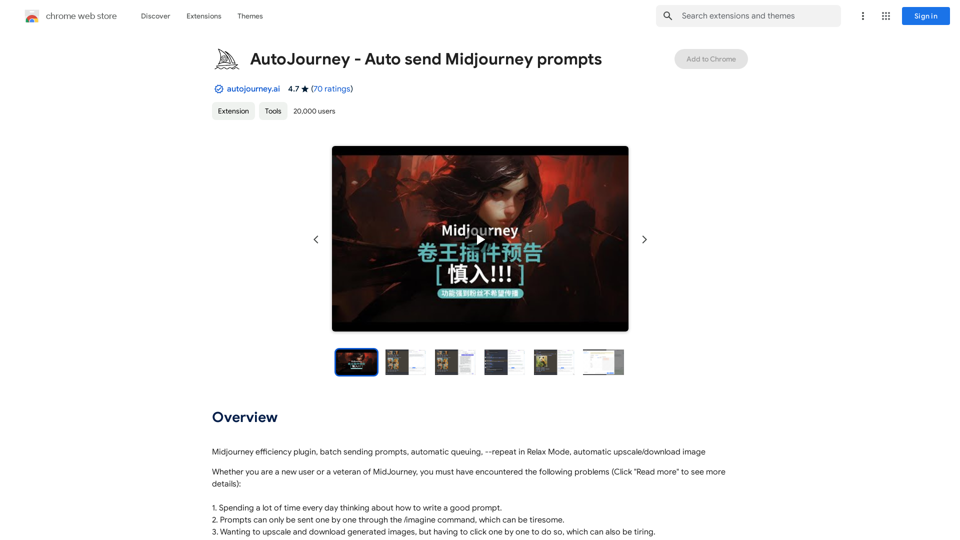
介紹
功能
批量發送
同時發送多個提示,大大減少圖像生成過程中的時間和精力。
自動排隊
通過自動排隊提示,消除了等待單個圖像生成的需要。
自動放大
使用戶能夠一鍵獲得高品質圖像,輕鬆提高輸出分辨率。
自動下載
通過自動下載生成的圖像,簡化了圖像保存過程,無需手動干預。
放鬆模式
允許自動重複提示,有效繞過任務限制,優化時間和成本效率。
免費使用
AutoJourney 作為免費的 Chrome 擴展程式提供,沒有訂閱費用或隱藏成本。
易於安裝和配置
用戶可以輕鬆地從 Chrome 網上應用店安裝 AutoJourney,並根據自己的偏好進行配置,包括 Midjourney 帳戶和 API 密鑰設置。
常見問題
AutoJourney 是否與其他 AI 圖像生成工具兼容?
不,AutoJourney 專門為 Midjourney 設計,不與其他 AI 驅動的圖像生成工具兼容。
我如何開始使用 AutoJourney?
要開始使用 AutoJourney:
- 從 Chrome 網上應用店安裝擴展程式
- 根據您的偏好配置擴展程式
- 設置您的 Midjourney 帳戶和 API 密鑰
- 開始使用擴展程式來自動化您的 Midjourney 工作流程
有效使用 AutoJourney 的一些技巧是什麼?
- 利用 AutoJourney 簡化您的 Midjourney 工作流程並節省時間
- 嘗試各種提示和設置以達到最佳結果
- 利用放鬆模式功能自動重複提示
最新流量資訊
月訪問量
193.90 M
跳出率
56.27%
每次訪問瀏覽頁數
2.71
訪問時長(s)
115.91
全球排名
-
國家排名
-
最近訪問量
流量來源
- 社交媒體:0.48%
- 付費推薦:0.55%
- 郵件:0.15%
- 推薦:12.81%
- 搜索引擎:16.21%
- 直接訪問:69.81%
相關網站
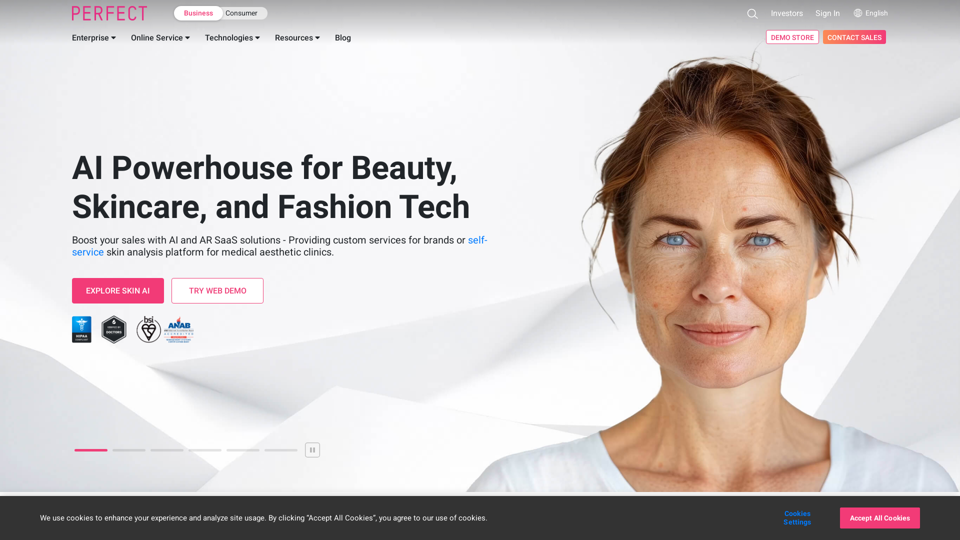
Reimagine AI with YouCam: Elevate Your Brand by Cropping Complete Beauty Tech & Fashion Tech Solutions. Digitally transform your business with AI & AR ecommerce experiences.
7.10 M