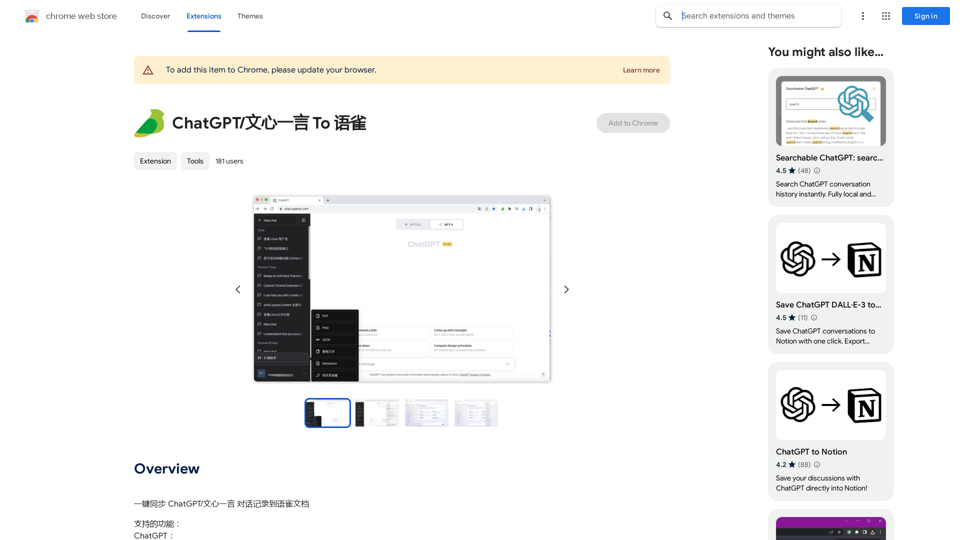ChatGPT is an AI-powered language model developed by OpenAI. It's a Generative Pre-trained Transformer (GPT) model trained on vast amounts of internet text data. This Chrome extension enhances the ChatGPT experience by offering features like search engine support, official OpenAI API integration, and customizable interface options.
Introducing Bard
See the ChatGPT responses right next to your search engine results.
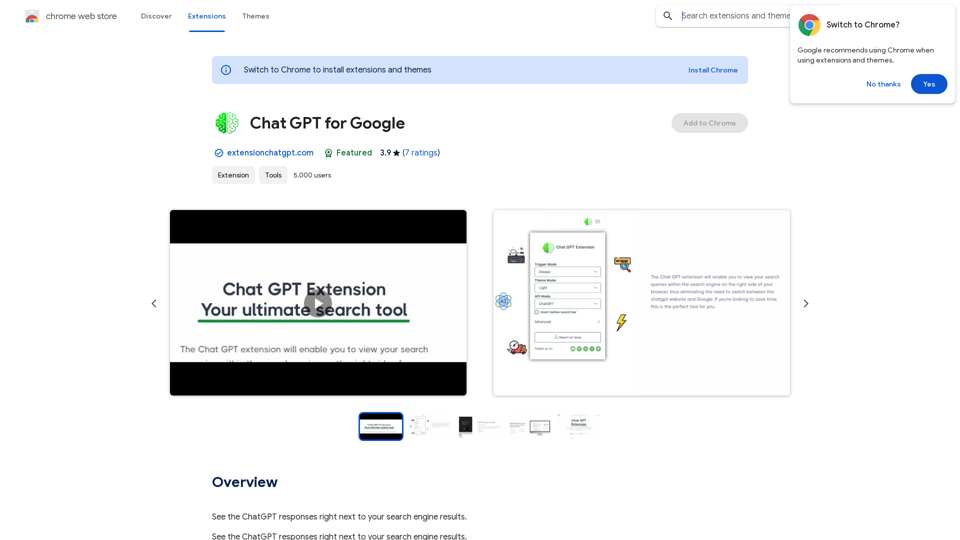
Introduction
Feature
AI-Powered Language Model
ChatGPT utilizes advanced artificial intelligence to generate human-like text responses based on user inputs.
Search Engine Integration
Supports popular search engines, allowing users to leverage ChatGPT's capabilities alongside their regular search activities.
Official OpenAI API Support
Integrates with the GPT-3 API, providing access to the latest advancements in natural language processing.
Code Highlighting
Enhances readability for programmers and developers by highlighting code snippets in conversations.
Customizable Interface
Offers both dark and light modes, allowing users to tailor their visual experience to their preferences.
Feedback Mechanism
Includes a feature for users to provide feedback, contributing to the continuous improvement of the extension.
Custom Trigger Mode
Allows users to set up personalized ways to activate or interact with ChatGPT within their browsing experience.
FAQ
What is ChatGPT?
ChatGPT is an AI-powered language model developed by OpenAI, specifically a Generative Pre-trained Transformer (GPT) model trained on a vast amount of internet text data.
Is ChatGPT free to use?
Yes, ChatGPT is completely free to use. However, users need to create an OpenAI account to access the service.
How do I use ChatGPT?
To use ChatGPT:
- Install the Chrome extension
- Click the extension icon in the top right corner of your browser
- Enter your query in the ChatGPT interface
- Receive relevant AI-generated responses
How can I maximize my use of ChatGPT?
To get the most out of ChatGPT:
- Utilize features like code highlighting and dark/light modes
- Provide feedback to help improve the extension
- Experiment with different query types to understand the AI's capabilities
- Create an OpenAI account for full access
Latest Traffic Insights
Monthly Visits
193.90 M
Bounce Rate
56.27%
Pages Per Visit
2.71
Time on Site(s)
115.91
Global Rank
-
Country Rank
-
Recent Visits
Traffic Sources
- Social Media:0.48%
- Paid Referrals:0.55%
- Email:0.15%
- Referrals:12.81%
- Search Engines:16.21%
- Direct:69.81%
Related Websites
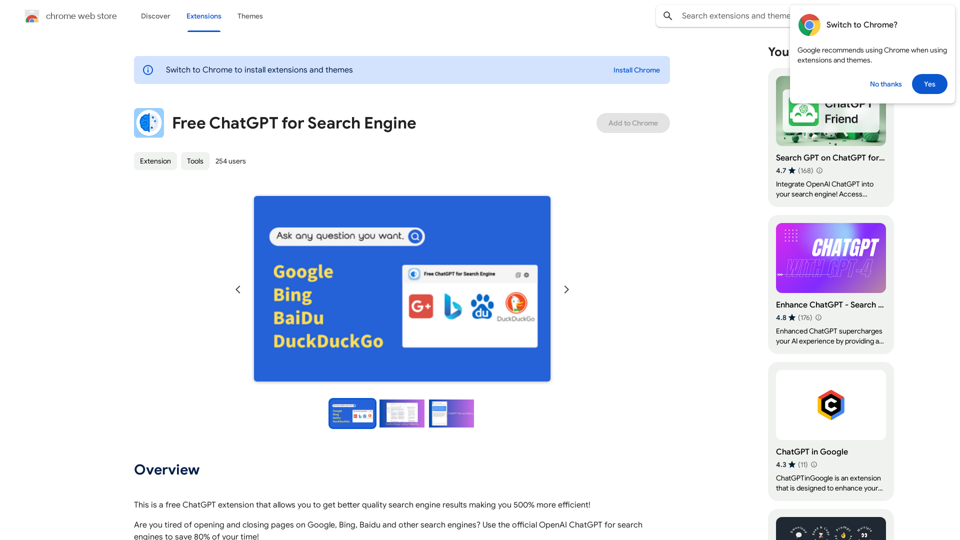
This is a free ChatGPT extension that helps you get better quality search engine results, making you 500% more efficient!
193.90 M
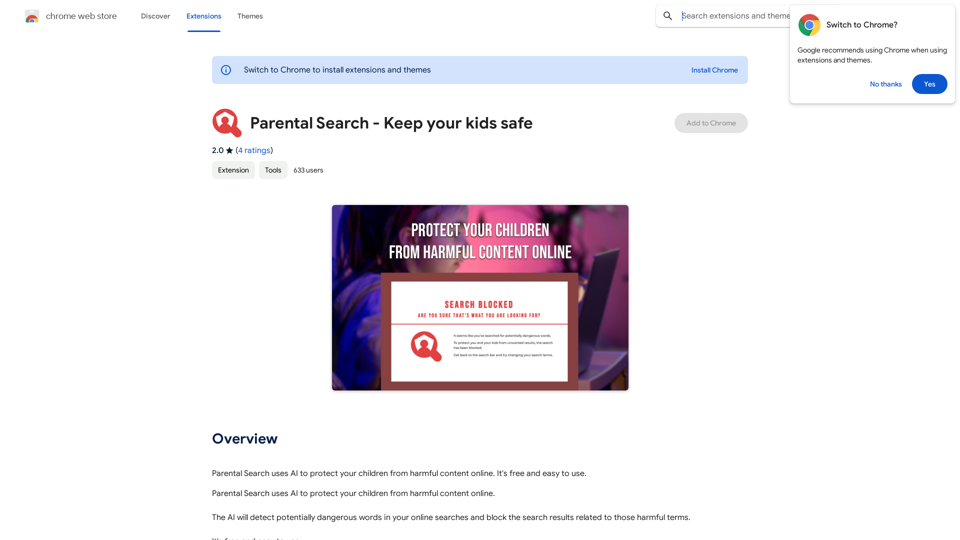
Parental Search uses AI to protect your children from harmful content online. It's free and easy to use.
193.90 M
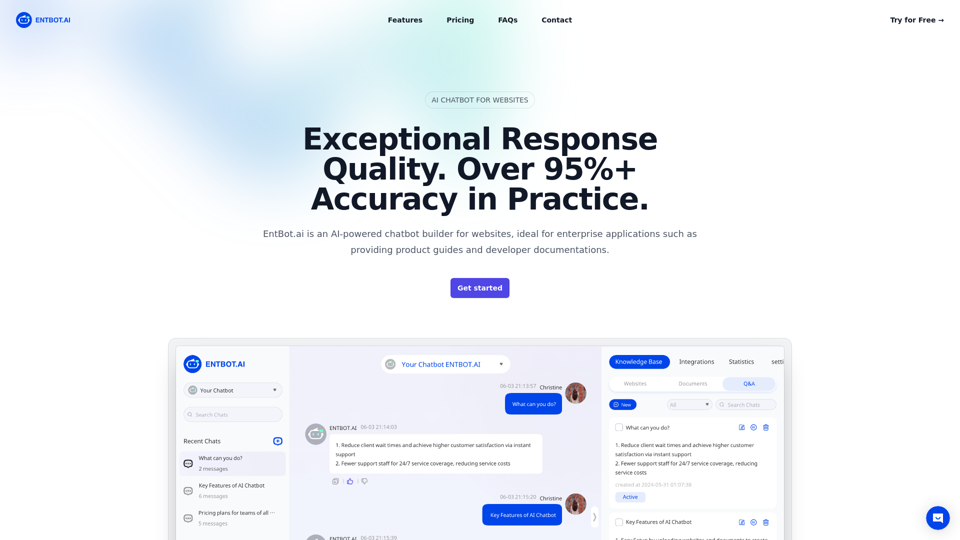
Enterprise Bot: AI Chatbot For Website | EntBot.ai
Enterprise Bot: AI Chatbot For Website | EntBot.aiEntBot.ai can build an AI chatbot for your website in just 5 minutes, no technical skills required. You can easily embed it on your website, resulting in a 100% increase in customer response speed.
0
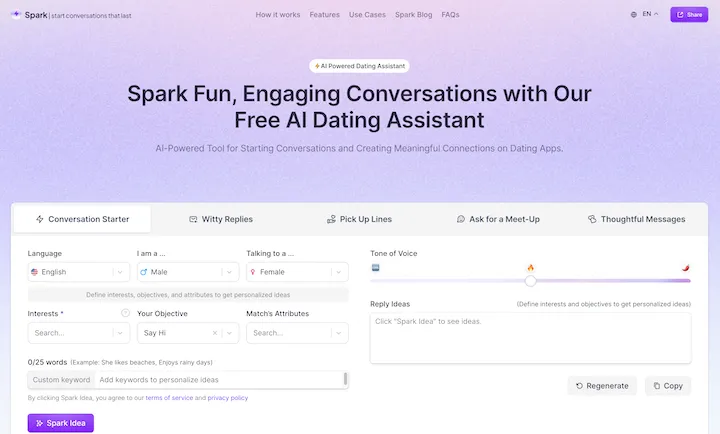
WithSpark.ai - The #1 Free AI Powered Dating Assistant
WithSpark.ai - The #1 Free AI Powered Dating AssistantSpark Fun, Engaging Conversations with Our Free AI Dating Assistant
0
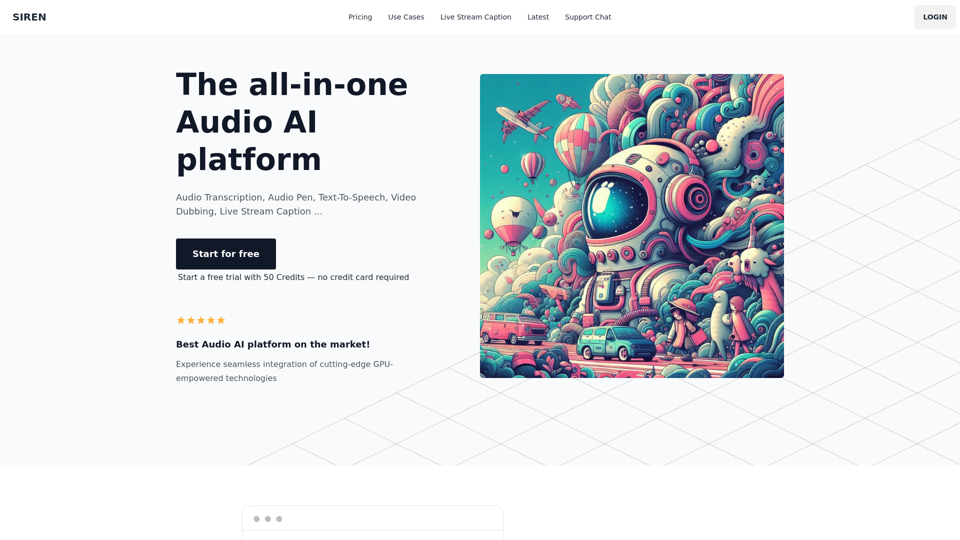
The all-in-one Audio AI platform. The ultimate solution for Audio Transcription, Speech-To-Text, Audio Pen, Text-To-Speech, Video Dubbing, Live Stream Captioning.
The all-in-one Audio AI platform. The ultimate solution for Audio Transcription, Speech-To-Text, Audio Pen, Text-To-Speech, Video Dubbing, Live Stream Captioning.The all-in-one Audio AI platform. The ultimate solution for Audio Transcription, Speech-To-Text, Audio Pen, Text-To-Speech, Video Dubbing, Live Stream Caption
0
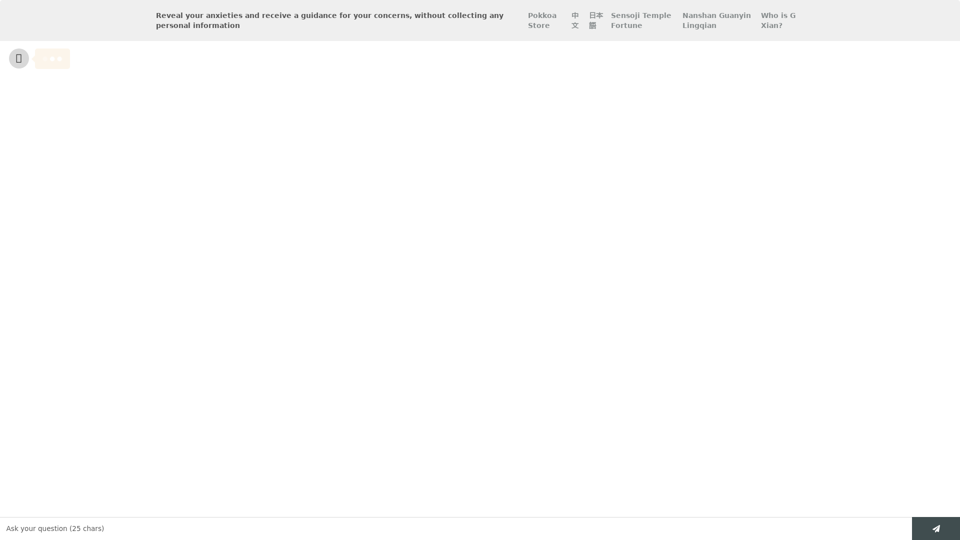
Life is tiring, but the future "will be better" - Pokkoa AI x I Ching Insight Discovery
Life is tiring, but the future "will be better" - Pokkoa AI x I Ching Insight DiscoveryUnleash the Power of AI I Ching for Insight Discovery and Detailed Guidance
0
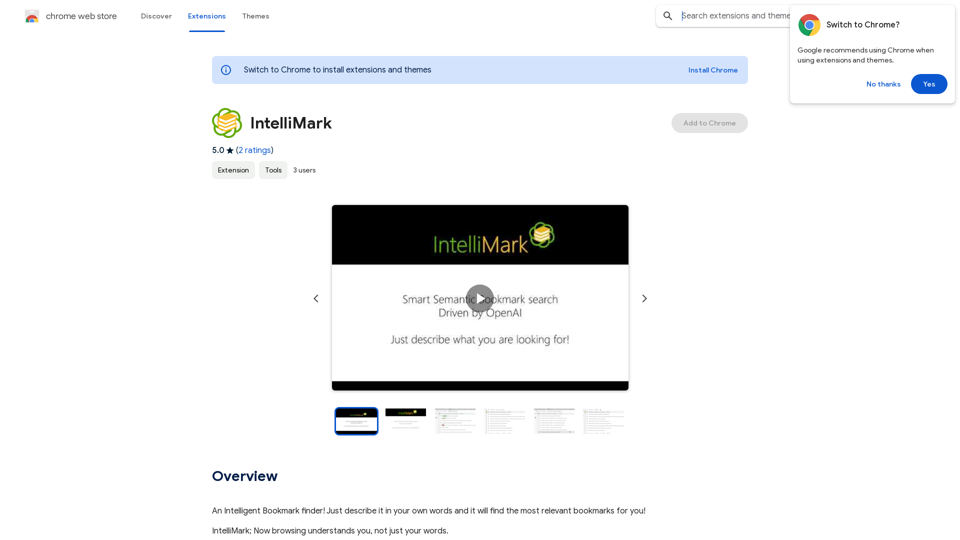
An intelligent bookmark finder! Just tell it what you're looking for in your own words, and it will find the most useful bookmarks for you!
193.90 M