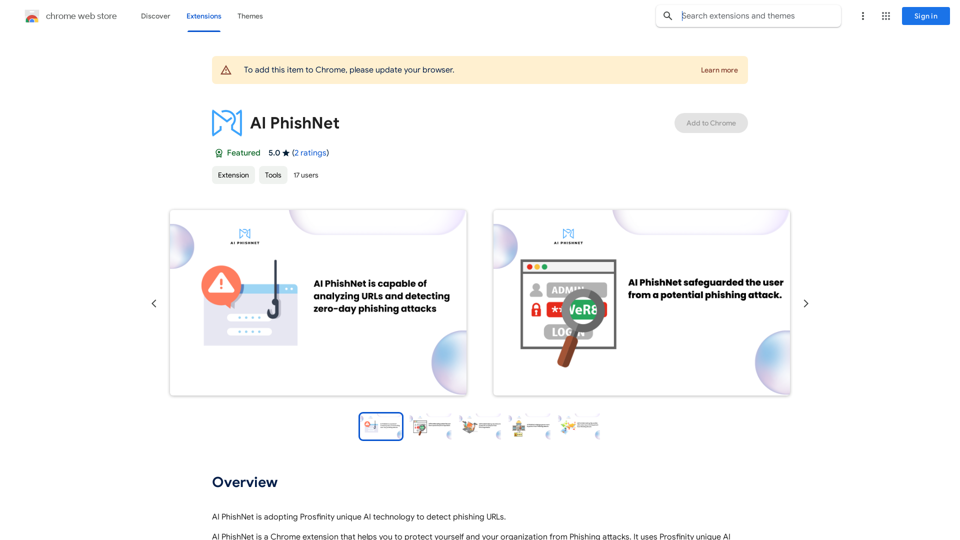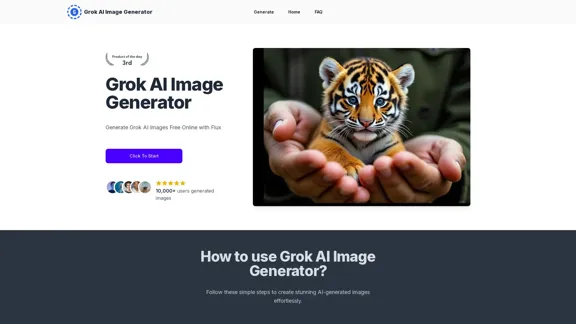ChatGPT Toolbar Companion is a powerful browser extension that enhances the capabilities of ChatGPT, an AI-powered chatbot. It offers features like seamless conversations, customization options, and realistic AI voices. The extension aims to improve user interaction with ChatGPT, making it more efficient, accessible, and versatile for various tasks.
ChatGPT Toolbar Companion
The Ultimate ChatGPT Toolbar Companion with Prompts, Text-to-Speech, Speech-to-Text, and Auto Continue.
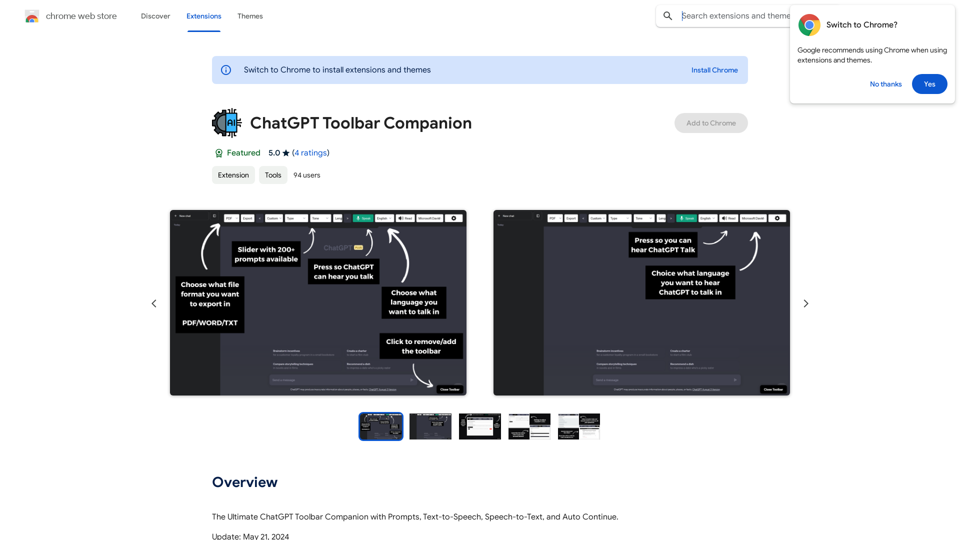
Introduction
Feature
200+ Powerful Prompts
- Vast array of prompts including "Act As," "Tone," "Creativity," "Programming," and more
- Enables dynamic and engaging conversations
Two-Way Conversations
- Engage in real dialogues with ChatGPT
- Creates lifelike interactions that feel genuinely conversational
Deep Customization
- Advanced customization features
- Tailor chat experience to user preferences
Realistic AI Voices
- Enhances authenticity of interactions
- Immersive conversation experience
Export ChatGPT
- Download ChatGPT chats in different formats
Instantaneous Access
- Quick access to ChatGPT prompts via dedicated toolbar
- Seamless chatting experience
Custom Prompt Creation
- Craft and save custom prompts
- Suits specific needs and preferences
Advanced Speech-to-Text
- Engage with ChatGPT through voice input
- Effortless communication
Text-to-Speech
- Listen to ChatGPT's responses
- Enhances communication experience
Auto-Continuation
- Uninterrupted chat flow
- Smoother conversations
Toolbar Modification
- Personalize toolbar to match preferences and workflow
FAQ
What is ChatGPT Toolbar Companion?
ChatGPT Toolbar Companion is a powerful browser extension that enhances the capabilities of ChatGPT, offering features like seamless conversations, customization options, and realistic AI voices.
What are the key features of ChatGPT Toolbar Companion?
Key features include 200+ powerful prompts, two-way conversations, deep customization, realistic AI voices, and the ability to export ChatGPT chats.
Why should I choose ChatGPT Toolbar Companion?
ChatGPT Toolbar Companion offers peak efficiency, universal accessibility, multitasking capabilities, immersive learning experiences, creativity enhancement, and represents the future of communication.
How do I get started with ChatGPT Toolbar Companion?
To get started, ensure compatibility with a supported browser on a desktop or PC, download the ChatGPT Toolbar Companion, and launch it to begin engaging with ChatGPT. If the toolbar doesn't appear, refresh your browser page.
Are there any compatibility issues I should be aware of?
Realistic AI Voices are only compatible with certain browsers. All browsers will have access to basic voices. The extension is designed for use on desktop or PC browsers.
Latest Traffic Insights
Monthly Visits
193.90 M
Bounce Rate
56.27%
Pages Per Visit
2.71
Time on Site(s)
115.91
Global Rank
-
Country Rank
-
Recent Visits
Traffic Sources
- Social Media:0.48%
- Paid Referrals:0.55%
- Email:0.15%
- Referrals:12.81%
- Search Engines:16.21%
- Direct:69.81%
Related Websites
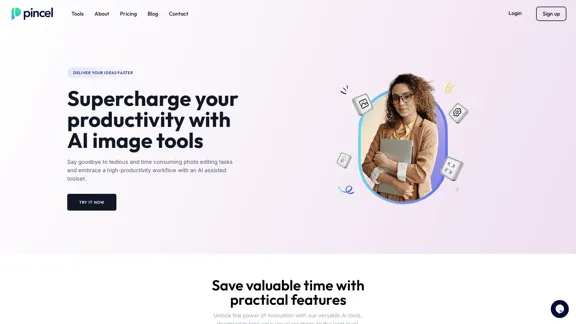
Transform your photos effortlessly with Pincel, the intelligent and user-friendly online image editing application. Perfect your images, one brush stroke at a time.
562.68 K
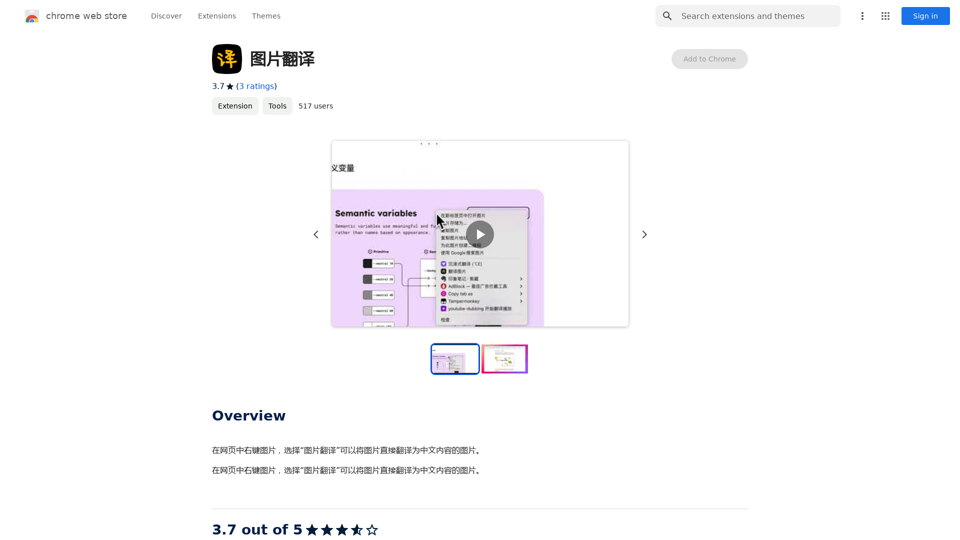
Right-click on an image on a webpage and select "Image Translation" to translate the image directly into Chinese content.
193.90 M
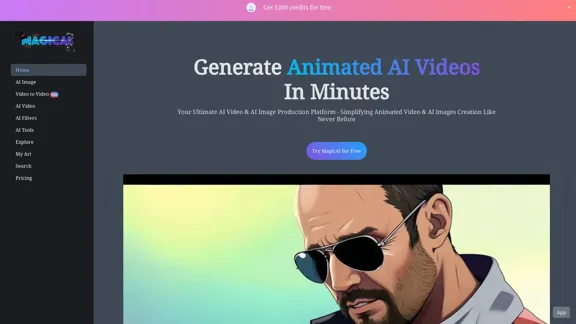
MagicAI - Free AI Image, AI Video, AI Tools, Anime Art
MagicAI - Free AI Image, AI Video, AI Tools, Anime ArtMagic AI is a free online AI image generator. Use it to create AI art, AI videos, posters, and more. It's easy to create anime art with our AI.
1.64 K

PhotoFuse AI - Your personal AI photographer always with you.
PhotoFuse AI - Your personal AI photographer always with you.Your personal AI photographer in your pocket
1.81 K
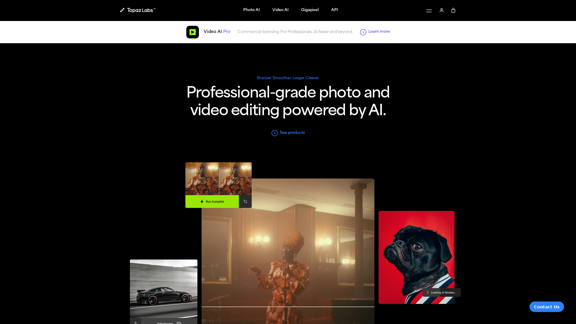
Topaz Labs | Professional-level photo and video editing powered by AI.
Topaz Labs | Professional-level photo and video editing powered by AI.Deep learning-powered photo and video enhancement software delivers the highest image quality available for noise reduction, sharpening, upscaling, and additional improvements.
3.12 M
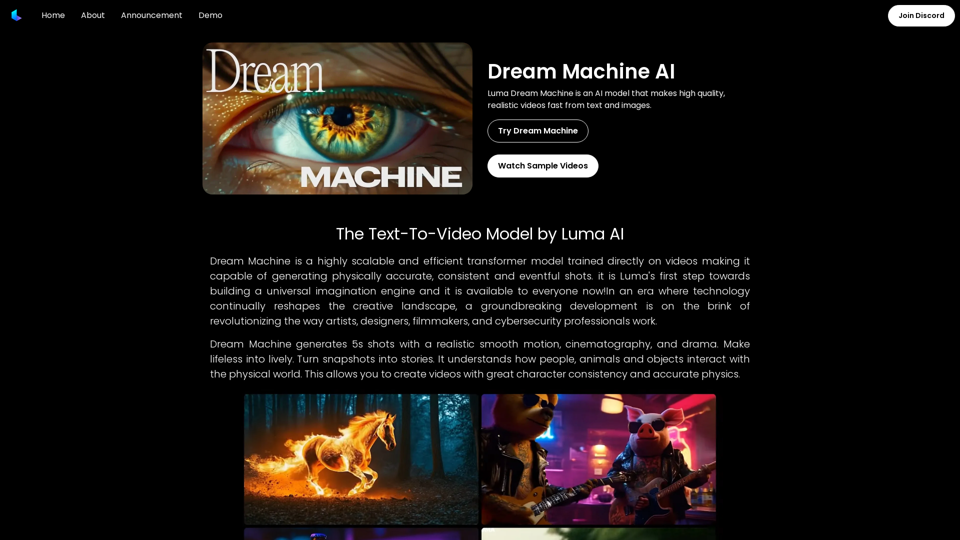
Dream Machine AI: Try Luma AI Video Generator for Free
Dream Machine AI: Try Luma AI Video Generator for FreeTry Dream Machine AI Video Generator for Free Online. Dream Machine is a new text-to-video model by Luma Ai, able to create high-definition videos.
0