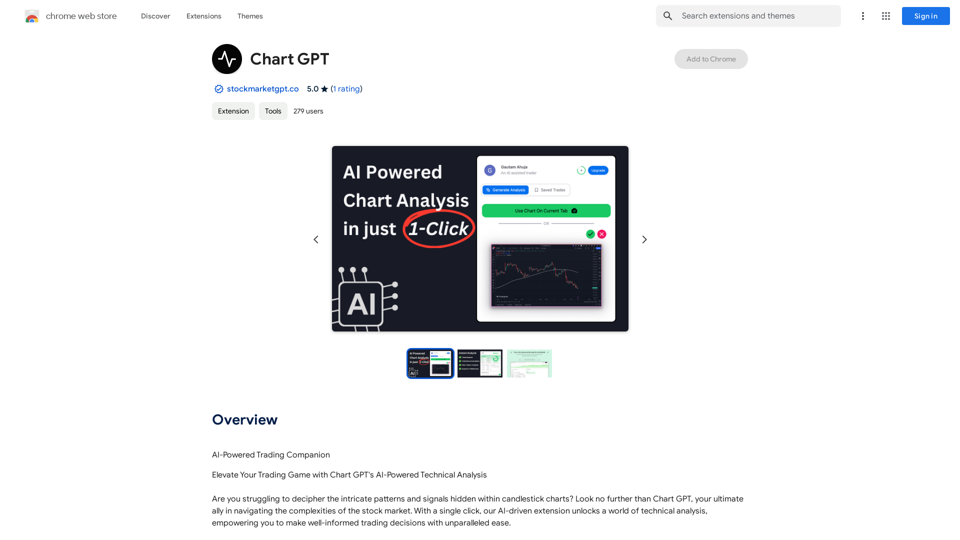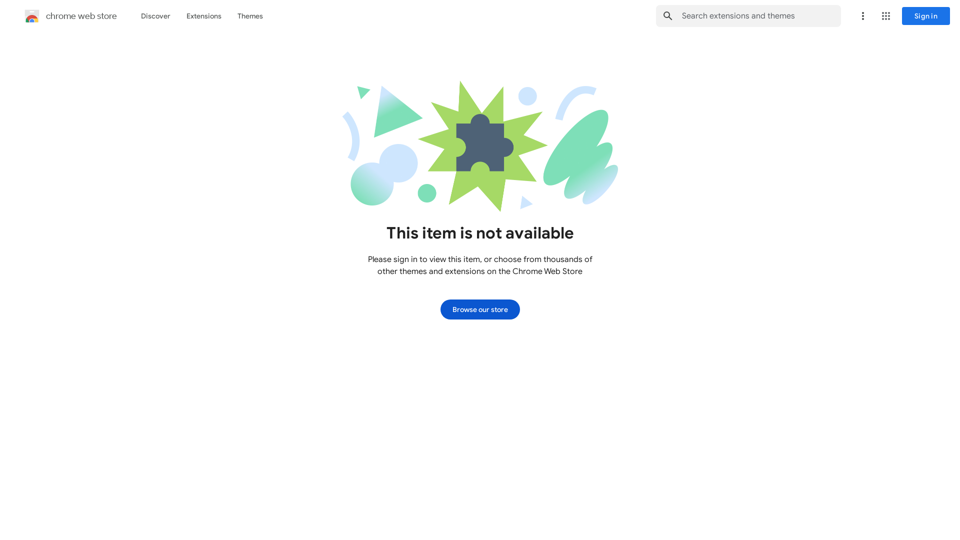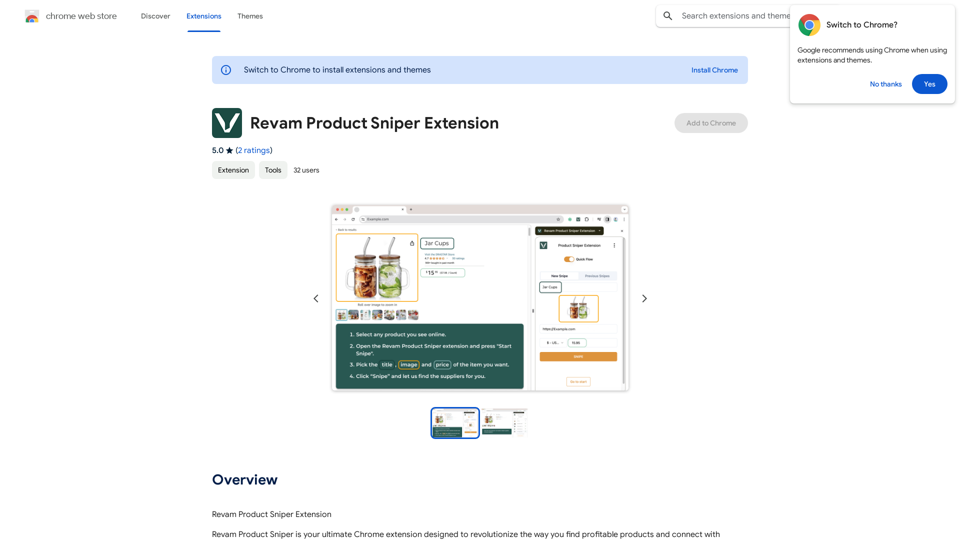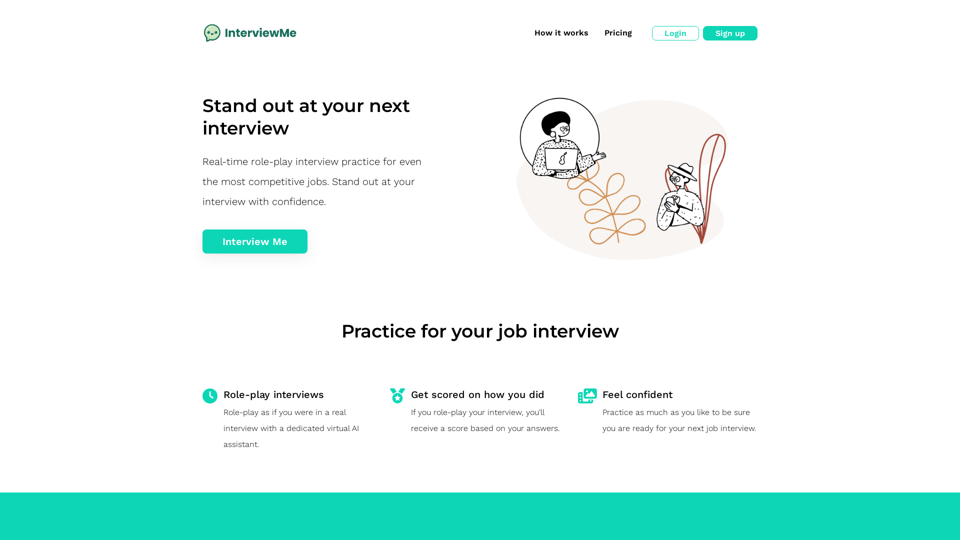ChatPilot is a Chrome extension that integrates ChatGPT-4's AI capabilities to enhance web browsing. It offers chat interactions, quick searches, and page summaries in one interface. The extension aims to streamline online activities, boost productivity, and provide an intelligent browsing experience for various user groups.
ChatPilot - AI Copilot Powered by ChatGPT-4
ChatGPT Sidebar: Improve your workflow with ChatGPT for advanced searching, reading, and writing.
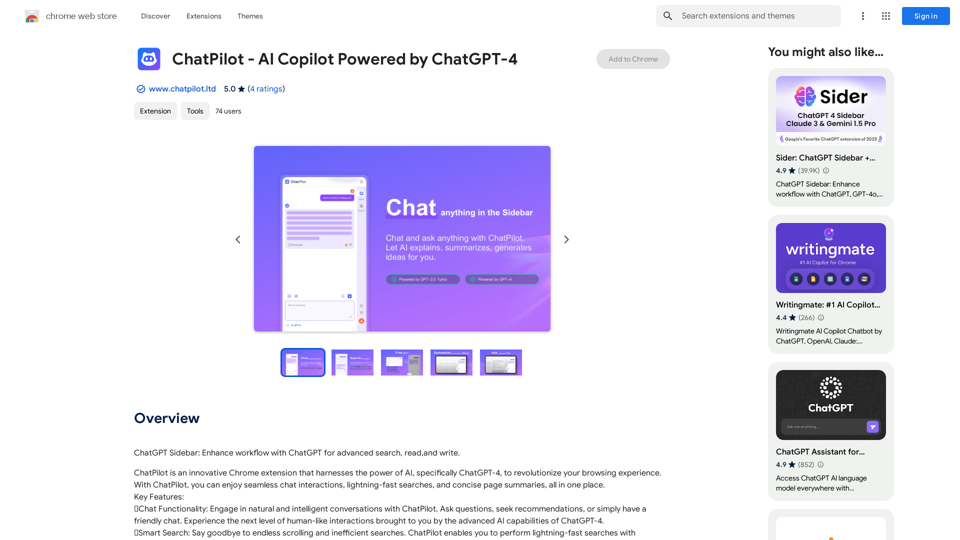
Introduction
Feature
Chat Functionality
- Engage in natural conversations with AI
- Ask questions and seek recommendations
- Powered by ChatGPT-4 for advanced language processing
Smart Search
- Perform fast and accurate searches
- Get instant answers to queries
- Enhance productivity while browsing
Webpage Summarizer
- Condense lengthy articles into concise summaries
- Extract main points from web pages
- Save time in online research and reading
PDF AI-Reader
- Upload and analyze PDF files
- Ask questions about document content
- Receive accurate answers based on text understanding
All-in-One Solution
- Combines chat, search, and summary functions
- User-friendly interface for seamless interaction
- Regular updates for optimal performance and security
Privacy Protection
- Strict adherence to privacy standards
- Ensures confidentiality of conversations and data
Versatile Usage
- Suitable for students, researchers, professionals, and casual browsers
- Boosts productivity and enhances browsing experience
Pricing Options
- Free version with limited features
- Premium subscription with additional benefits
FAQ
How do I use ChatPilot?
- Install ChatPilot from the Chrome Web Store
- Click the icon in the browser toolbar to access
- Type or speak queries in the chat window
- Use search function for instant results
- Click "read this page" button for webpage summaries
Is my information used for training data?
No, ChatPilot operates with strict adherence to privacy standards, ensuring the confidentiality of your conversations and data.
How can I maximize my use of ChatPilot?
Leverage the daily free uses of GPT-4, document reading, and Dalle's image generation to explore a range of AI-powered tools supporting various tasks.
Who can benefit from using ChatPilot?
- Students and Researchers: For quick information gathering and summarization
- Professionals and Knowledge Workers: To boost productivity and extract key information
- Casual Browsers: For interesting chats, effortless searches, and concise summaries
Latest Traffic Insights
Monthly Visits
193.90 M
Bounce Rate
56.27%
Pages Per Visit
2.71
Time on Site(s)
115.91
Global Rank
-
Country Rank
-
Recent Visits
Traffic Sources
- Social Media:0.48%
- Paid Referrals:0.55%
- Email:0.15%
- Referrals:12.81%
- Search Engines:16.21%
- Direct:69.81%
Related Websites
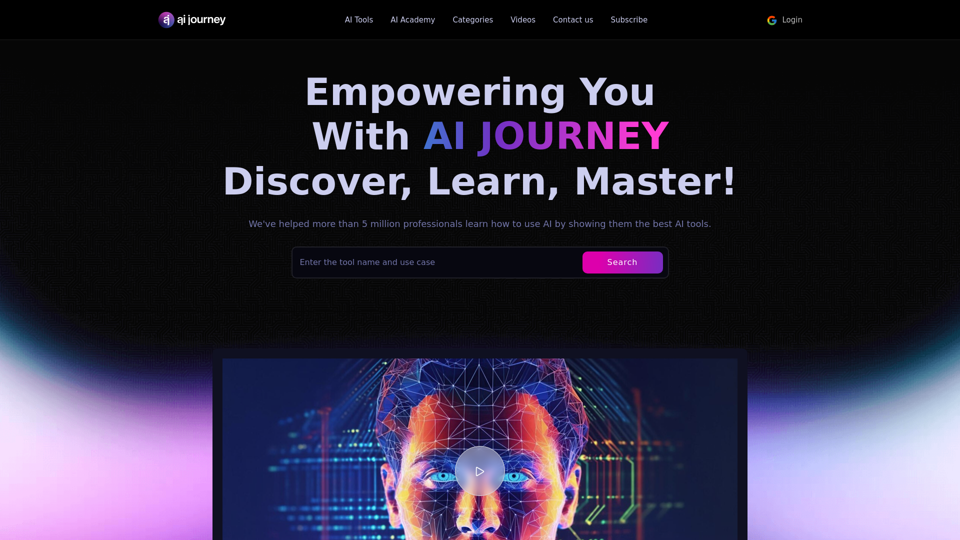
AI Journey: Explore the Leading AI Tools Software - Expert Reviews & Insights
AI Journey: Explore the Leading AI Tools Software - Expert Reviews & InsightsFind the best AI tools and software with AIJourney. Our daily updates and expert reviews help you enhance your productivity and efficiency.
56.90 K
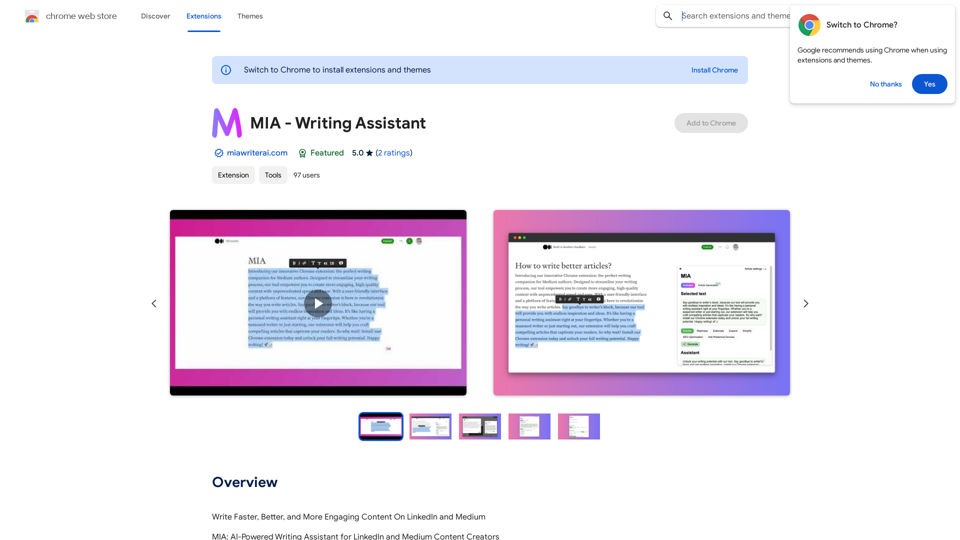
Write Faster, Better, and More Engaging Content On LinkedIn and Medium Tired of staring at a blank page? We've all been there. But what if you could write compelling content for LinkedIn and Medium with ease? Here's how: * Find Your Niche: What are you passionate about? What do you know a lot about? Focus your writing on topics that genuinely interest you. * Craft a Killer Headline: Your headline is your first impression. Make it catchy, clear, and benefit-driven. * Structure for Success: Use headings, subheadings, and bullet points to break up your text and make it easy to read. * Tell a Story: People connect with stories. Weave narratives into your content to make it more engaging. * Keep it Concise: Get to the point quickly. People have short attention spans, so respect their time. * Use Visuals: Images, videos, and infographics can break up text and make your content more visually appealing. * Proofread Carefully: Typos and grammatical errors can damage your credibility. Always proofread your work before publishing. * Promote Your Content: Share your articles on social media and engage with your audience in the comments. By following these tips, you can write faster, better, and more engaging content for LinkedIn and Medium.
193.90 M
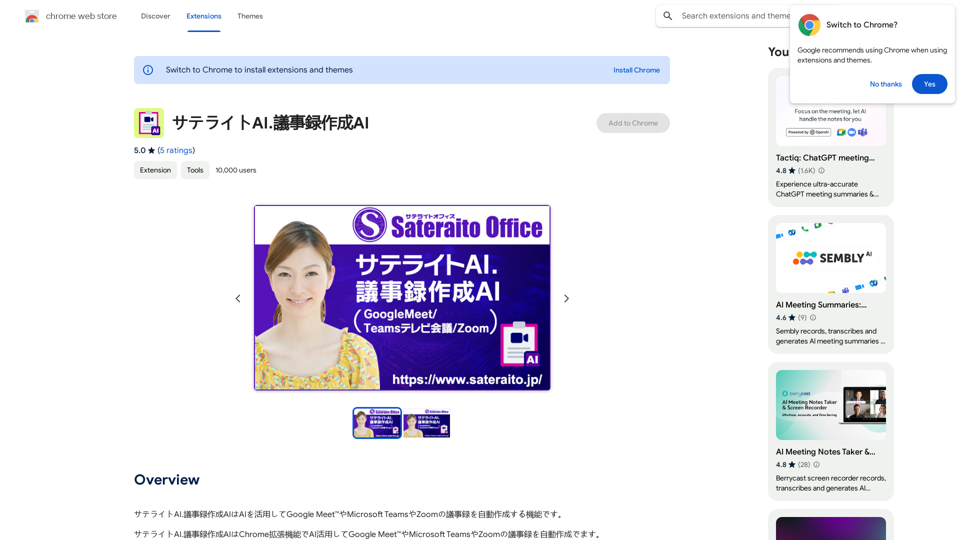
Satellite AI. The minutes creation AI is a function that utilizes AI to automatically create minutes of meetings on Google Meet™, Microsoft Teams, and Zoom.
193.90 M
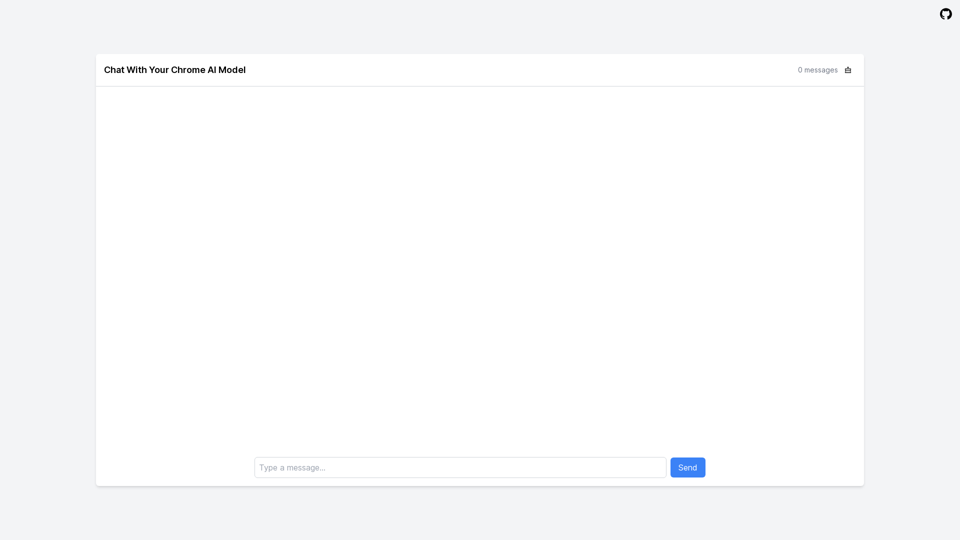
LocalhostAI - Your AI Assistant for Chrome and Gemini Nano
LocalhostAI - Your AI Assistant for Chrome and Gemini NanoLocalhostAI: Your AI assistant designed to work seamlessly with Chrome and Gemini Nano. Enhance your productivity with advanced AI models.
0