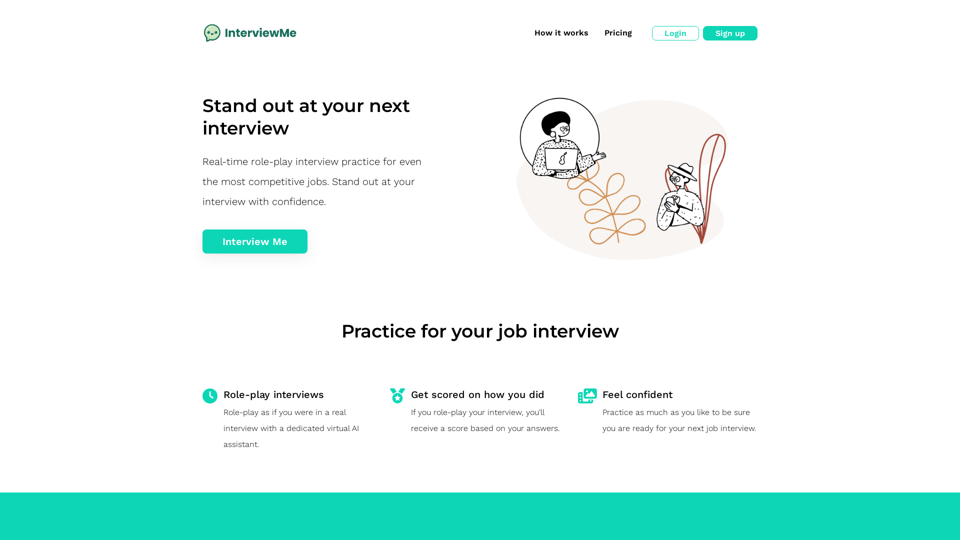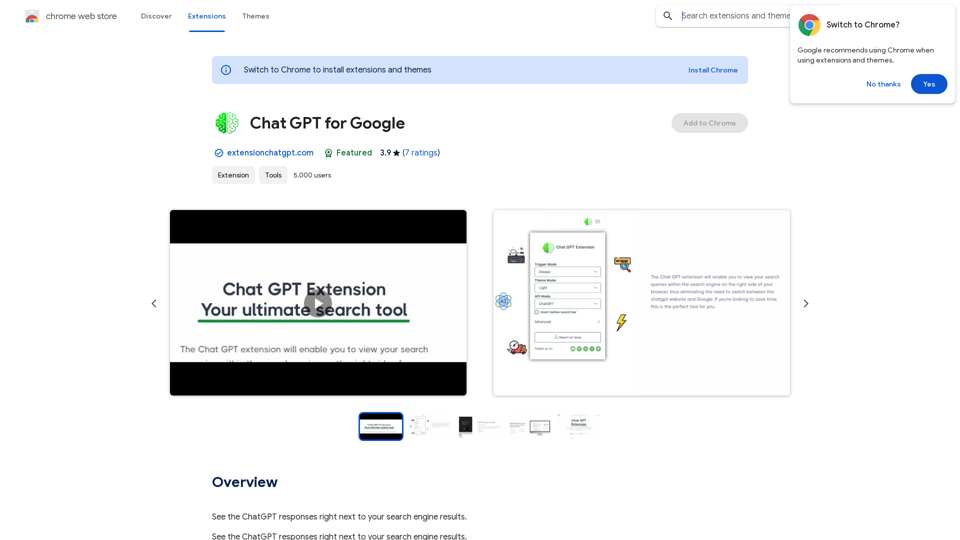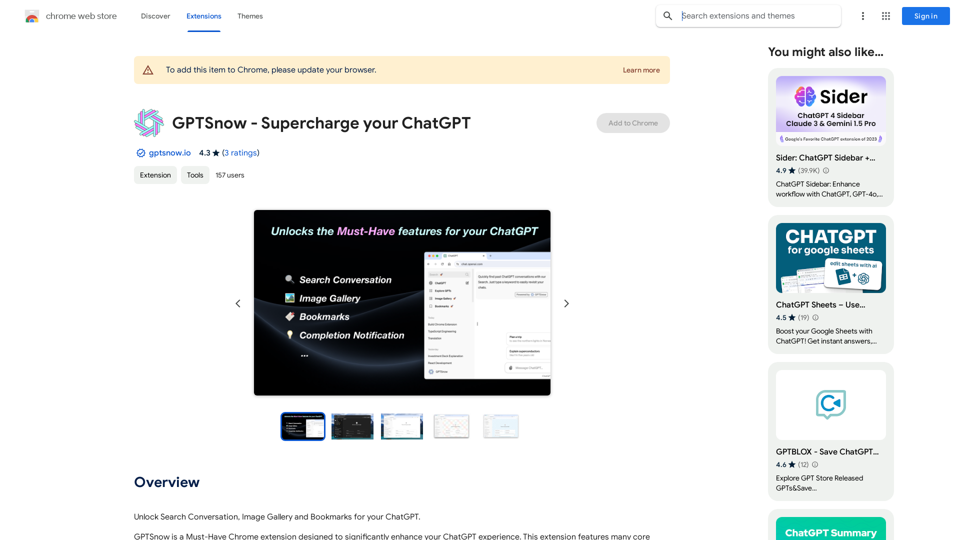ReadPilot is an AI-powered platform that offers a one-click solution for summarizing texts and videos. It allows users to quickly understand the key contents of any webpage in under a minute, making it an invaluable tool for students, researchers, and anyone who needs to process large amounts of information efficiently.
ReadPilot
Get a quick summary of any text or video with just one click.
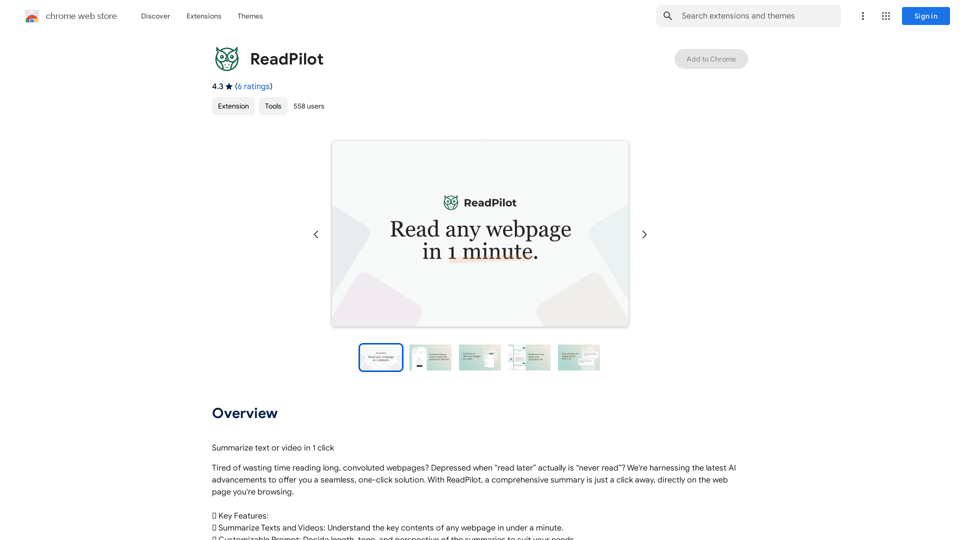
Introduction
Feature
Summarize Texts and Videos
ReadPilot provides comprehensive summaries of webpages, allowing users to grasp key content quickly and efficiently.
Customizable Prompt
Users can tailor summaries to their needs by adjusting length, tone, and perspective, ensuring the output meets their specific requirements.
Multi-Language Output
ReadPilot offers summaries in various languages, making it accessible to a global audience and enhancing its versatility.
Knowledge Management
The platform allows users to save summaries and original links, facilitating easy reference and organization of information for future use.
Browser Extension
ReadPilot is available as a browser extension, enabling users to access its summarization feature with a simple click on the extension icon.
Free and Paid Options
The platform offers a free version with limited usage and a paid subscription for extended access, catering to different user needs and preferences.
FAQ
How do I get started with ReadPilot?
To begin using ReadPilot, simply install the browser extension and start summarizing web content with a single click.
What are the limitations of the free version?
The free version of ReadPilot offers limited usage. For extended access and features, users can upgrade to a paid subscription.
Can I customize the summaries?
Yes, ReadPilot allows users to customize the length, tone, and perspective of summaries to suit their specific needs.
Is my information secure with ReadPilot?
ReadPilot has disclosed that user data is not sold to third parties or used for purposes unrelated to the core functionality of the service, ensuring user privacy and data security.
How can I maximize my use of ReadPilot?
To get the most out of ReadPilot, utilize the daily free uses, explore the customizable prompt feature, and consider upgrading to a paid subscription for extended access to AI-powered tools.
Latest Traffic Insights
Monthly Visits
193.90 M
Bounce Rate
56.27%
Pages Per Visit
2.71
Time on Site(s)
115.91
Global Rank
-
Country Rank
-
Recent Visits
Traffic Sources
- Social Media:0.48%
- Paid Referrals:0.55%
- Email:0.15%
- Referrals:12.81%
- Search Engines:16.21%
- Direct:69.81%
Related Websites
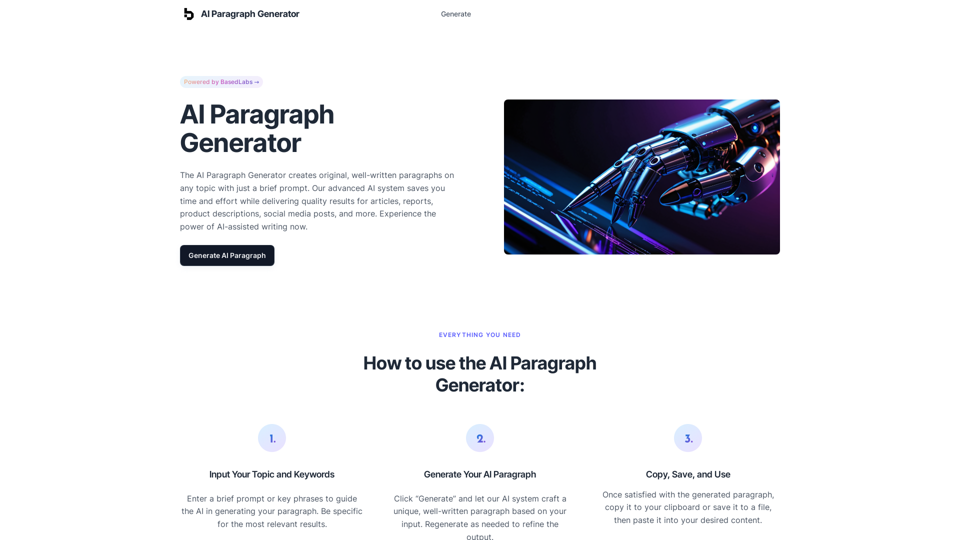
AI Paragraph Generator – Quickly generate paragraphs on any topic with our state-of-the-art AI Paragraph Generator
AI Paragraph Generator – Quickly generate paragraphs on any topic with our state-of-the-art AI Paragraph GeneratorAI Paragraph Generator – Quickly generate paragraphs on any topic with our state-of-the-art AI Paragraph Generator
0
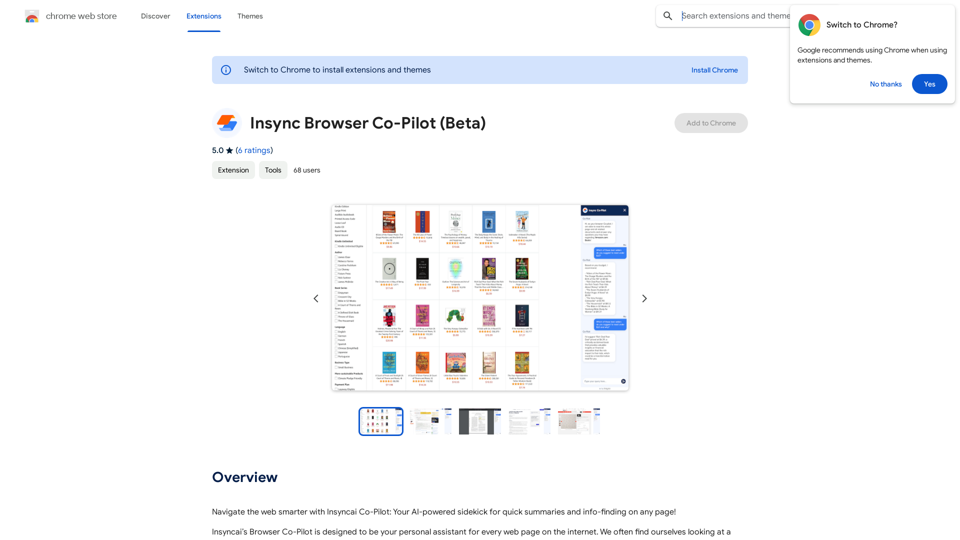
Navigate the web smarter with Insyncai Co-Pilot: Your AI-powered assistant for quick summaries and finding information on any webpage!
193.90 M
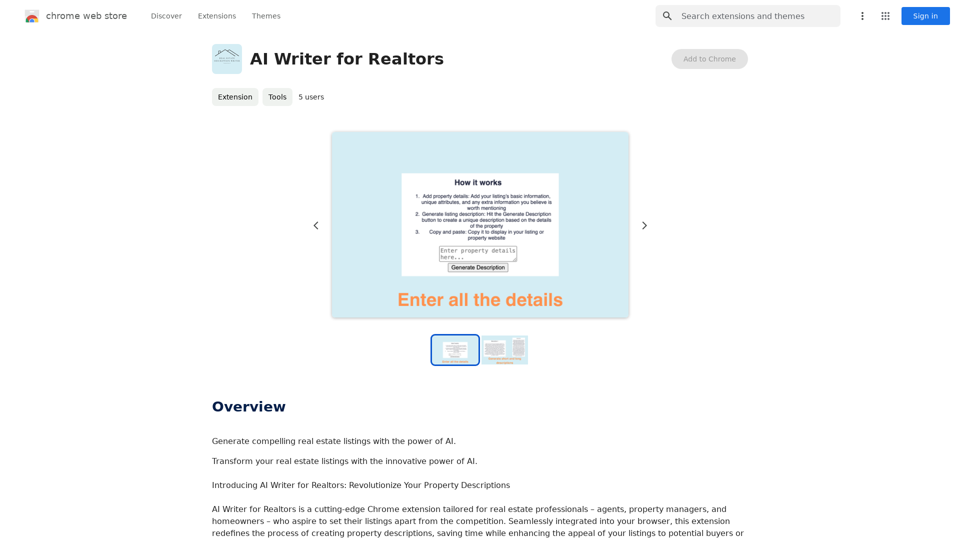
AI Writer for Realtors This AI-powered writing tool is designed to help real estate agents save time and create compelling content. Here's what it can do: * Generate property descriptions: Craft engaging and informative descriptions that highlight key features and benefits. * Write listing headlines: Create attention-grabbing headlines that attract potential buyers. * Compose social media posts: Share property updates, market insights, and client testimonials in a concise and engaging way. * Draft email campaigns: Automate email marketing efforts with personalized messages to potential clients. * Summarize property reports: Quickly understand key information from property reports and market analyses. Benefits for Realtors: * Save time and effort: Automate repetitive writing tasks and focus on client interactions. * Improve content quality: Generate high-quality, engaging content that resonates with target audiences. * Boost marketing effectiveness: Create compelling content that drives leads and increases sales. * Stay ahead of the competition: Leverage AI technology to streamline your workflow and deliver exceptional service.
AI Writer for Realtors This AI-powered writing tool is designed to help real estate agents save time and create compelling content. Here's what it can do: * Generate property descriptions: Craft engaging and informative descriptions that highlight key features and benefits. * Write listing headlines: Create attention-grabbing headlines that attract potential buyers. * Compose social media posts: Share property updates, market insights, and client testimonials in a concise and engaging way. * Draft email campaigns: Automate email marketing efforts with personalized messages to potential clients. * Summarize property reports: Quickly understand key information from property reports and market analyses. Benefits for Realtors: * Save time and effort: Automate repetitive writing tasks and focus on client interactions. * Improve content quality: Generate high-quality, engaging content that resonates with target audiences. * Boost marketing effectiveness: Create compelling content that drives leads and increases sales. * Stay ahead of the competition: Leverage AI technology to streamline your workflow and deliver exceptional service.Unlock the Power of AI for Captivating Real Estate Listings Tired of crafting bland, forgettable property descriptions? Let AI revolutionize your listings and attract more potential buyers! Here's how AI can elevate your real estate game: * Craft Compelling Narratives: AI can weave engaging stories around your properties, highlighting their unique features and benefits in a way that resonates with buyers. * Optimize for Search Engines: AI-powered tools can analyze market trends and keywords to ensure your listings rank higher in search results, boosting visibility and attracting more clicks. * Personalize the Experience: AI can tailor descriptions to specific buyer demographics, creating a more personalized and impactful connection. * Generate Stunning Visuals: From virtual tours to 3D floor plans, AI can enhance your listings with captivating visuals that showcase your properties in their best light. Stop settling for ordinary listings. Embrace the future of real estate with AI-powered descriptions that captivate, convert, and close deals.
193.90 M
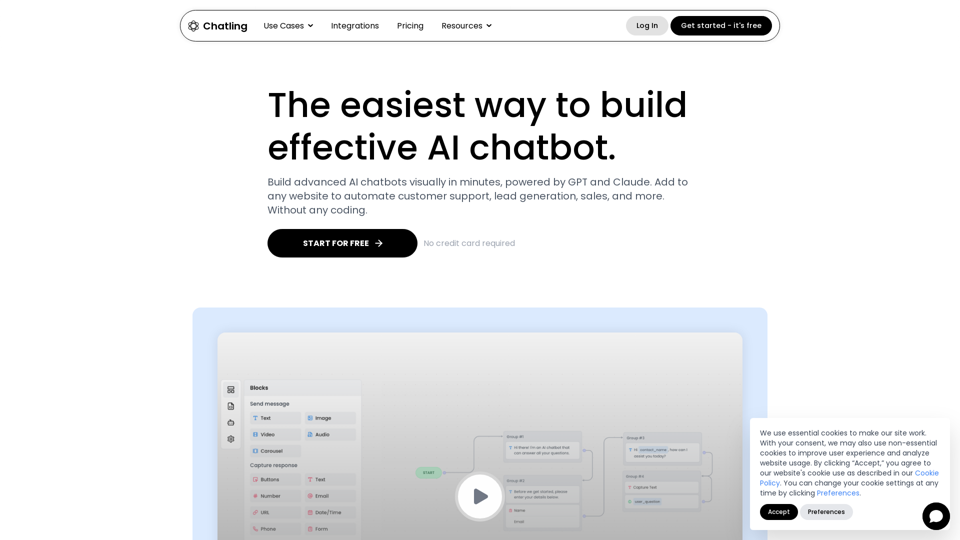
Empower your business with a custom AI website chatbot that helps with customer support, lead generation, knowledge base search, and more. It's free to start!
125.24 K
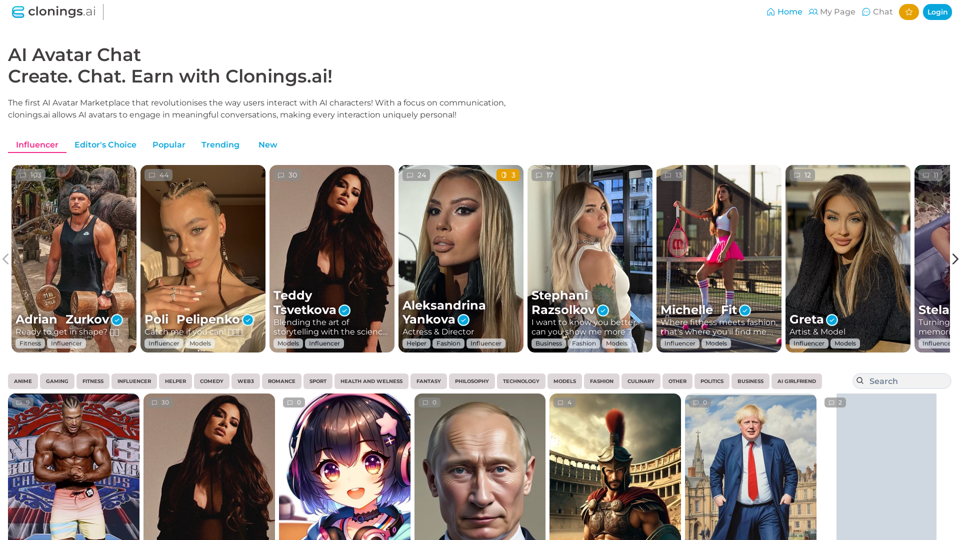
Join http://Clonings.ai to create and interact with your own custom AI character. This innovative platform combines chat with personality. Connect, talk, and explore a one-of-a-kind chatbot experience designed just for you. Perfect for fans and influencers!
0