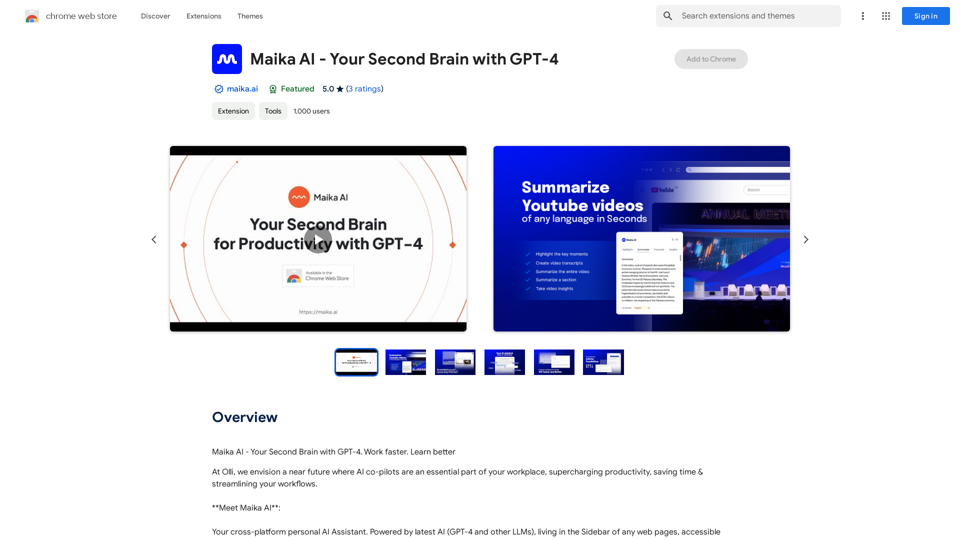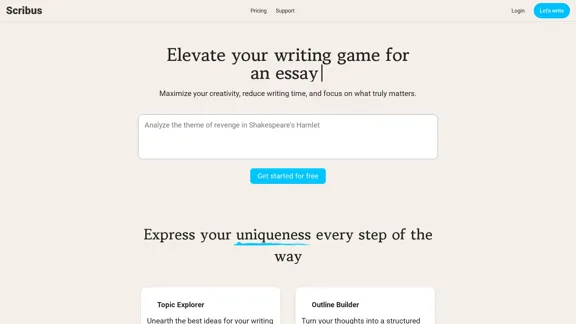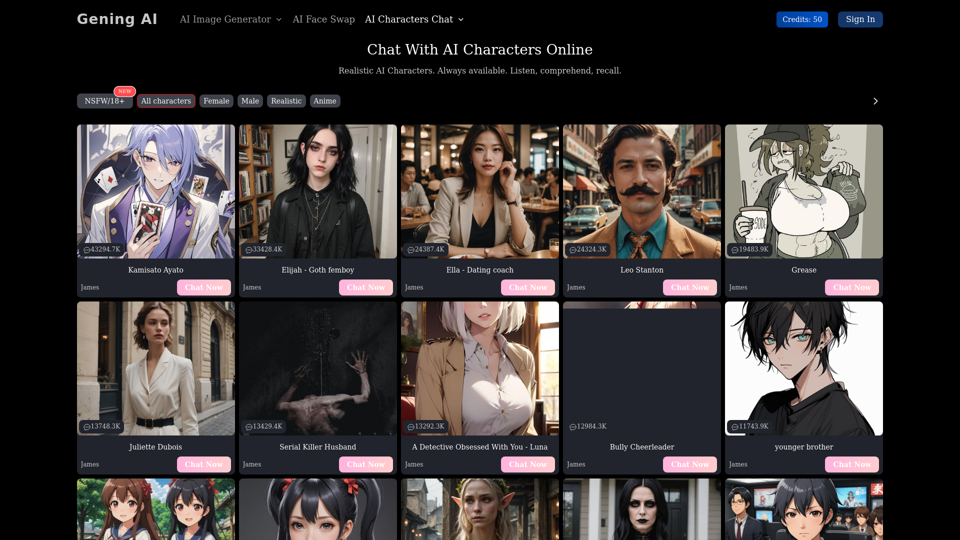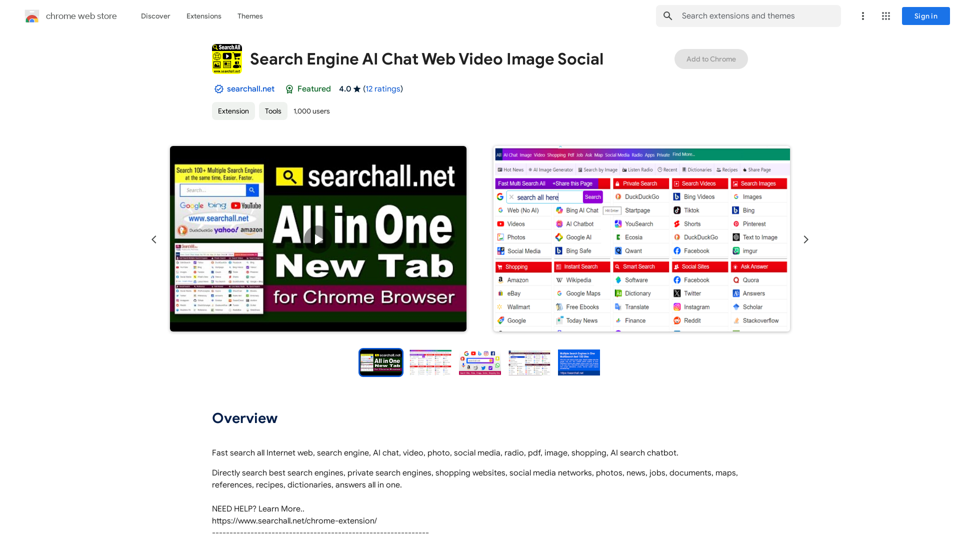Bilibili is a popular Chinese video-sharing platform that enables users to upload, share, and view diverse content including videos, music, and live streams. With its large user base, Bilibili has become a significant platform for both creators and viewers, offering features such as video sharing, live streaming, community building, and personalized recommendations.
Bilibili Recommendation Assistant
Use machine learning algorithms to recommend similar B站 Up主 to find related videos, your B站 exploration assistant.
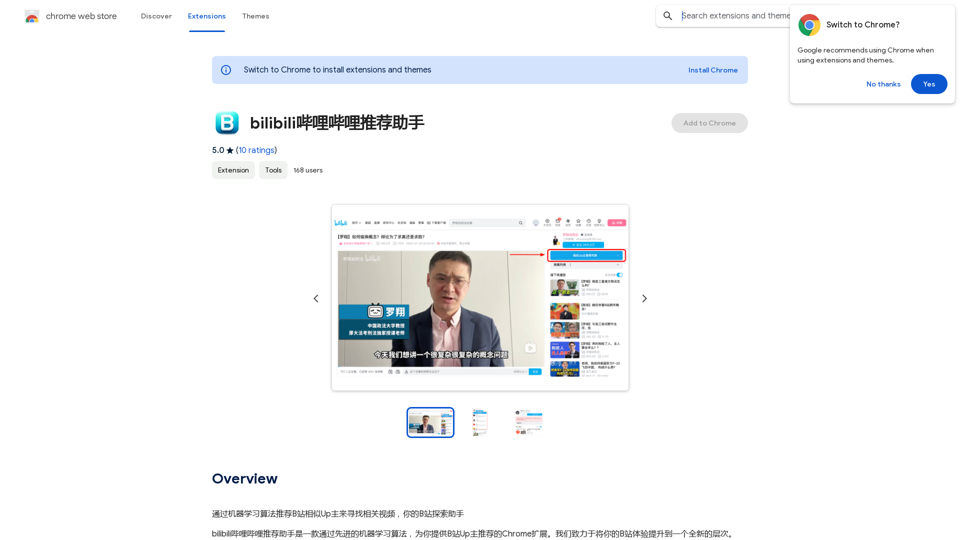
Introduction
Feature
Video Sharing
Users can upload and share their own videos, which can be viewed by others on the platform.
Live Streaming
Bilibili offers live streaming capabilities, allowing users to broadcast live content to their followers.
Community Building
The platform has a strong focus on community engagement, featuring comments, likes, and follower systems.
Personalized Recommendations
AI-powered algorithms provide personalized video recommendations based on users' viewing history and preferences.
User-Friendly Interface
Bilibili offers a simple sign-up process and intuitive navigation for uploading videos, watching content, and interacting with other users.
Free Access
Bilibili is primarily a free platform, with no subscription fees or charges for uploading or viewing videos.
Diverse Content Categories
The platform offers various categories and subcategories, allowing users to discover new content easily.
FAQ
Is Bilibili free to use?
Yes, Bilibili is a free platform with no subscription fees or charges for uploading or viewing videos. However, some premium features may require a subscription or payment.
How do I upload a video to Bilibili?
To upload a video to Bilibili, users need to sign up for an account and follow the upload process provided on the platform.
How can I find specific videos on Bilibili?
Bilibili has a powerful search function that allows users to find specific videos or content. You can also explore different categories and use the platform's AI-powered recommendations to discover new content.
Latest Traffic Insights
Monthly Visits
193.90 M
Bounce Rate
56.27%
Pages Per Visit
2.71
Time on Site(s)
115.91
Global Rank
-
Country Rank
-
Recent Visits
Traffic Sources
- Social Media:0.48%
- Paid Referrals:0.55%
- Email:0.15%
- Referrals:12.81%
- Search Engines:16.21%
- Direct:69.81%
Related Websites
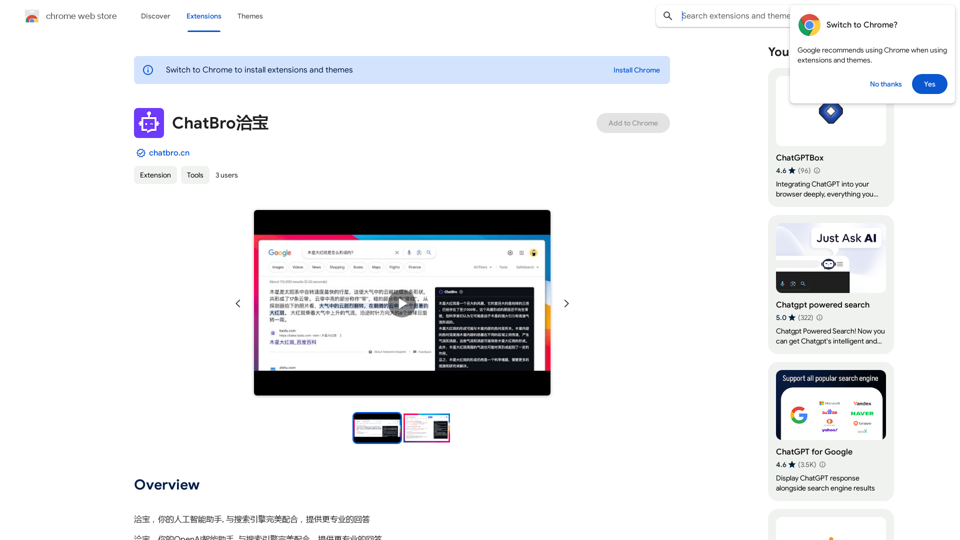
ChatBao, your AI assistant, works perfectly with search engines to provide more professional answers.
193.90 M
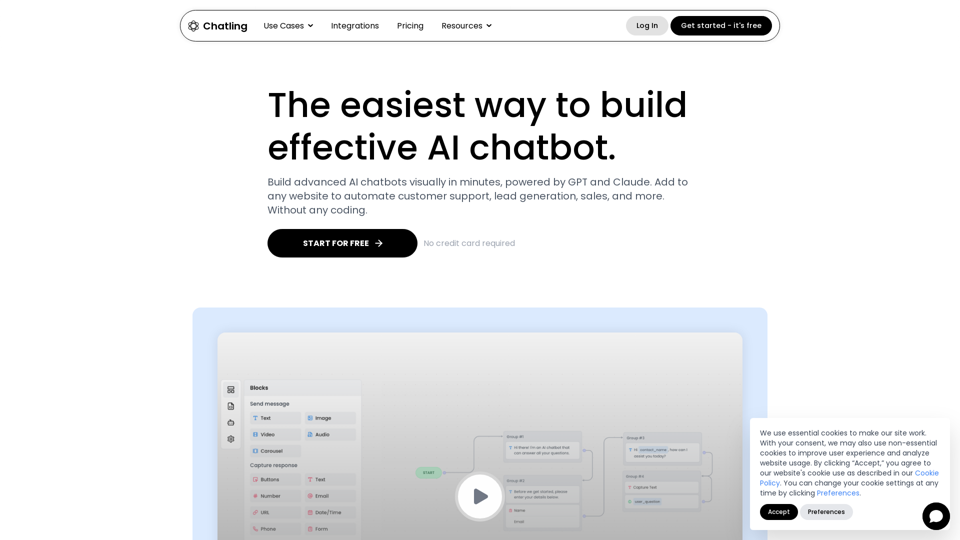
Empower your business with a custom AI website chatbot that helps with customer support, lead generation, knowledge base search, and more. It's free to start!
125.24 K
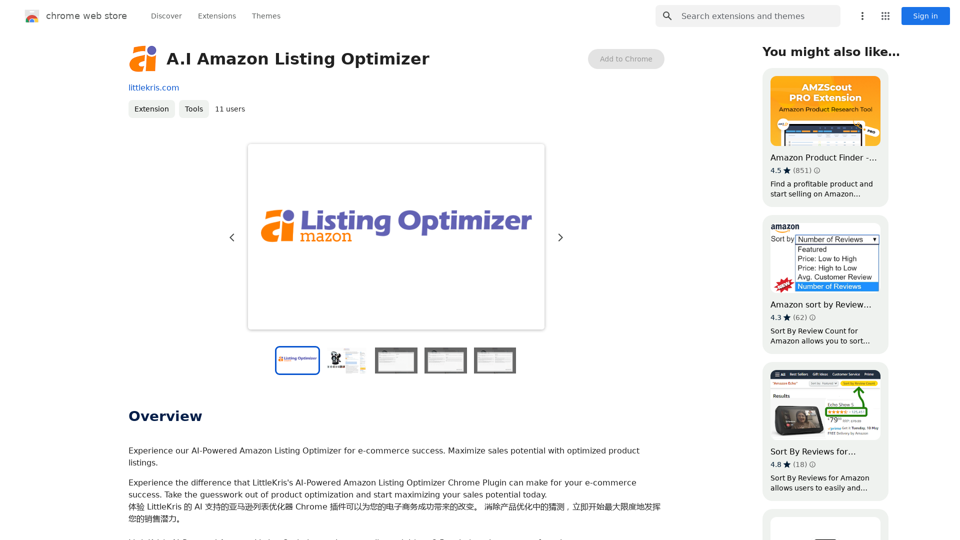
Experience our AI-Powered Amazon Listing Optimizer for e-commerce success. Maximize sales potential with optimized product listings.
193.90 M
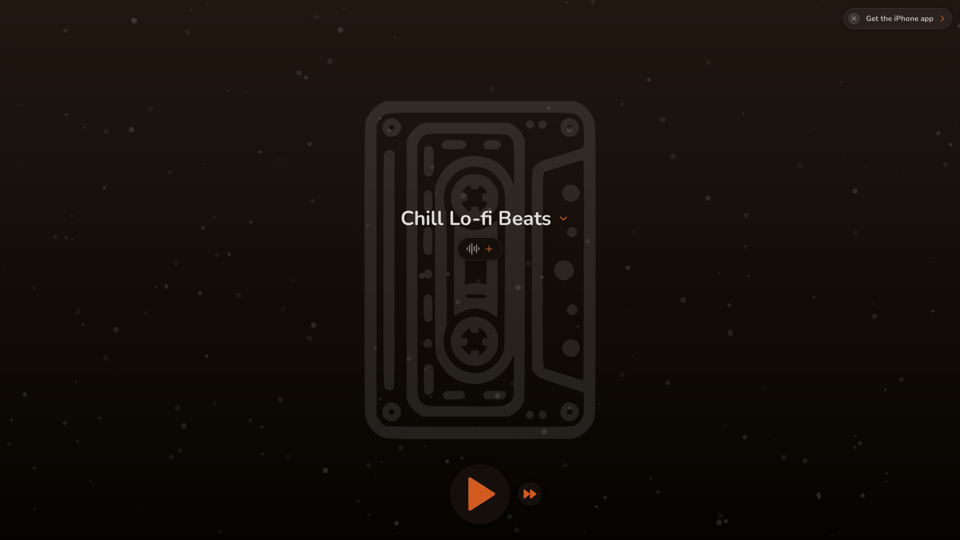
FlowTunes - Enhance your focus with curated music playlists designed to boost your productivity.
27.51 K