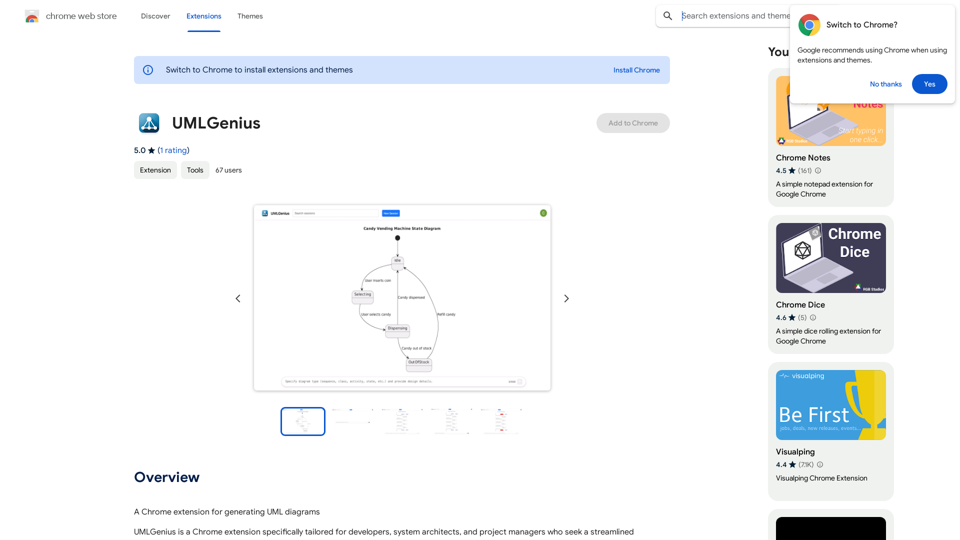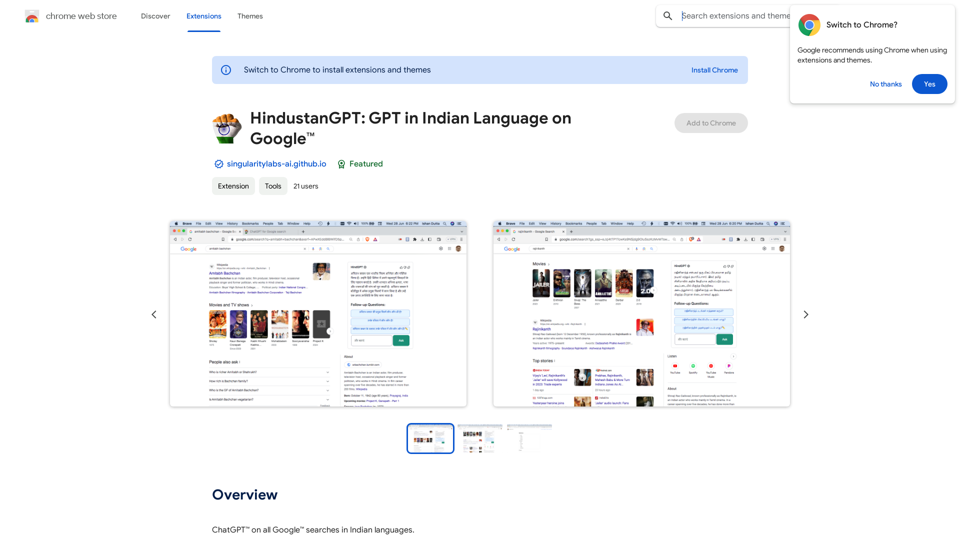Conveyor is a Google Chrome extension designed to streamline customer onboarding by providing accurate, AI-generated answers to security questions. It eliminates the need for manual security questionnaires, leveraging GPT technology to deliver tailored responses. Conveyor integrates seamlessly with various platforms, offering customizable content and efficient knowledge base management.
Conveyor
Precise and customized responses to each customer's security inquiries.
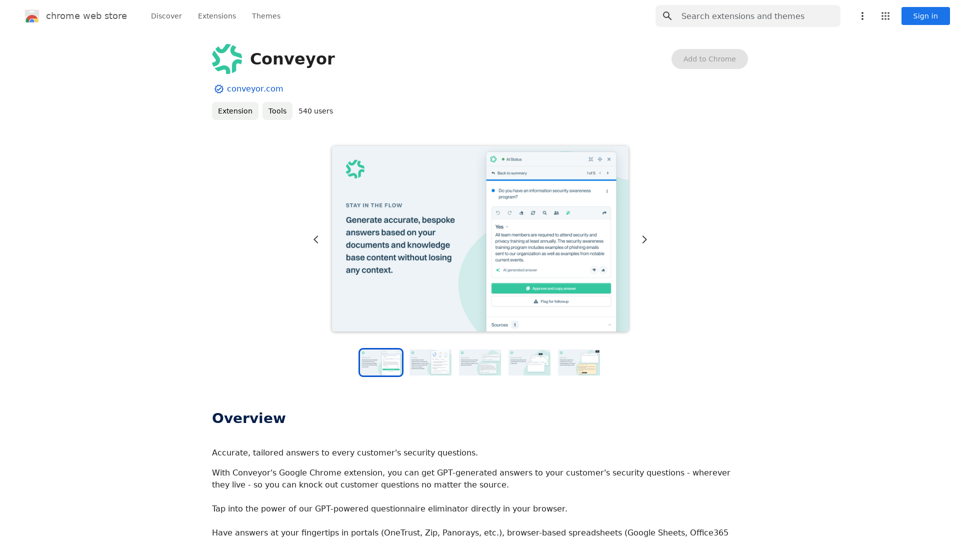
Introduction
Feature
AI-Powered Answer Generation
Conveyor utilizes advanced GPT technology to generate precise and relevant answers to customer security inquiries, reducing manual research and minimizing errors.
Customizable Knowledge Base
Users can tailor the content in Conveyor's knowledge base to match their specific needs, ensuring that all responses are accurate and pertinent to their business.
Multi-Platform Integration
Conveyor seamlessly integrates with popular portals, browser-based spreadsheets, and email clients, providing easy access to accurate answers across various platforms.
Automated Content Polishing
The AI technology in Conveyor refines rough edits into professional, customer-ready prose, enhancing the quality of communication.
Knowledge Base Updates
Conveyor allows users to easily update their knowledge base, ensuring that information remains current and relevant over time.
Flexible Pricing Options
Conveyor offers a range of plans, including a free option and several paid tiers, to accommodate different business needs and scales.
FAQ
How does Conveyor work?
Conveyor utilizes GPT-generated content to provide accurate and tailored answers to customer security questions, streamlining the onboarding process and reducing manual effort.
Is Conveyor available for free?
Yes, Conveyor offers a free plan. Additionally, there are several paid plans available to suit various business requirements and scales.
Can I customize the content in Conveyor's knowledge base?
Absolutely. Conveyor allows users to customize the knowledge base content, ensuring that all answers are relevant, accurate, and aligned with their specific business needs.
Where can Conveyor be used?
Conveyor integrates seamlessly with popular portals, browser-based spreadsheets, and email platforms, allowing users to access accurate answers wherever they are needed in their workflow.
How does Conveyor help in streamlining the customer onboarding process?
By providing quick, accurate answers to security questions, Conveyor eliminates the need for time-consuming manual questionnaires, significantly speeding up the onboarding process and reducing the risk of errors.
Latest Traffic Insights
Monthly Visits
193.90 M
Bounce Rate
56.27%
Pages Per Visit
2.71
Time on Site(s)
115.91
Global Rank
-
Country Rank
-
Recent Visits
Traffic Sources
- Social Media:0.48%
- Paid Referrals:0.55%
- Email:0.15%
- Referrals:12.81%
- Search Engines:16.21%
- Direct:69.81%
Related Websites
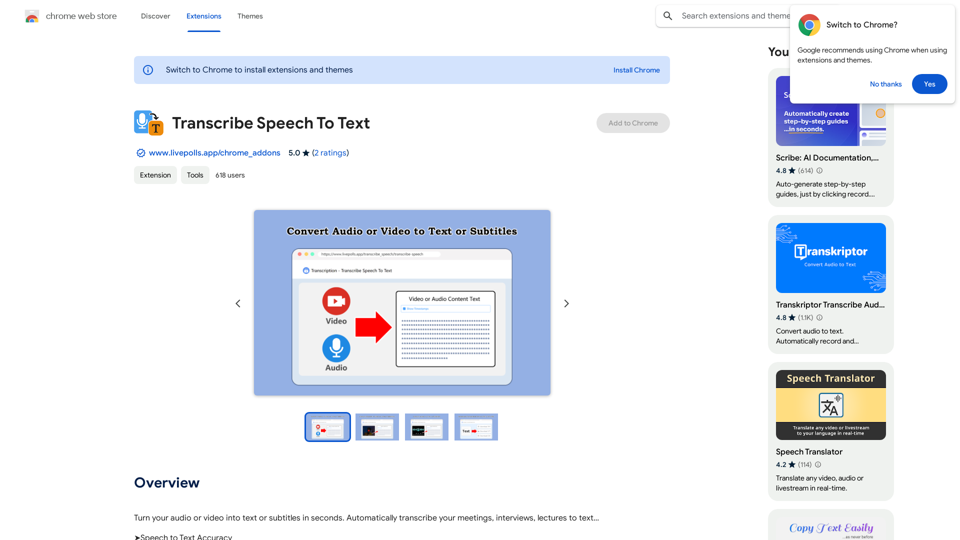
Convert your audio or video into text or subtitles in seconds. Automatically transcribe your meetings, interviews, and lectures to text...
193.90 M
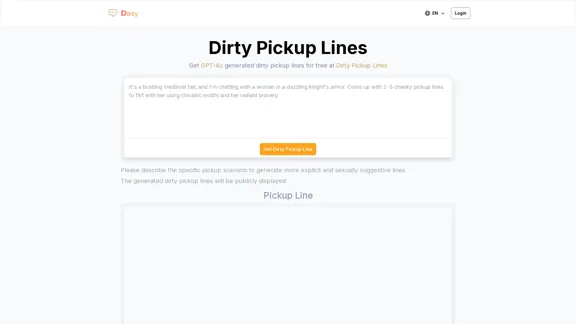
Dirty Pickup Lines - Online AI Raunchy Pickup Line Generator
Dirty Pickup Lines - Online AI Raunchy Pickup Line GeneratorDirty Pickup Lines is an online AI tool that generates explicit, sexually suggestive pickup lines for various scenarios, at no cost. Simply input a specific pickup scenario, and the AI will produce humorous, original, risqué pickup lines filled with sexual innuendos.
0
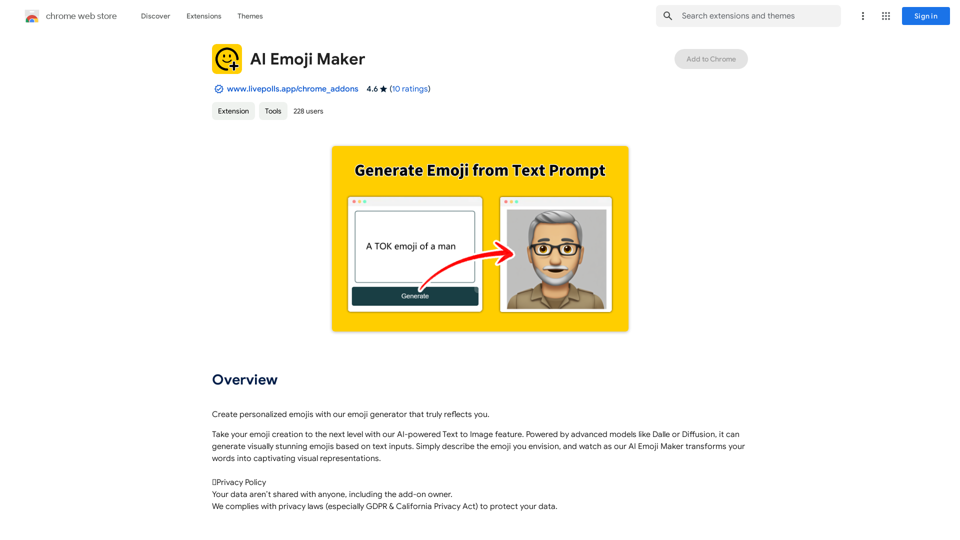
AI Emoji Maker This is a fun tool that lets you create your own custom emojis using artificial intelligence! Just type in a description of the emoji you want, and our AI will generate some unique options for you to choose from. You can then customize your emoji further by adjusting its colors, size, and other features. Share your creations with friends and family, or use them to add a personal touch to your online conversations. Let your creativity flow and make some awesome emojis!
AI Emoji Maker This is a fun tool that lets you create your own custom emojis using artificial intelligence! Just type in a description of the emoji you want, and our AI will generate some unique options for you to choose from. You can then customize your emoji further by adjusting its colors, size, and other features. Share your creations with friends and family, or use them to add a personal touch to your online conversations. Let your creativity flow and make some awesome emojis!Make your own unique emojis with our emoji creator that shows off your personality!
193.90 M
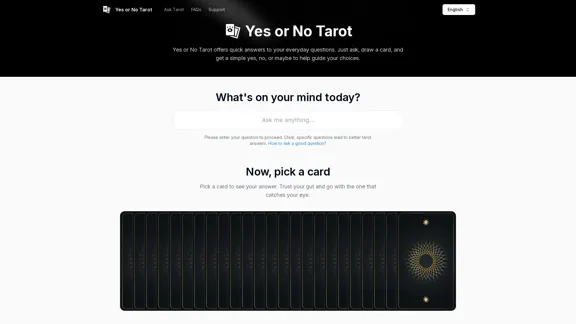
Yes or No Tarot offers quick answers to your everyday questions. Just ask, draw a card, and get a simple yes, no, or maybe to help guide your choices.
0
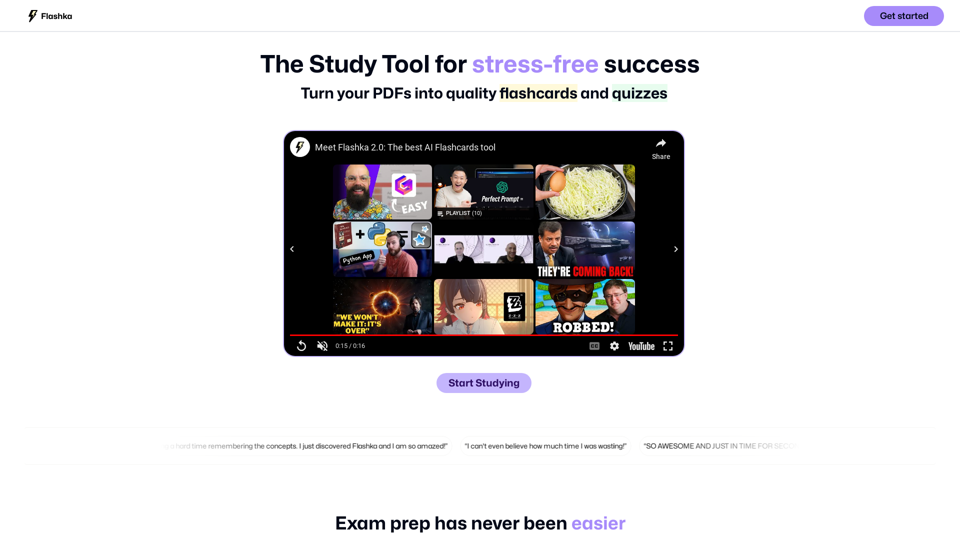
Flashka helps you learn by automatically generating flashcards and aiding you in the learning process.
287.56 K
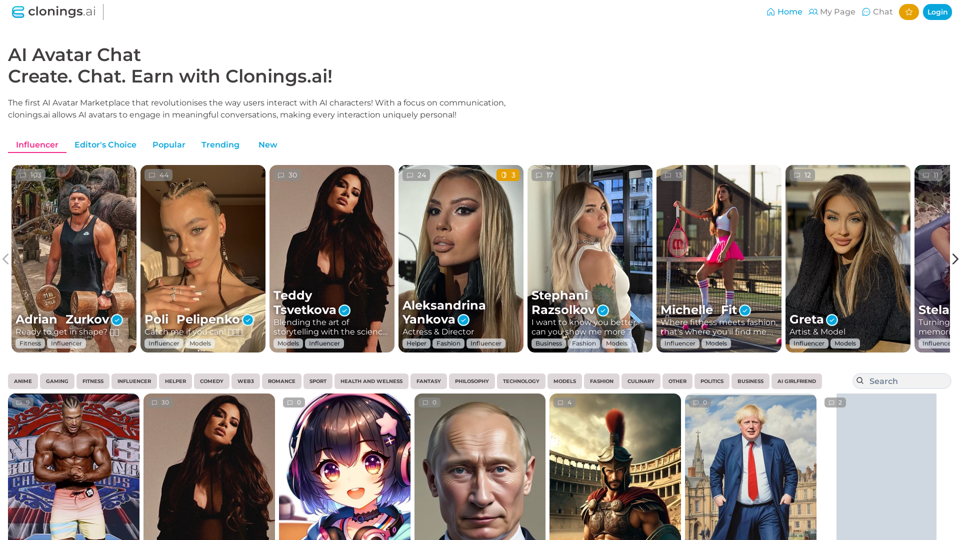
Join http://Clonings.ai to create and interact with your own custom AI character. This innovative platform combines chat with personality. Connect, talk, and explore a one-of-a-kind chatbot experience designed just for you. Perfect for fans and influencers!
0