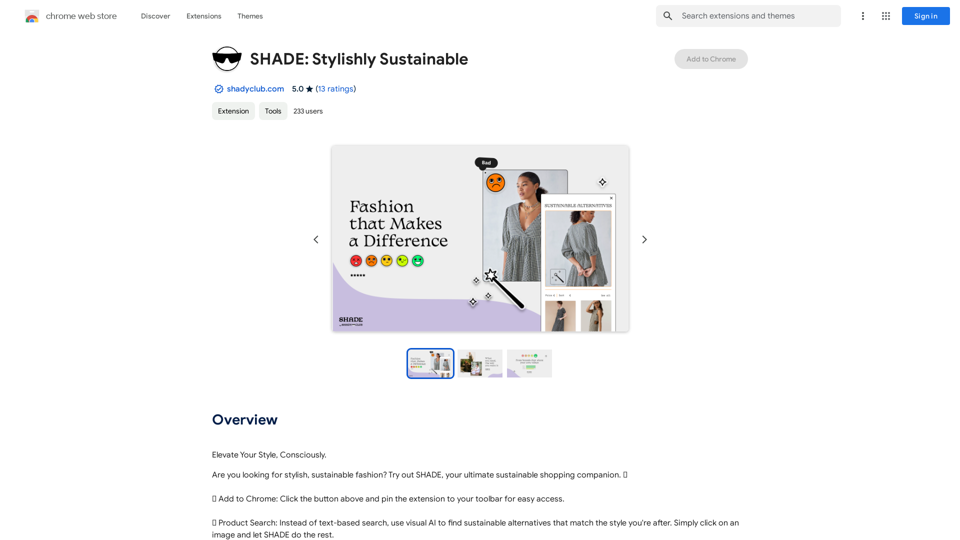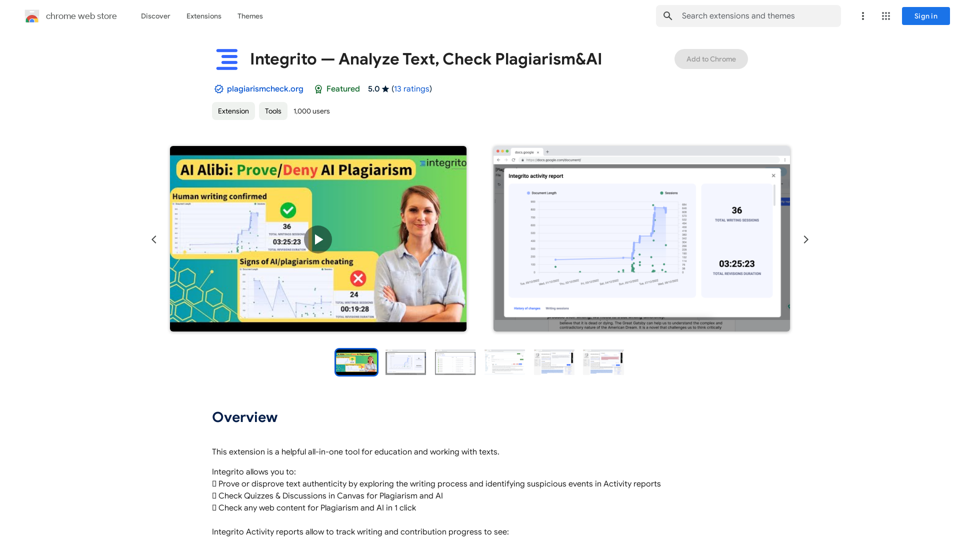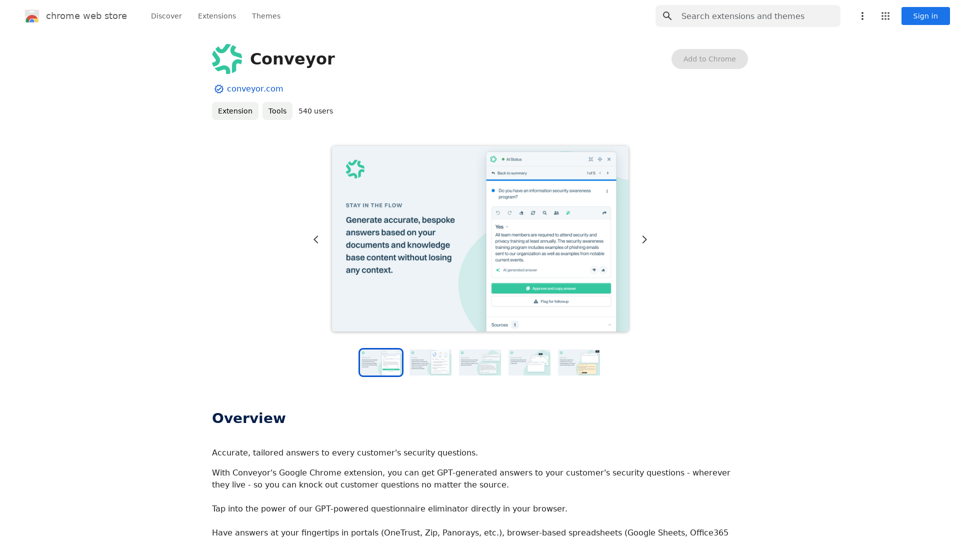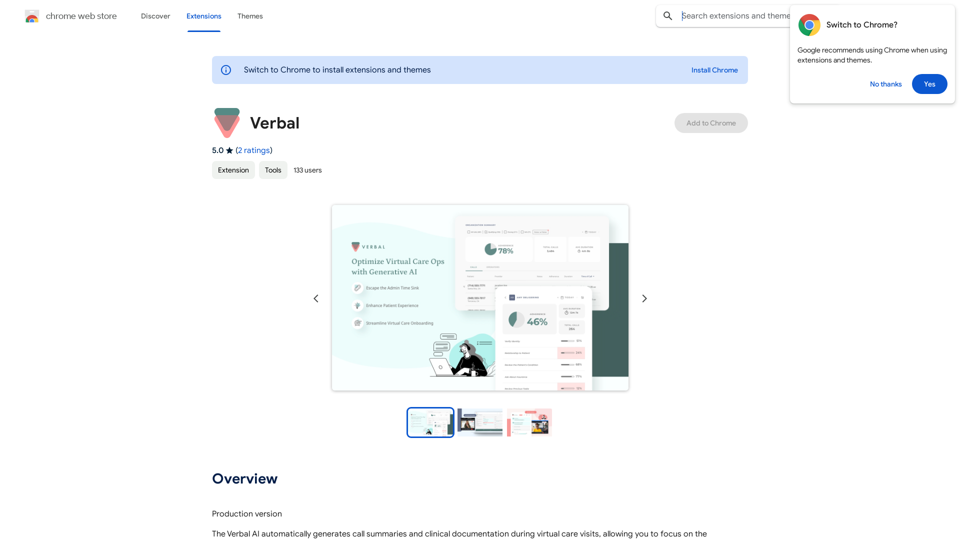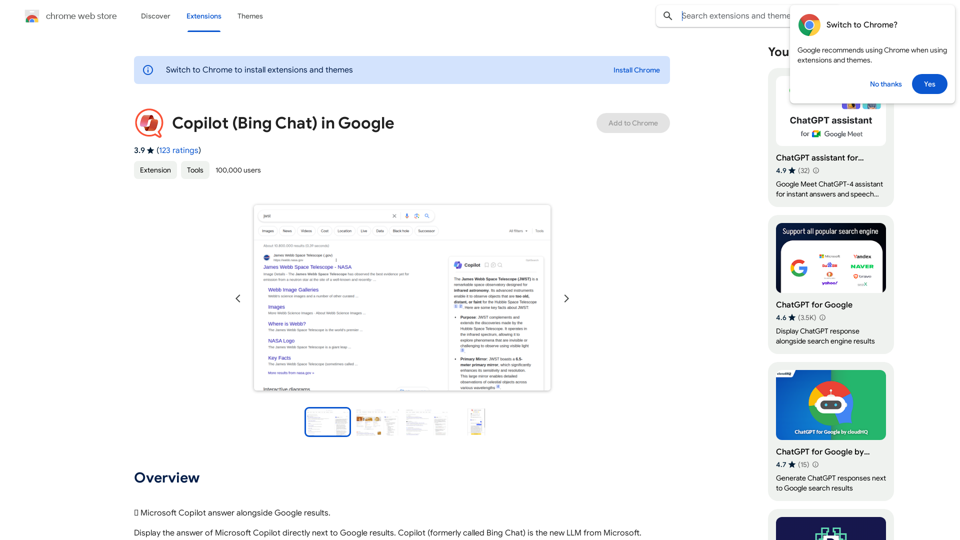Empathia AI is an innovative AI-powered charting assistant designed for healthcare professionals. It streamlines the process of transcribing patient encounters and automatically generating charts, allowing clinicians to focus more on patient care. This tool significantly reduces the time spent on administrative tasks, enhances accuracy in documentation, and ensures patient data security through HIPAA-compliant encryption.
Empathy AI
A medical assistant for primary care physicians, transcribes patient visits and automatically creates medical records, improving patient care and service.
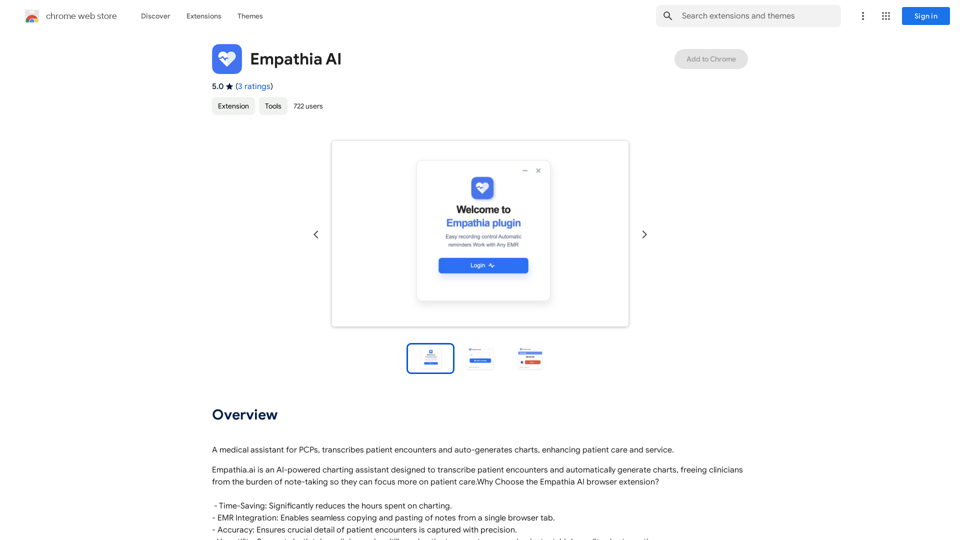
Introduction
Feature
Time-Saving Transcription
Empathia AI dramatically reduces the hours clinicians spend on charting, allowing them to allocate more time to patient care.
Seamless EMR Integration
The platform enables easy copying and pasting of notes from a single browser tab, integrating smoothly with existing Electronic Medical Record systems.
High Accuracy and Precision
Empathia AI ensures that all crucial details of patient encounters are captured accurately, maintaining the integrity of medical records.
Versatile Application
The tool supports both telemedicine and multilingual patient encounters, providing instant, high-quality chart creation regardless of the consultation format or language.
User-Friendly Interface
Empathia AI operates directly from your browser with a simple click-to-start and click-to-stop functionality, making it effortless to use.
HIPAA-Compliant Security
All patient data is stored securely with HIPAA-compliant encryption, guaranteeing privacy and security of sensitive medical information.
FAQ
What is Empathia AI?
Empathia AI is an AI-powered charting assistant that transcribes patient encounters and automatically generates charts, freeing clinicians from note-taking to focus more on patient care.
How does Empathia AI work?
Users can utilize Empathia AI's charting assistant to transcribe patient encounters and automatically generate charts. The process is simple: start the recording at the beginning of the encounter and stop it at the end. The AI then processes the information and generates a comprehensive chart.
Can Empathia AI generate images?
No, Empathia AI is a text-based charting assistant and does not have image generation capabilities.
Does Empathia AI offer GPTs?
Empathia AI does not have GPTs available. It is specifically designed as a text-based charting assistant for transcribing patient encounters and generating charts.
How can I maximize the use of Empathia AI?
Users can maximize their use of Empathia AI by leveraging the daily free uses of the charting assistant to explore its AI-powered tools for various tasks related to patient documentation.
Will my data be used for training purposes?
No, Empathia AI values user privacy highly. Your data will not be used for any training purposes. Users can delete their account at any time, which will remove all associated data.
When should I consider an Empathia AI subscription?
If the free version of Empathia AI doesn't meet your needs and you heavily rely on its charting assistant, subscribing to their affordable products might be beneficial.
Latest Traffic Insights
Monthly Visits
193.90 M
Bounce Rate
56.27%
Pages Per Visit
2.71
Time on Site(s)
115.91
Global Rank
-
Country Rank
-
Recent Visits
Traffic Sources
- Social Media:0.48%
- Paid Referrals:0.55%
- Email:0.15%
- Referrals:12.81%
- Search Engines:16.21%
- Direct:69.81%
Related Websites
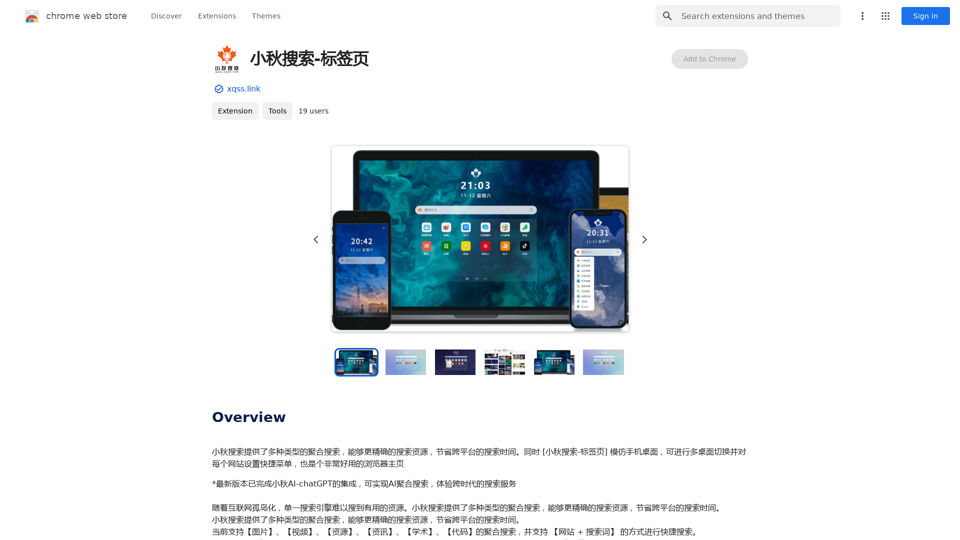
Xiaoqiu Search provides multiple types of aggregated searches, enabling more precise resource searching and saving cross-platform search time. Simultaneously, the [Xiaoqiu Search - Tab Page] mimics a mobile desktop, allowing for multi-desktop switching and setting quick menus for each website, making it a very useful browser homepage as well.
193.90 M
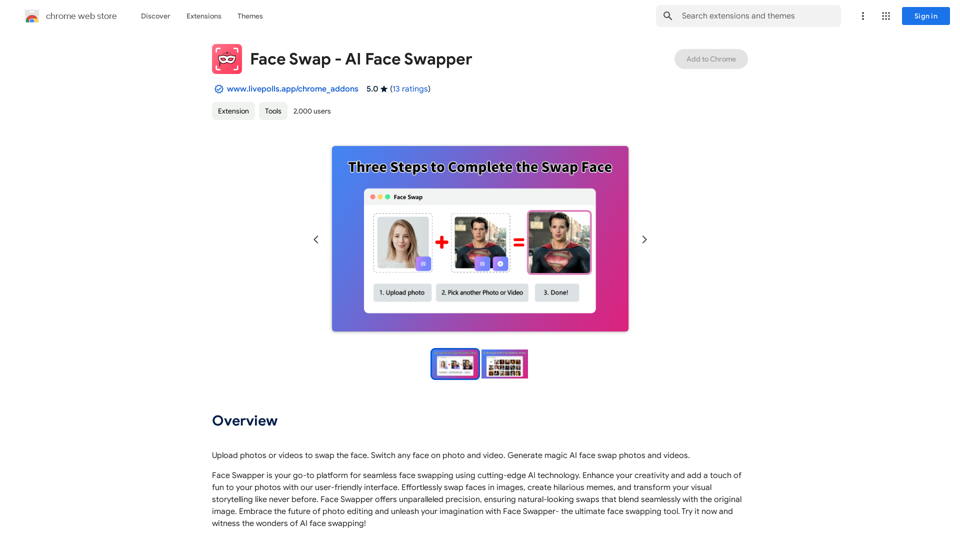
Upload photos or videos to swap the face. Switch any face on photo and video. Generate magic AI face swap photos and videos.
193.90 M
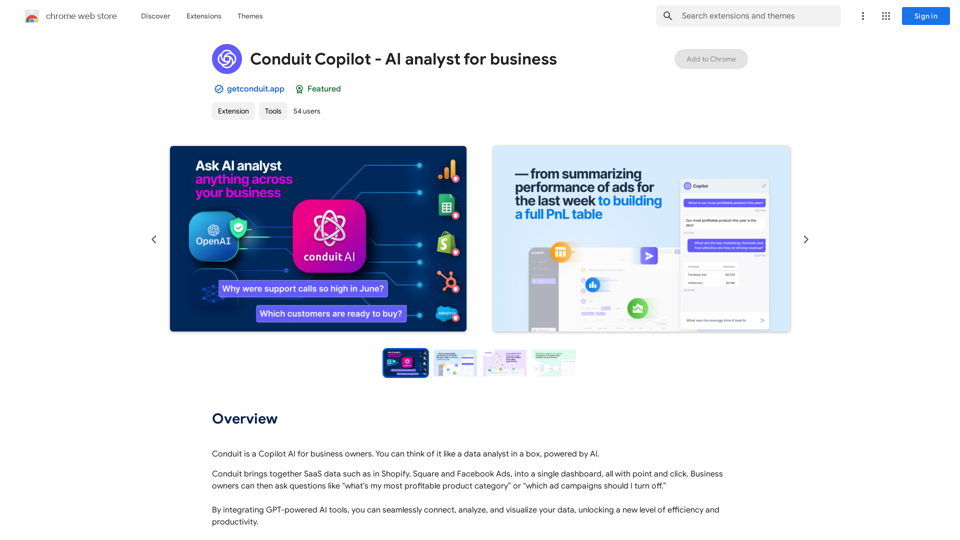
Conduit is a Copilot AI for business owners. Think of it like a data analyst in a box, powered by AI.
193.90 M