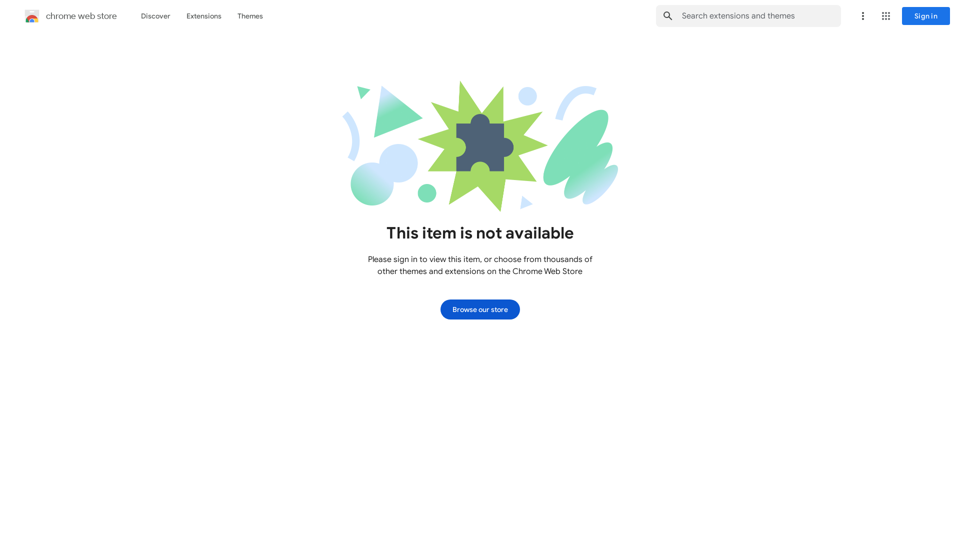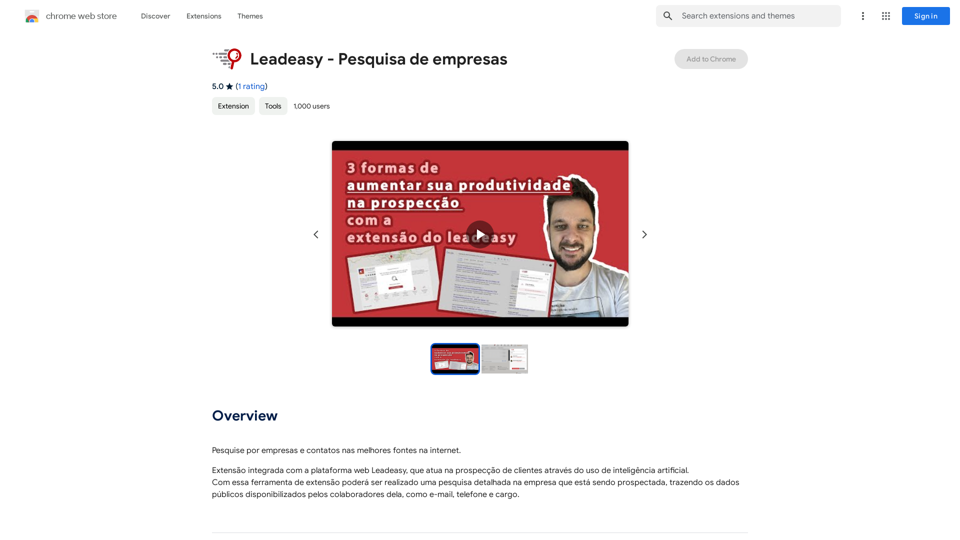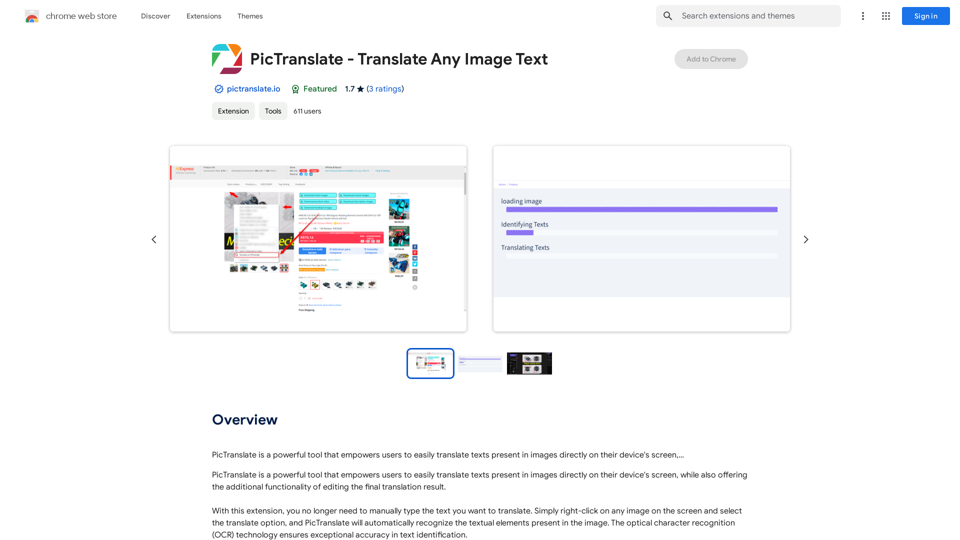Glimpse is an AI-powered Gmail assistant that leverages ChatGPT4 technology to help users manage their email overload. It offers features such as email summarization, action and response highlighting, and question-answer matching within email threads. Designed to save time and improve email management efficiency, Glimpse is a free Chrome extension compatible with Gmail.
Glimpse - AI Gmail Assistant powered by ChatGPT4
AI Gmail Assistant powered by ChatGPT4
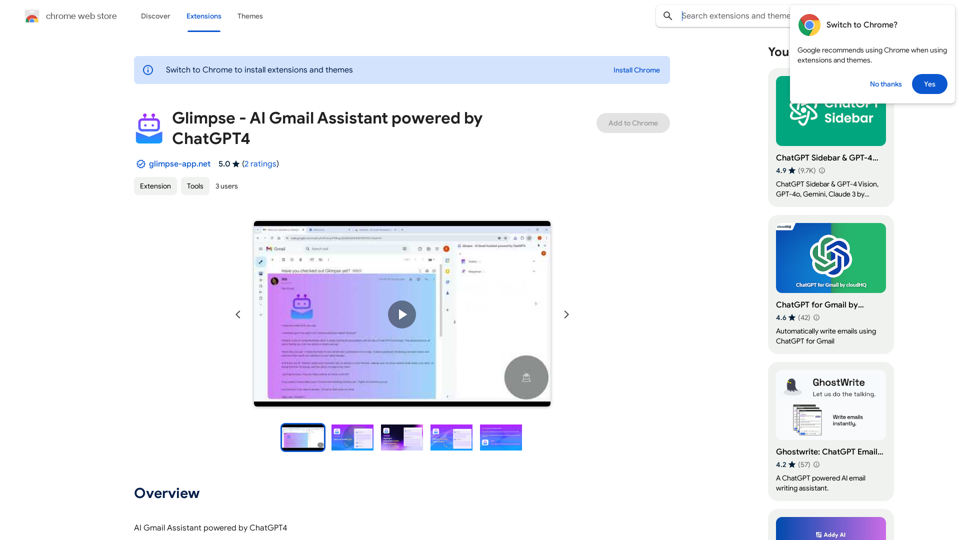
Introduction
Feature
Email Summarization
Glimpse provides concise summaries of email content, allowing users to quickly grasp the main points without reading through lengthy messages. This feature significantly reduces the time spent on email management.
Action and Response Highlighting
The extension automatically identifies and highlights proposed actions and responses within email threads. This feature ensures that users don't miss important tasks or required responses, improving overall productivity and responsiveness.
Question and Answer Matching
Glimpse matches questions with their corresponding answers in email threads. This functionality helps users quickly identify which questions still need their attention, facilitating more efficient communication.
Easy Installation and Use
Glimpse can be easily installed as a Chrome browser extension. Once installed, it seamlessly integrates with Gmail, providing instant assistance without complicated setup processes.
Free to Use
As a free extension, Glimpse offers its powerful email management features without any subscription fees or payments, making it accessible to all Gmail users.
FAQ
Is Glimpse compatible with other email clients?
Currently, Glimpse is only compatible with Gmail. However, the developers are working on expanding support to other email clients in the future.
How do I install Glimpse?
To install Glimpse, simply navigate to the Chrome Web Store and click the "Add to Chrome" button on the Glimpse extension page.
Can Glimpse handle long email threads?
Yes, Glimpse is designed to handle emails of various lengths. It's particularly useful for summarizing long emails, allowing users to focus on the most important information quickly.
Is my email data secure when using Glimpse?
While the website content doesn't explicitly mention security measures, it's important to note that as an AI-powered tool, Glimpse likely processes email data. Users concerned about privacy should review the extension's privacy policy and terms of service before installation.
Latest Traffic Insights
Monthly Visits
193.90 M
Bounce Rate
56.27%
Pages Per Visit
2.71
Time on Site(s)
115.91
Global Rank
-
Country Rank
-
Recent Visits
Traffic Sources
- Social Media:0.48%
- Paid Referrals:0.55%
- Email:0.15%
- Referrals:12.81%
- Search Engines:16.21%
- Direct:69.81%
Related Websites
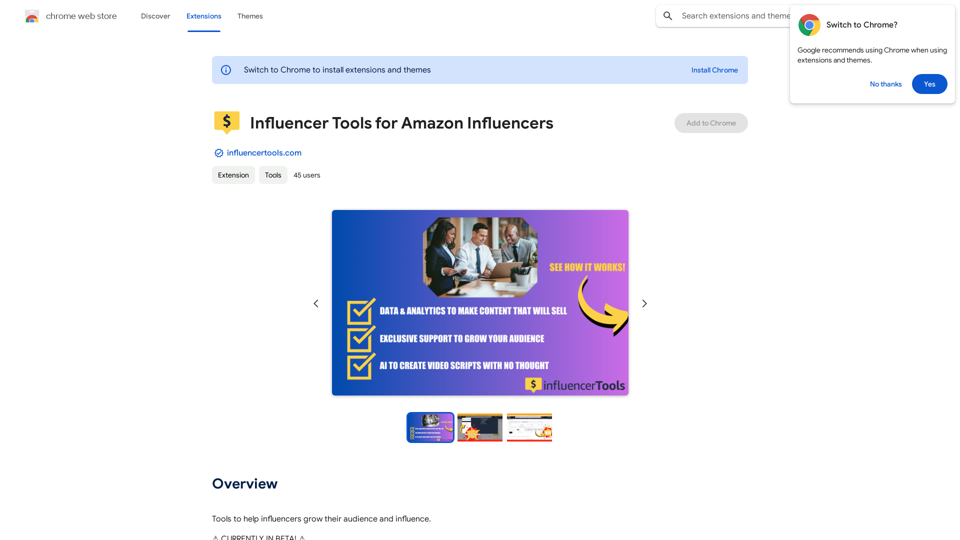
Influencer Tools for Amazon Influencers This guide explores essential tools to help Amazon influencers succeed. 1. Content Creation Tools: * Canva: Design eye-catching graphics, videos, and social media posts. * Lumen5: Create engaging videos from blog posts or scripts. * InShot: Edit and enhance videos for mobile devices. 2. Product Research Tools: * Jungle Scout: Analyze product trends, competition, and sales data. * Helium 10: Discover profitable products, track keywords, and optimize listings. * Viral Launch: Identify trending products and conduct market research. 3. Social Media Management Tools: * Buffer: Schedule and manage social media posts across multiple platforms. * Hootsuite: Monitor brand mentions, engage with followers, and track social media performance. * Later: Plan and visualize Instagram content. 4. Analytics and Tracking Tools: * Amazon Influencer Program Dashboard: Track your performance, earnings, and audience engagement. * Google Analytics: Monitor website traffic and user behavior. * UTM Parameters: Track the effectiveness of your marketing campaigns. 5. Email Marketing Tools: * Mailchimp: Create and send email newsletters to your subscribers. * ConvertKit: Build an email list and automate your marketing workflows. * Klaviyo: Segment your audience and personalize email campaigns.
Influencer Tools for Amazon Influencers This guide explores essential tools to help Amazon influencers succeed. 1. Content Creation Tools: * Canva: Design eye-catching graphics, videos, and social media posts. * Lumen5: Create engaging videos from blog posts or scripts. * InShot: Edit and enhance videos for mobile devices. 2. Product Research Tools: * Jungle Scout: Analyze product trends, competition, and sales data. * Helium 10: Discover profitable products, track keywords, and optimize listings. * Viral Launch: Identify trending products and conduct market research. 3. Social Media Management Tools: * Buffer: Schedule and manage social media posts across multiple platforms. * Hootsuite: Monitor brand mentions, engage with followers, and track social media performance. * Later: Plan and visualize Instagram content. 4. Analytics and Tracking Tools: * Amazon Influencer Program Dashboard: Track your performance, earnings, and audience engagement. * Google Analytics: Monitor website traffic and user behavior. * UTM Parameters: Track the effectiveness of your marketing campaigns. 5. Email Marketing Tools: * Mailchimp: Create and send email newsletters to your subscribers. * ConvertKit: Build an email list and automate your marketing workflows. * Klaviyo: Segment your audience and personalize email campaigns.Tools to help influencers grow their audience and influence.
193.90 M
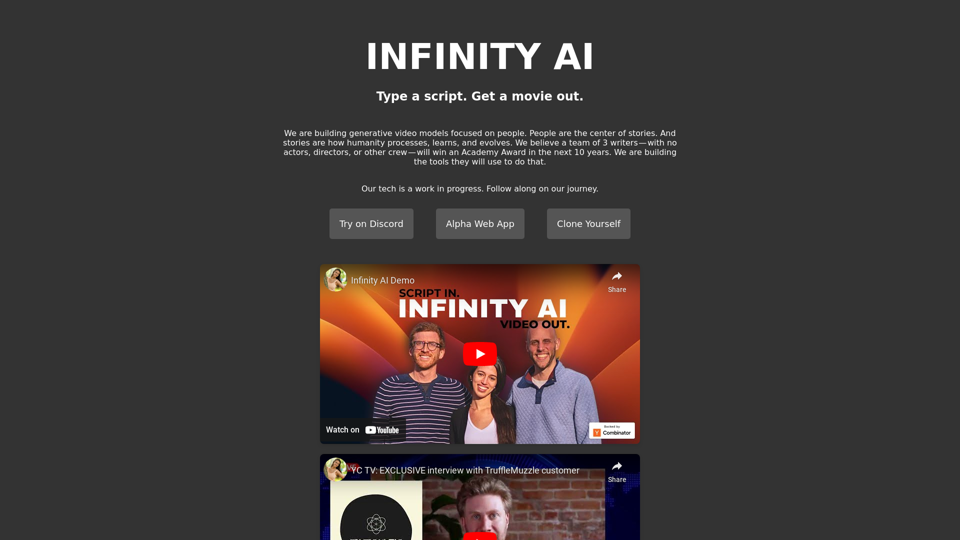
Infinity AI is a revolutionary platform that enables the creation of generative video models focused on people.
158
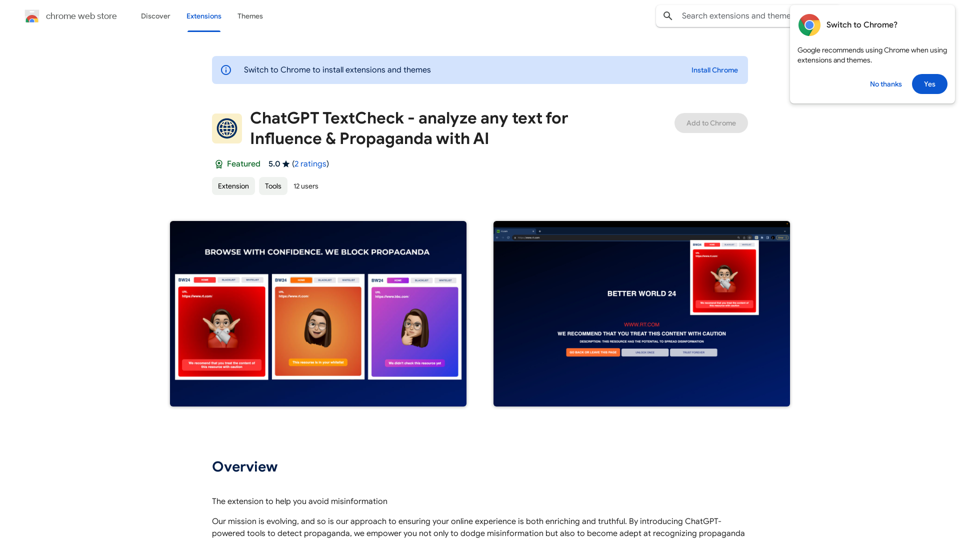
ChatGPT TextCheck - analyze any text for Influence & Propaganda with AI
ChatGPT TextCheck - analyze any text for Influence & Propaganda with AIAn extension to help you avoid misinformation
193.90 M
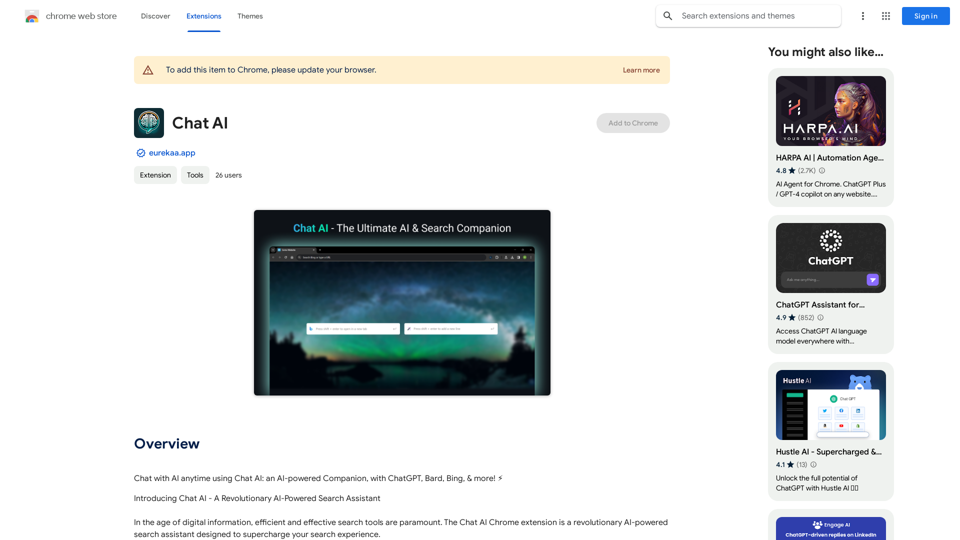
Talk to AI whenever you want with Chat AI: an AI-powered friend, featuring ChatGPT, Bard, Bing, and more! ⚡
193.90 M
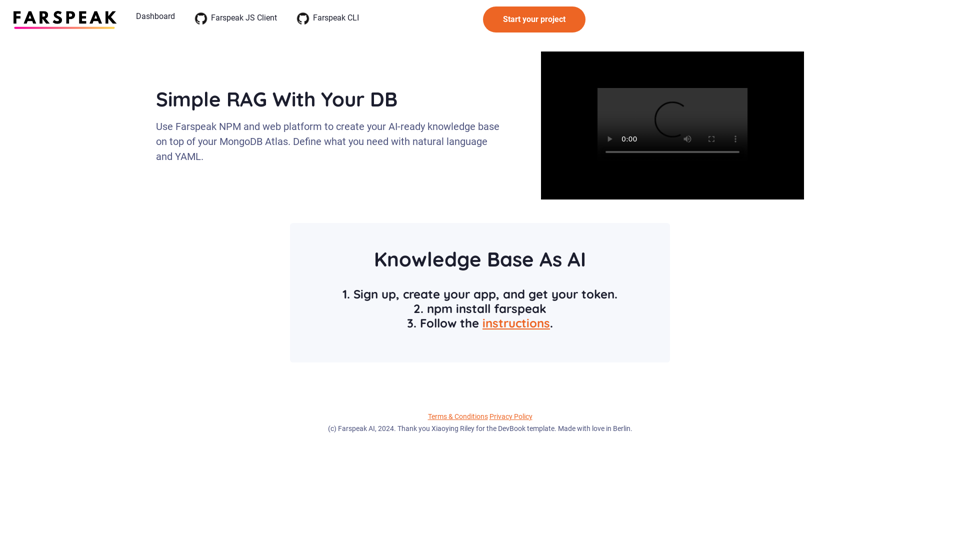
Farspeak is a Gen AI platform made for building apps. It makes it easy to create AI-powered knowledge bases and connect them to your MongoDB Atlas database.
0