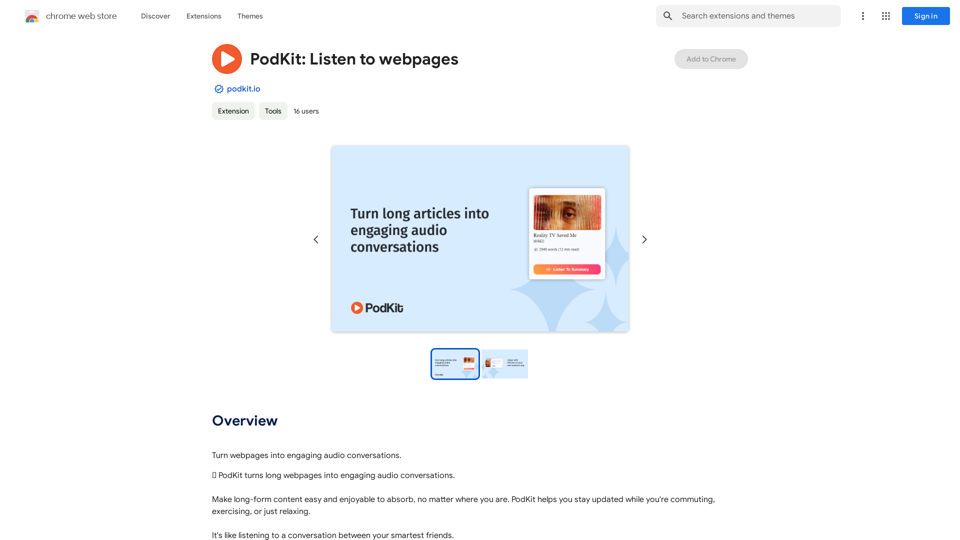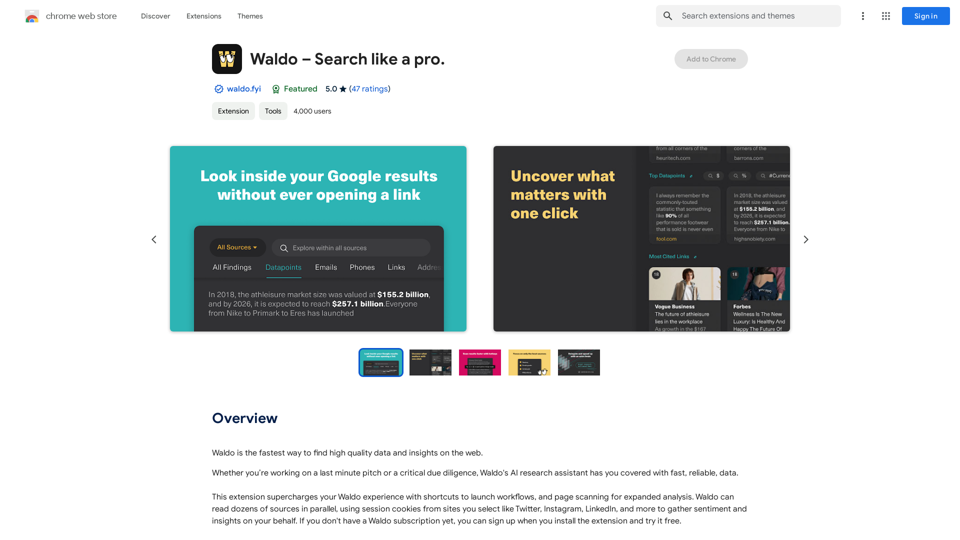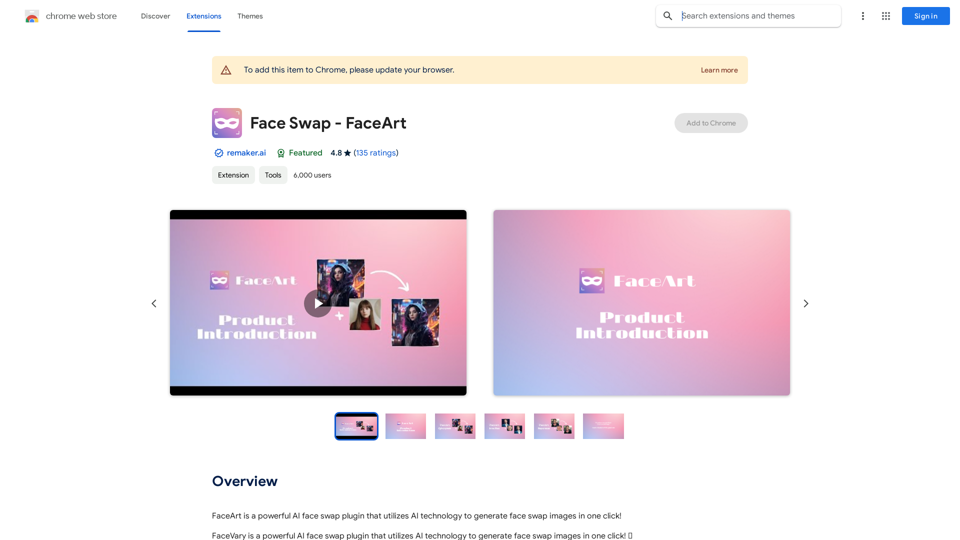HiCounselor Auto Application is an innovative AI-powered job search tool that streamlines the application process. It automates job applications, provides tailored opportunities, and ensures accurate responses to application questions. This browser extension acts as a personal job application assistant, helping users focus on landing their dream job by simplifying the often tedious and time-consuming aspects of job hunting.
HiCounselor Auto Application - Job Assistant!
Find your dream job faster: Apply automatically, get AI-powered answers, and discover personalized opportunities.
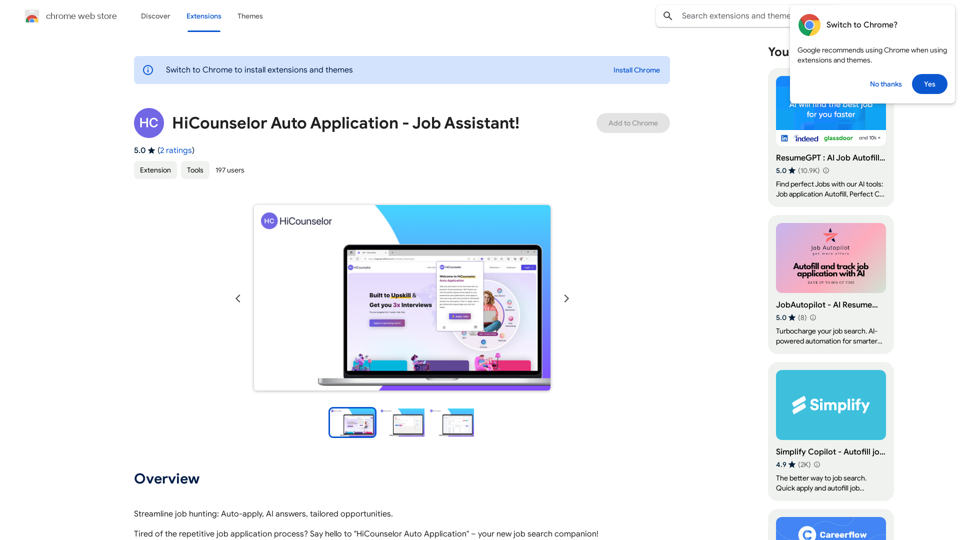
Introduction
Feature
One-Click Application Automation
HiCounselor opens job listings, completes application forms, and submits applications automatically with a single click, saving users significant time and effort.
AI-Powered Response Generation
The tool uses AI to analyze resumes and generate personalized, accurate responses to application questions, increasing the chances of success for applicants.
Comprehensive Job Matching
HiCounselor scours various sources to find tailored job opportunities, presenting them in one convenient location for easy access and application.
Time-Saving Efficiency
By automating repetitive tasks, the tool allows users to reclaim valuable time and focus on career advancement activities.
User-Friendly Interface
The browser extension offers a simple, intuitive interface for accessing job listings and automating the application process.
Flexible Pricing Options
HiCounselor is available as a free extension with optional premium features and subscription plans for extended access.
FAQ
Is my data safe with HiCounselor Auto Application?
Yes, HiCounselor prioritizes user privacy and data security. All personal information is safeguarded at all times.
How do I get started with HiCounselor Auto Application?
To begin using HiCounselor, simply install the browser extension. Once installed, you'll have access to a wide range of job listings and can start automating your application process immediately.
Can I cancel my subscription at any time?
Yes, users have the flexibility to cancel their subscription at any time. Upon cancellation, all associated data will be removed from the system.
Latest Traffic Insights
Monthly Visits
193.90 M
Bounce Rate
56.27%
Pages Per Visit
2.71
Time on Site(s)
115.91
Global Rank
-
Country Rank
-
Recent Visits
Traffic Sources
- Social Media:0.48%
- Paid Referrals:0.55%
- Email:0.15%
- Referrals:12.81%
- Search Engines:16.21%
- Direct:69.81%
Related Websites
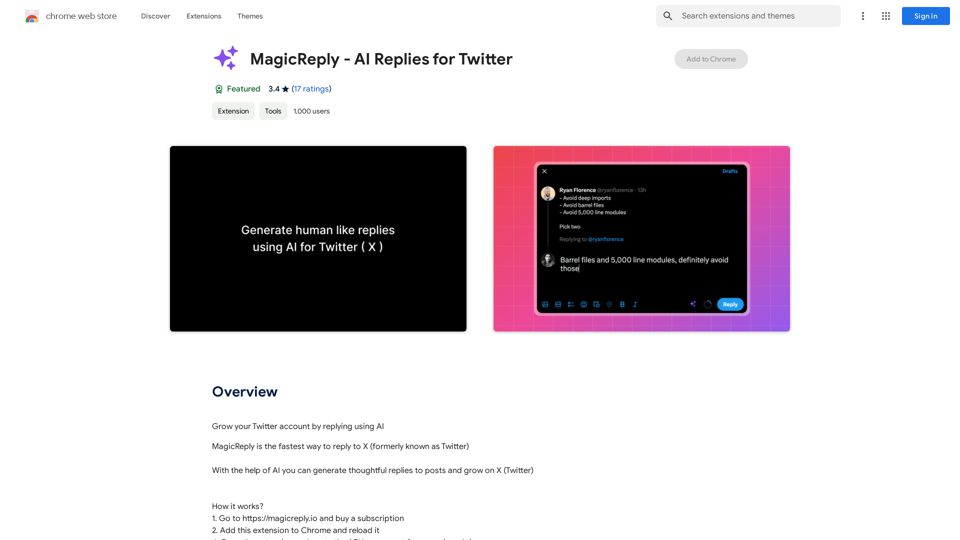
Grow Your Twitter Account by Replying Using AI Are you tired of manually responding to tweets and struggling to grow your Twitter account? Do you want to increase your online presence and engage with your audience more efficiently? Look no further! This article will show you how to grow your Twitter account by replying using AI. What is AI-powered Twitter reply? AI-powered Twitter reply is a technology that uses artificial intelligence to automatically respond to tweets. This innovative tool analyzes the content of incoming tweets and generates a relevant response based on the context. With AI-powered Twitter reply, you can save time and effort while increasing your online engagement. Benefits of using AI-powered Twitter reply 1. Increased efficiency Manually responding to tweets can be time-consuming, especially if you have a large following. AI-powered Twitter reply automates the process, allowing you to focus on other important tasks. 2. Improved engagement AI-powered Twitter reply helps you respond to tweets quickly, which increases the chances of starting a conversation and building relationships with your followers. 3. Personalized responses AI-powered Twitter reply can be customized to fit your brand's voice and tone, ensuring that your responses are personalized and consistent. 4. Scalability As your Twitter account grows, AI-powered Twitter reply can handle a large volume of tweets, ensuring that you never miss a response. How to use AI-powered Twitter reply 1. Choose an AI-powered Twitter reply tool There are several AI-powered Twitter reply tools available, such as [Tool 1], [Tool 2], and [Tool 3]. Research and choose the one that best fits your needs. 2. Set up your AI-powered Twitter reply Once you've chosen a tool, set it up by connecting your Twitter account and customizing your responses. 3. Monitor and adjust Monitor your AI-powered Twitter reply's performance and adjust the settings as needed to ensure that your responses are relevant and engaging. Conclusion Growing your Twitter account requires consistent engagement and timely responses. AI-powered Twitter reply is a game-changer that can help you achieve this goal. By automating your responses, you can increase efficiency, improve engagement, and personalize your interactions. Try AI-powered Twitter reply today and watch your Twitter account thrive!
193.90 M
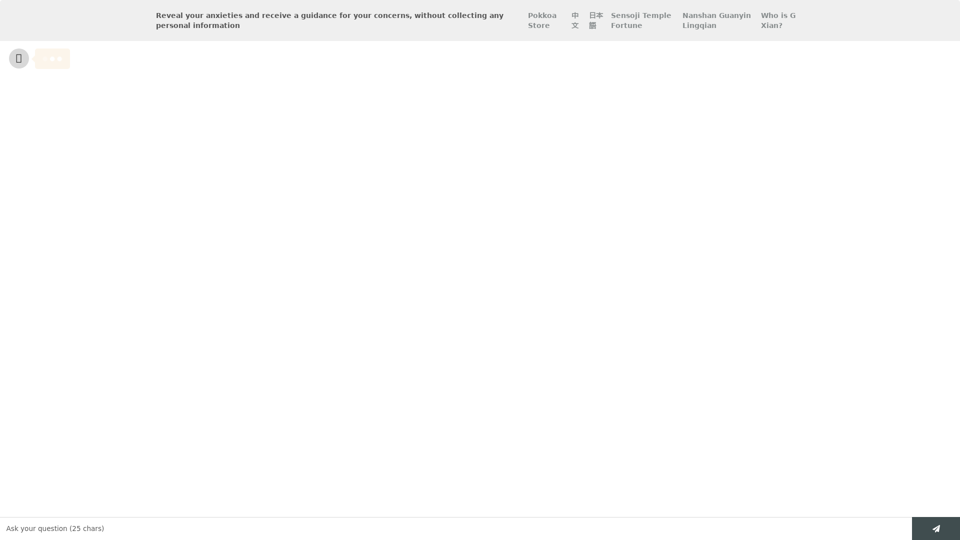
Life is tiring, but the future "will be better" - Pokkoa AI x I Ching Insight Discovery
Life is tiring, but the future "will be better" - Pokkoa AI x I Ching Insight DiscoveryUnleash the Power of AI I Ching for Insight Discovery and Detailed Guidance
0
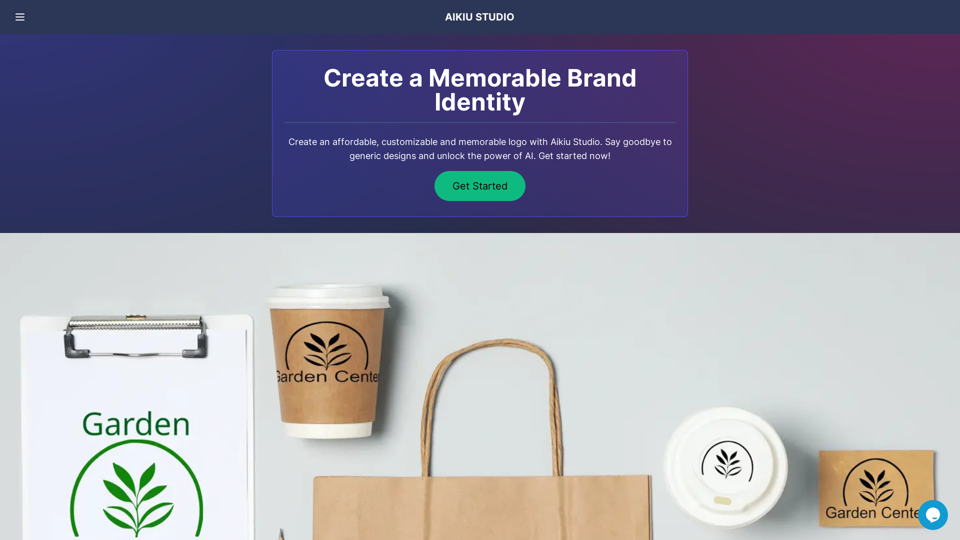
Fast and Affordable Logo Generator for Small Businesses
Fast and Affordable Logo Generator for Small BusinessesGenerate unique logos quickly and affordably with Aikiu Studio. Create professional designs for small businesses and solopreneurs in minutes. Get high-quality, hassle-free logo creation.
0
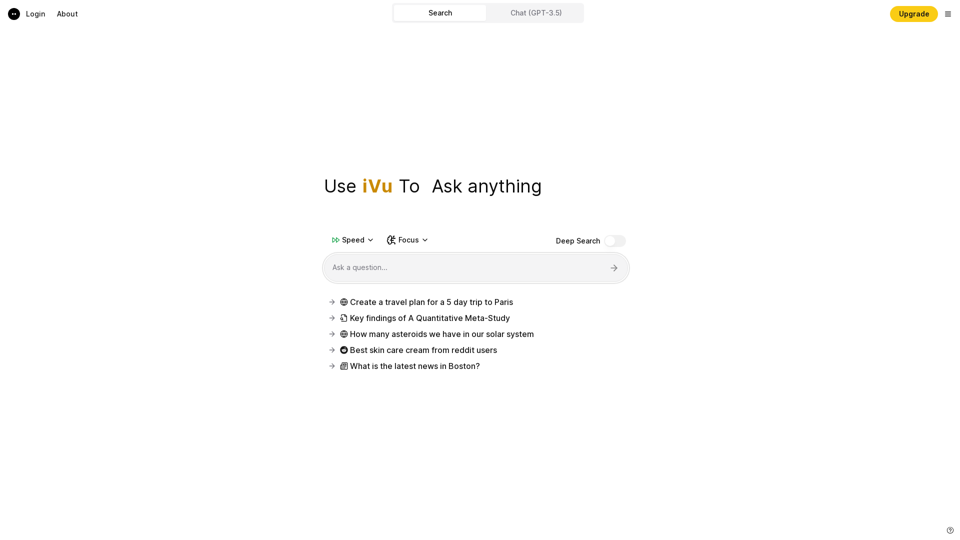
iVu.AI - Intelligent Search Engine Powered by Artificial Intelligence - iVu.AI
iVu.AI - Intelligent Search Engine Powered by Artificial Intelligence - iVu.AIAn AI-powered search engine
0
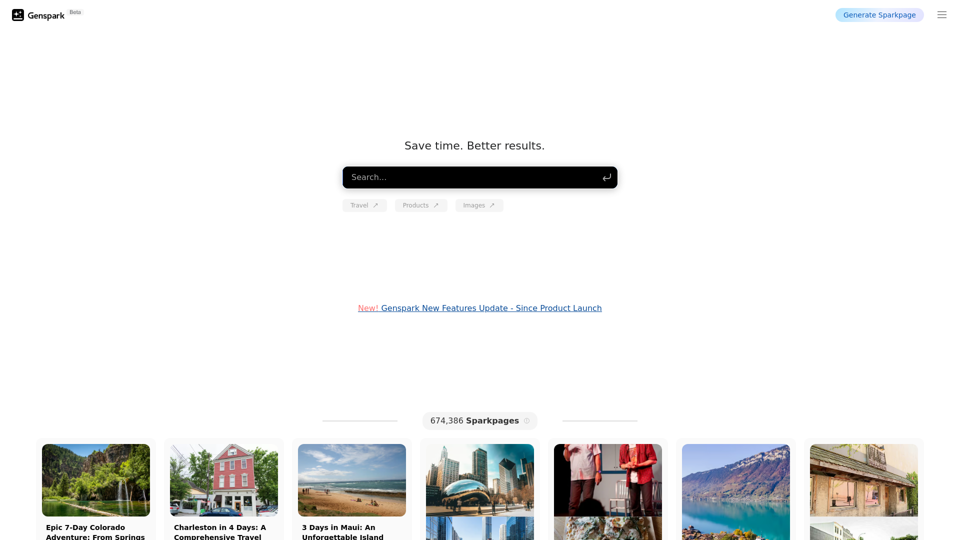
Genspark Genspark is a technology company that provides AI-powered education and talent development solutions.
Genspark Genspark is a technology company that provides AI-powered education and talent development solutions.GenSpark GenSpark is a training program that focuses on providing skills and knowledge to individuals in the field of software development, data science, and other related technologies. The program aims to bridge the gap between the skills possessed by the students and the requirements of the industry.
8.76 M