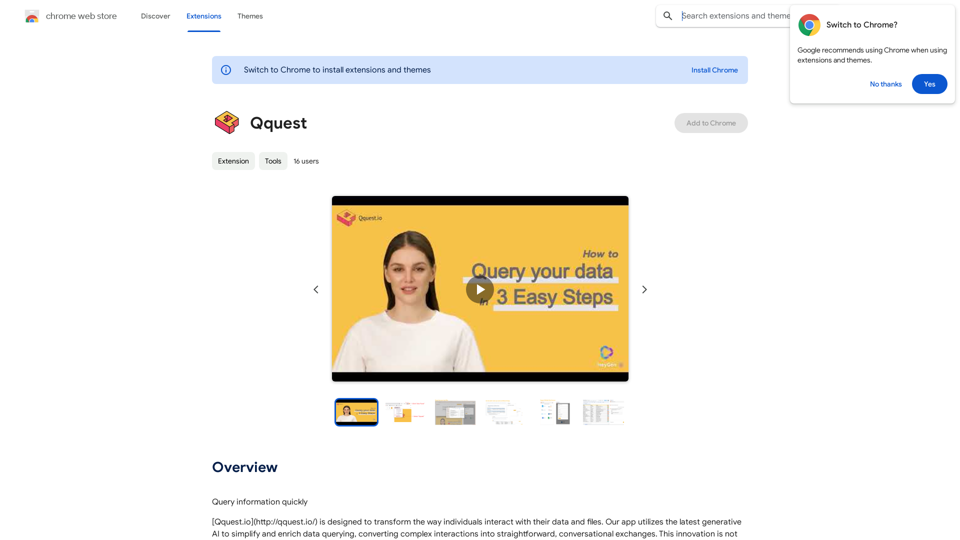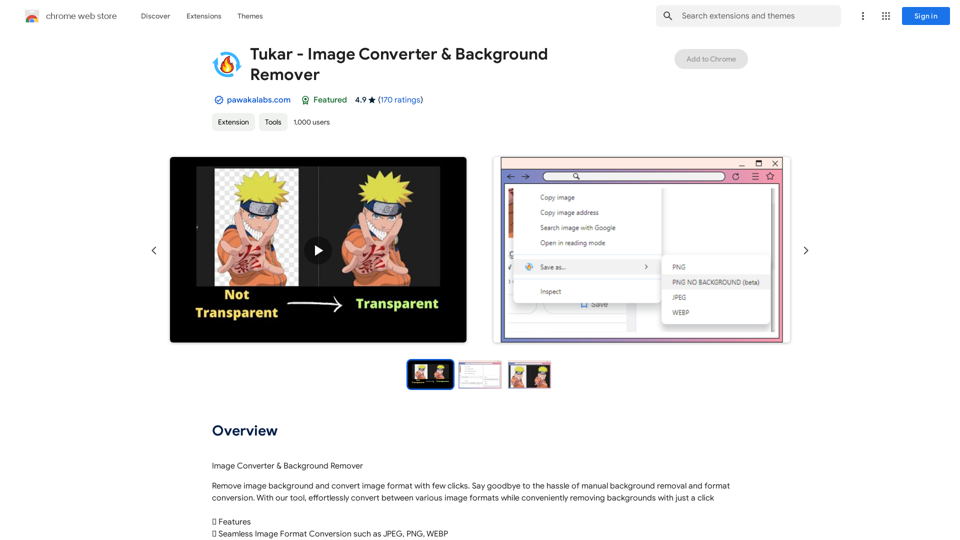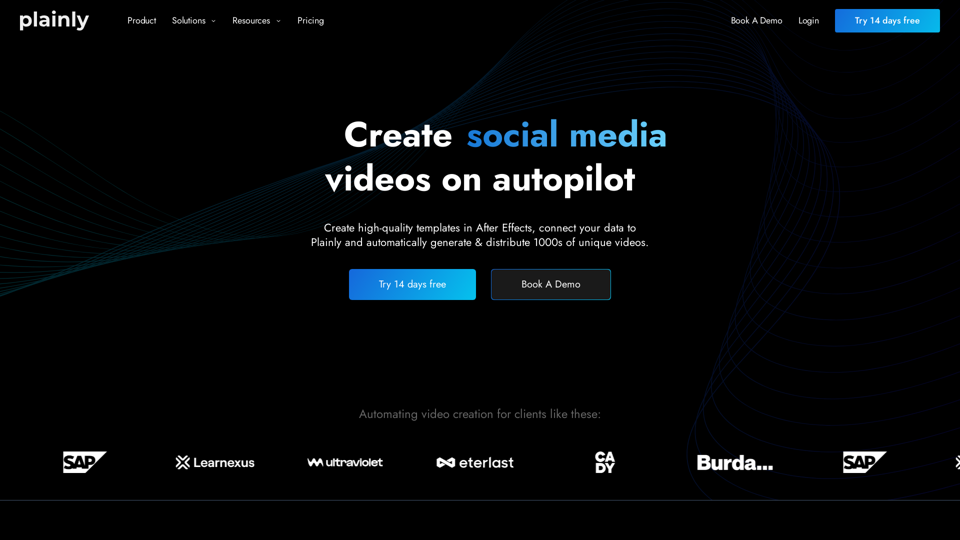Leexi is an AI-powered platform that offers a comprehensive suite of tools for meeting management, transcription, and analysis. It integrates various AI technologies, including ChatGPT and GPT-4o for text generation and image understanding, as well as Dalle3 for image creation. Leexi's primary focus is on enhancing productivity and efficiency in professional settings by automating meeting-related tasks and providing valuable insights.
Leexi - Google Meet recording
Never forget to record your Google Meet video conferences again and find them in the Leexi app in one click.
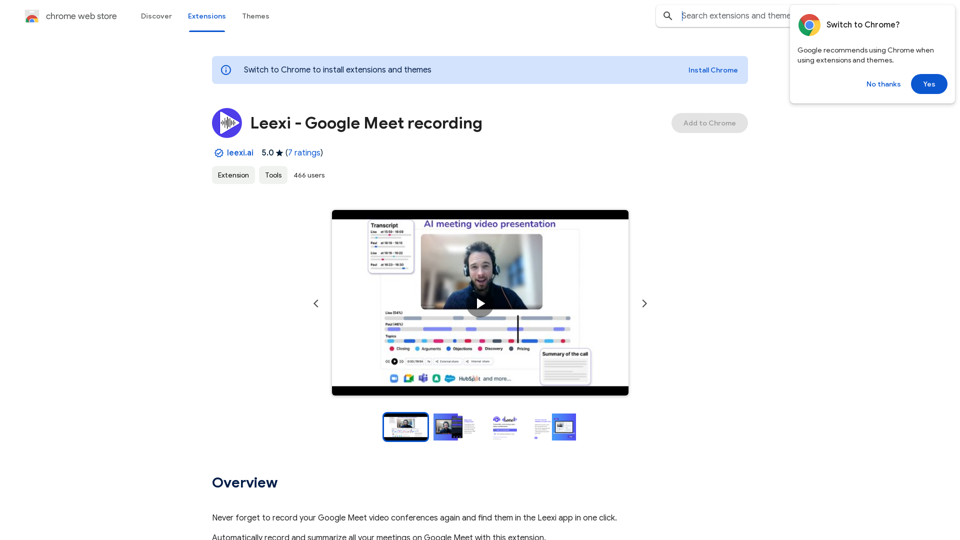
Introduction
Feature
Automated Meeting Management
- Automatically record and summarize meetings on Google Meet
- Generate contextualized summaries
- Create follow-up emails
- Provide AI-driven note-taking
Advanced Transcription Capabilities
- Complete transcription with 10+ speaker identification
- Support for 100+ languages
- Time-stamped notes during calls
CRM Integration
- Automatically load call information into popular CRM systems (Salesforce, Hubspot, Pipedrive, etc.)
Versatile Media Handling
- Share call shorts
- Upload and process video and audio files
- Dictaphone functionality for physical meetings
AI-Powered Tools
- Daily free uses of GPT-4o for document reading
- Access to Dalle's image generation capabilities
FAQ
How do I get started with Leexi?
Users can begin utilizing Leexi's AI-powered tools immediately to transcribe, analyze, and summarize calls and video conferences. Simply start using the platform to enjoy summaries of your next meetings.
What are the key benefits of using Leexi?
Leexi offers numerous benefits, including:
- Automated meeting recording and summarization
- AI-driven note-taking and follow-up email generation
- Multi-speaker transcription in over 100 languages
- CRM integration for streamlined information management
- Versatile media handling capabilities
How can I maximize my use of Leexi's AI services?
To make the most of Leexi:
- Utilize the daily free uses of GPT-4o for document reading
- Explore Dalle's image generation capabilities
- Leverage the various AI-powered tools for different tasks
Is my data used for training purposes?
No, Leexi prioritizes user privacy. Your data will not be used for any training purposes. You have the option to delete your account at any time, which will result in the removal of all your data.
When should I consider a Leexi subscription?
If the 20 free GPT-4o conversations per day are insufficient for your needs and you heavily rely on GPT-4o, subscribing to Leexi's affordable products may be beneficial.
Latest Traffic Insights
Monthly Visits
193.90 M
Bounce Rate
56.27%
Pages Per Visit
2.71
Time on Site(s)
115.91
Global Rank
-
Country Rank
-
Recent Visits
Traffic Sources
- Social Media:0.48%
- Paid Referrals:0.55%
- Email:0.15%
- Referrals:12.81%
- Search Engines:16.21%
- Direct:69.81%
Related Websites
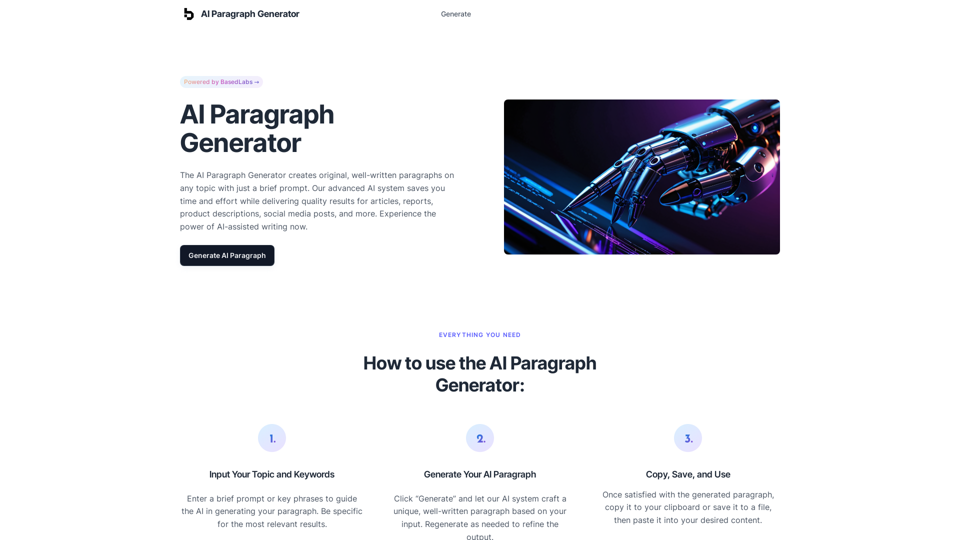
AI Paragraph Generator – Quickly generate paragraphs on any topic with our state-of-the-art AI Paragraph Generator
AI Paragraph Generator – Quickly generate paragraphs on any topic with our state-of-the-art AI Paragraph GeneratorAI Paragraph Generator – Quickly generate paragraphs on any topic with our state-of-the-art AI Paragraph Generator
0
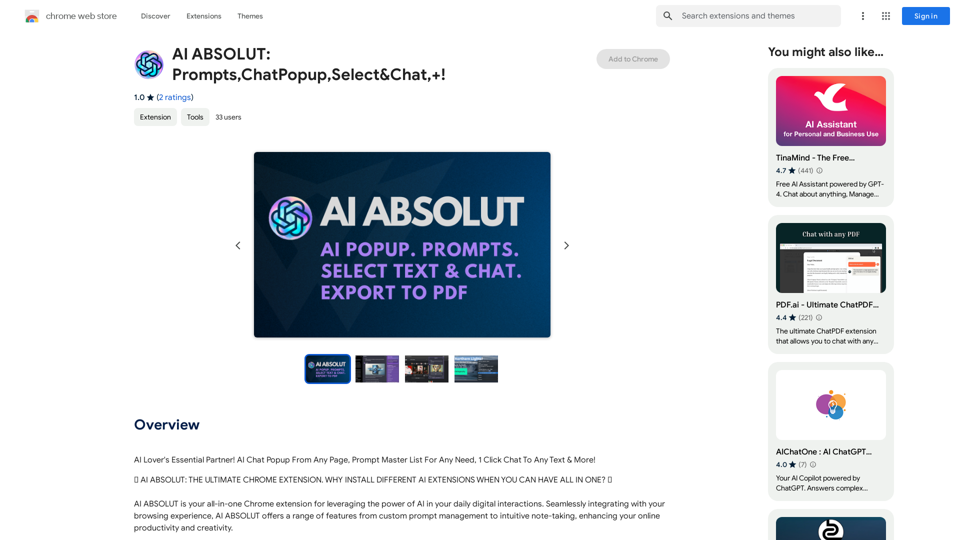
AI ABSOLUT: Prompts, Chat Popup, Select & Chat, +!
AI ABSOLUT: Prompts, Chat Popup, Select & Chat, +!AI Lover's Essential Partner! AI Chat Popup From Any Page, Prompt Master List For Any Need, 1 Click Chat To Any Text & More!
193.90 M
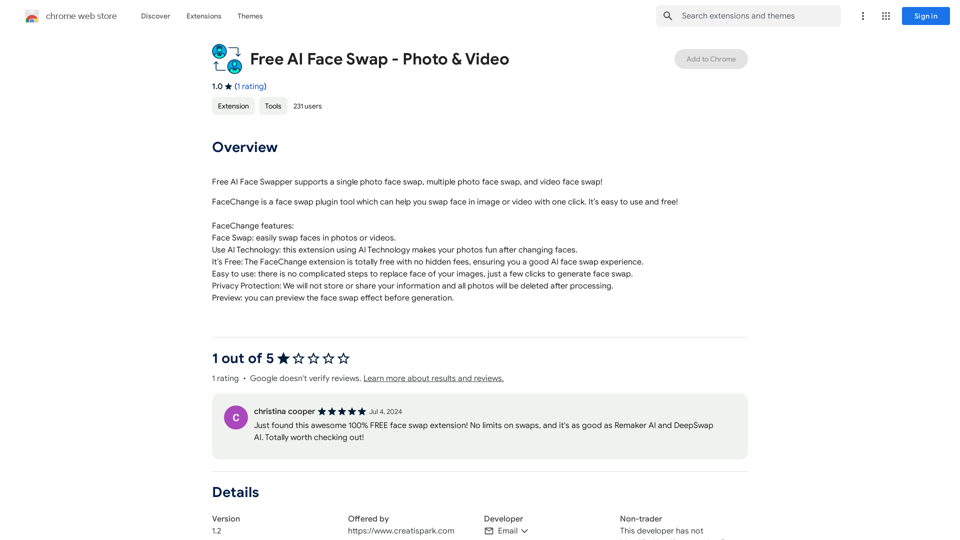
Free AI Face Swapper supports single photo face swaps, multiple photo face swaps, and video face swaps!
193.90 M
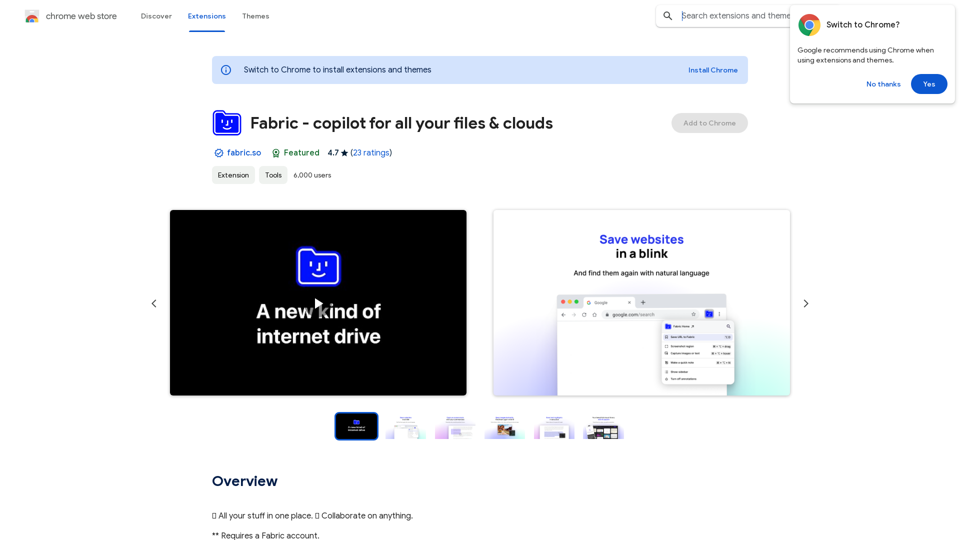
Fabric - Your assistant for all your files and cloud storage.
Fabric - Your assistant for all your files and cloud storage.🍱 All your things in one place. 👋 Work together on anything.
193.90 M
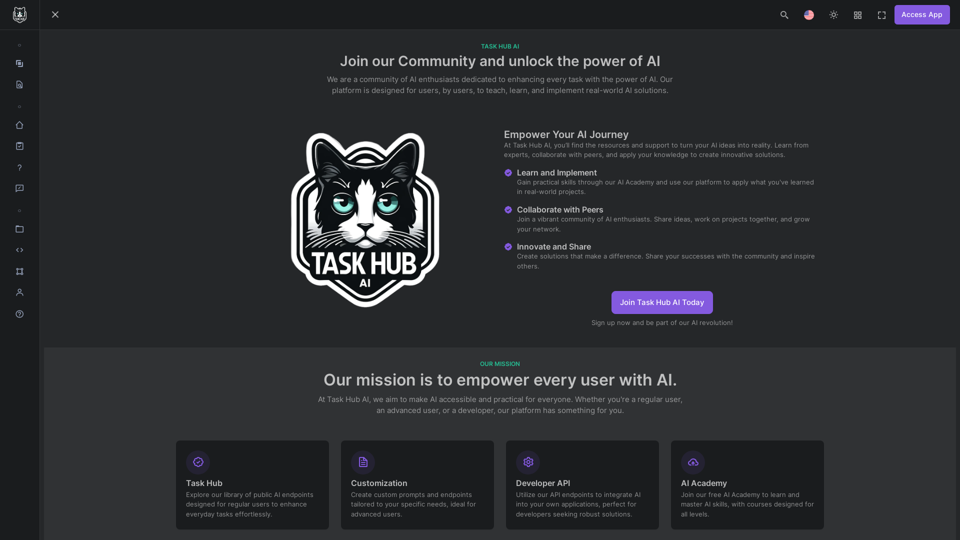
Unlock the power of AI with Task Hub AI. Learn from experts, collaborate with peers, and innovate with our AI community. Sign up now to turn your AI ideas into reality!
0