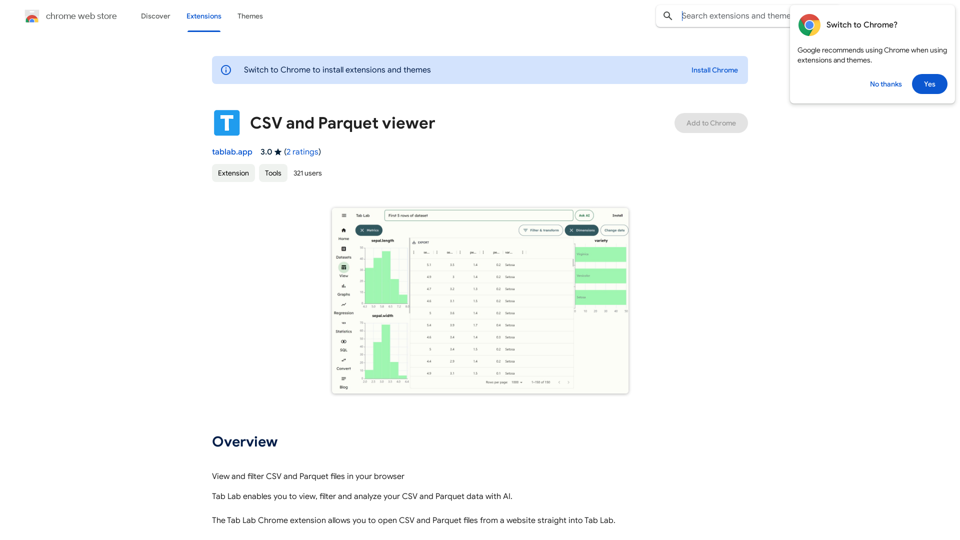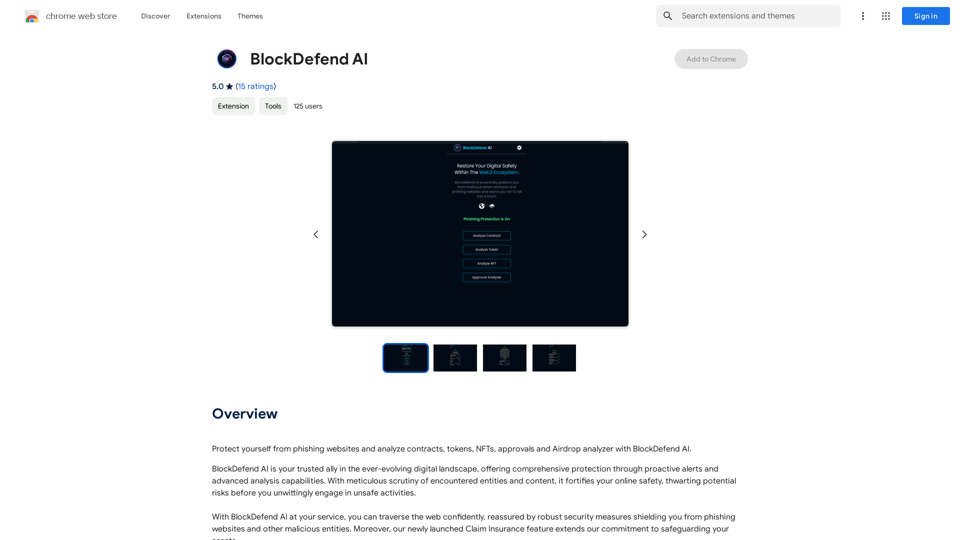Notion Flow is a Chrome extension designed to enhance productivity for Notion users. It offers a convenient way to view Notion content titles in the Chrome SidePanel and provides advanced features for building a blog publishing workflow. The extension also includes AI tools to help users process Notion content more efficiently, improving both work and personal productivity.
Notion Flow
Show Notion Page Table of Contents
Publish Notion Pages to a GitHub Jekyll Blog
Upload Blog Images to an OSS Service
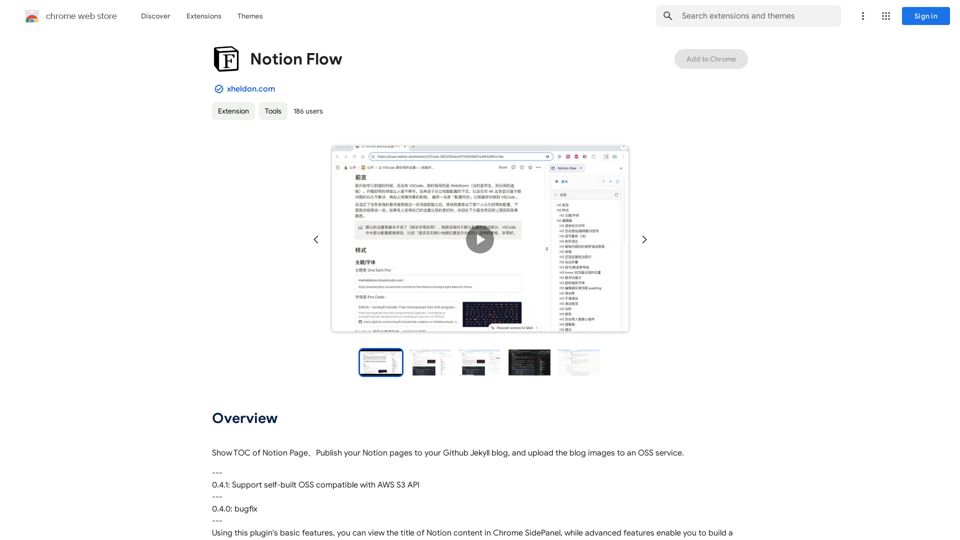
Introduction
Feature
View Notion Content in Chrome SidePanel
Notion Flow allows users to easily view the titles of their Notion content directly in the Chrome SidePanel, providing quick access and improved navigation.
Blog Publishing Workflow
The extension offers advanced features to help users build a streamlined blog publishing workflow based on their Notion content, making it easier to manage and publish blog posts.
AI-Powered Content Processing
Notion Flow incorporates AI tools to assist users in processing their Notion content, enhancing efficiency and productivity in various tasks.
Free Basic Features
All users can access basic features of Notion Flow, including the ability to view Notion content titles in the Chrome SidePanel.
Subscription Benefits
Subscribing to Notion Flow unlocks additional benefits and extends access beyond the free usage limits, providing more value for power users.
Daily Free AI Tool Usage
Users can explore a range of AI-powered tools within their daily free usage limits, allowing them to experience the benefits of Notion Flow's AI capabilities.
Privacy-Focused
Notion Flow prioritizes user privacy, handling data in accordance with its privacy policy and ensuring that user information is not used for training purposes.
FAQ
What is Notion Flow?
Notion Flow is a Chrome extension that enhances Notion usage by allowing users to view content titles in the Chrome SidePanel, build blog publishing workflows, and utilize AI tools for content processing.
What are the main features of Notion Flow?
The main features include:
- Viewing Notion content titles in Chrome SidePanel
- Building a blog publishing workflow based on Notion
- AI tools for processing Notion content
How can I maximize my use of Notion Flow?
To maximize your use of Notion Flow, take advantage of the daily free uses of its AI tools to explore various AI-powered features that support different tasks.
When would I need a Notion Flow subscription?
Consider subscribing to Notion Flow if the free usage limits don't meet your needs and you heavily rely on its features. Subscriptions offer affordable options for extended access and additional benefits.
Will my information be used for training data?
No, Notion Flow handles user data in accordance with its privacy policy and ensures that user information is not used for any training purposes.
Latest Traffic Insights
Monthly Visits
193.90 M
Bounce Rate
56.27%
Pages Per Visit
2.71
Time on Site(s)
115.91
Global Rank
-
Country Rank
-
Recent Visits
Traffic Sources
- Social Media:0.48%
- Paid Referrals:0.55%
- Email:0.15%
- Referrals:12.81%
- Search Engines:16.21%
- Direct:69.81%
Related Websites
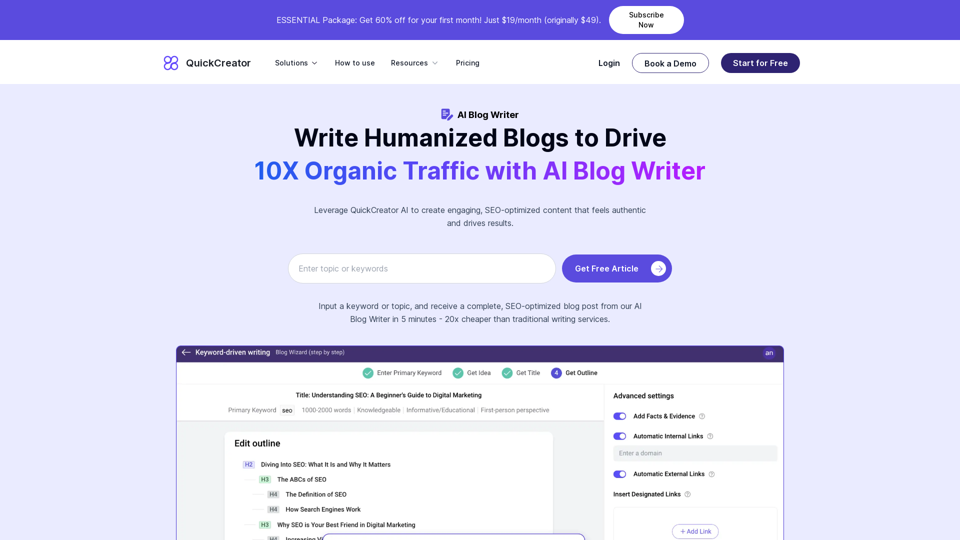
AI Blog Writer - Create Humanized, SEO-Optimized Blogs | QuickCreator
AI Blog Writer - Create Humanized, SEO-Optimized Blogs | QuickCreatorElevate your content with AI Blog Writer by QuickCreator. Generate engaging, human-like blog posts using real-time data and verified citations. Try it for Free.
97.34 K
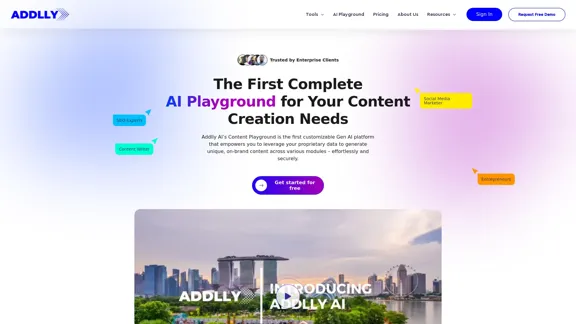
Addlly AI: 1st Complete AI Playground for Content Creation
Addlly AI: 1st Complete AI Playground for Content CreationThe best all-in-one, no-prompt Gen AI Playground for enterprises. Generate SEO blogs, social media posts, ad copy, press releases, newsletters & more.
46.81 K
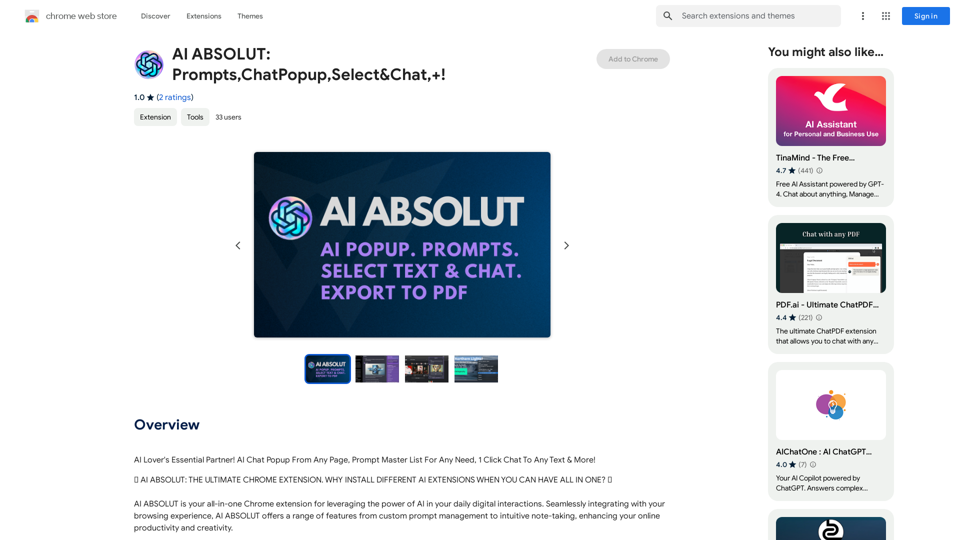
AI ABSOLUT: Prompts, Chat Popup, Select & Chat, +!
AI ABSOLUT: Prompts, Chat Popup, Select & Chat, +!AI Lover's Essential Partner! AI Chat Popup From Any Page, Prompt Master List For Any Need, 1 Click Chat To Any Text & More!
193.90 M
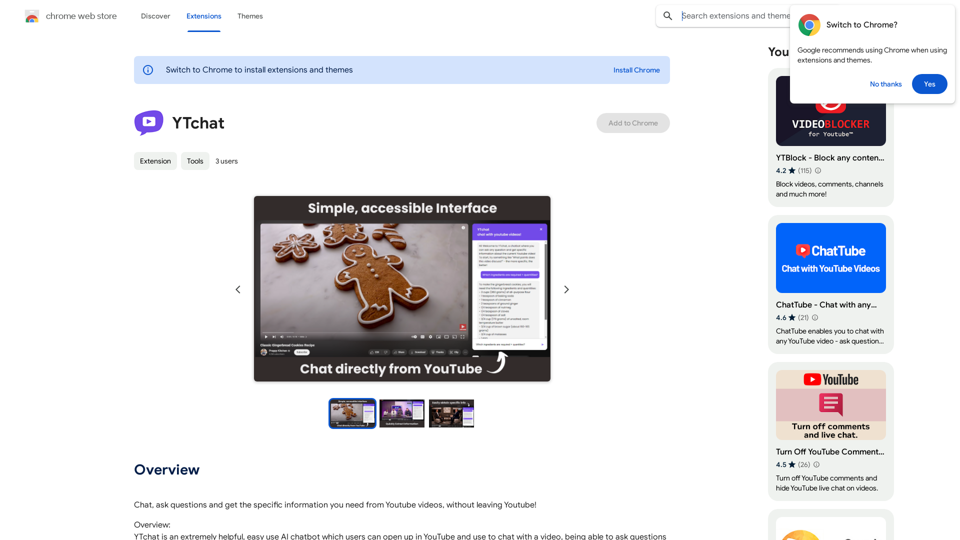
Talk to a chatbot, ask questions, and get the exact information you need from YouTube videos, all without leaving YouTube!
193.90 M
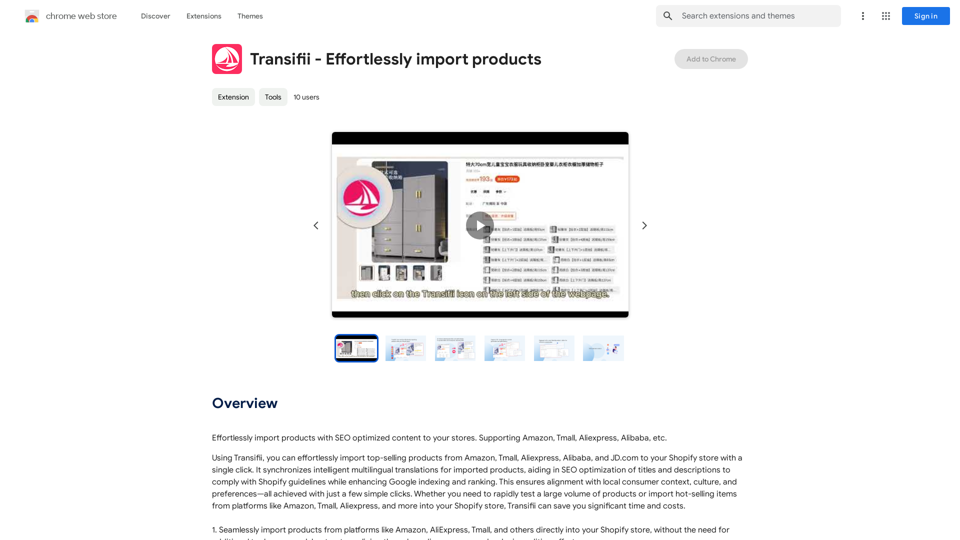
Effortlessly import products with SEO-optimized content to your stores. We support Amazon, Tmall, Aliexpress, Alibaba, and more.
193.90 M
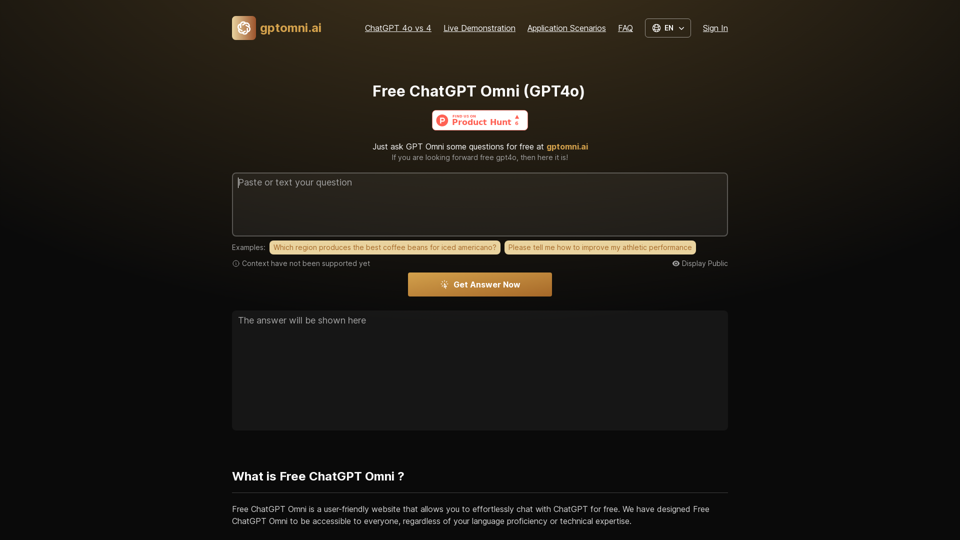
Free ChatGPT Omni: gptomni.ai offers a free, easy-to-use, web-based chat interface for conversations with the GPT4o AI model.
1.25 K