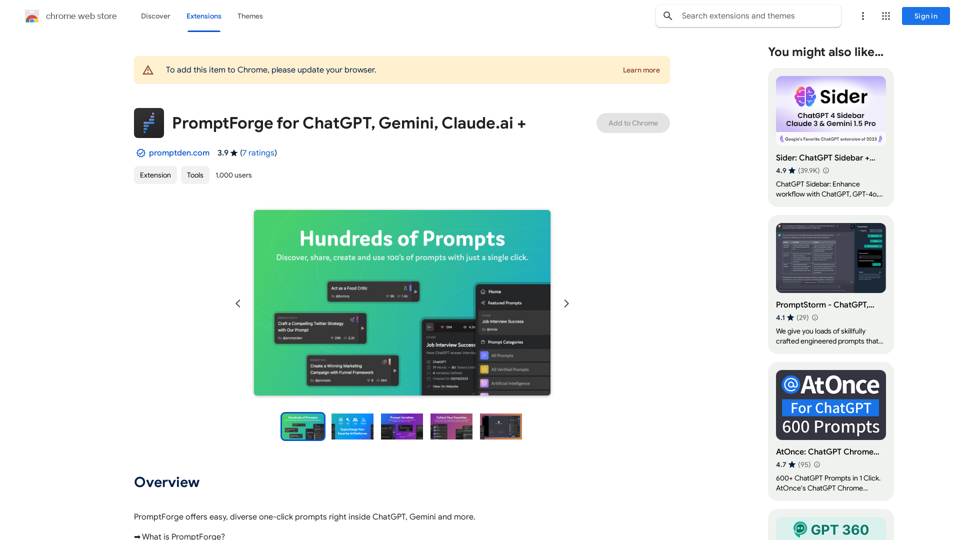Notion AlPro is a browser extension that seamlessly integrates Notion AI with any website, allowing users to access powerful AI features without a separate subscription. This tool enhances productivity by bringing Notion AI capabilities directly to your browsing experience, making it accessible and easy to use for anyone working with web content.
Notion AI Pro
The Best Alternative to a Notion AI Subscription.
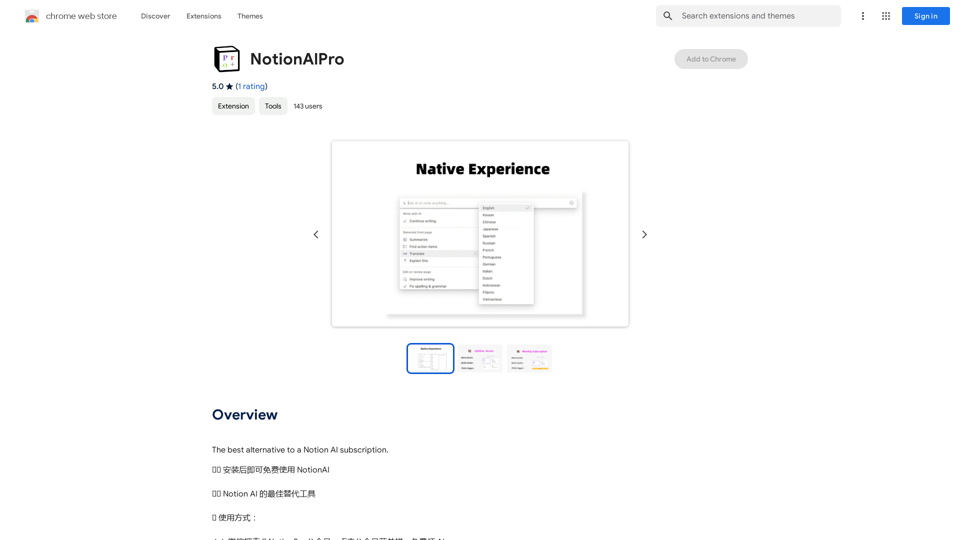
Introduction
Feature
Free Usage
Notion AlPro offers free access to Notion AI features, eliminating the need for additional subscriptions or payments. Users can install the extension and start benefiting from AI-powered assistance immediately.
Easy Integration
The extension integrates smoothly with any website, providing a user-friendly interface to access Notion AI features. This seamless integration allows users to enhance their web browsing and content creation experience effortlessly.
No Subscription Required
Unlike other Notion AI solutions, Notion AlPro doesn't require a separate subscription. This feature makes it an attractive option for users looking to leverage AI capabilities without additional costs.
Simple Setup Process
Getting started with Notion AlPro is straightforward:
- Install the browser extension
- Search for Notion in the extension's search bar
- Bind your Notion email to the extension
- Refresh the Notion page to activate AI features
Wide Compatibility
Notion AlPro is designed to work with most websites, though some may require additional setup. This broad compatibility ensures users can benefit from AI assistance across various online platforms.
FAQ
Is Notion AlPro completely free to use?
Yes, Notion AlPro is free to use with no subscription required. However, there is an option to purchase a membership through the official website for those interested in additional features.
Do I need a separate Notion AI subscription?
No, Notion AlPro does not require a separate Notion AI subscription. The extension provides access to AI features without additional subscriptions.
How do I start using Notion AI with the extension?
To start using Notion AI:
- Install the Notion AlPro extension
- Search for Notion in the extension's search bar
- Bind your Notion email to the extension
- Refresh the Notion page
Are there any tips for using Notion AlPro effectively?
Some helpful tips include:
- Ensure your Notion email is correctly bound to the extension
- Always refresh the page after binding your email to activate AI features
- Be aware that while Notion AlPro works with most websites, some may require additional setup
Latest Traffic Insights
Monthly Visits
193.90 M
Bounce Rate
56.27%
Pages Per Visit
2.71
Time on Site(s)
115.91
Global Rank
-
Country Rank
-
Recent Visits
Traffic Sources
- Social Media:0.48%
- Paid Referrals:0.55%
- Email:0.15%
- Referrals:12.81%
- Search Engines:16.21%
- Direct:69.81%
Related Websites
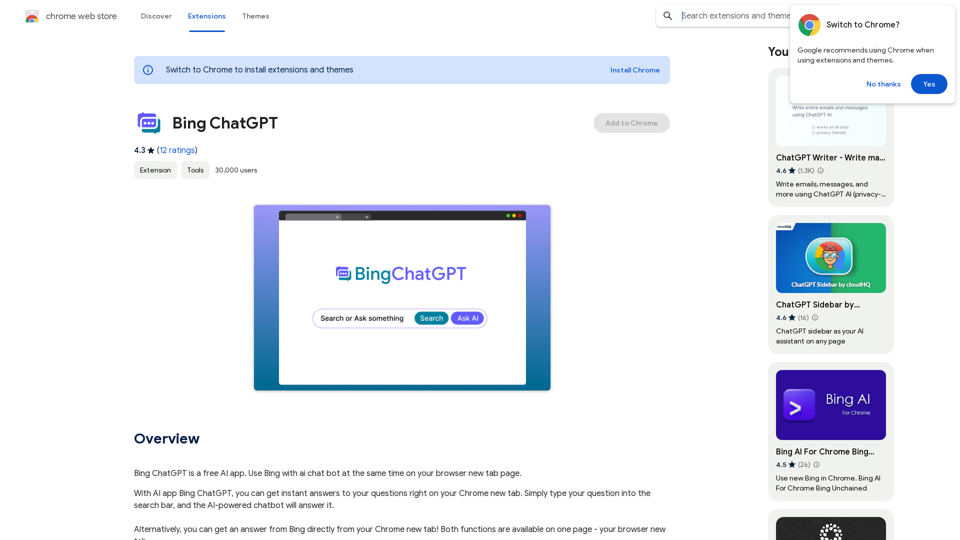
Bing ChatGPT Bing ChatGPT is a conversational AI powered by Microsoft Bing and OpenAI's ChatGPT technology. It's a chatbot that allows users to have natural conversations, ask questions, and get accurate answers.
Bing ChatGPT Bing ChatGPT is a conversational AI powered by Microsoft Bing and OpenAI's ChatGPT technology. It's a chatbot that allows users to have natural conversations, ask questions, and get accurate answers.Bing ChatGPT is a free AI app. Use Bing with an AI chatbot simultaneously on your browser's new tab page.
193.90 M
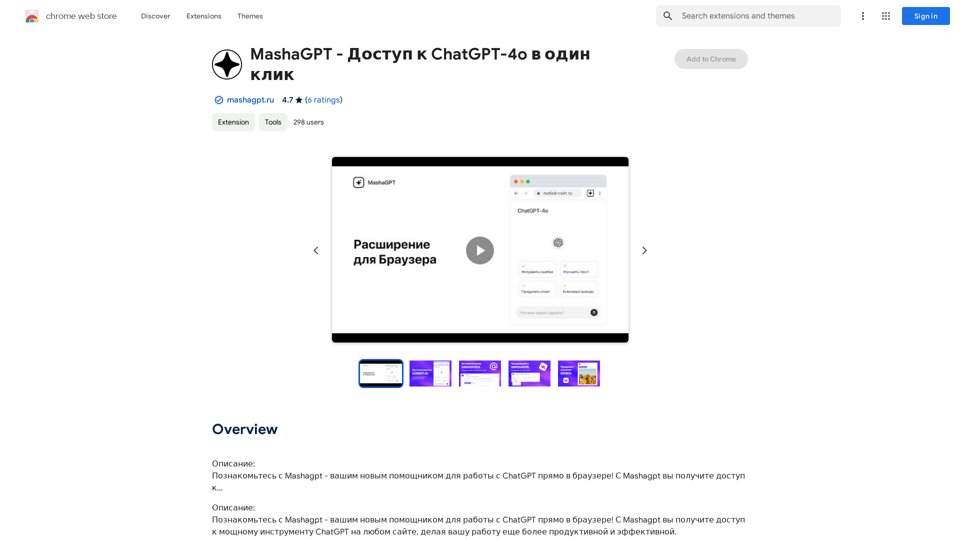
Description: Meet Mashagpt - your new helper for working with ChatGPT right in your browser! With Mashagpt you'll get access to...
193.90 M
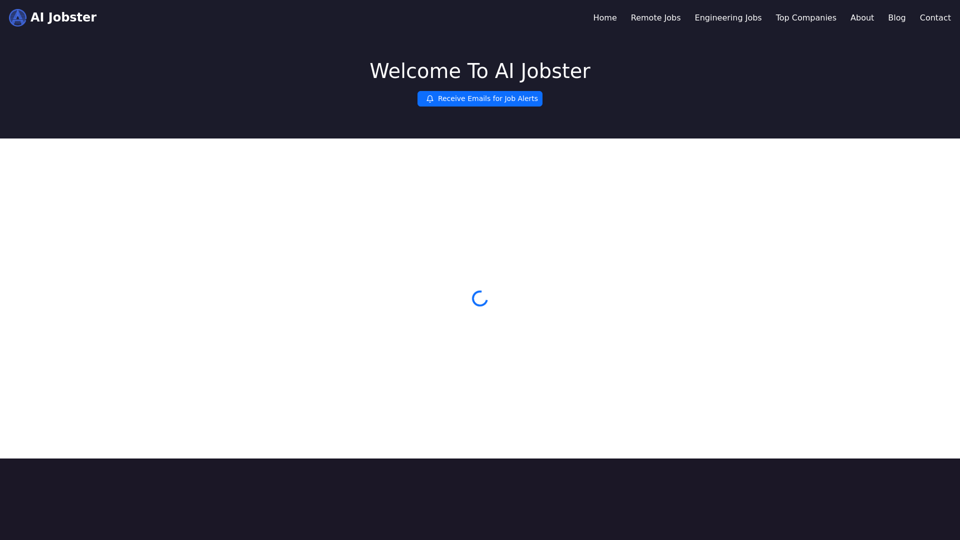
AiJobster - Job Search in AI Companies and Remote AI Jobs
AiJobster - Job Search in AI Companies and Remote AI JobsAiJobster - Your premier platform for job search in AI companies and remote jobs across top AI-driven organizations. Discover your future in tech today!
694
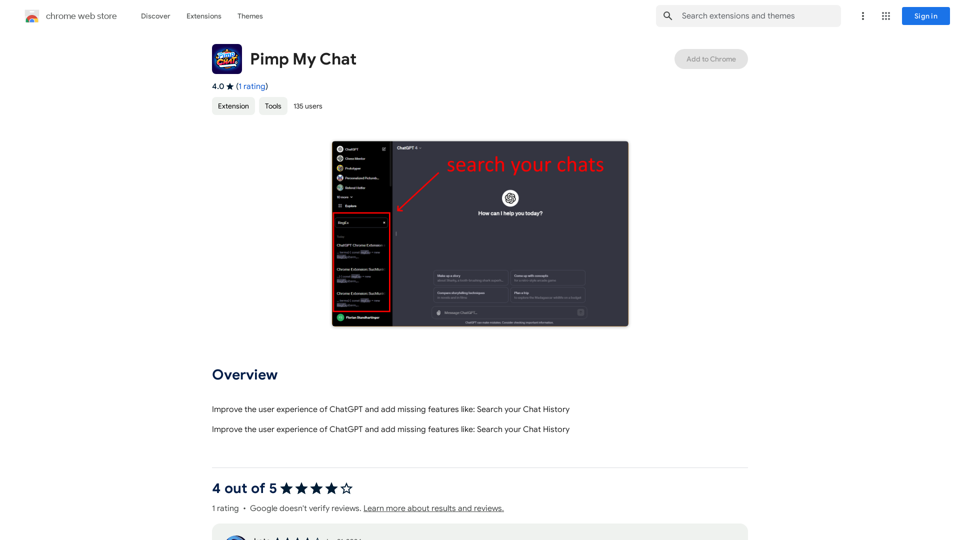
ChatGPT Improvements: Enhanced User Experience: * Seamless Chat History Search: Easily find past conversations and specific messages within your chat history. New Features: * Search your Chat History: A dedicated search bar allows you to quickly locate past interactions, saving time and effort.
193.90 M
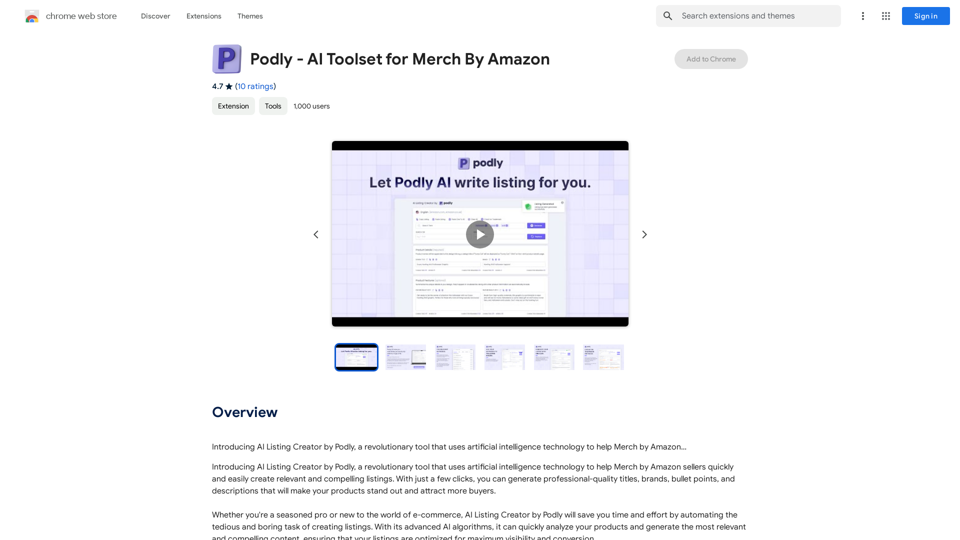
Introducing AI Listing Creator by Podly, a revolutionary tool that uses artificial intelligence technology to help Merch by Amazon sellers create high-quality product listings quickly and efficiently.
193.90 M
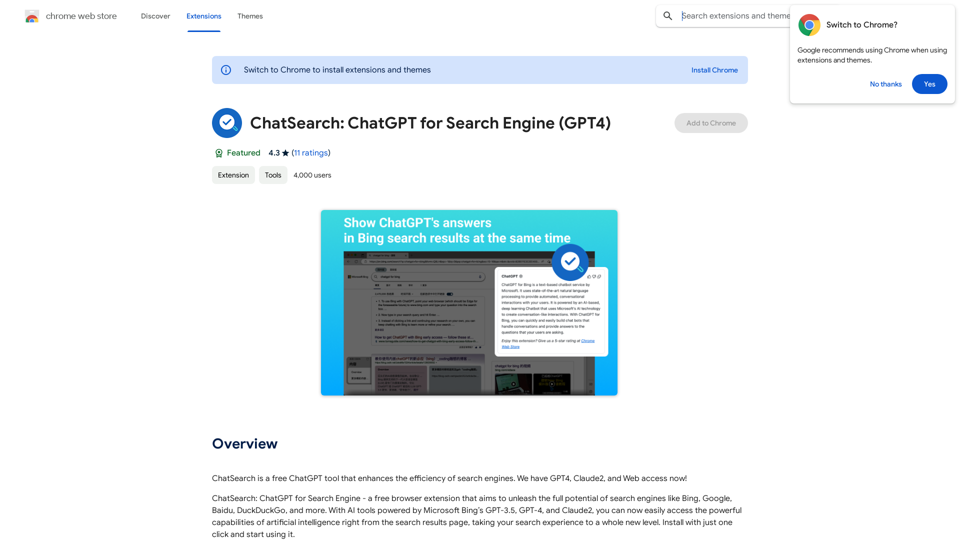
ChatSearch is a free ChatGPT tool that makes search engines more efficient. It now has GPT4, Claude2, and access to the web!
193.90 M
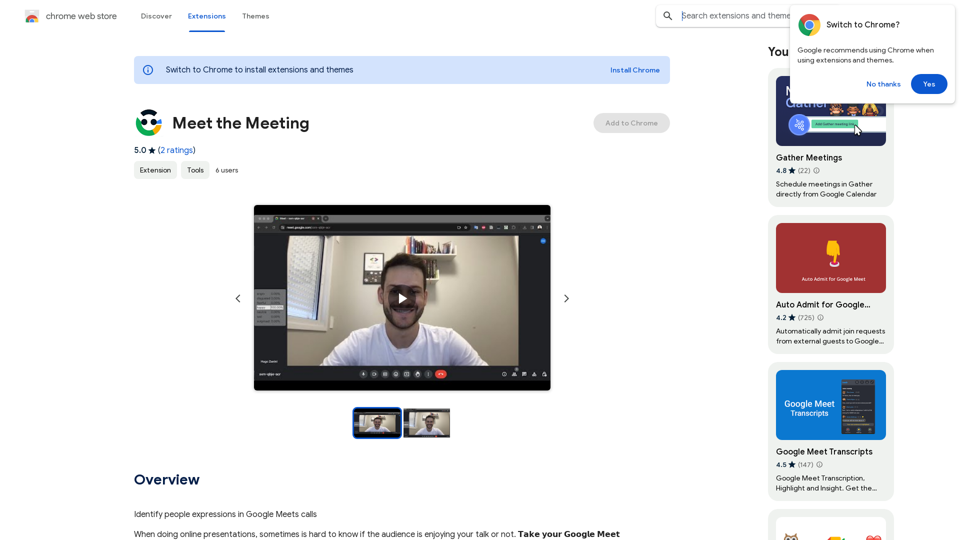
Identifying People Expressions in Google Meets Calls This is a complex task with several challenges: * Technical Limitations: Google Meets doesn't currently offer an API to directly access facial expressions of participants. * Privacy Concerns: Analyzing facial expressions raises significant privacy issues. Users should have control over whether their expressions are being tracked and used. * Accuracy: Even with access to facial data, accurately interpreting expressions can be difficult due to variations in lighting, angles, and individual differences. Possible Approaches (with limitations): * User-Submitted Data: Participants could manually indicate their emotions during the call, which could be collected and analyzed. This relies on user honesty and may not capture subtle expressions. * Third-Party Tools: Some external tools might analyze video feeds and attempt to detect expressions. However, their accuracy and privacy practices should be carefully evaluated. * Future Developments: Google or other companies might develop features that allow for more ethical and accurate expression analysis in the future. It's important to remember that facial expressions are just one aspect of communication, and relying solely on them can be misleading.
193.90 M