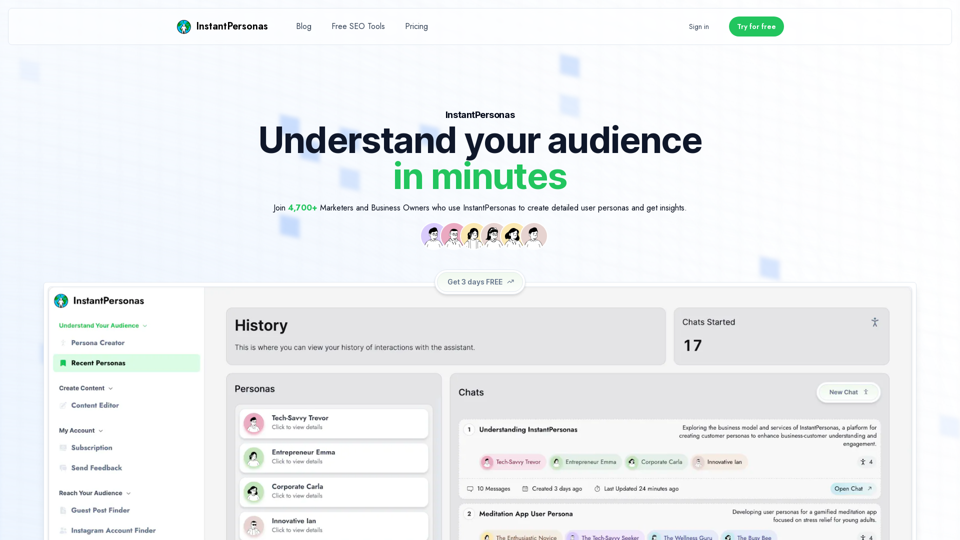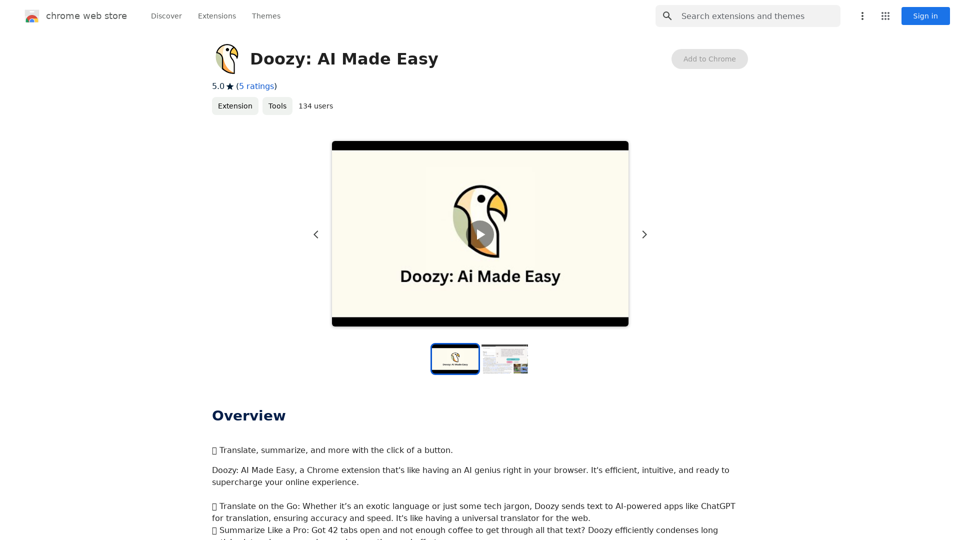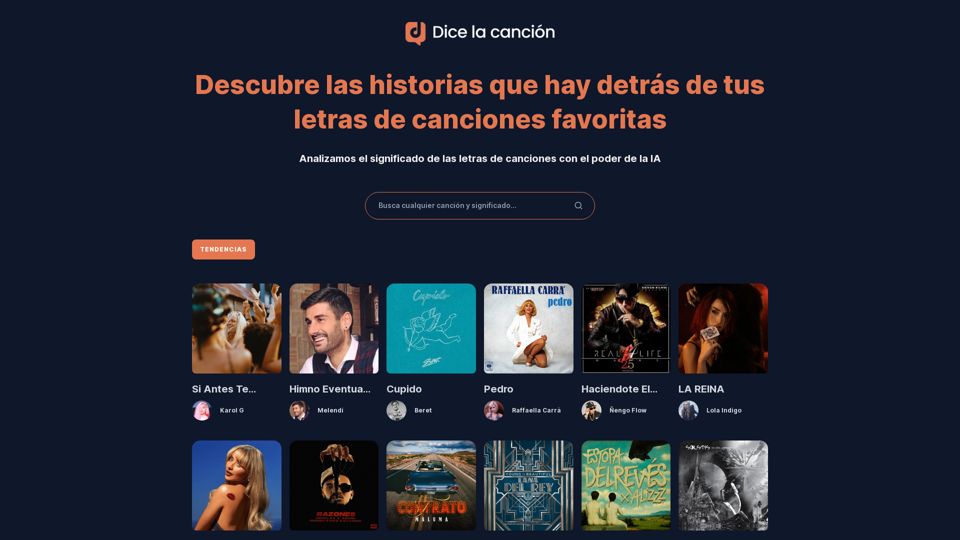PlutoAI is an AI-powered bookmarking assistant that revolutionizes web content management. It allows users to effortlessly save, highlight, annotate, and retrieve online information. By simplifying tabs and bookmarks, PlutoAI provides seamless access to saved content from anywhere on the web, enhancing productivity and organization for users.
PlutoAI - AI Bookmarks and Tabs Manager
An AI-powered bookmarking assistant that lets you quickly save, highlight, add notes to, and find web pages.
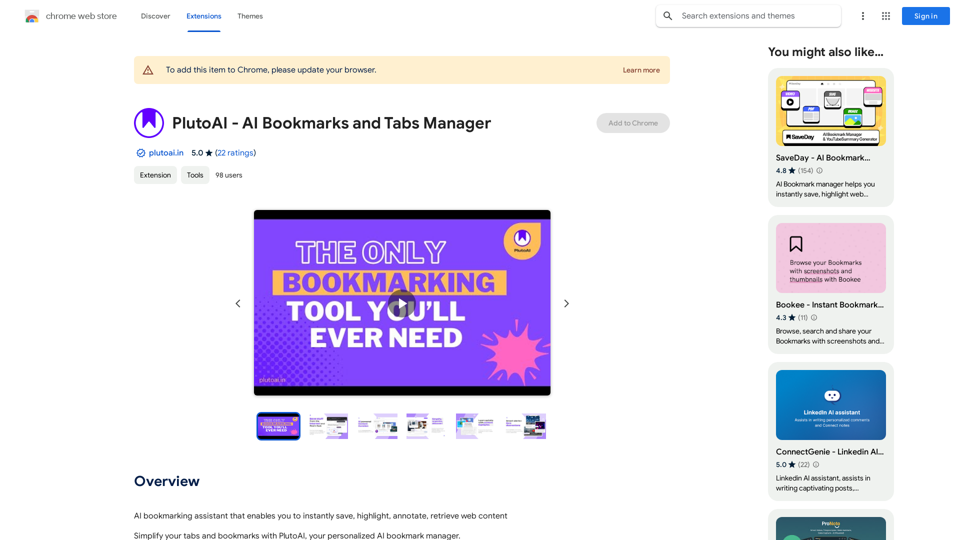
Introduction
Feature
Manage Browser Tabs and Sessions
- One-click save and resume browser sessions
- Pick up exactly where you left off
Smart Tags and Categories
- Automatic categorization and tagging of bookmarks
- Organize by topic, theme, or key elements
- Never lose an article again
Full-text and Filter Search
- Comprehensive search functionality
- Find content using text, tags, and filters
AI-Powered Content Summaries
- Get quick TLDRs and summaries
- Learn key points in under 30 seconds
Personalized Content Recommendations
- Enjoy tailored content suggestions
- 100% match to your interests and preferences
Smart Alerts with Zero Distractions
- Receive reminders for incomplete articles/videos
- Stay on track with your reading and watching
FAQ
Is PlutoAI free to use?
Yes, PlutoAI is a free extension that can be used without any subscription or payment.
How do I get started with PlutoAI?
Simply install the PlutoAI extension, and you can start using it immediately. It's designed for easy adoption and quick integration into your browsing habits.
Can I customize PlutoAI to suit my needs?
Yes, PlutoAI offers customization options. You can adjust its settings and preferences to tailor the experience to your specific requirements.
Is my data safe with PlutoAI?
PlutoAI prioritizes data security and handles user information with care. You can trust the platform to keep your data safe and secure while using its services.
Latest Traffic Insights
Monthly Visits
193.90 M
Bounce Rate
56.27%
Pages Per Visit
2.71
Time on Site(s)
115.91
Global Rank
-
Country Rank
-
Recent Visits
Traffic Sources
- Social Media:0.48%
- Paid Referrals:0.55%
- Email:0.15%
- Referrals:12.81%
- Search Engines:16.21%
- Direct:69.81%
Related Websites
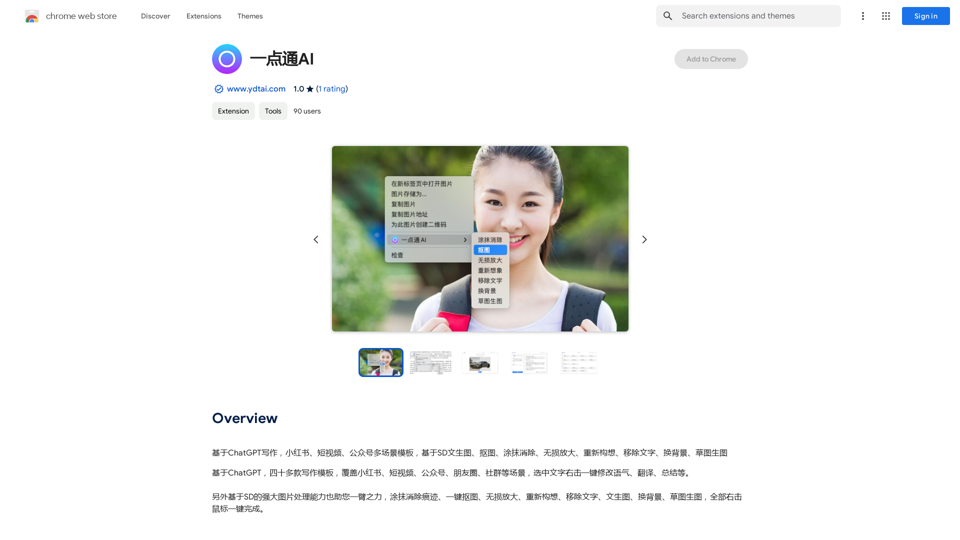
ChatGPT-based templates for multiple scenarios on Xiaohongshu, short videos, and public accounts. Based on SD text-to-image generation, cutout, erasure, lossless enlargement, reimagining, text removal, background replacement, and sketch-to-image.
193.90 M
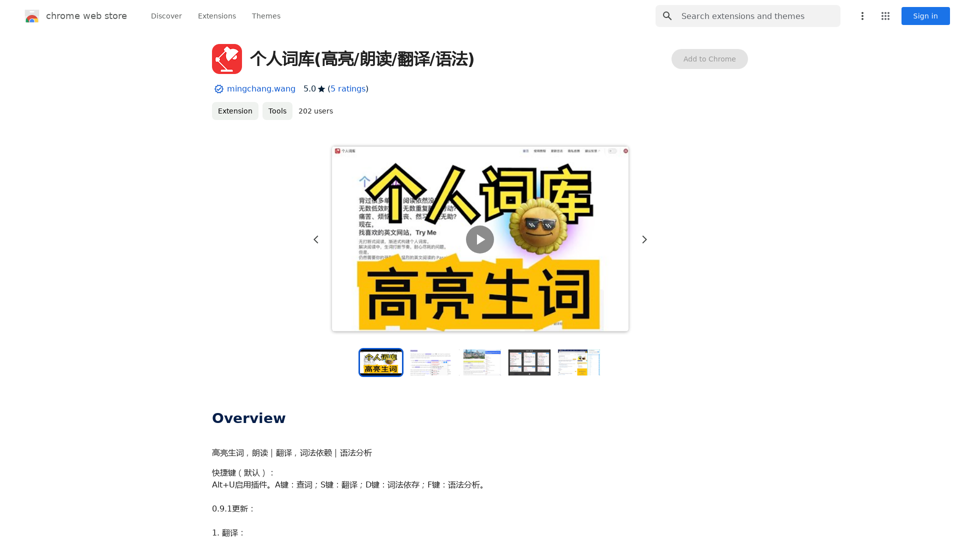
Personal Vocabulary (Highlight/Read Aloud/Translate/Grammar)
Personal Vocabulary (Highlight/Read Aloud/Translate/Grammar)Highlight new words, read aloud | Translate, lexical dependency | Syntax analysis
193.90 M
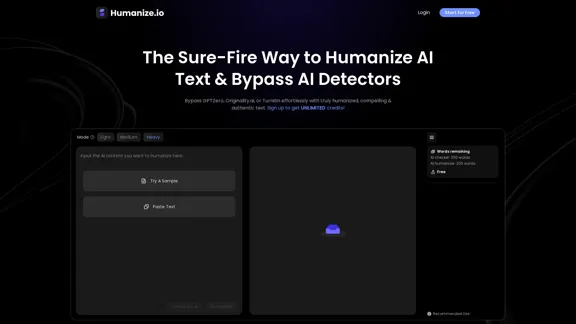
Meet Humanize.io, the best AI tool to make your AI content sound more human. Try our AI humanizer for free now!
164.25 K
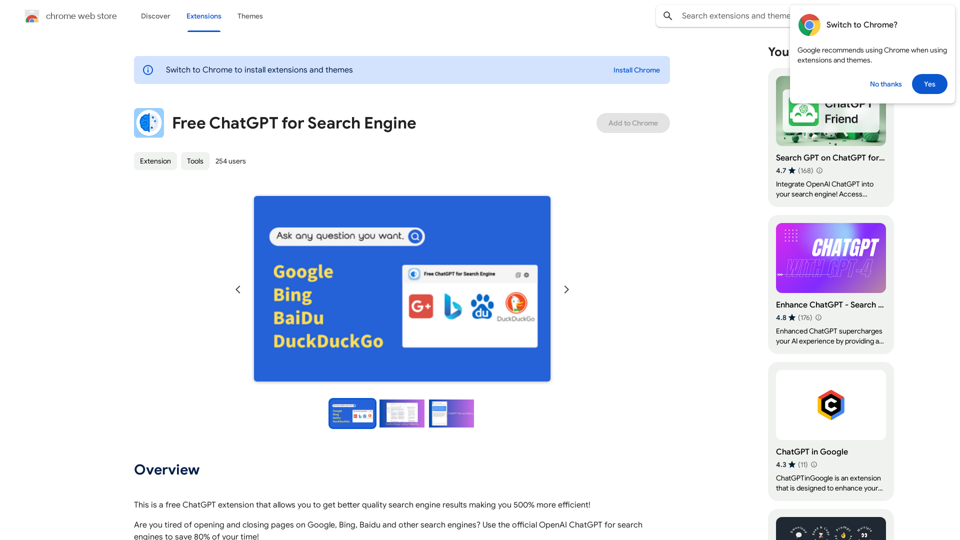
This is a free ChatGPT extension that helps you get better quality search engine results, making you 500% more efficient!
193.90 M
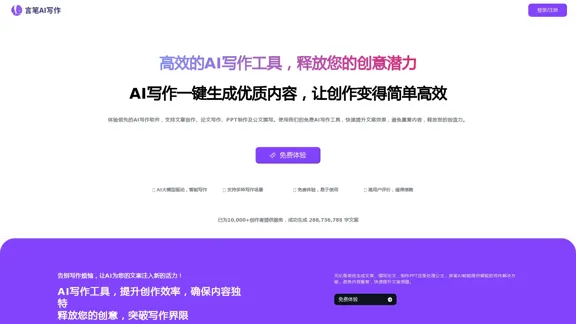
AI Writing Tool - YanbiAI | yanbiai.com | Generate Quality Copy with One Click
AI Writing Tool - YanbiAI | yanbiai.com | Generate Quality Copy with One ClickYanBi AI (yanbiai.com) is a leading AI writing tool that provides intelligent article creation, continuation, rewriting, and polishing services. Use our AI writing software to quickly generate high-quality content, including papers, presentations, official documents, and more, unleashing your creative potential.
13.43 K