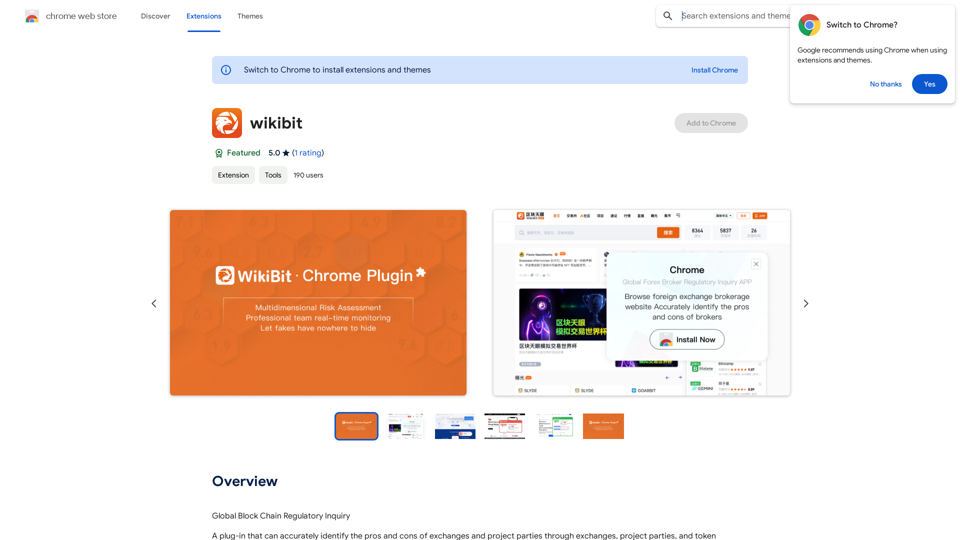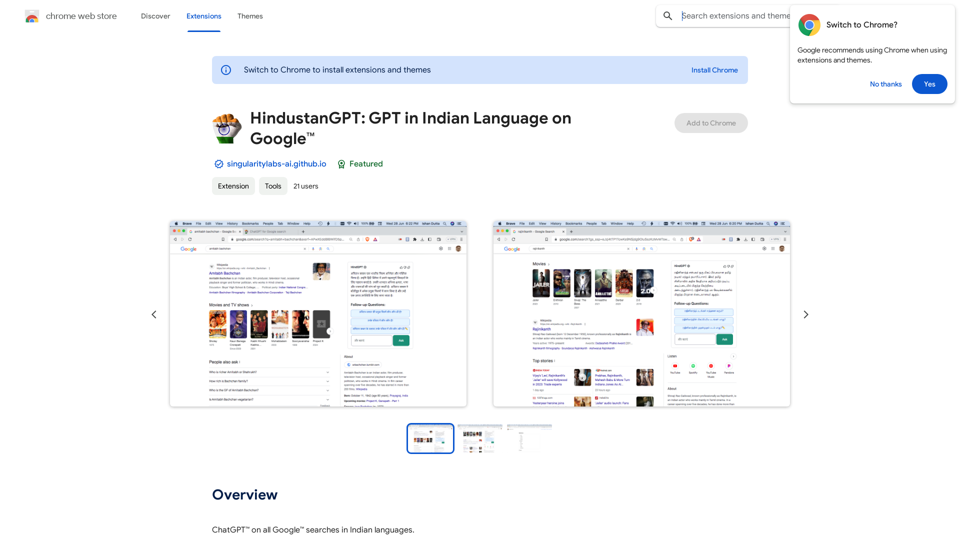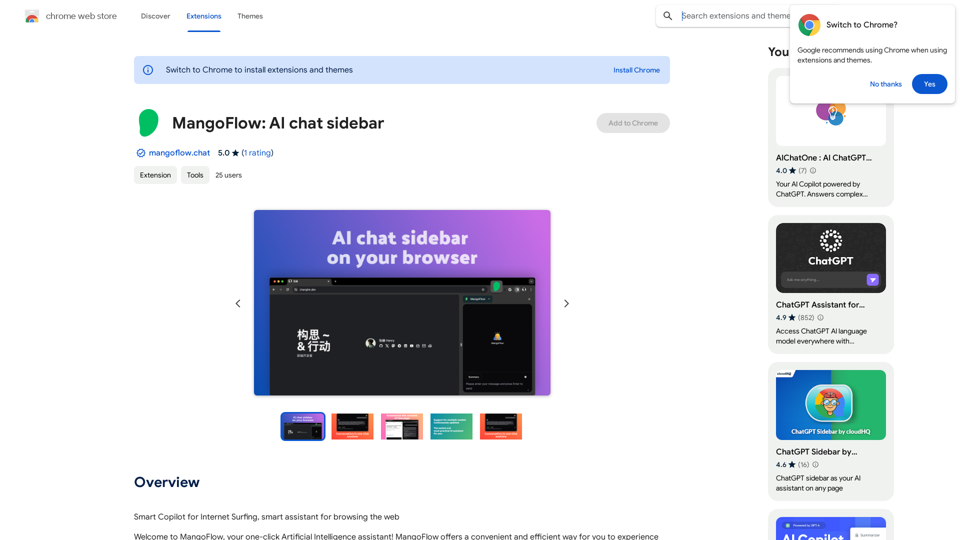AI Search is a Chrome extension that enhances your browsing experience by integrating a text-based AI into your start page's search bar. This innovative tool allows users to engage in instant dialogues and receive smart responses directly on their start page, making information retrieval more efficient and interactive.
SearchAISearchAI
Adds a search function to the start page that incorporates a text-based AI, allowing for instant dialogue and intelligent responses.
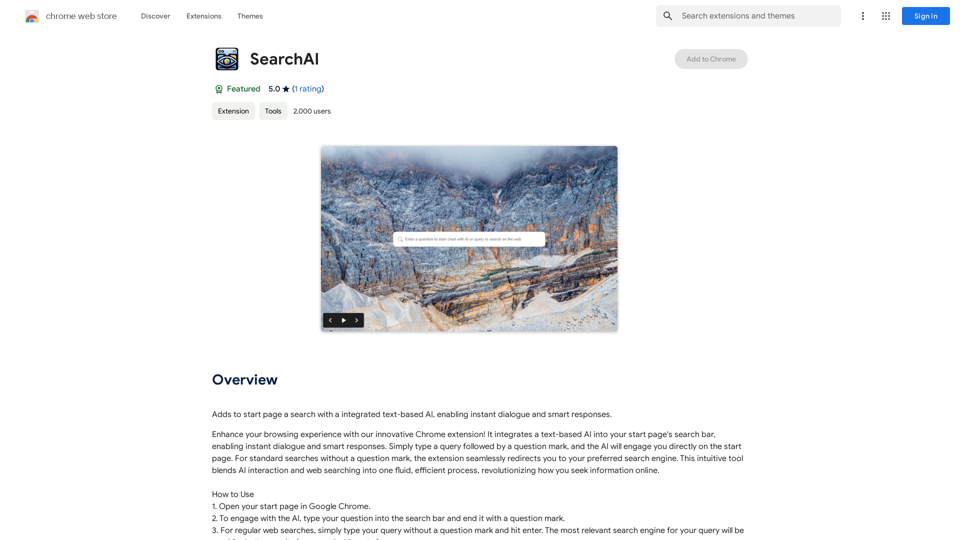
Introduction
Feature
Seamless Integration with Start Page
AI Search seamlessly integrates with your Chrome start page's search bar, providing a familiar and user-friendly interface for accessing AI-powered responses.
Instant Dialogue and Smart Responses
Users can engage in instant conversations with the AI, receiving intelligent and relevant answers to their queries without leaving the start page.
Multilingual Support
AI Search supports multiple languages, including English, Spanish, Russian, Hindi, and Arabic, making it accessible to a global user base.
Dual Functionality
The extension offers two modes of operation:
- AI-powered responses: End your query with a question mark
- Regular web searches: Type your query without a question mark
Free to Use
AI Search is completely free, with no subscription fees or usage limitations, making it accessible to all users.
Privacy-Focused
The extension prioritizes user privacy by not storing any conversation history, ensuring secure and confidential interactions.
Customization Options
Users can tailor AI Search to their preferences, allowing for a personalized browsing experience.
FAQ
How do I use AI Search?
To use AI Search:
- Open your start page in Google Chrome
- Type your question into the search bar
- End your query with a question mark for AI responses
- For regular web searches, type your query without a question mark and hit enter
Is AI Search available in multiple languages?
Yes, AI Search supports multiple languages, including English, Spanish, Russian, Hindi, and Arabic.
Is AI Search secure to use?
Yes, AI Search prioritizes user privacy and does not store any conversation history, ensuring a secure browsing experience.
Can I customize AI Search?
Yes, AI Search allows you to customize the extension to fit your needs and preferences, enhancing your personal browsing experience.
Latest Traffic Insights
Monthly Visits
193.90 M
Bounce Rate
56.27%
Pages Per Visit
2.71
Time on Site(s)
115.91
Global Rank
-
Country Rank
-
Recent Visits
Traffic Sources
- Social Media:0.48%
- Paid Referrals:0.55%
- Email:0.15%
- Referrals:12.81%
- Search Engines:16.21%
- Direct:69.81%
Related Websites
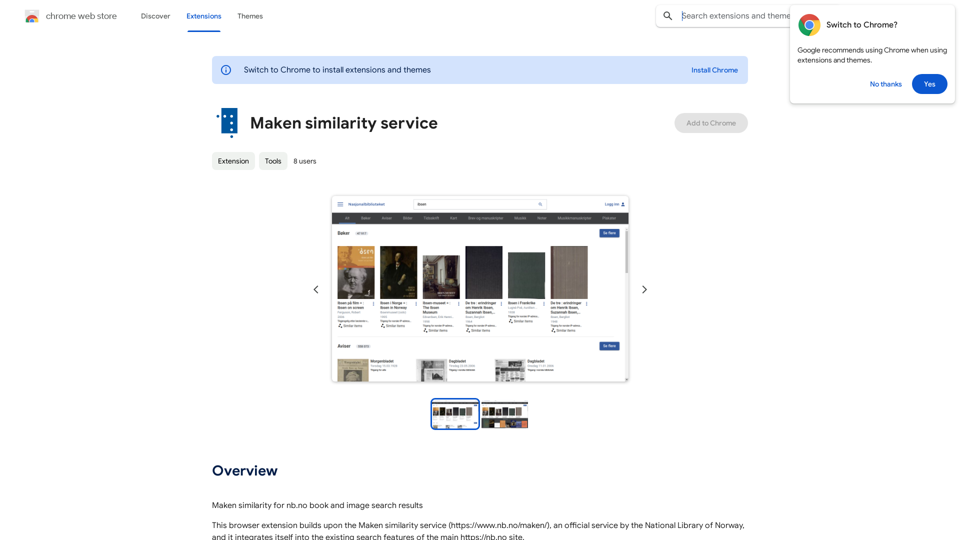
Comparing Similarity for nb.no Book and Image Search Results Let's explore how to measure the similarity between: * Book search results from nb.no (the Norwegian National Library) * Image search results from various sources This comparison can be valuable for understanding: * How well visual representations match textual descriptions. * Potential for using images to enhance book discovery. * Developing new search functionalities that combine text and image data. We can use various techniques to assess similarity, including: * Textual Similarity: Analyzing the keywords, topics, and overall content of book descriptions and image captions. * Visual Similarity: Comparing the visual features of images using algorithms like convolutional neural networks (CNNs). * Hybrid Approaches: Combining textual and visual similarity measures for a more comprehensive evaluation. By comparing similarity scores across different methods, we can gain insights into the strengths and weaknesses of each approach and identify the most effective way to connect books and images.
193.90 M
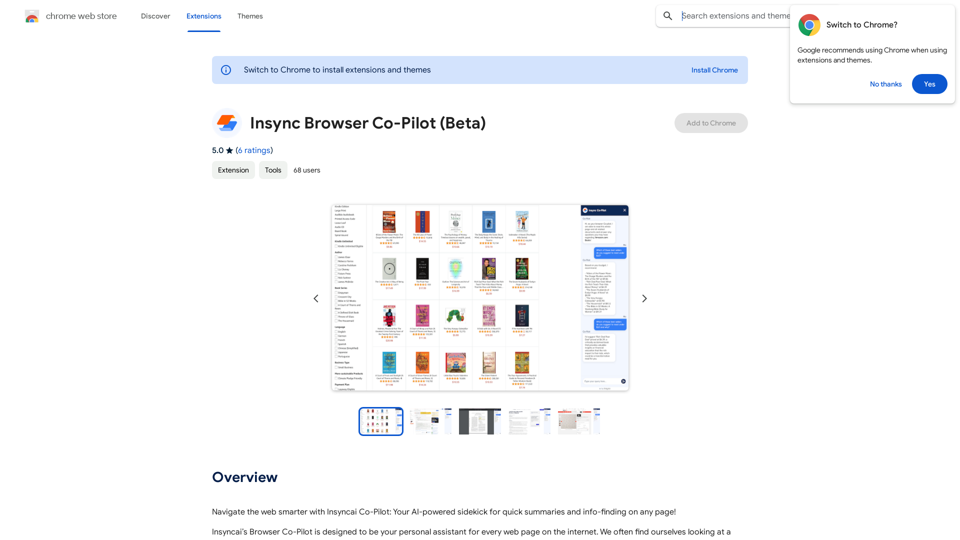
Navigate the web smarter with Insyncai Co-Pilot: Your AI-powered assistant for quick summaries and finding information on any webpage!
193.90 M
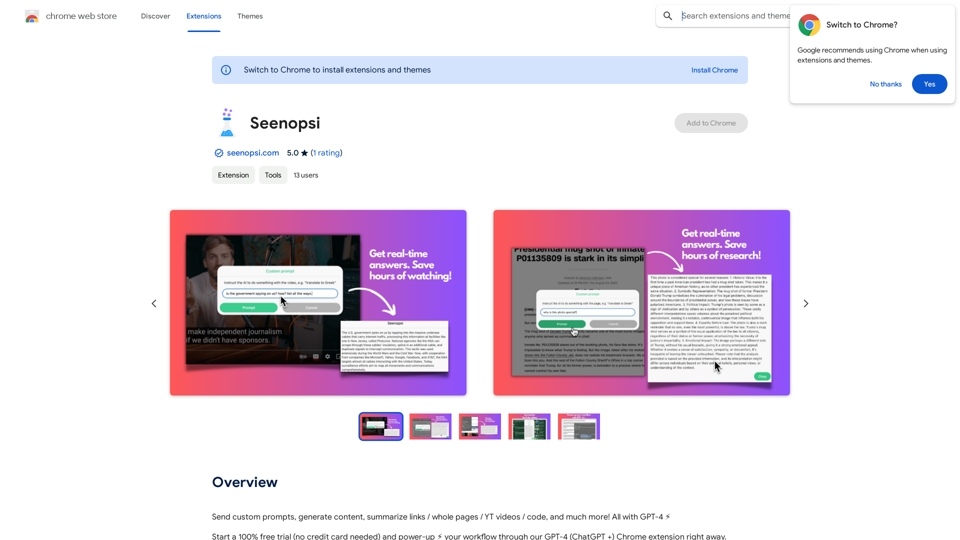
Send custom prompts, generate content, summarize links, entire web pages, YouTube videos, and code, and much more! All powered by GPT-4 ⚡️
193.90 M
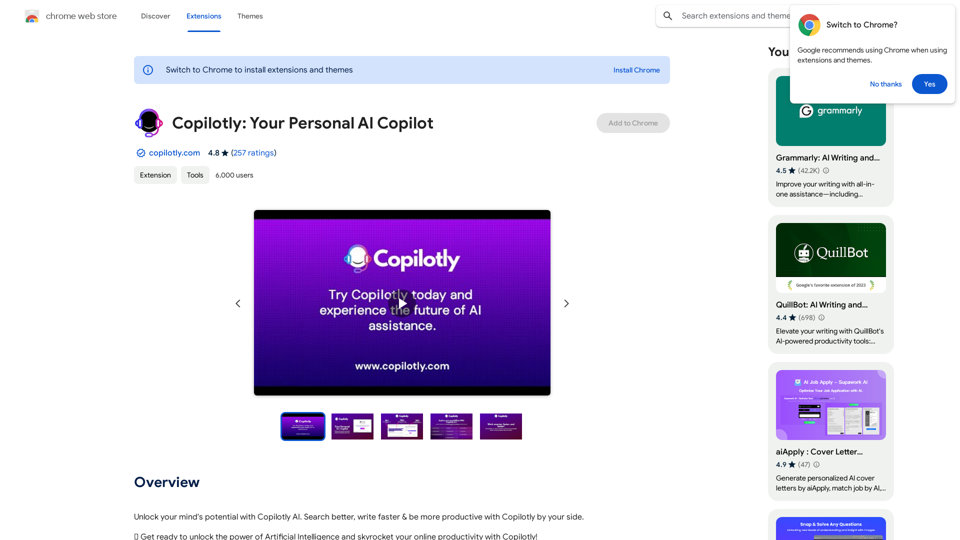
Unlock your mind's potential with Copilotly AI. Search better, write faster & be more productive with Copilotly by your side.
193.90 M
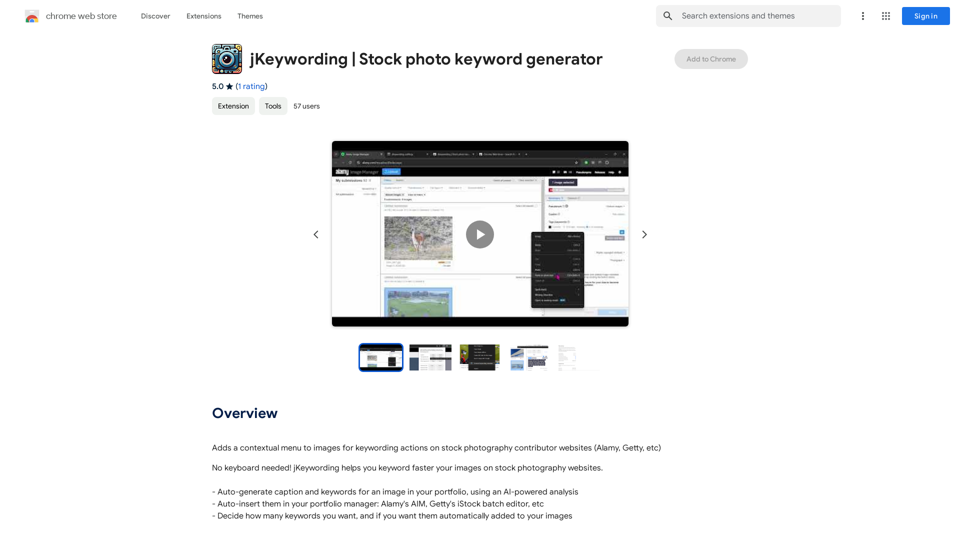
Adds a right-click menu to images, allowing users to easily add keywords to stock photos on websites like Alamy and Getty.
193.90 M