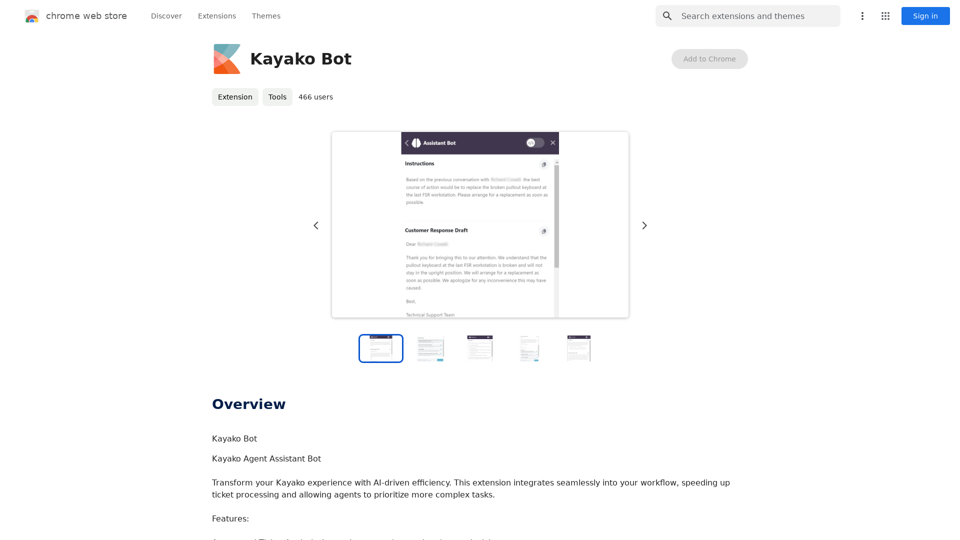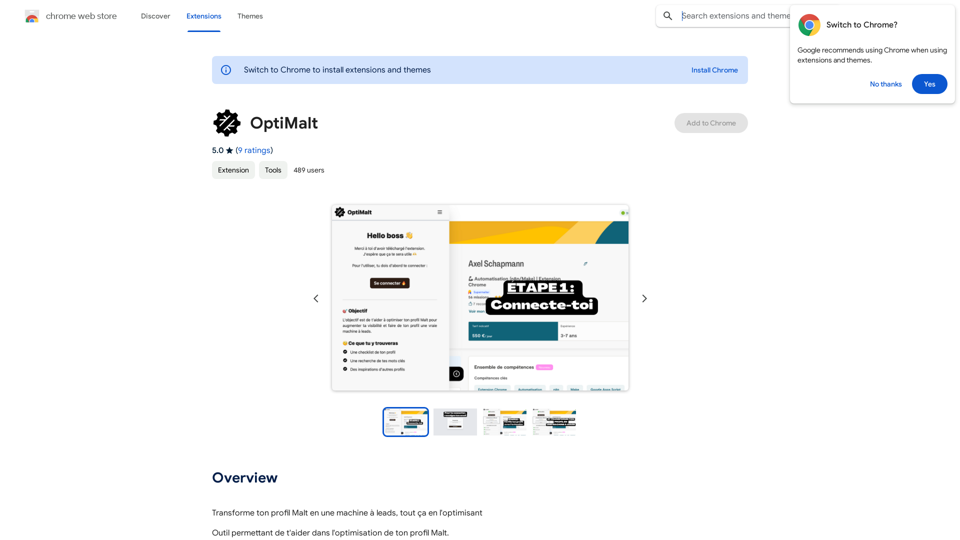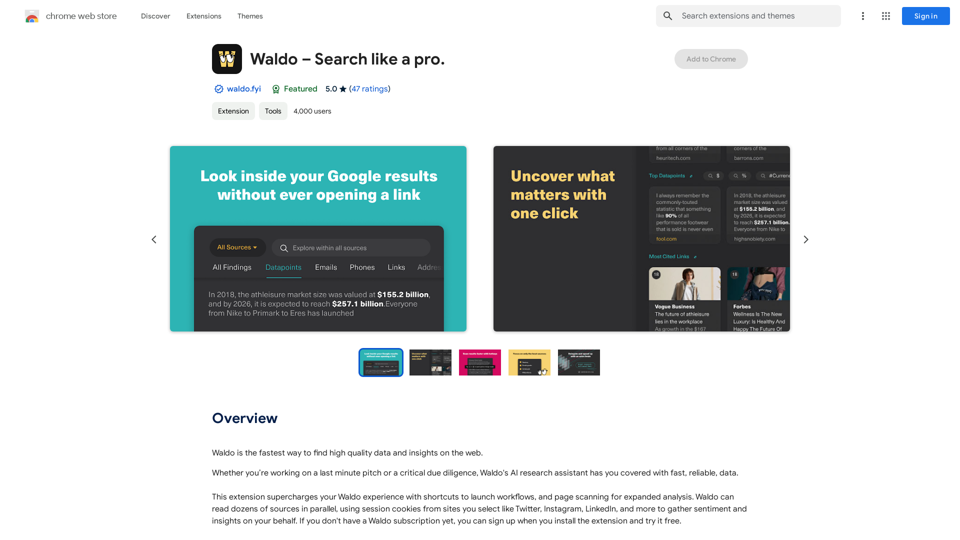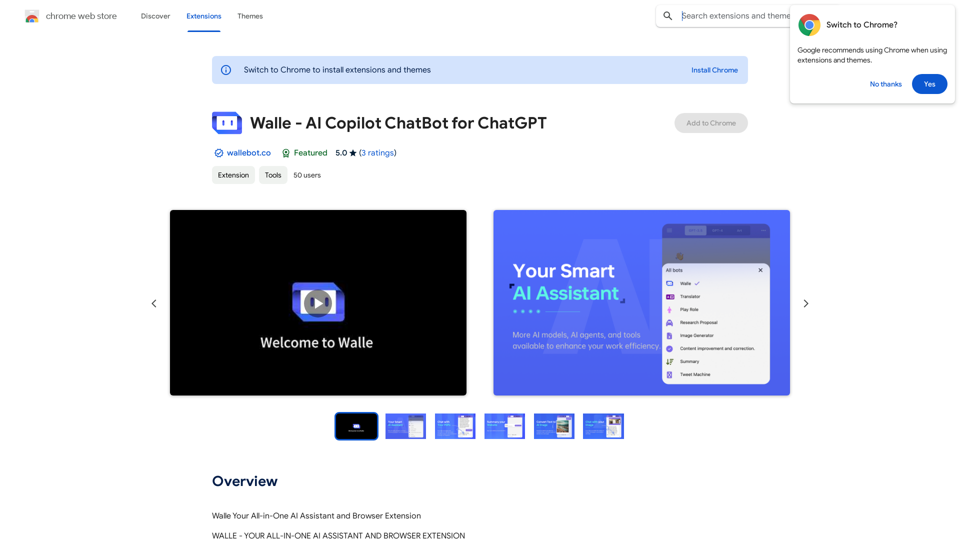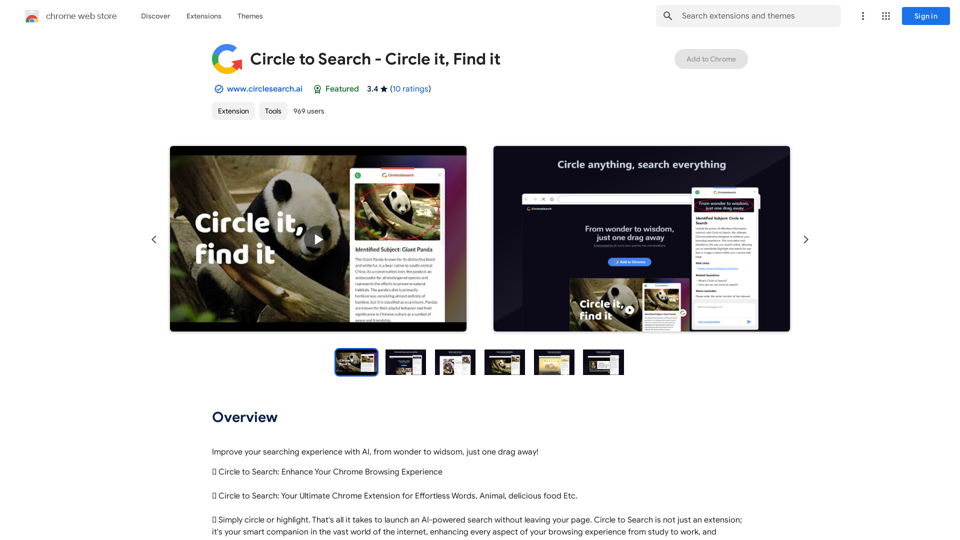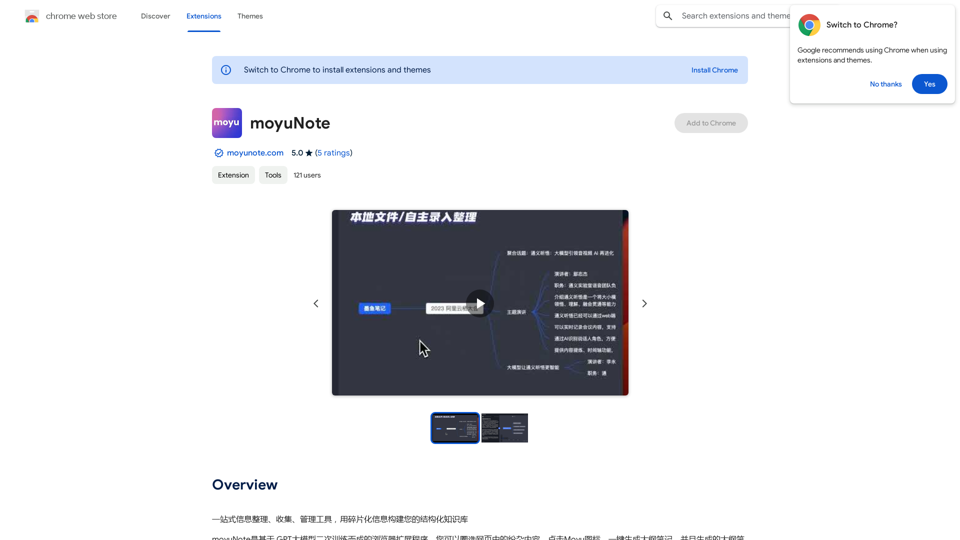SwiftSubmit is an AI-powered extension designed to streamline the job application process. It automatically fills out forms and cover letters, saving time and increasing the chances of securing ideal positions in a competitive job market. The tool emphasizes standing out from the crowd, efficiency, and user customization while prioritizing data security and privacy.
SwiftSubmit
Streamline job applications with our AI extension! Apply to more roles by automatically filling out forms and cover letters in seconds.
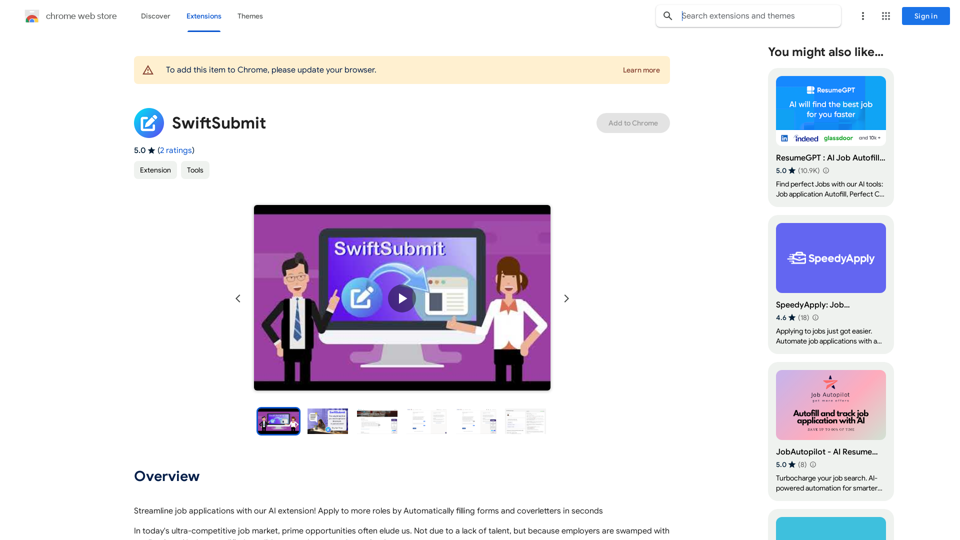
Introduction
Feature
Automated Application Filling
SwiftSubmit uses advanced AI technology to auto-fill online job application details, optimizing the process and highlighting unique skills and experiences.
Time-Saving Efficiency
The extension transforms the tedious task of manually entering job application details into a smooth, time-saving operation without compromising on quality.
Customizable Responses
While the AI suggests and fills in responses, users retain full control to customize and review their applications before submission.
Seamless Platform Integration
SwiftSubmit is compatible with major job platforms, offering a hassle-free application experience across various job search websites.
Enhanced Security Measures
User data is managed with utmost care, emphasizing privacy and safety as a top priority.
Free Trial Option
New users can experience SwiftSubmit's capabilities through a free trial, with no credit card obligations.
AI-Powered Suggestions
The tool provides AI-powered suggestions to optimize application details, increasing the chances of catching a hiring manager's attention.
FAQ
How does SwiftSubmit work?
SwiftSubmit uses AI technology to automatically fill out job application forms and cover letters. It streamlines the process while allowing users to customize and review their applications before submission.
Is my data secure with SwiftSubmit?
Yes, SwiftSubmit prioritizes user security. All data is managed with utmost care, emphasizing privacy and safety.
Can I customize my application responses?
Absolutely. While the AI suggests and fills in responses, users have the final say and can customize their applications before submitting.
Is there a free trial available?
Yes, SwiftSubmit offers a free trial for new users to experience its features without any credit card obligations.
What platforms is SwiftSubmit compatible with?
SwiftSubmit is designed to integrate seamlessly with major job platforms, offering a hassle-free application experience across various job search websites.
Latest Traffic Insights
Monthly Visits
193.90 M
Bounce Rate
56.27%
Pages Per Visit
2.71
Time on Site(s)
115.91
Global Rank
-
Country Rank
-
Recent Visits
Traffic Sources
- Social Media:0.48%
- Paid Referrals:0.55%
- Email:0.15%
- Referrals:12.81%
- Search Engines:16.21%
- Direct:69.81%
Related Websites
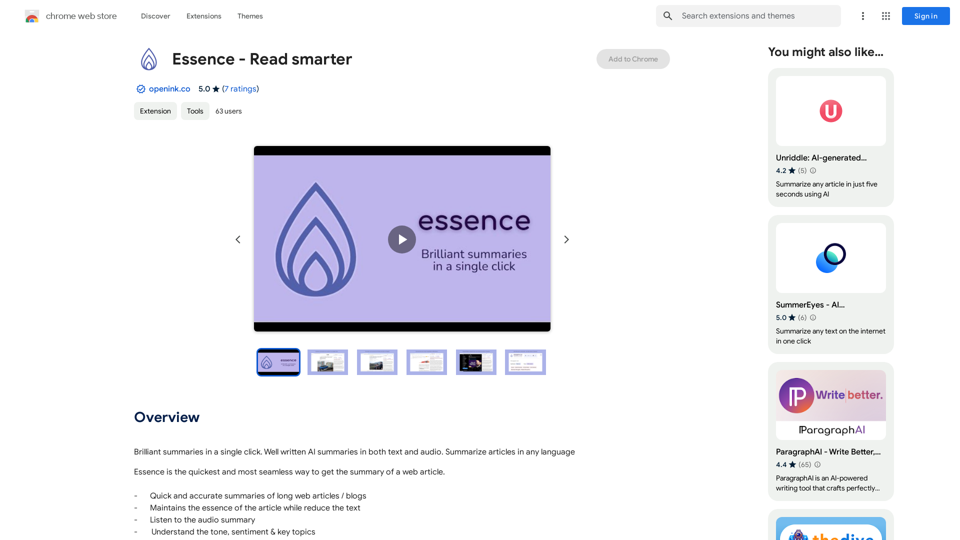
Brilliant summaries in a single click. Well written AI summaries in both text and audio. Summarize articles in any language.
193.90 M
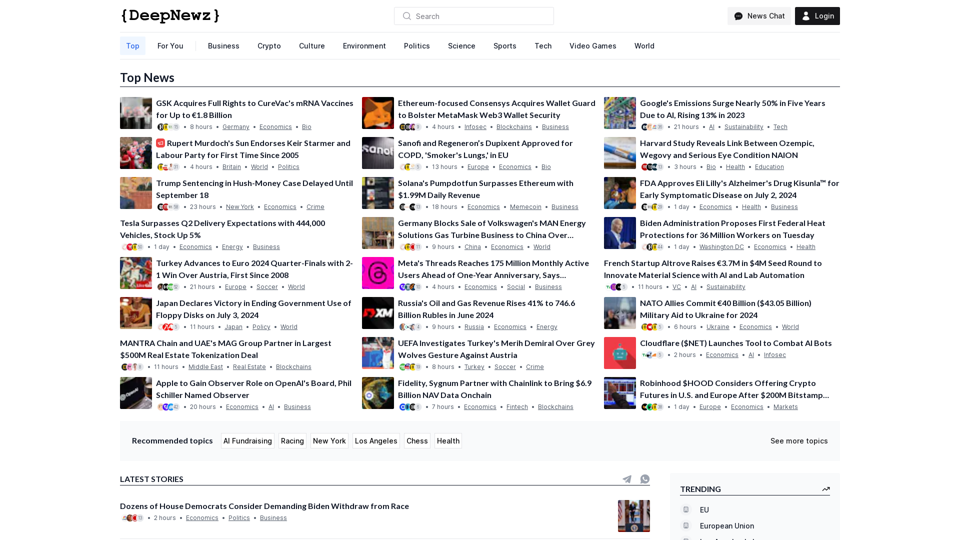
Find the latest top stories spanning all industries, from technology giants like OpenAI and Nvidia to pop culture updates featuring Taylor Swift and Ice Spice, alongside coverage of political figures like Joe Biden and Donald Trump and economic insights on major companies such as Facebook, Apple, and Google.
38.98 K