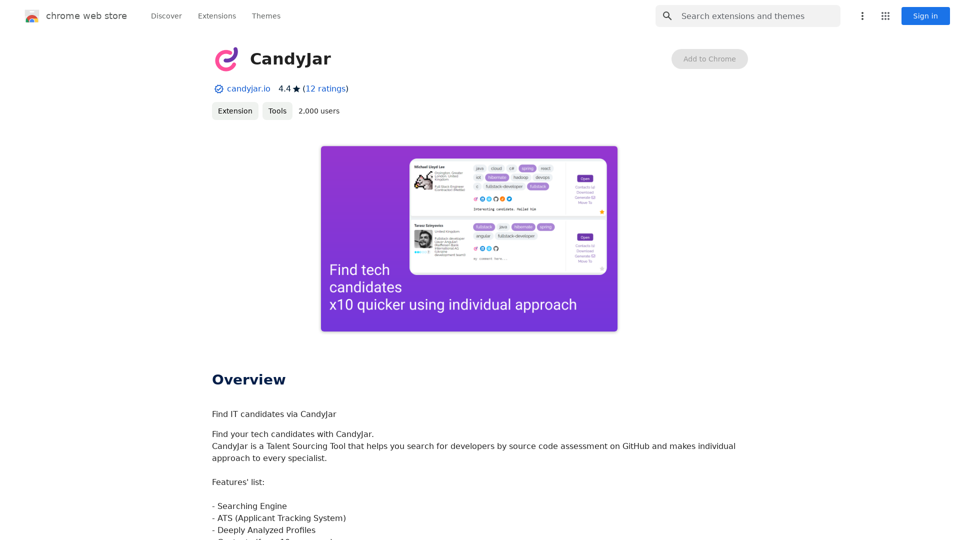TopicsGPT is a Chrome extension designed to enhance the user experience with AI chatbots, particularly Microsoft's Copilot. It allows users to overcome message limits, export chats from various AI platforms to JSON files, and import conversations to new sessions. The extension prioritizes user privacy by processing all data locally within the browser.
Overcome Copilot AI Message Limit, Export Chats to JSON File: TopicsGPT This is a tool to help you work around the message limit in Copilot AI and export your conversations to a JSON file. Here's how it works: * Extend Your Conversations: TopicsGPT allows you to continue your conversations with Copilot AI beyond the usual message limit. * Save Your History: Export your entire chat history with Copilot AI as a structured JSON file. This makes it easy to review past interactions, analyze your conversations, or even use the data for other purposes. Benefits: * No More Interruptions: Keep your creative flow going without worrying about hitting the message limit. * Organized Data: Have a clear and organized record of your conversations with Copilot AI. * Flexibility: Use the exported JSON data for your own projects or analysis. Let me know if you have any questions!
Bypass Copilot's Message Limit and Move Conversations
* Get around the message limit in Microsoft's Copilot: Find ways to exceed the character or message count restrictions within Copilot.
* Transfer conversations to new chats: Move existing conversations from one chat space to another.
Export AI Chat Histories
* Download chat history from any AI platform: Save your conversations with various AI systems as JSON files.
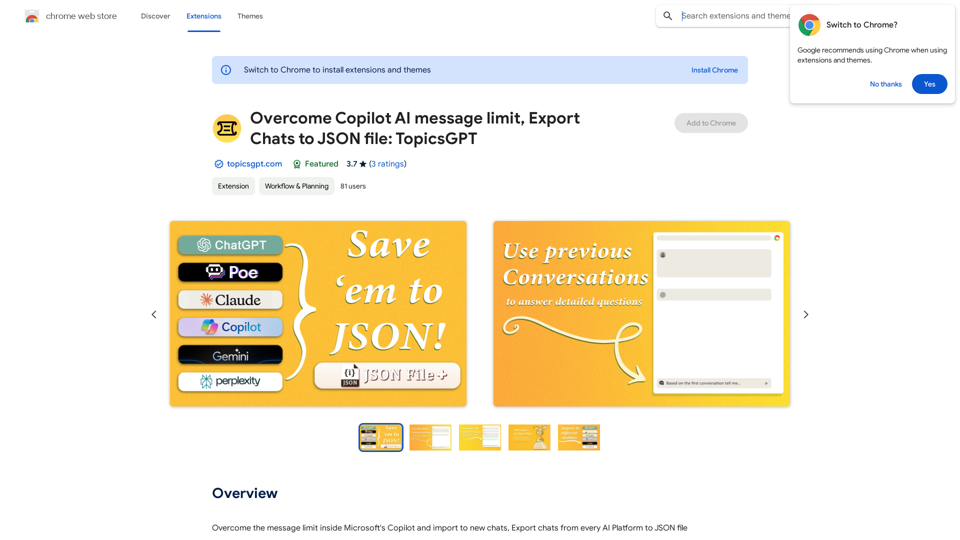
Introduction
Feature
Overcome Message Limits
TopicsGPT enables users to bypass the message limit in Microsoft's Copilot, allowing for extended conversations and improved productivity.
Export and Import Functionality
- Export chats from multiple AI platforms to JSON files
- Import chats to new conversations
- Save conversations as JSON files for future reference
Privacy-Focused Design
All chat processing occurs locally within the user's browser, ensuring data privacy and security.
User-Friendly Setup
- Install the Chrome extension
- Sign up with email and password (free)
- Select the AI bot for export
- Choose chats to export
- Select export destination
- Initiate import process
Subscription Options
TopicsGPT offers in-app purchases for additional features and benefits, catering to users who require more than the standard 20 free GPT-4o conversations per day.
FAQ
How do I install TopicsGPT?
TopicsGPT can be installed by clicking the "Add to Chrome" button on the Chrome Web Store page.
Is my information used for training data?
No, TopicsGPT does not use your data for training purposes. All data is processed locally, ensuring your information remains private and secure.
When would I need a TopicsGPT subscription?
If you heavily rely on GPT-4o and the 20 free conversations per day are insufficient, subscribing to TopicsGPT's affordable products may be beneficial.
What are some helpful tips for using TopicsGPT?
- Sign up with an email and password to access all features
- Select the correct AI bot for chat export
- Be patient during chat processing
- Explore in-app purchases for additional benefits
Latest Traffic Insights
Monthly Visits
193.90 M
Bounce Rate
56.27%
Pages Per Visit
2.71
Time on Site(s)
115.91
Global Rank
-
Country Rank
-
Recent Visits
Traffic Sources
- Social Media:0.48%
- Paid Referrals:0.55%
- Email:0.15%
- Referrals:12.81%
- Search Engines:16.21%
- Direct:69.81%
Related Websites
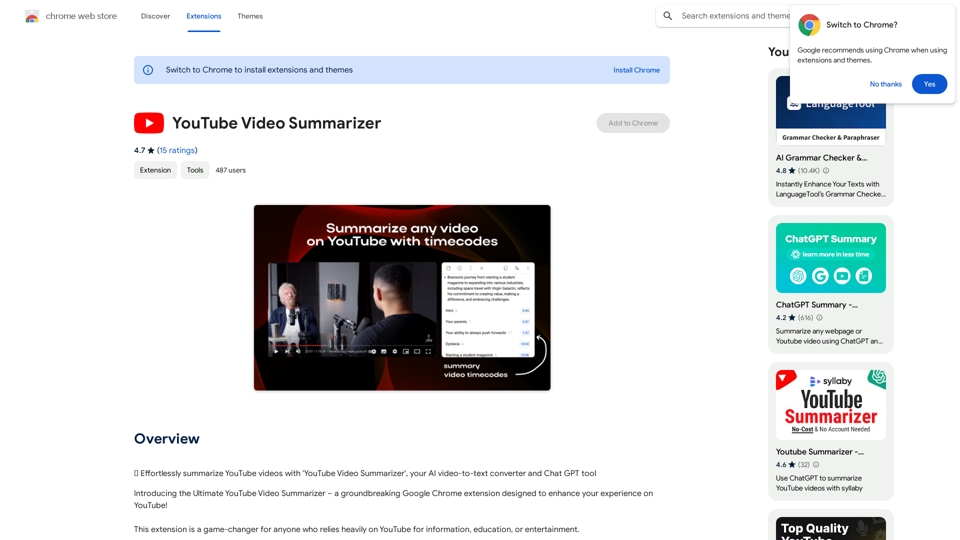
Effortlessly summarize YouTube videos with 'YouTube Video Summarizer', your AI video-to-text converter and Chat GPT tool
193.90 M

Remove the background from an image using pixcleaner background remover. Remove the background from any image online URL, simply...
193.90 M
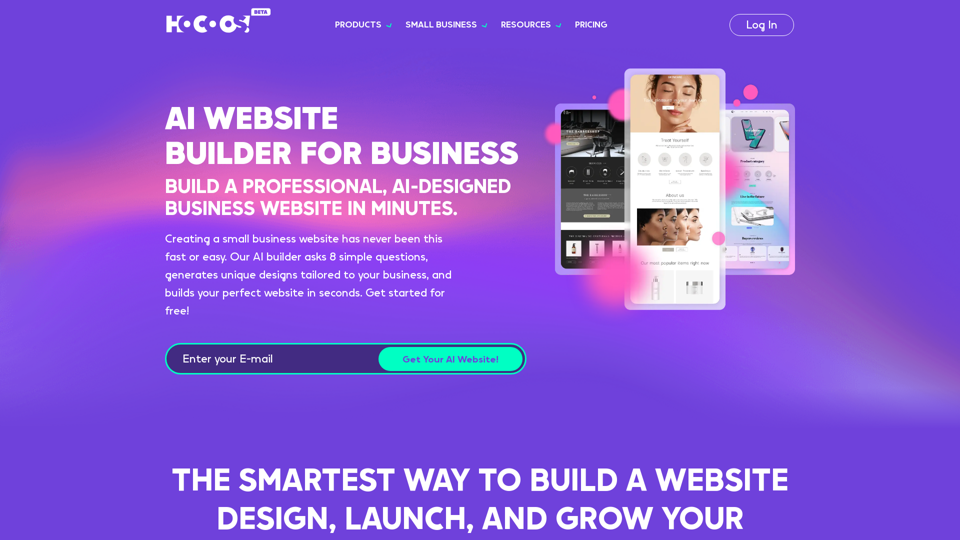
Hocoos AI Website Builder - Create Your Website in 5 Minutes
Hocoos AI Website Builder - Create Your Website in 5 MinutesCreate professional websites in seconds with Hocoos AI website builder. Get all the sales and marketing tools to start & grow your online business now.
111.35 K
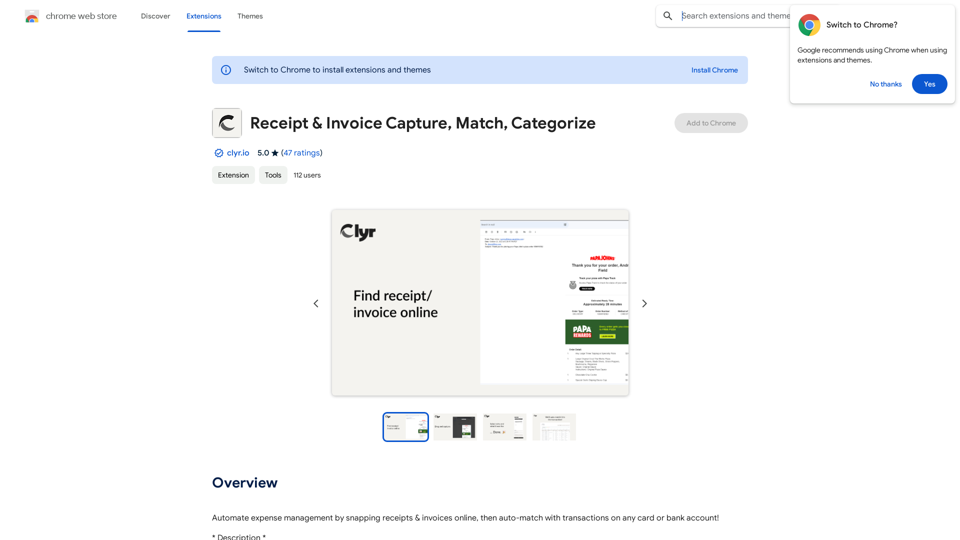
Automatically manage your expenses by taking pictures of your receipts and invoices online. They will then be automatically matched with transactions on any of your credit cards or bank accounts!
193.90 M
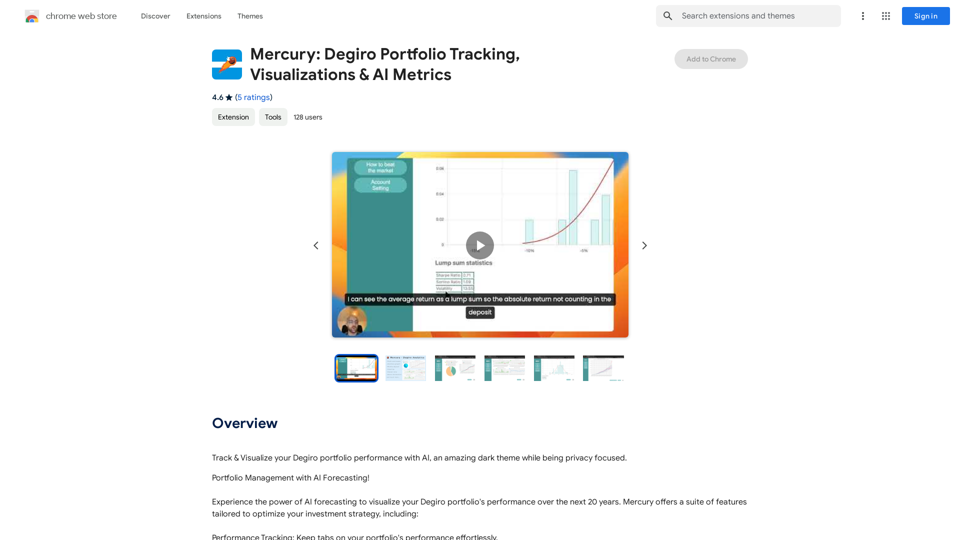
Mercury: Degiro Portfolio Tracking, Visualizations & AI Metrics
Mercury: Degiro Portfolio Tracking, Visualizations & AI MetricsTrack and visualize your Degiro portfolio performance with AI, featuring an amazing dark theme and a focus on privacy.
193.90 M
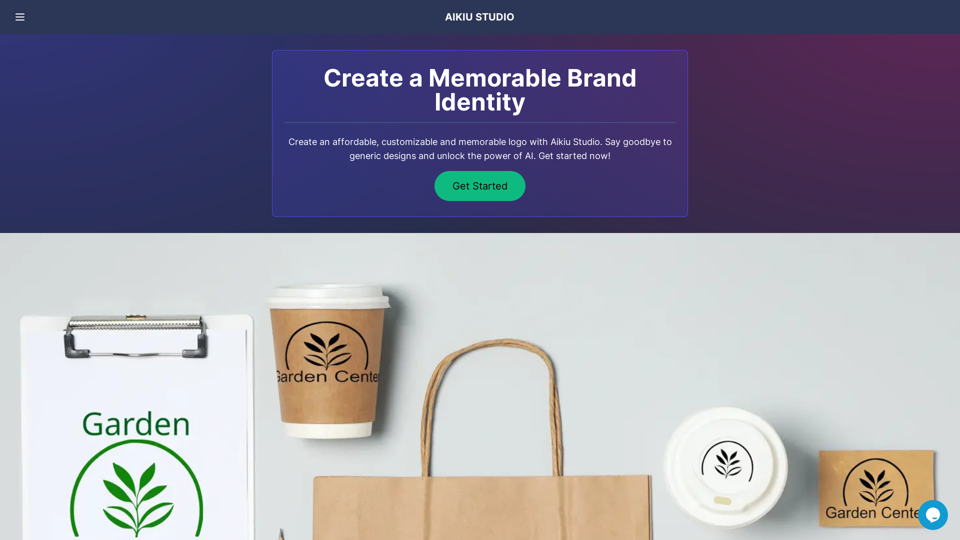
Fast and Affordable Logo Generator for Small Businesses
Fast and Affordable Logo Generator for Small BusinessesGenerate unique logos quickly and affordably with Aikiu Studio. Create professional designs for small businesses and solopreneurs in minutes. Get high-quality, hassle-free logo creation.
0
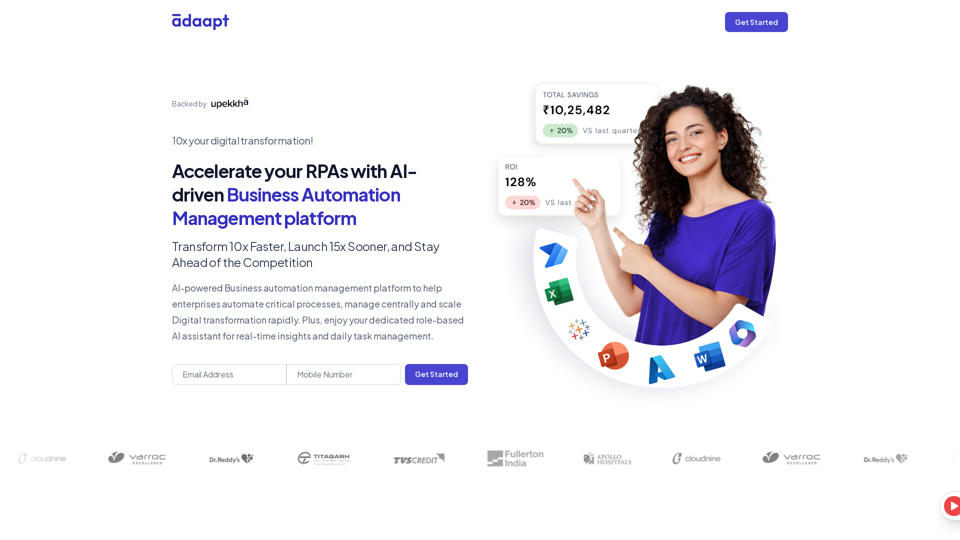
Adaapt.ai - Simplify and Optimize Your Processes with Automation
Adaapt.ai - Simplify and Optimize Your Processes with AutomationUnlock efficiency and elevate your business with Adaapt.ai - Your partner in automation. Streamline processes effortlessly and boost productivity. Discover cutting-edge solutions tailored for your success.
0