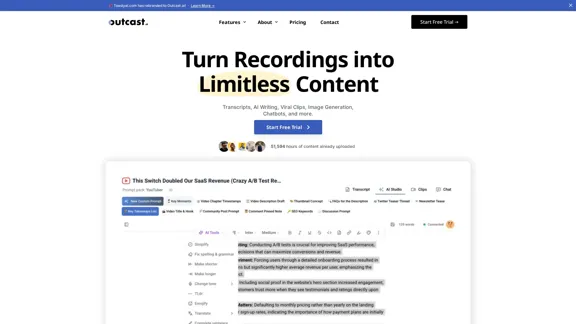UCG is a Chrome extension developed by SmartStudi that allows users to interact with ChatGPT in an undetectable manner. This innovative tool operates in the background, enabling users to send queries without needing an open tab or visible chat interface. It is designed for convenience and efficiency, making it easier to utilize AI capabilities while working on other tasks.
UCG - Chrome Web Store
ChatGPT without leaving the tab or visible chat!
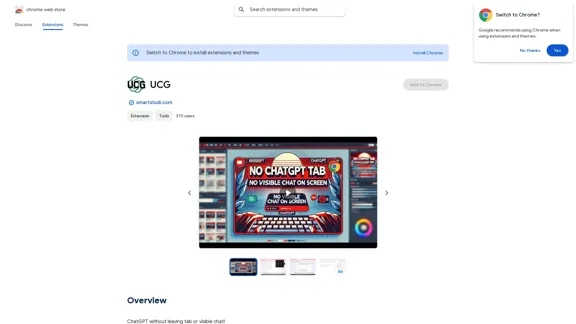
Introduction
Feature
-
Undetectable Interaction
UCG allows users to communicate with ChatGPT without a visible chat window, providing a seamless experience while working on other tasks.
-
Human Typing Simulation
A new feature mimics human typing in Google Docs, enhancing the user experience by making interactions feel more natural.
-
Easy Setup
Users can quickly sign up for a free account at smartstudi.com to start using the extension.
-
Privacy Focused
UCG prioritizes user privacy, ensuring that personal data is not sold to third parties and is only used for the core functionality of the extension.
-
User-Friendly Interface
The extension is designed to be intuitive, making it accessible for users of all skill levels.
How to Use?
- Visit smartstudi.com and sign up for a free account to access UCG.
- Install the UCG Chrome extension from the Chrome Web Store.
- Open Google Docs or any other platform where you want to use the extension.
- Start typing your queries, and UCG will handle the interaction with ChatGPT in the background.
FAQ
What is UCG?
UCG is a Chrome extension that allows users to interact with ChatGPT without a visible chat interface, making it easier to use AI while multitasking.
How does UCG work?
UCG communicates with ChatGPT behind the scenes, enabling users to send questions and receive answers without needing to have a dedicated chat window open.
Is my data safe with UCG?
Yes, UCG prioritizes user privacy and does not sell personal data to third parties. Data is only used for the extension's core functionalities.
Can I use UCG on any website?
UCG is primarily designed for use in Google Docs and similar platforms, allowing for seamless integration while you work.
How do I get started with UCG?
To get started, simply sign up for a free account at smartstudi.com and install the UCG extension from the Chrome Web Store.
Price
- Free account: $0/month
The price is for reference only, please refer to the latest official data for actual information.
Evaluation
-
UCG offers a unique and convenient way to interact with ChatGPT, making it suitable for users who want to maintain focus on their tasks without distractions.
-
The human typing simulation feature enhances the experience, making it feel more natural and engaging.
-
While the extension is user-friendly, it may require users to familiarize themselves with its functionalities to maximize its potential.
-
Future improvements could include expanding compatibility with more platforms beyond Google Docs to increase usability.
-
Overall, UCG is a valuable tool for those looking to integrate AI assistance into their workflow, though its current functionality may be limited to specific use cases.
Latest Traffic Insights
Monthly Visits
193.90 M
Bounce Rate
56.27%
Pages Per Visit
2.71
Time on Site(s)
115.91
Global Rank
-
Country Rank
-
Recent Visits
Traffic Sources
- Social Media:0.48%
- Paid Referrals:0.55%
- Email:0.15%
- Referrals:12.81%
- Search Engines:16.21%
- Direct:69.81%
Related Websites
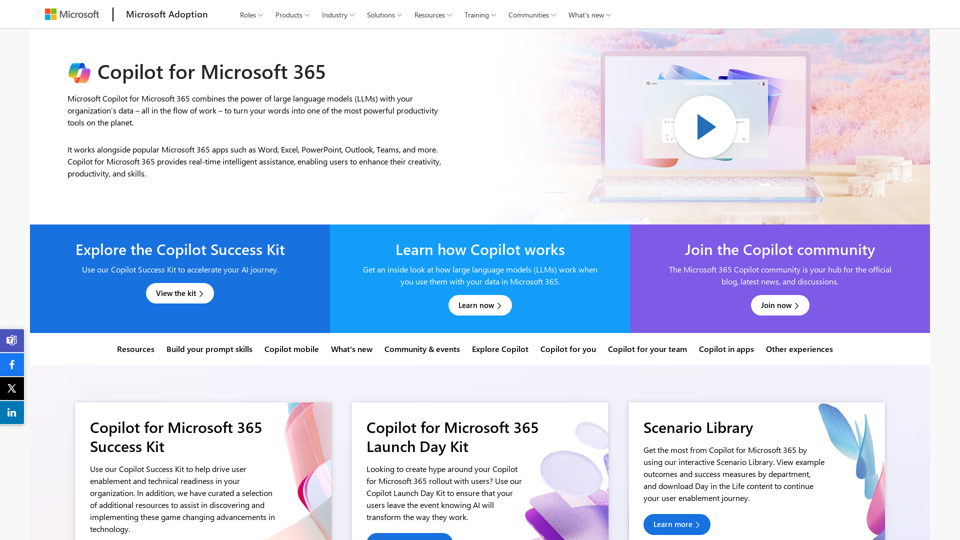
Copilot for Microsoft 365 – Microsoft Adoption Copilot for Microsoft 365 is a powerful AI assistant that helps you work smarter and faster across Microsoft 365 apps and services. It combines the power of large language models (LLMs) with your organization's data in the Microsoft Graph and Microsoft 365 apps to turn your words into the most powerful productivity tool on the planet. Copilot is designed to help you: • Unleash creativity • Unlock productivity • Uplevel skills Copilot is built on Microsoft's comprehensive approach to security, compliance, and privacy. Copilot in Microsoft 365 apps and services: • Does not use your data to train the underlying LLM • Does not replace human ingenuity and judgment • Is designed to keep humans in the loop Copilot is currently available in Word, Excel, PowerPoint, Outlook, Teams, and more. Getting Started with Copilot To get started with Copilot, follow these steps: 1. Check availability: Ensure your organization has access to Copilot. 2. Learn the basics: Familiarize yourself with Copilot's capabilities and how to use it effectively. 3. Explore use cases: Discover how Copilot can help you in your specific role and tasks. 4. Practice and refine: Use Copilot regularly and refine your prompts for better results. 5. Share and collaborate: Collaborate with colleagues using Copilot and share best practices. Best Practices for Using Copilot 1. Be specific in your prompts 2. Provide context for better results 3. Review and edit Copilot's output 4. Use Copilot as a starting point, not a final product 5. Experiment with different approaches 6. Stay informed about new features and updates Copilot in Different Microsoft 365 Apps • Word: Draft, edit, summarize, and rewrite content • Excel: Analyze data, create formulas, and generate insights • PowerPoint: Create presentations, design slides, and generate content • Outlook: Compose emails, summarize threads, and manage your inbox • Teams: Summarize meetings, generate action items, and create meeting notes Responsible AI and Copilot Microsoft is committed to developing AI systems responsibly. When using Copilot, keep in mind: • AI-generated content may contain biases or inaccuracies • Always review and verify Copilot's output • Use your judgment and expertise alongside Copilot's suggestions • Be aware of your organization's policies regarding AI use Conclusion Copilot for Microsoft 365 is a powerful tool that can significantly enhance your productivity and creativity. By understanding its capabilities, following best practices, and using it responsibly, you can make the most of this AI assistant in your daily work.
Copilot for Microsoft 365 – Microsoft Adoption Copilot for Microsoft 365 is a powerful AI assistant that helps you work smarter and faster across Microsoft 365 apps and services. It combines the power of large language models (LLMs) with your organization's data in the Microsoft Graph and Microsoft 365 apps to turn your words into the most powerful productivity tool on the planet. Copilot is designed to help you: • Unleash creativity • Unlock productivity • Uplevel skills Copilot is built on Microsoft's comprehensive approach to security, compliance, and privacy. Copilot in Microsoft 365 apps and services: • Does not use your data to train the underlying LLM • Does not replace human ingenuity and judgment • Is designed to keep humans in the loop Copilot is currently available in Word, Excel, PowerPoint, Outlook, Teams, and more. Getting Started with Copilot To get started with Copilot, follow these steps: 1. Check availability: Ensure your organization has access to Copilot. 2. Learn the basics: Familiarize yourself with Copilot's capabilities and how to use it effectively. 3. Explore use cases: Discover how Copilot can help you in your specific role and tasks. 4. Practice and refine: Use Copilot regularly and refine your prompts for better results. 5. Share and collaborate: Collaborate with colleagues using Copilot and share best practices. Best Practices for Using Copilot 1. Be specific in your prompts 2. Provide context for better results 3. Review and edit Copilot's output 4. Use Copilot as a starting point, not a final product 5. Experiment with different approaches 6. Stay informed about new features and updates Copilot in Different Microsoft 365 Apps • Word: Draft, edit, summarize, and rewrite content • Excel: Analyze data, create formulas, and generate insights • PowerPoint: Create presentations, design slides, and generate content • Outlook: Compose emails, summarize threads, and manage your inbox • Teams: Summarize meetings, generate action items, and create meeting notes Responsible AI and Copilot Microsoft is committed to developing AI systems responsibly. When using Copilot, keep in mind: • AI-generated content may contain biases or inaccuracies • Always review and verify Copilot's output • Use your judgment and expertise alongside Copilot's suggestions • Be aware of your organization's policies regarding AI use Conclusion Copilot for Microsoft 365 is a powerful tool that can significantly enhance your productivity and creativity. By understanding its capabilities, following best practices, and using it responsibly, you can make the most of this AI assistant in your daily work.Microsoft Copilot combines the power of large language models (LLMs) with your organization's data to turn your words into one of the most powerful productivity tools on the planet.
608.60 K

Parabola is the spreadsheet alternative that allows you to integrate data from across your company and create automated workflows.
87.60 K
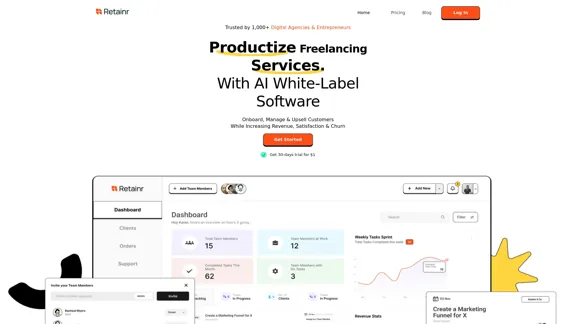
Elevate your brand, streamline operations, and foster stronger client relationships. The future of creative agency management starts here! From your own branded app to streamlined client management, Retainr.io empowers you at every step.
39.23 K
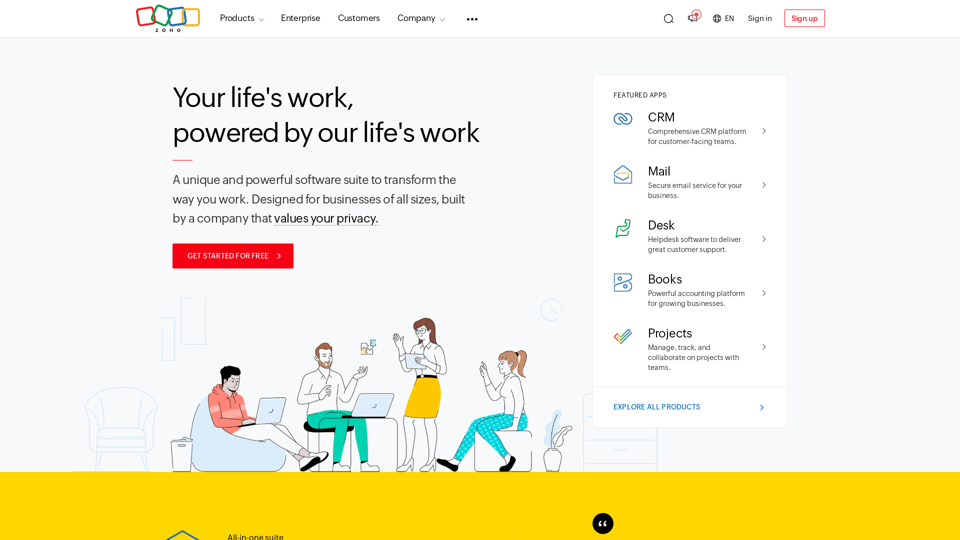
A unique and powerful software suite for businesses of all sizes. With 55+ applications, Zoho caters to 100 million+ users for their end-to-end business needs.
67.14 M
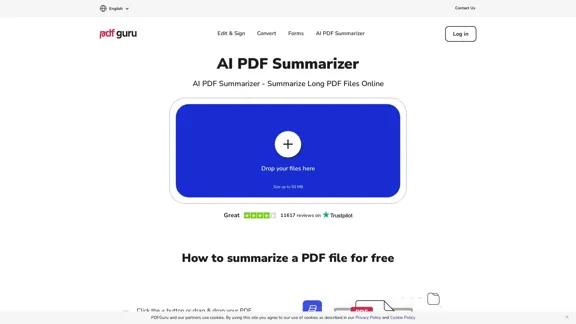
AI PDF Summarizer - Summarize lengthy PDF documents online.
AI PDF Summarizer - Summarize lengthy PDF documents online.Get concise summaries and ask questions with our PDF analyzer — perfect for efficient document review. Summarize PDFs quickly with our AI-powered tool.
5.90 M
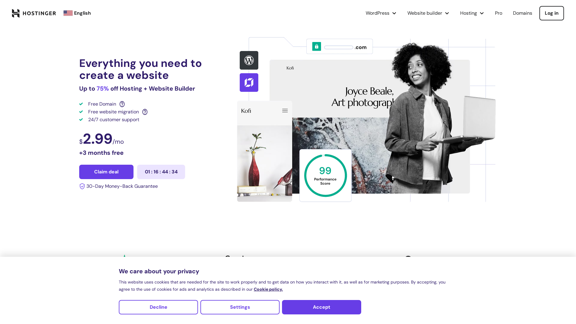
Hostinger - Bring Your Idea to Life Online With a Website
Hostinger - Bring Your Idea to Life Online With a WebsiteChoose Hostinger and create the ideal website. From Shared Hosting and Domains to VPS and Cloud plans. We offer everything you need for online success.
37.72 M