YouTube Summary AI with Gemini is an innovative tool that leverages Google's Gemini AI model to provide concise summaries of YouTube videos. This free-to-use extension offers a time-saving solution for users who want to quickly grasp the key points of video content without watching the entire video. With multi-language support and the ability to summarize various content types, this tool caters to a wide range of users seeking efficient information consumption.
YouTube Summary AI with Gemini Gemini, Google's powerful new AI, is making waves in the world of YouTube. Imagine a future where YouTube videos automatically generate concise and informative summaries. That's exactly what Gemini aims to achieve. By leveraging its advanced language understanding capabilities, Gemini can analyze video content and extract key points, creating summaries that capture the essence of the video. This means viewers can quickly grasp the main ideas without having to watch the entire video. Gemini's potential applications extend beyond simple summaries. It could also be used to: * Generate captions: Automatically create accurate captions for videos, making them accessible to a wider audience. * Translate videos: Break down language barriers by translating videos into different languages. * Create interactive experiences: Enable viewers to engage with videos in new and innovative ways through interactive summaries and quizzes. Gemini's arrival on YouTube promises to revolutionize the way we consume and interact with video content.
AI tool powered by Gemini that summarizes YouTube videos.
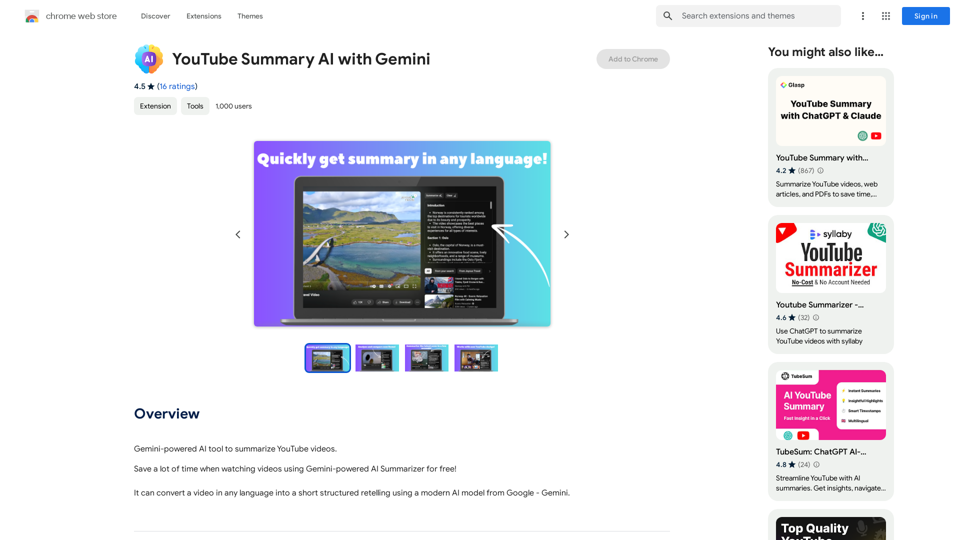
Introduction
Feature
Gemini-powered AI Summarizer
The tool utilizes Google's advanced Gemini AI model to generate accurate and concise summaries of YouTube videos, enabling users to quickly understand the main points of any video content.
Multi-language Support
YouTube Summary AI with Gemini can process and summarize videos in multiple languages, making it a versatile tool for users who consume content in different languages or want to understand foreign language videos.
Free to Use
The extension is completely free, with no subscription fees or payments required, making it accessible to all users.
Easy Installation and Usage
Users can easily install the extension and activate it by clicking the icon in their Chrome browser. Summarizing a video is as simple as selecting the desired YouTube video and clicking the "Summarize" button.
Versatile Content Summarization
Beyond YouTube videos, the tool can also summarize web articles and PDFs, expanding its utility for various content types.
FAQ
Is YouTube Summary AI with Gemini free to use?
Yes, the tool is completely free to use, with no subscription or payment required.
Can I use this tool to summarize videos in any language?
Yes, YouTube Summary AI with Gemini supports summarization of videos in multiple languages, making it a versatile tool for global content consumption.
How can I get the most out of YouTube Summary AI with Gemini?
To maximize the tool's benefits:
- Focus on summarizing videos longer than 10 minutes
- Utilize the tool for summarizing web articles and PDFs as well
- Adjust your browser's font size settings if the summary text appears too large
How do I use YouTube Summary AI with Gemini?
- Install the extension in your Chrome browser
- Click on the extension icon
- Select the YouTube video you want to summarize
- Click the "Summarize" button
- Wait a few seconds for the AI to generate a concise summary
Latest Traffic Insights
Monthly Visits
193.90 M
Bounce Rate
56.27%
Pages Per Visit
2.71
Time on Site(s)
115.91
Global Rank
-
Country Rank
-
Recent Visits
Traffic Sources
- Social Media:0.48%
- Paid Referrals:0.55%
- Email:0.15%
- Referrals:12.81%
- Search Engines:16.21%
- Direct:69.81%
Related Websites
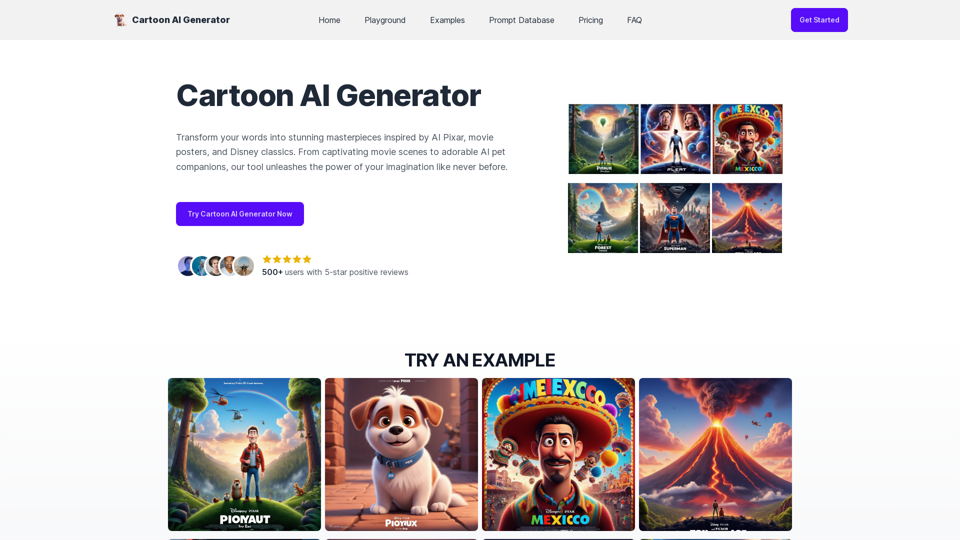
Create Stunning Disney-Style Posters with Our Cartoon AI Generator
Create Stunning Disney-Style Posters with Our Cartoon AI GeneratorCreate stunning Disney Pixar movie posters effortlessly with AI technology. pixar ai generator allows you to generate professional pixar&disney posters with ease.
0
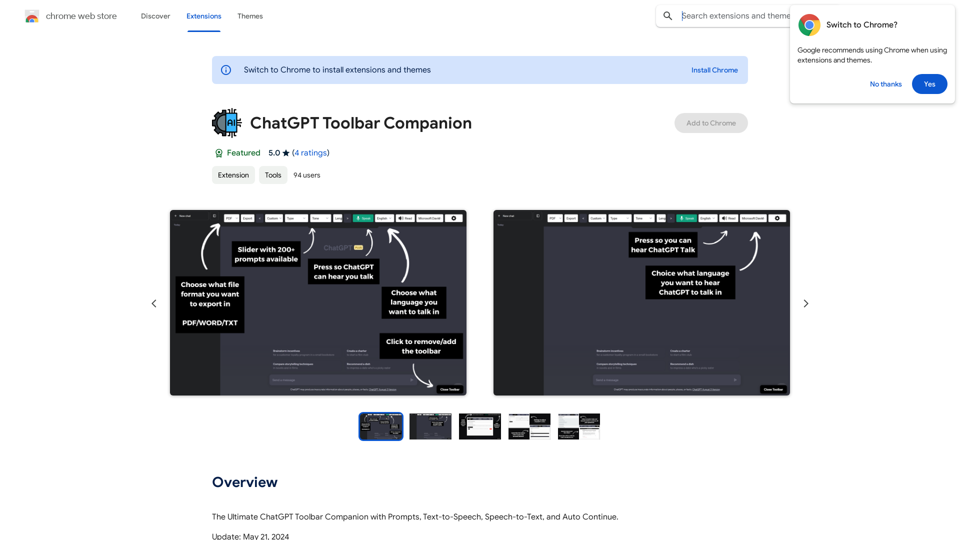
The Ultimate ChatGPT Toolbar Companion with Prompts, Text-to-Speech, Speech-to-Text, and Auto Continue.
193.90 M
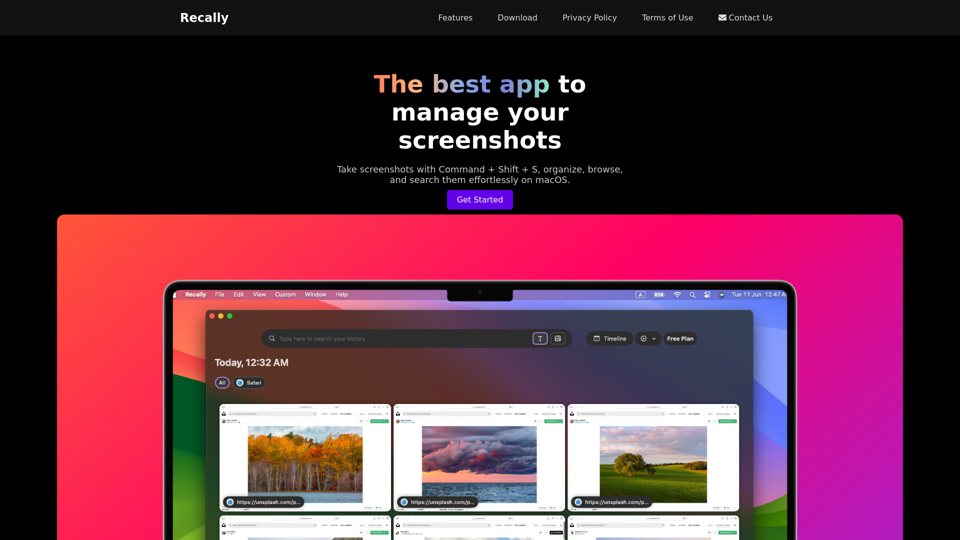
Recally - The Best Screenshot Management App for macOS
Recally - The Best Screenshot Management App for macOSRecally is the best app to manage your screenshots on macOS. Organize, browse, and search your screenshots with ease. Available on macOS.
0
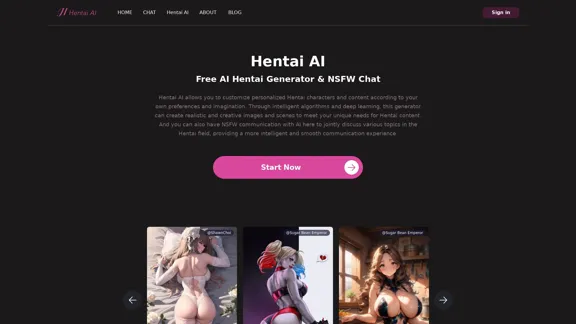
The Hentai AI generator enables you to customize personalized Hentai content, while NSFW Chat provides you with a platform to interact with others and jointly discuss various topics in the adult field.
579
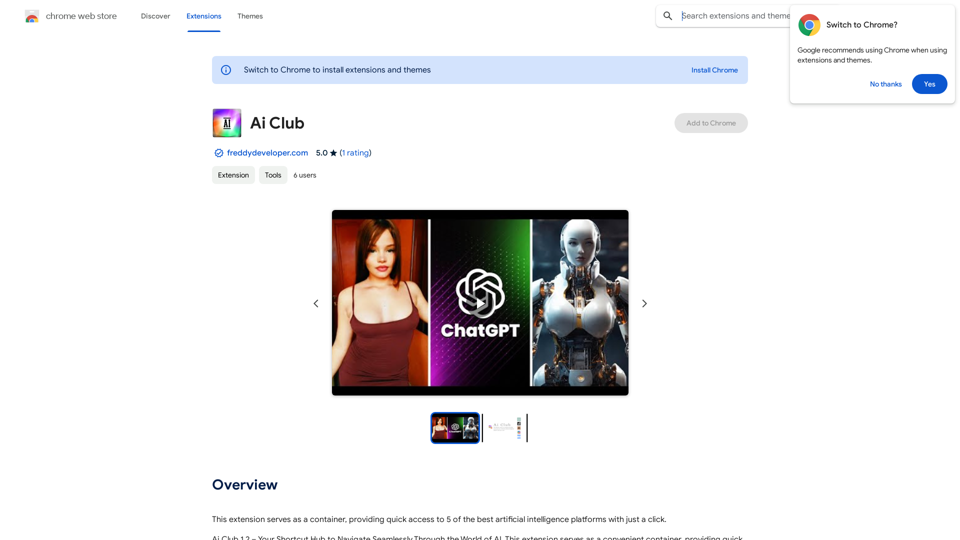
This extension acts as a container, giving you quick access to 5 of the top artificial intelligence platforms with a single click.
193.90 M
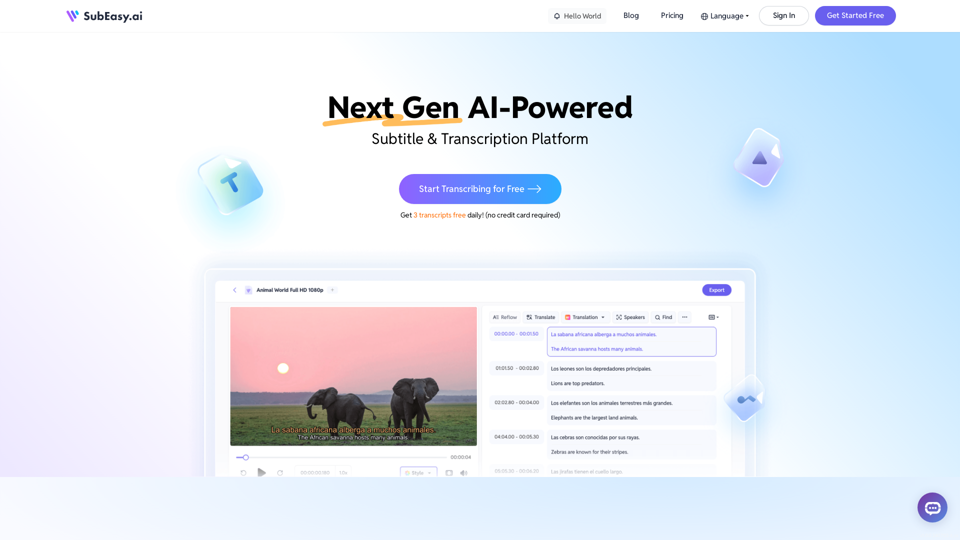
SubEasy: AI Powered Audio Transcription & Video Subtitles
SubEasy: AI Powered Audio Transcription & Video SubtitlesSubEasy.ai提供具有无与伦比的准确性的人工智能自动转录和翻译服务,跨越100种语言的上下文感知AI翻译。现在注册!
422.02 K
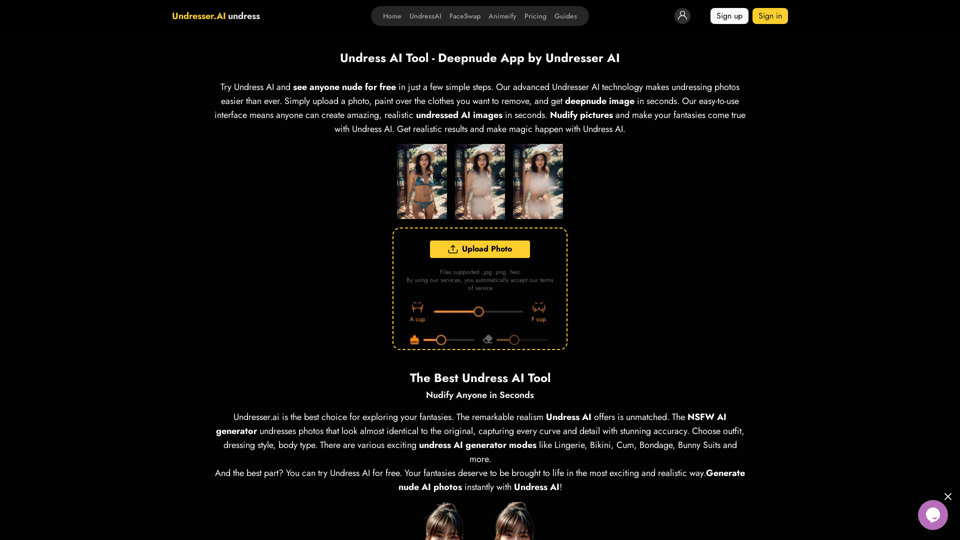
Undress AI App - Create Deepnude Images for FREE | Undresser.AI Undress
Undress AI App - Create Deepnude Images for FREE | Undresser.AI UndressIntroducing Undresser.AI undress, the ultimate AI-powered app for creating stunning nude photos in seconds. With our advanced deepnude AI technology, you can easily turn any image into a realistic nude. Experience the best in photo nudification with Undresser.AI, where AI meets artistry.
31.13 K
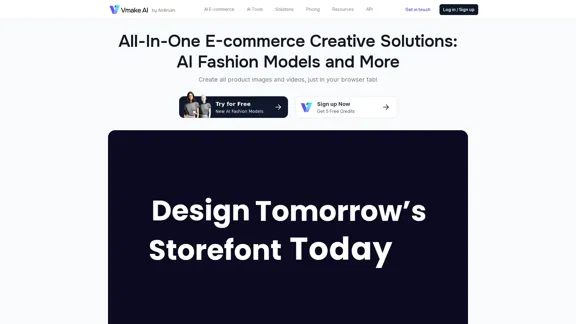
Vmake AI - All-In-One E-commerce Creative Solutions
Vmake AI - All-In-One E-commerce Creative SolutionsVmake is an online image and video editing platform that simplifies the process of creating product photos and social media content.
2.22 M