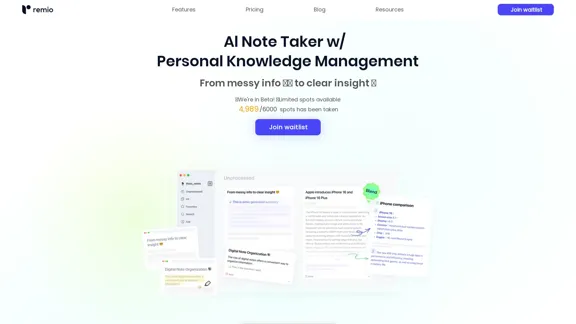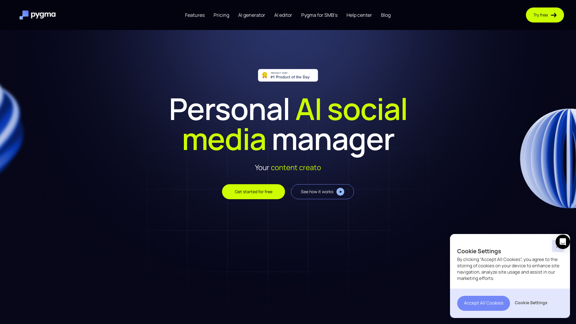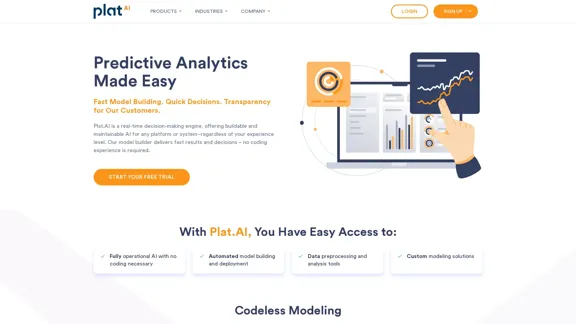DeepL Translate is a highly accurate online translation tool offering a wide range of language services. It supports text, document, and speech translation across 33 languages. The platform also provides AI-powered writing assistance, customizable glossaries, and integrations with popular productivity tools. DeepL offers both free and premium plans, catering to individual and professional needs.
DeepL Translate: The world's most accurate translator
Instantly translate texts and complete document files. Accurate translations for individuals and teams. Millions of people use DeepL for translation every day.
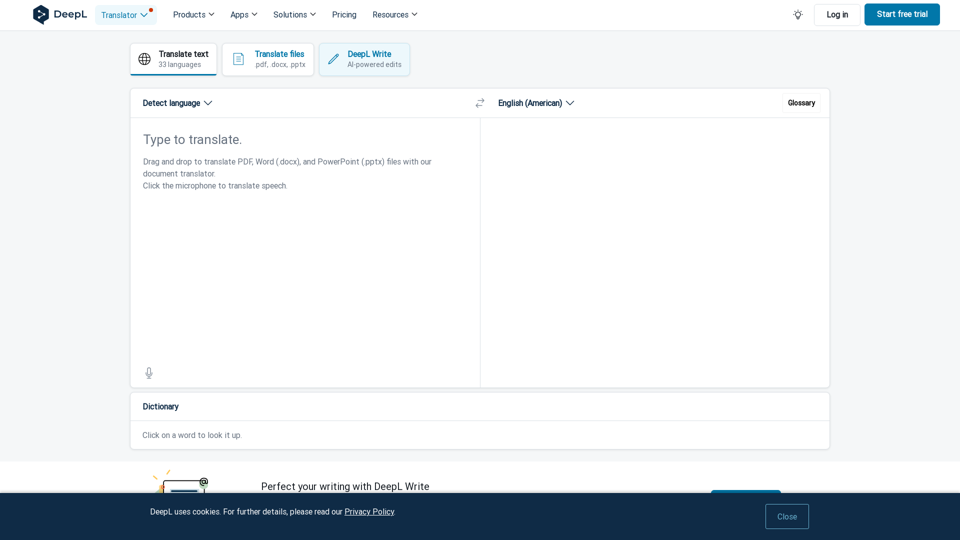
Introduction
Feature
Multiple Translation Modes
- Text translation for 33 languages
- File translation (.pdf, .docx, .pptx)
- Speech translation capabilities
DeepL Write
- AI-powered writing assistance
- Grammar and punctuation correction
- Sentence rephrasing and tone adjustment
Customizable Glossary Function
- Personalize translations for specific terms
- Ensure consistency in specialized vocabulary
Apps and Integrations
- Desktop app for Windows
- Mobile apps for iOS and Android
- Browser extensions (Chrome, Edge, Firefox)
- Integration with Microsoft Word, Google Workspace, and Microsoft 365
API Access
- Build multilingual experiences into products
- Expand language capabilities of existing applications
Pricing Options
| Plan | Features | Limitations |
|---|---|---|
| Free Version | Basic translation | Up to 1,500 characters |
| Limited document translation | 3 locked documents/month | |
| Basic glossary | 10 glossary entries | |
| DeepL Pro | Unlimited text translation | - |
| Enhanced document translation | - | |
| Maximum data security | - | |
| Additional features | - |
Note: A 30-day free trial of DeepL Pro is available
FAQ
How many languages does DeepL support?
DeepL currently supports 33 languages for translation.
Is DeepL free to use?
DeepL offers a free version with limitations and a Pro version with additional features.
Can I translate documents with DeepL?
Yes, DeepL supports translation of PDF, Word (.docx), and PowerPoint (.pptx) files.
Is there a mobile app for DeepL?
Yes, DeepL offers mobile apps for both iOS and Android devices.
How secure is my data with DeepL?
DeepL emphasizes data security and privacy, especially for Pro users.
Latest Traffic Insights
Monthly Visits
134.30 M
Bounce Rate
61.70%
Pages Per Visit
2.36
Time on Site(s)
167.34
Global Rank
393
Country Rank
Japan 316
Recent Visits
Traffic Sources
- Social Media:0.08%
- Paid Referrals:0.29%
- Email:0.04%
- Referrals:1.47%
- Search Engines:26.79%
- Direct:71.33%
Related Websites
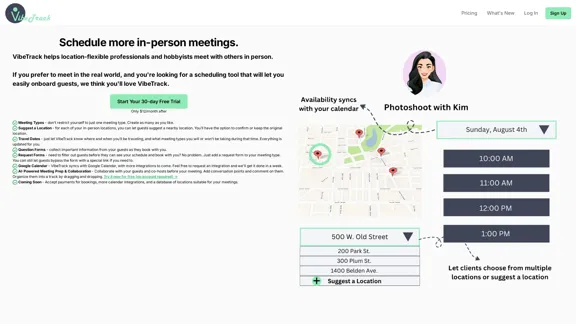
VibeTrack is a scheduling tool designed for location-flexible professionals and hobbyists who prefer in-person meetings.
0
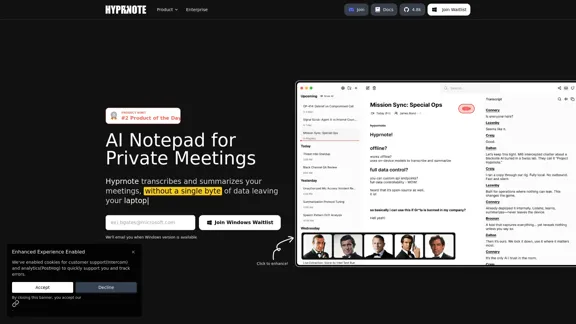
Hyprnote: A Private, Local-First AI Notetaker for Safe Meetings
Hyprnote: A Private, Local-First AI Notetaker for Safe MeetingsHyprnote is an open-source AI notetaker designed for compliance and privacy. Take and organize meeting notes entirely on your device with no data leaving your control. Think of Granola AI, but it operates entirely locally on your device.
20.63 K
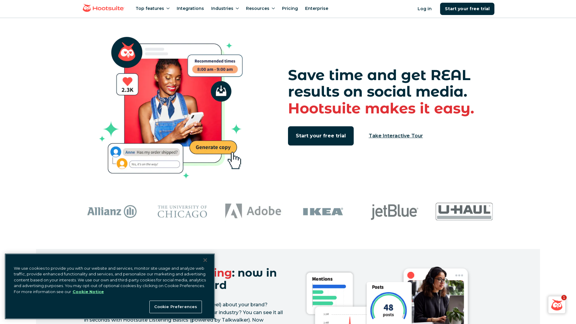
Hootsuite | Social Media Marketing and Management Tool
Hootsuite | Social Media Marketing and Management ToolHootsuite is a social media management tool that combines scheduling, content creation, analytics, and social listening in a single platform.
2.19 M
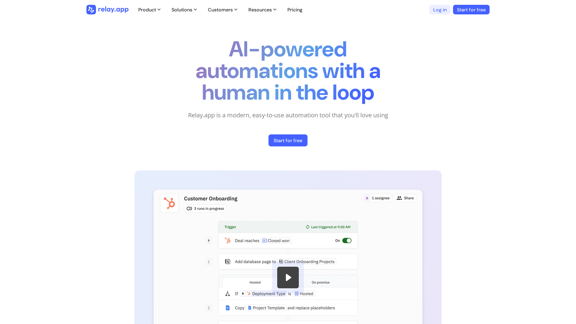
Relay.app: AI-powered automations with a human in the loop
Relay.app: AI-powered automations with a human in the loopAn automation platform you'll love. Relay.app provides deep integrations, AI-powered automations, and human-in-the-loop control.
257.86 K

Lookie is the Global standard YouTube AI. Boost your learning with Lookie, the ultimate YouTube summarizer! Instantly transform long videos into concise, easy-to-digest summaries. Make YouTube your personal knowledge space with Lookie's AI-driven insights, available in 200 languages.
0