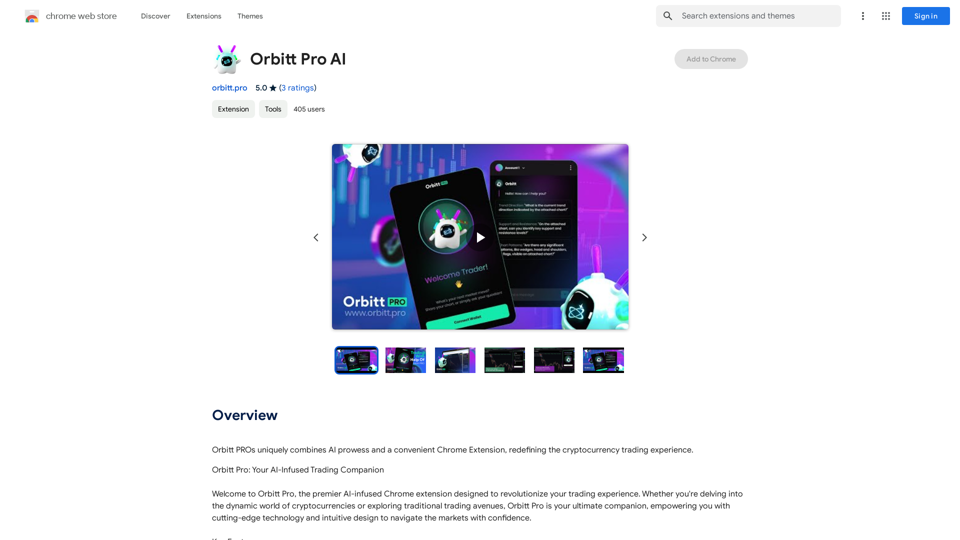Describe.pictures is an AI-powered tool designed to generate detailed descriptions of images. It offers users the ability to quickly obtain comprehensive or brief descriptions of uploaded pictures, making it useful for various applications such as content creation, accessibility, and image analysis.
AI Describe Picture & Image | Free AI-generated image description
AI picture & image description generator, helping you quickly generate image descriptions.
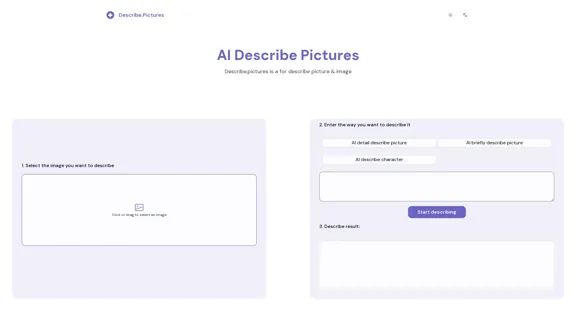
Introduction
Feature
Image Upload
Users can easily upload images by clicking or dragging and dropping files onto the platform.
Multiple Description Options
The tool provides various description modes:
- AI detail describe picture
- AI briefly describe picture
- AI describe character
- Customizable description methods
Instant Results
After selecting an image and choosing a description method, users can quickly obtain AI-generated descriptions.
Versatile Applications
Describe.pictures can be used for:
- Enhancing accessibility for visually impaired users
- Generating content for social media posts
- Analyzing images for research or creative purposes
- Assisting in SEO by providing detailed image descriptions
User-Friendly Interface
The platform offers a simple three-step process:
- Select an image
- Choose a description method
- View the generated description
Examples Provided
The website showcases example descriptions, including a detailed analysis of an F1 racing scene and a brief description of a moon landing photograph.
FAQ
What is Describe.pictures?
Describe.pictures is an AI-powered tool that generates detailed or brief descriptions of uploaded images, helping users quickly obtain comprehensive information about visual content.
How does Describe.pictures work?
The tool uses AI large models to analyze uploaded images and generate descriptions based on the user's chosen method (detailed, brief, or character-focused).
Can I customize the description method?
Yes, Describe.pictures allows users to choose from predefined description methods or customize their own approach for more specific results.
Is Describe.pictures free to use?
While the website mentions it's a "Free ai generate image description" tool, it's best to check their terms of service or pricing page for the most up-to-date information on any potential costs or usage limits.
What types of images can I describe using this tool?
The tool appears to be versatile, capable of describing various types of images, from complex scenes like F1 races to historic photographs like the moon landing. It's likely suitable for a wide range of image types and subjects.
Latest Traffic Insights
Monthly Visits
7.04 K
Bounce Rate
44.79%
Pages Per Visit
1.37
Time on Site(s)
4.91
Global Rank
3069707
Country Rank
United States 2046422
Recent Visits
Traffic Sources
- Social Media:13.34%
- Paid Referrals:0.86%
- Email:0.19%
- Referrals:5.64%
- Search Engines:47.98%
- Direct:31.90%
Related Websites
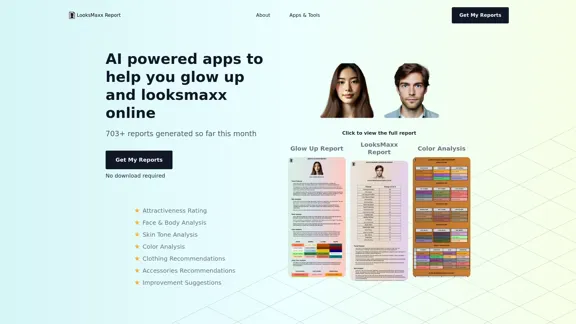
LooksMaxx Report - AI powered apps to help you enhance your appearance and maximize your attractiveness
LooksMaxx Report - AI powered apps to help you enhance your appearance and maximize your attractivenessOur AI-powered apps can analyze your body, face, and skin tone, ranging from attractiveness ratings to glow-up suggestions. These tools aim to help you enhance your appearance, refine your style, and increase your self-confidence. We offer straightforward, effective, and personalized AI solutions designed to assist you in becoming the best version of yourself.
5.10 K
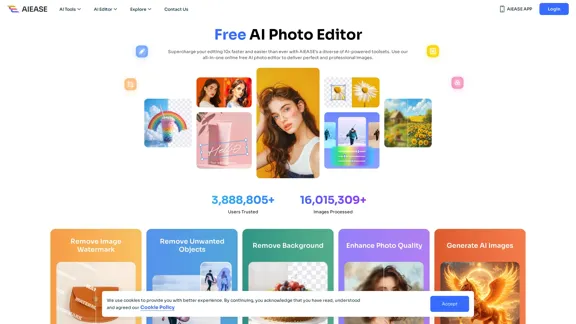
Free AI Photo Editor: Simplify Photo Editing Online - AI Ease
Free AI Photo Editor: Simplify Photo Editing Online - AI EaseSimplify and automate your photo editing with AI Ease. Experience a variety of AI photo editing tools to enhance every aspect of your images for free.
2.46 M
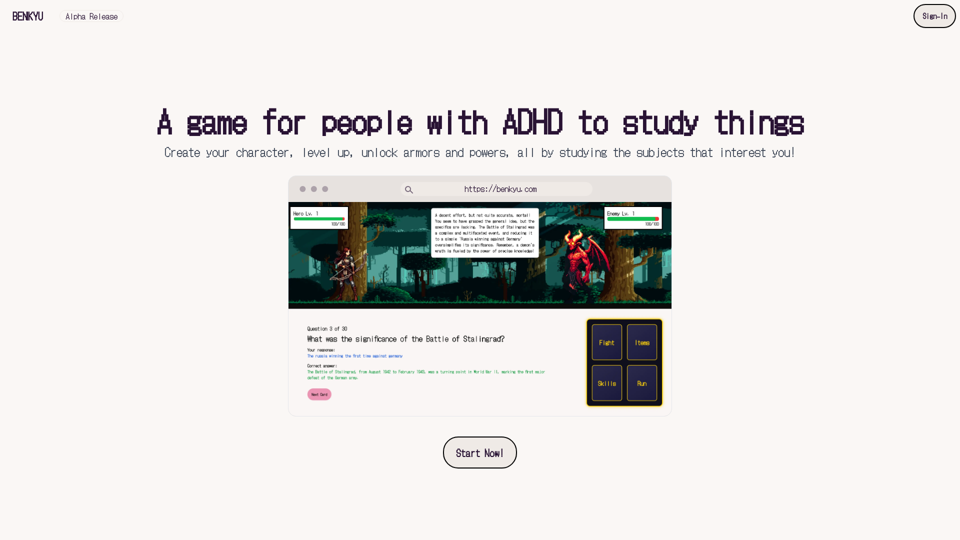
A Learning Game for Individuals with ADHD This innovative game is specifically designed for individuals with Attention Deficit Hyperactivity Disorder (ADHD) to make learning an engaging and enjoyable experience.
0
Pixelfox AI is one of the best free AI image editing tools, designed to automatically edit images and photos. Start editing photos now.
58.05 K
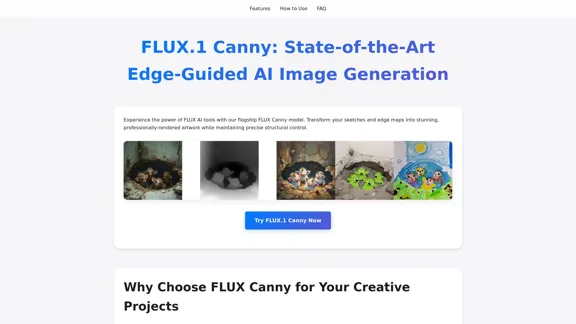
FLUX Canny - Advanced AI Tool for Image Generation with Edge Guidance
FLUX Canny - Advanced AI Tool for Image Generation with Edge GuidanceFLUX Canny - A professional edge-guided AI image generation tool. Transform sketches into stunning artwork with precise structural control.
0
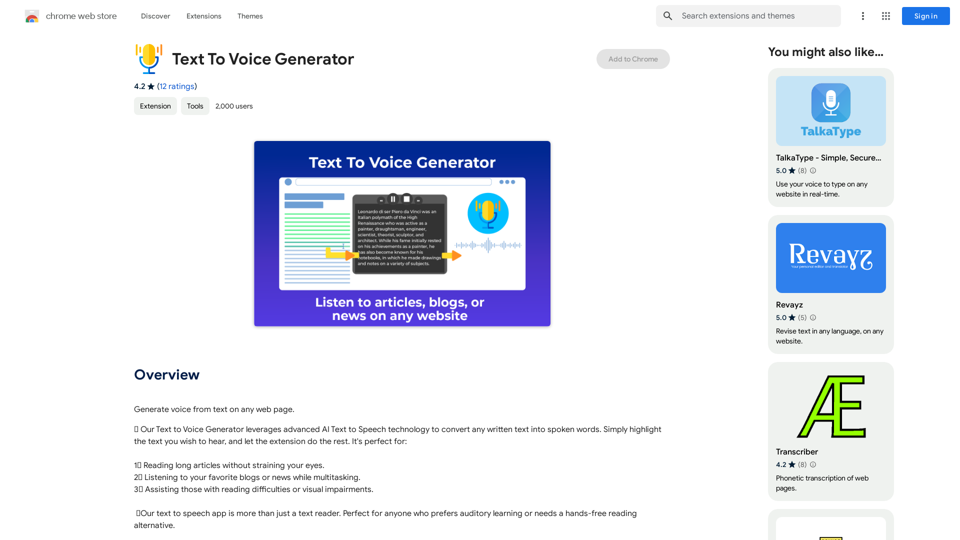
Text to Voice Generator ========================== A text-to-voice generator, also known as a text-to-speech (TTS) system, is a software that converts written text into a spoken voice output. This technology has been widely used in various applications, including virtual assistants, audiobooks, and language learning platforms. How it Works --------------- The process of generating voice from text involves several steps: 1. Text Analysis: The input text is analyzed to identify the language, syntax, and semantics. 2. Phonetic Transcription: The text is converted into a phonetic transcription, which represents the sounds of the spoken language. 3. Prosody Generation: The phonetic transcription is then used to generate the prosody, or rhythm and intonation, of the spoken voice. 4. Waveform Generation: The prosody and phonetic transcription are combined to generate the audio waveform, which is the final spoken voice output. Types of Text-to-Voice Generators ----------------------------------- There are two main types of text-to-voice generators: Rule-Based Systems These systems use a set of predefined rules to generate the spoken voice output. They are often limited in their ability to produce natural-sounding voices and may sound robotic. Machine Learning-Based Systems These systems use machine learning algorithms to learn from large datasets of spoken voices and generate more natural-sounding voices. They are often more advanced and can produce high-quality voice outputs. Applications of Text-to-Voice Generators ----------------------------------------- Text-to-voice generators have a wide range of applications, including: Virtual Assistants Virtual assistants, such as Siri and Alexa, use text-to-voice generators to respond to user queries. Audiobooks Text-to-voice generators can be used to create audiobooks from written texts, making it easier for people to access written content. Language Learning Language learning platforms use text-to-voice generators to provide pronunciation guidance and practice exercises for learners. Accessibility Text-to-voice generators can be used to assist people with disabilities, such as visual impairments, by providing an auditory interface to written content.
Text to Voice Generator ========================== A text-to-voice generator, also known as a text-to-speech (TTS) system, is a software that converts written text into a spoken voice output. This technology has been widely used in various applications, including virtual assistants, audiobooks, and language learning platforms. How it Works --------------- The process of generating voice from text involves several steps: 1. Text Analysis: The input text is analyzed to identify the language, syntax, and semantics. 2. Phonetic Transcription: The text is converted into a phonetic transcription, which represents the sounds of the spoken language. 3. Prosody Generation: The phonetic transcription is then used to generate the prosody, or rhythm and intonation, of the spoken voice. 4. Waveform Generation: The prosody and phonetic transcription are combined to generate the audio waveform, which is the final spoken voice output. Types of Text-to-Voice Generators ----------------------------------- There are two main types of text-to-voice generators: Rule-Based Systems These systems use a set of predefined rules to generate the spoken voice output. They are often limited in their ability to produce natural-sounding voices and may sound robotic. Machine Learning-Based Systems These systems use machine learning algorithms to learn from large datasets of spoken voices and generate more natural-sounding voices. They are often more advanced and can produce high-quality voice outputs. Applications of Text-to-Voice Generators ----------------------------------------- Text-to-voice generators have a wide range of applications, including: Virtual Assistants Virtual assistants, such as Siri and Alexa, use text-to-voice generators to respond to user queries. Audiobooks Text-to-voice generators can be used to create audiobooks from written texts, making it easier for people to access written content. Language Learning Language learning platforms use text-to-voice generators to provide pronunciation guidance and practice exercises for learners. Accessibility Text-to-voice generators can be used to assist people with disabilities, such as visual impairments, by providing an auditory interface to written content.Generate Voice from Text on Any Web Page With the advancement of technology, it is now possible to generate voice from text on any web page. This feature is particularly useful for people who prefer listening to content rather than reading it. Here's how you can do it: #Method 1: Using Browser Extension You can use a browser extension like Read Aloud or SpeakIt! to generate voice from text on any web page. These extensions are available for both Google Chrome and Mozilla Firefox browsers. #Method 2: Using Online Tools There are several online tools available that can convert text to speech. Some popular tools include NaturalReader, Voice Dream Reader, and Google Text-to-Speech. You can copy and paste the text from any web page into these tools to generate voice. #Method 3: Using Screen Reader If you are using a Windows operating system, you can use the built-in Narrator screen reader to generate voice from text on any web page. For Mac users, you can use VoiceOver. By using any of these methods, you can easily generate voice from text on any web page and enjoy a more convenient and accessible reading experience.
193.90 M
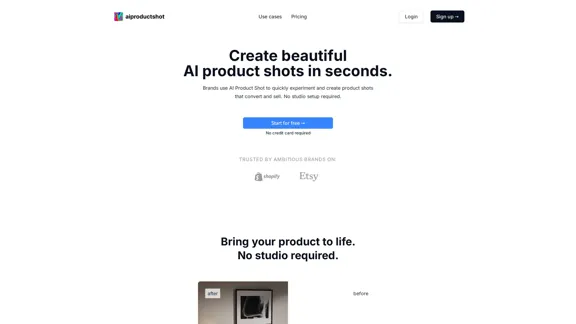
AI Product Shot - Create Beautiful Product Images with AI
AI Product Shot - Create Beautiful Product Images with AIAI Product Shot - Create stunning and professional AI-generated product images that boost your sales. Achieve expert-level product photos using AI technology. Begin your journey for free.
1.69 K