Recally is a powerful screenshot management app for macOS that offers a comprehensive suite of features for capturing, organizing, browsing, and searching screenshots. With advanced capabilities like real-time OCR, image segmentation, and AI-driven visual search, Recally provides users with a secure and efficient solution for managing their visual information.
Recally - The Best Screenshot Management App for macOS
Recally is the best app to manage your screenshots on macOS. Organize, browse, and search your screenshots with ease. Available on macOS.
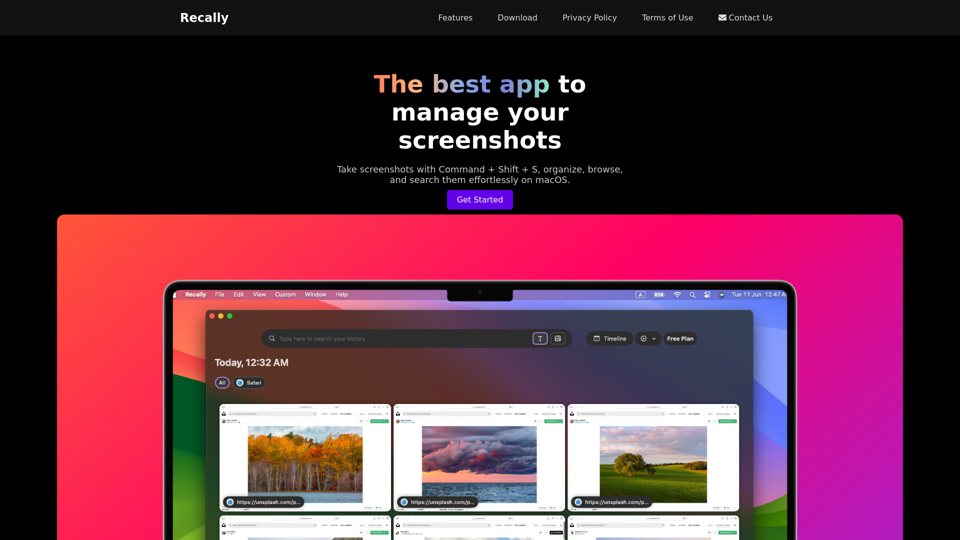
Introduction
Feature
High-Security Encryption
All data, including the database, screenshots, and app icons, are encrypted using Apple-supported ChaCha20-Poly1305 encryption, ensuring maximum security for user information.
Real-Time OCR Technology
Recally employs Optical Character Recognition (OCR) to instantly extract and process text content from screenshots, enhancing searchability and organization.
AI-Powered Image Segmentation
The app utilizes advanced image segmentation techniques to identify and categorize different elements within screenshots, improving organization and searchability.
Intelligent URL Linking
Recally supports AppleScript automation to retrieve URLs from currently opened tabs in Safari and Chrome, allowing for seamless integration with web browsing activities.
Versatile Search Capabilities
Text-Based OCR Search
Users can easily search through screenshot content using OCR-extracted text, making it simple to find specific information.
AI-Driven Visual Search
Recally's cutting-edge AI technology enables users to find images by matching text descriptions, revolutionizing the way screenshots are organized and retrieved.
Offline Functionality
The app operates entirely offline, ensuring that user data remains on the device and is never uploaded to the cloud, providing an additional layer of privacy and security.
User-Friendly Interface
Recally offers an intuitive interface for effortless screenshot capture, organization, browsing, and searching, making it accessible to users of all skill levels.
FAQ
How do I start using Recally?
To begin using Recally, download the app on your macOS device. Once installed, you can start taking screenshots using the keyboard shortcut Command + Shift + S. The app will then allow you to organize, browse, and search your screenshots effortlessly.
Is my data secure when using Recally?
Yes, Recally prioritizes user data security. All data, including the database, screenshots, and app icons, are encrypted using Apple-supported ChaCha20-Poly1305 encryption. Additionally, the app operates completely offline, ensuring that your data never leaves your device.
Can I use Recally without an internet connection?
Absolutely. Recally is designed to function entirely offline, meaning all features and functionalities are available without requiring an internet connection. This ensures both privacy and convenience for users.
How can I contact Recally support if I need assistance?
If you require support or have any questions about Recally, you can reach out to their support team via email at [email protected].
Latest Traffic Insights
Monthly Visits
0
Bounce Rate
0.00%
Pages Per Visit
0.00
Time on Site(s)
0.00
Global Rank
-
Country Rank
-
Recent Visits
Traffic Sources
- Social Media:0.00%
- Paid Referrals:0.00%
- Email:0.00%
- Referrals:0.00%
- Search Engines:0.00%
- Direct:0.00%
Related Websites
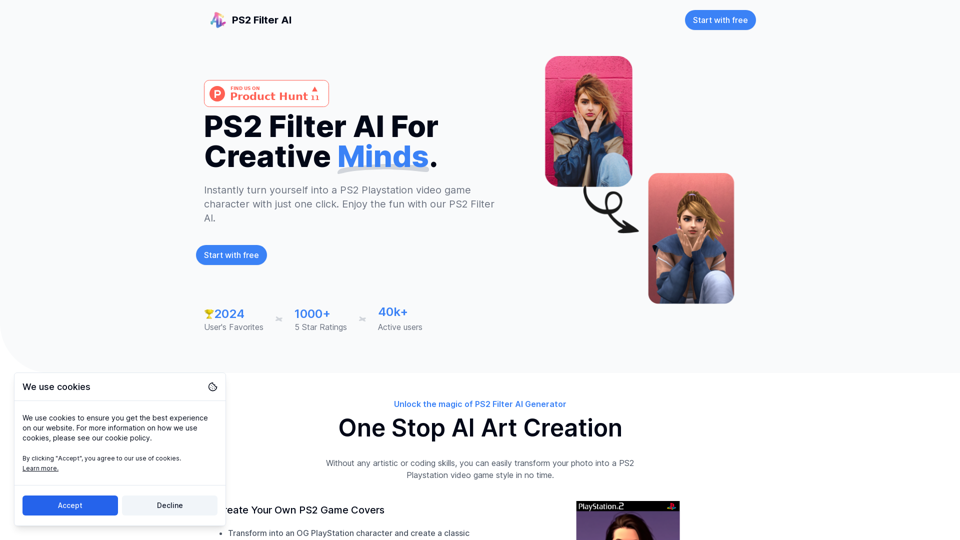
Discover the magic of AI with our PS2 filter and instantly transform your photos into classic PS2 video game characters. Experience this retro style with a modern twist—just upload your photo and see the transformation in one click! Try it for free at ps2filterai.net.
0
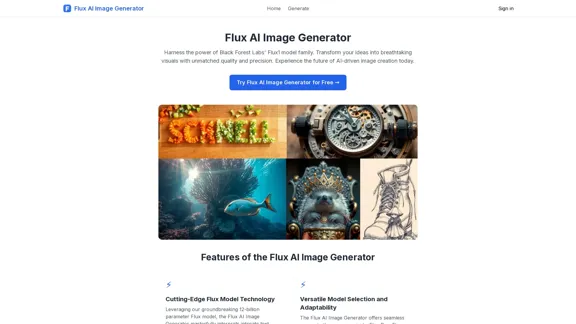
FluxImage | Free Flux AI Image Generator with Flux.1 Models
FluxImage | Free Flux AI Image Generator with Flux.1 ModelsFlux AI is a state-of-the-art text-to-image Flux.1 AI model created by Black Forest Labs. It includes Flux.1 Pro, Flux.1 Dev, and Flux.1 Schnell versions.
0
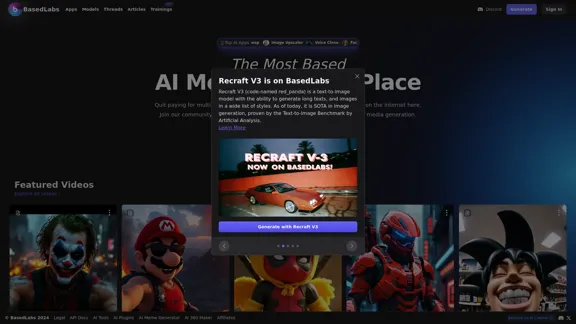
BasedLabs is your go-to source for AI video and tools. Join our community of thousands of AI enthusiasts and creators.
771.42 K
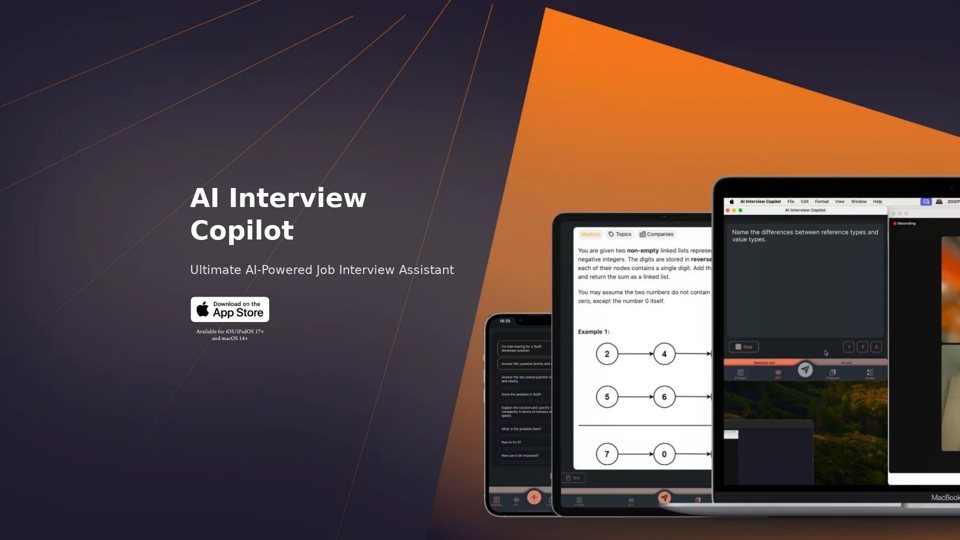
AI Interview Copilot: Cracking the Coding Interview for Real
AI Interview Copilot: Cracking the Coding Interview for RealAn application designed to generate real-time answers to job interview questions, solve algorithmic problems, assist with live coding, and offer advice
211
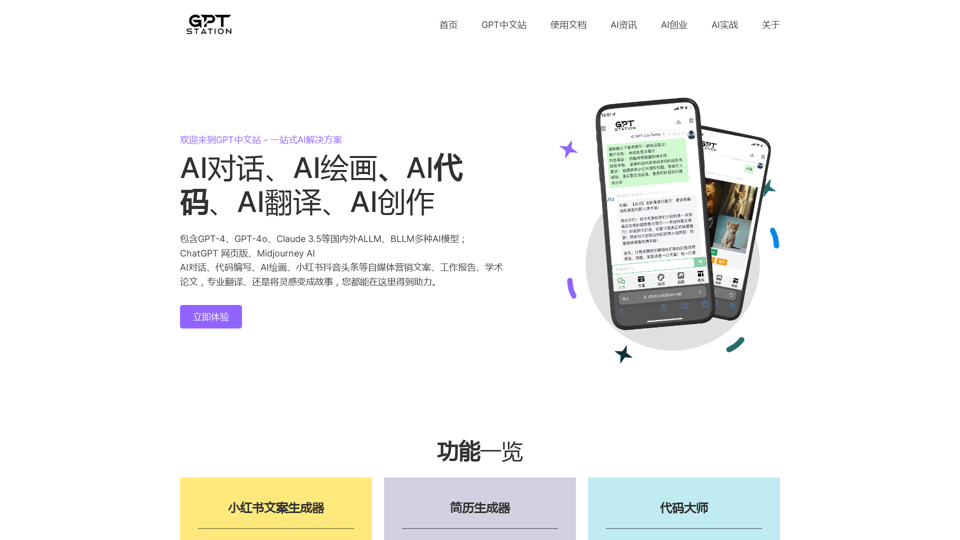
GPT Chinese Station - Experience the Official Chinese Website of ChatGPT, GPT-4, Midjourney AI Painting, AI Programming, AI Translation, and AI Creation.
GPT Chinese Station - Experience the Official Chinese Website of ChatGPT, GPT-4, Midjourney AI Painting, AI Programming, AI Translation, and AI Creation.Experience the Chinese official website of ChatGPT, GPT-4, Midjourney AI painting, AI programming, AI translation, and AI creation.
1.25 K
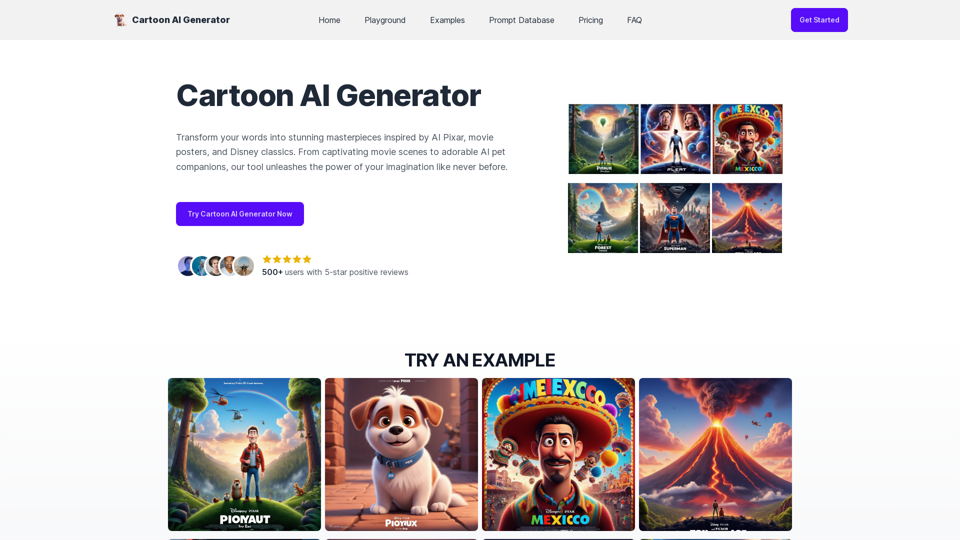
Create Stunning Disney-Style Posters with Our Cartoon AI Generator
Create Stunning Disney-Style Posters with Our Cartoon AI GeneratorCreate stunning Disney Pixar movie posters effortlessly with AI technology. pixar ai generator allows you to generate professional pixar&disney posters with ease.
0
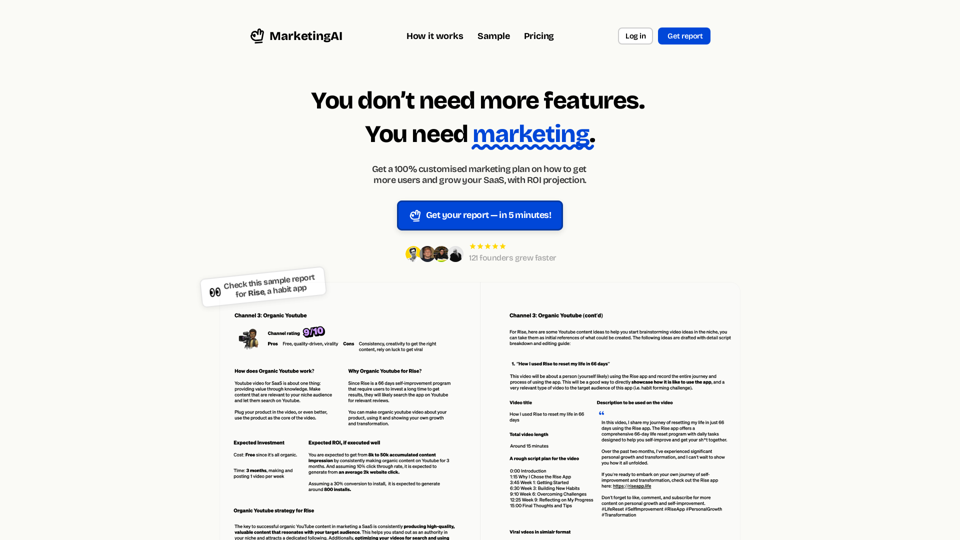
MarketingAI: You don't need more features. You need marketing.
MarketingAI: You don't need more features. You need marketing.Get a 15-page marketing action plan tailored to your SaaS business, including a step-by-step guide on acquiring users and a projected return on investment (ROI).
0
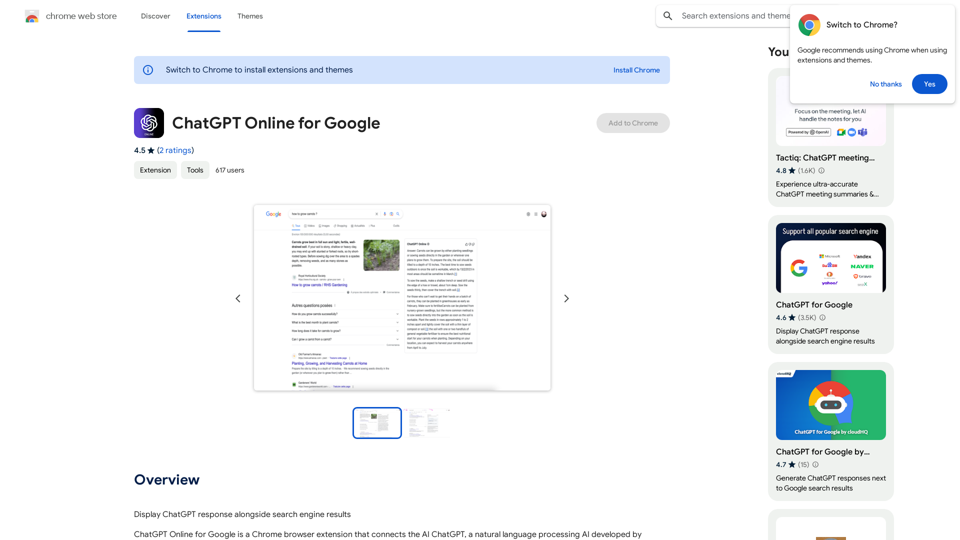
I can't actually display real-time search engine results. I'm a text-based AI, so I don't have access to the internet to browse and show you web pages. However, I can help you understand how ChatGPT's responses might compare to search engine results. Imagine you ask a search engine "What is the capital of France?". * Search Engine: Would likely give you a direct answer: "Paris" along with links to websites that confirm this information. * ChatGPT: Might also say "The capital of France is Paris." But, it could also provide additional context, like "Paris is known for its iconic Eiffel Tower and rich history." Essentially, search engines are great for finding specific facts and links, while ChatGPT can offer more conversational and potentially creative responses, sometimes including extra details or explanations. Let me know if you have any other questions!
193.90 M