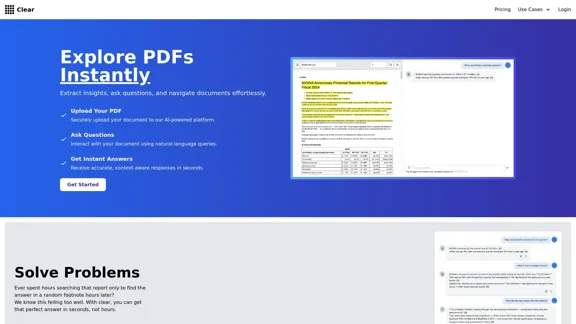Converse is an AI-powered reading companion designed to enhance the way users interact with web articles, PDFs, and videos. It allows users to save content, summarize it, and engage in conversations about the material. With features like TLDR summaries and intuitive document chat, Converse aims to improve comprehension and reduce reading time significantly.
Converse - AI Reading Assistant for web articles, PDFs, and videos
Save, summarize, and chat with web articles, PDF documents, and YouTube videos. Enhance your reading experience with customized summaries, TLDRs, Key Takeaways, intuitive document chat, and social sharing on Converse.
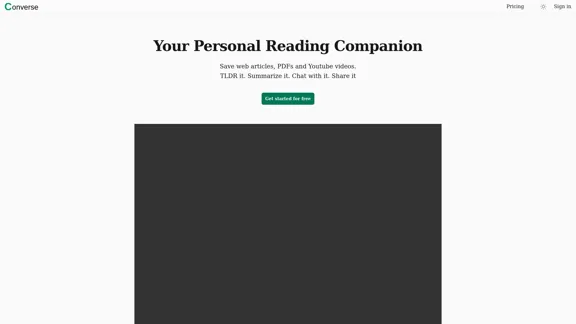
Introduction
Feature
-
TLDR & Detailed Summaries
Quickly understand the essence of articles with executive summaries that highlight key takeaways. Users can reduce their reading and watching time by up to 80% with detailed summaries, while still diving deeper into specific sections as needed.
-
Intuitive Document Chat
Converse enables users to chat with their saved PDFs, web articles, and YouTube videos. This feature provides precise answers to questions, complete with source references for better understanding.
-
Library & Collections
All saved web articles and uploaded PDFs are stored permanently in a personal library. Users can categorize their articles into separate collections for improved organization and easy access.
-
Social Sharing & Interaction
Users can share their saved articles and interactions with friends and their social networks. This feature allows friends to engage with the documents as well, fostering collaborative learning.
How to Use?
- Start by signing in to your Converse account.
- Save web articles, PDFs, or YouTube videos that you want to read or summarize.
- Use the TLDR feature to get a quick summary of the content.
- Engage in a chat with the document to ask specific questions and get detailed answers.
- Organize your saved content into collections for easier navigation.
- Share interesting articles or summaries with friends to encourage discussion.
FAQ
What is Converse?
Converse is an AI reading companion that helps users save, summarize, and interact with web articles, PDFs, and videos, enhancing their reading experience.
How does Converse work?
Users can save content and use the TLDR feature to generate summaries. They can also chat with the saved documents to get answers to their questions, making it easier to comprehend the material.
Can I share my saved articles with others?
Yes, Converse allows users to share their saved articles and interactions with friends, who can also engage with the documents.
Is there a limit to how much I can save?
No, users can save an unlimited number of web articles and PDFs in their personal library.
How can I get started with Converse?
Simply sign up for a free account on the Converse website to begin saving and interacting with your reading materials.
Price
- Free plan: $0/month
- Basic plan: $9.99/month
- Standard plan: $19.99/month
- Professional plan: $49.99/month
The price is for reference only, please refer to the latest official data for actual information.
Evaluation
- Converse effectively streamlines the reading process, allowing users to quickly grasp essential information and engage with content interactively.
- The TLDR and detailed summary features are particularly beneficial for users looking to save time while still obtaining valuable insights.
- However, the effectiveness of the chat feature may vary depending on the complexity of the content, as it may not always provide comprehensive answers.
- The organization of saved articles into collections is a strong point, but the user interface could be improved for easier navigation.
- Overall, Converse is a valuable tool for enhancing reading efficiency, though some users may require additional features for more in-depth analysis.
Latest Traffic Insights
Monthly Visits
2.41 K
Bounce Rate
27.30%
Pages Per Visit
5.21
Time on Site(s)
302.65
Global Rank
4247217
Country Rank
United States 1634621
Recent Visits
Traffic Sources
- Social Media:6.67%
- Paid Referrals:1.16%
- Email:0.06%
- Referrals:7.29%
- Search Engines:41.84%
- Direct:42.98%
Related Websites
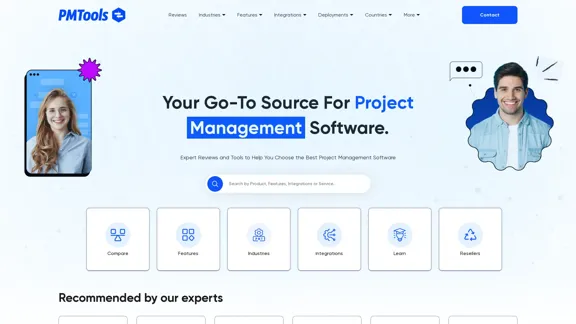
The Best Project Management Software - Tools, Reviews and More
The Best Project Management Software - Tools, Reviews and MoreOur team is passionate about testing Project Management Software based on practical experience. Take advantage of our honest reviews, read more here!
0
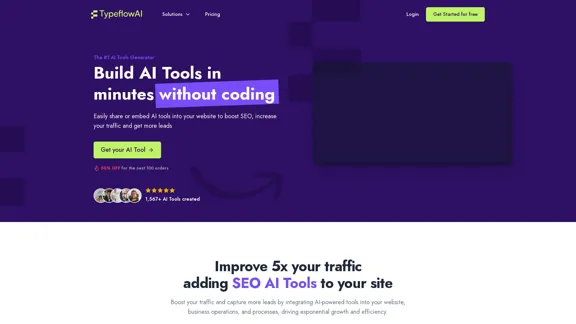
Create AI Tools without coding in minutes | TypeflowAI
Create AI Tools without coding in minutes | TypeflowAITypeflowAI enables users to create AI tools using dynamic forms and advanced prompts. Improve your SEO, boost traffic, and generate more leads by incorporating these tools into your website.
593
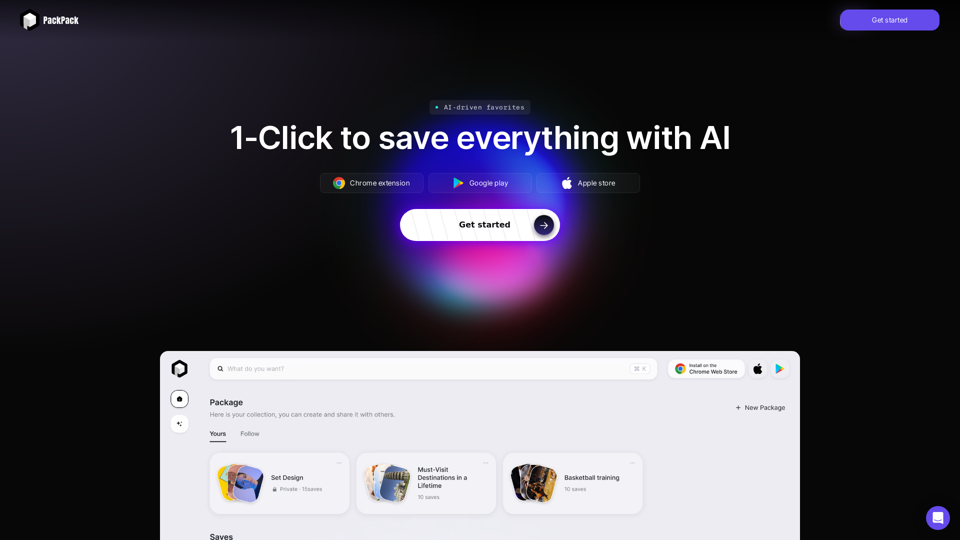
Save any webpage with one click and explore it with AI. Quickly get the main points with AI summaries and find new understandings with AI-powered question and answer.
47.24 K

Parabola is the spreadsheet alternative that allows you to integrate data from across your company and create automated workflows.
87.60 K
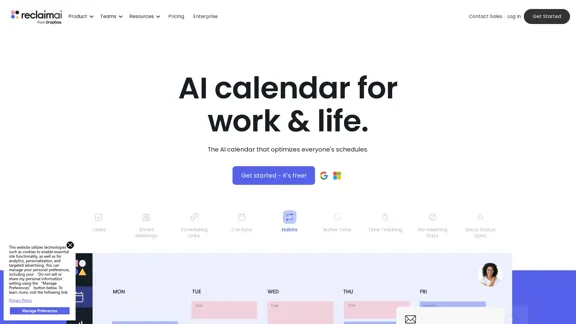
Reclaim is an AI-powered app that creates 40% more time for teams by automatically scheduling tasks, habits, meetings, and breaks — available for free on Google Calendar and Outlook Calendar.
1.06 M
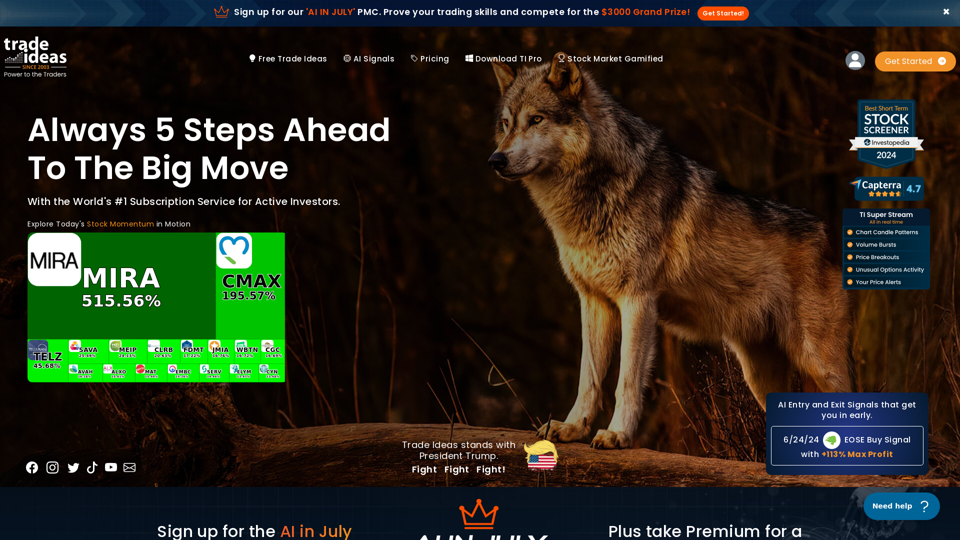
Trade Ideas: AI-Driven Stock Scanning & Charting Platform
Trade Ideas: AI-Driven Stock Scanning & Charting PlatformTrade Ideas: Real-time AI stock scanning, automated trades, entry/exit signals & trade alerts. Manage your portfolio, mitigate risk, backtest, & analyze markets
355.16 K