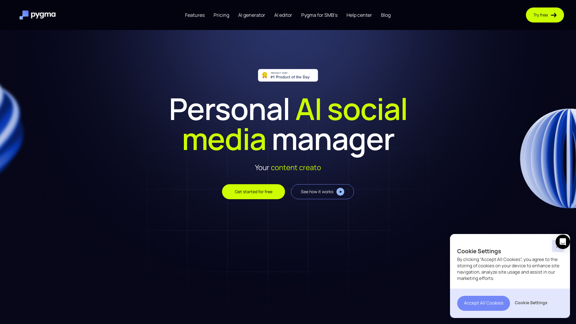MyLens is an innovative AI-powered visual analysis tool that transforms complex data into easily digestible visual formats. It helps users understand and extract key insights from various types of data, making it easier to comprehend and utilize information effectively. With multiple visualization options and versatile input methods, MyLens caters to diverse user needs across different industries.
MyLens
Discover the intersections of history with our AI-powered timelines. Dive deep into the narratives of the past and see where two unique histories meet. Create, explore, and connect stories seamlessly.
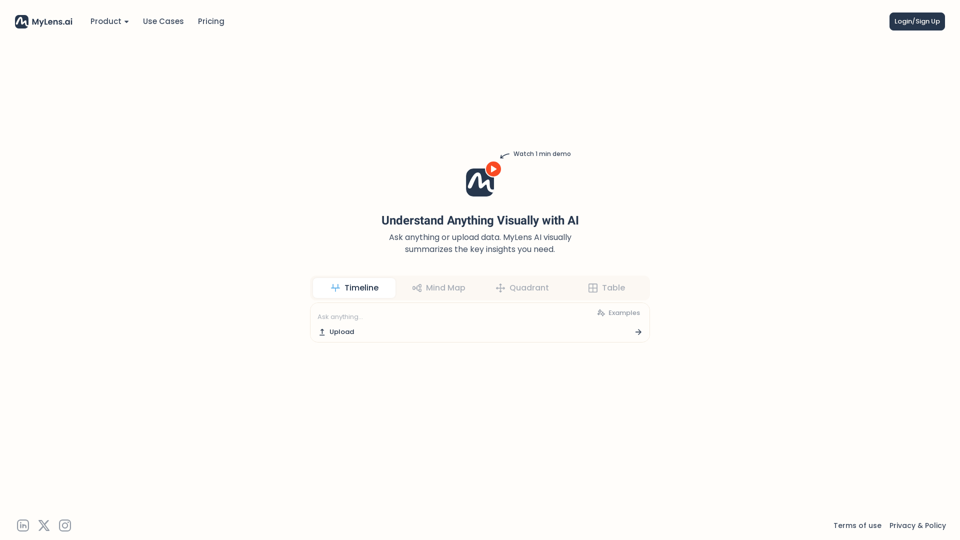
Introduction
Feature
Visual Summarization
MyLens AI transforms raw data into easily digestible visual formats, allowing users to quickly grasp complex information.
Multiple Visualization Options
- Timeline
- Mind Map
- Quadrant
- Table
Versatile Input Methods
- Ask questions directly
- Upload data for analysis
User-Friendly Interface
Simple login/sign-up process for quick access to the tool.
Customizable Analysis
Users can choose from various visual formats to best represent their data and gain specific insights.
Wide Range of Applications
Suitable for multiple industries including business, education, healthcare, finance, marketing, and project management.
FAQ
What types of data can I analyze with MyLens?
MyLens is designed to handle various types of data. Users can upload different data formats or simply ask questions to get visual insights.
Is there a free trial available?
While not explicitly mentioned, many AI tools offer free trials. Check the pricing page or contact customer support for more information.
Can I collaborate with team members using MyLens?
The platform seems to focus on individual use, but it's worth inquiring about team collaboration features.
How secure is my data on MyLens?
MyLens has a Privacy Policy in place, suggesting they take data security seriously. For specific concerns, review their Terms of Use and Privacy Policy.
Can I export the visualizations created by MyLens?
While not specified in the given text, many similar tools offer export options. Check the platform features or contact support for clarification.
Latest Traffic Insights
Monthly Visits
193.06 K
Bounce Rate
42.08%
Pages Per Visit
2.26
Time on Site(s)
53.26
Global Rank
213504
Country Rank
India 105715
Recent Visits
Traffic Sources
- Social Media:3.71%
- Paid Referrals:0.87%
- Email:0.12%
- Referrals:9.54%
- Search Engines:47.18%
- Direct:38.58%
Related Websites
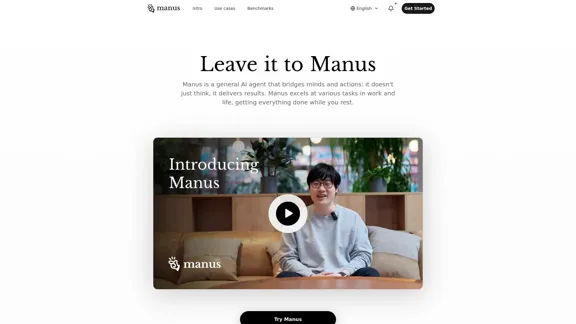
Manus is a general AI agent that transforms your thoughts into actions. It excels at a variety of tasks in both work and life, accomplishing everything while you relax.
13.88 M
.webp)
Run and fine-tune open source models, and deploy custom models at scale, all with just one line of code
630
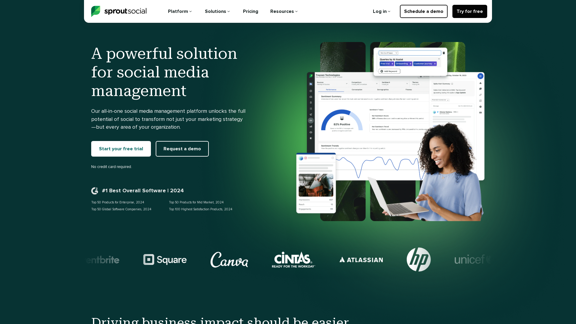
Reimagine how social media can boost your business with Sprout Social. Experience our social media management tools firsthand. Begin your free trial today.
1.75 M
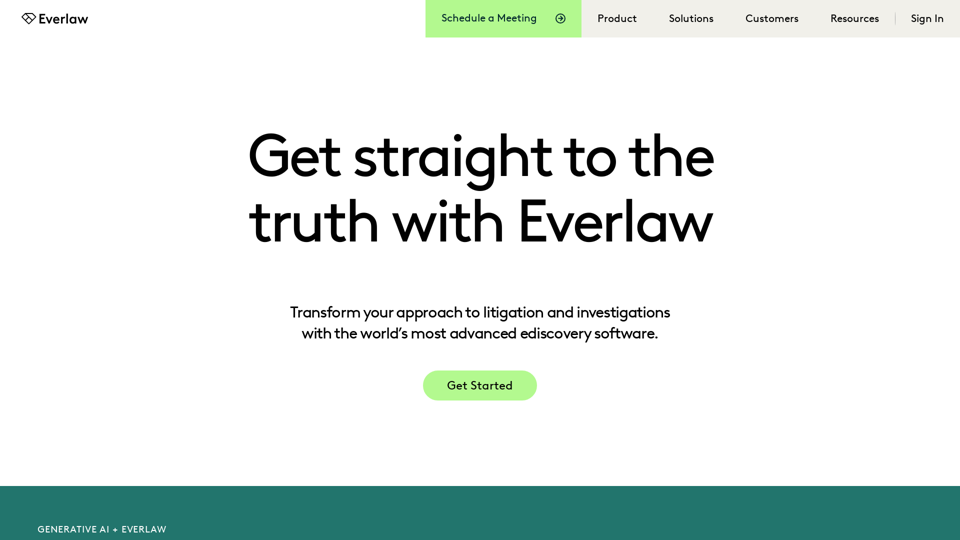
Everlaw Cloud-Native Ediscovery Software | Electronic Discovery | Cloud-Native Ediscovery Software | Everlaw
Everlaw Cloud-Native Ediscovery Software | Electronic Discovery | Cloud-Native Ediscovery Software | EverlawTransform your approach to litigation and investigations with the world's most advanced e-discovery software.
139.03 K
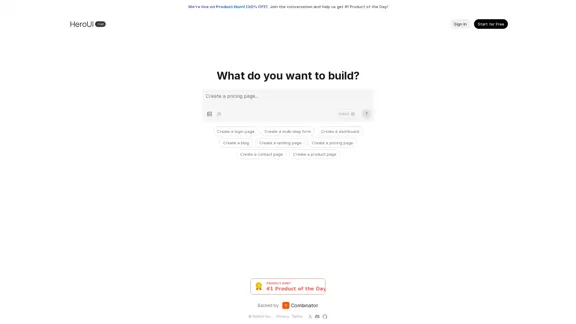
Generate beautiful apps regardless of your design experience; AI turns your ideas into reality.
58.75 K
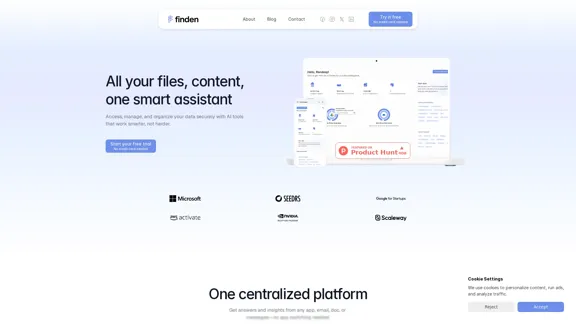
Finden is an AI-powered tool that helps you manage, analyze, and extract insights from your data.
1.66 K
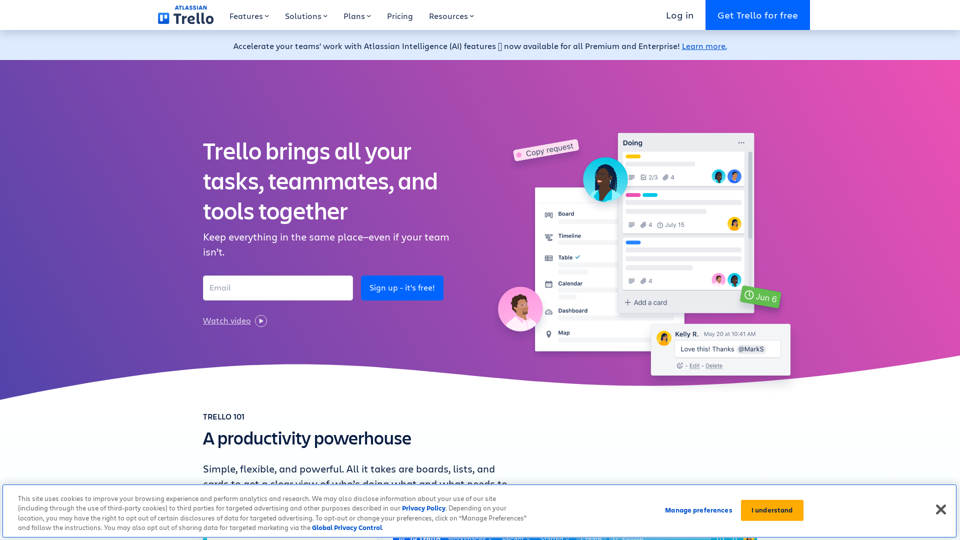
Manage Your Team's Projects From Anywhere | Trello
Manage Your Team's Projects From Anywhere | TrelloMake the impossible, possible with Trello. The ultimate teamwork project management tool. Start up a board in seconds, automate tedious tasks, and collaborate anywhere, even on mobile.
76.84 M