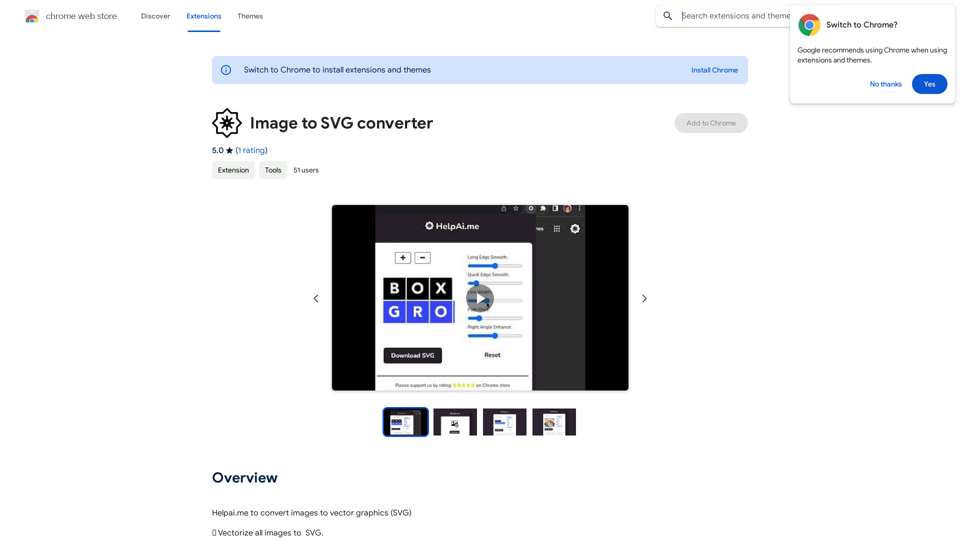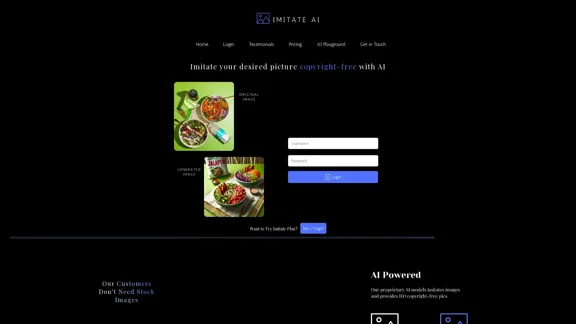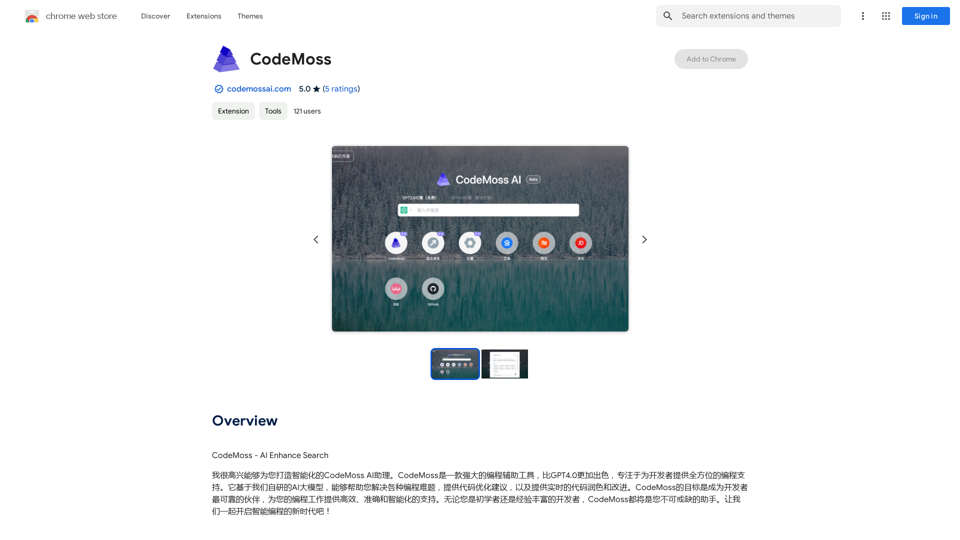Odyssey is a powerful native Mac application designed to empower creators with AI-driven tools. It offers a comprehensive suite of features for image generation, processing, and automation, as well as language models and math equation solving capabilities. Odyssey caters to a wide range of users, from students and educators to artists, marketers, photographers, AI enthusiasts, and developers.
Odyssey: Imagine. Create. Automate.
Odyssey is a native Mac app for creating remarkable art, getting work done, and automating repetitive tasks with the power of AI.
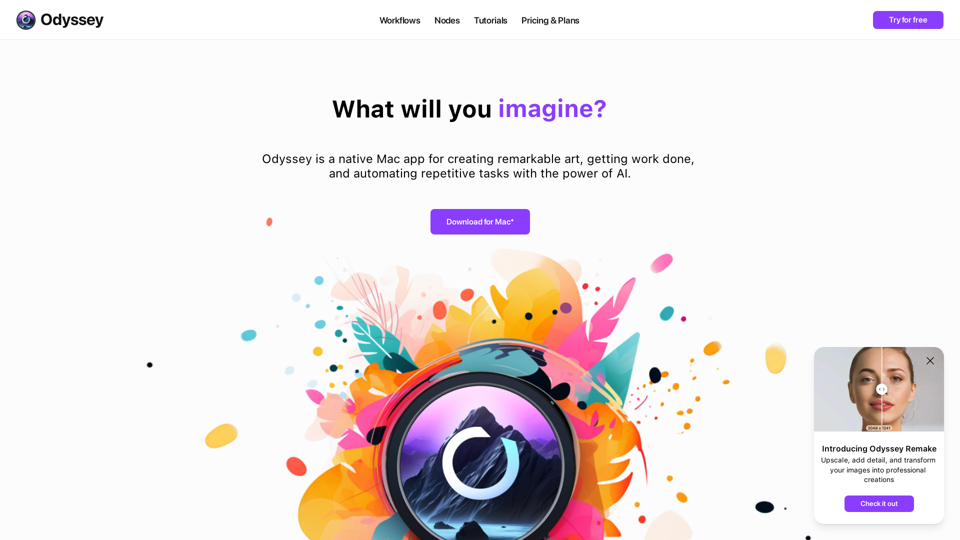
Introduction
Feature
AI-Powered Image Generation and Processing
- Run Stable Diffusion models locally (1.5, SDXL, SDXL Turbo)
- Connect to Stable Diffusion 3 API
- Upscale images up to 8K resolution
- Apply creative upscaling and image transformation
- Support for custom Stable Diffusion models, including ControlNet
Advanced Image Editing Tools
- Multiple background removal models
- In-painting, out-painting, and object erasure
- Dozens of image processing nodes (aspect ratio, resizing, blurring, etc.)
- Custom image transitions for slideshows
Language Models and Math Capabilities
- Run Llama2-based models locally
- Integrate with ChatGPT using your API key
- Solve word problems and math equations with the Solver node
Automation and Workflow Integration
- Create batch workflows
- Run workflows from desktop with Odyssey Widgets
- Integrate with Apple Shortcuts
Privacy and Customization
- Completely private and secure
- No data storage or access by the Odyssey team
- Customizable features and models
FAQ
Who can benefit from using Odyssey?
Odyssey is designed for a diverse user base, including:
- Students: Essay writing, summarization, discussion responses
- Educators: Lesson planning, writing prompt generation
- Artists: Custom image generation, ControlNet integration, image processing
- Marketers: Chatbot creation, social media content generation
- Photographers: Product image variations, scene manipulation
- AI Hobbyists: Alternative to ComfyUI and Automatic1111
- Developers: Prompt testing and image setting optimization
What are the pricing options for Odyssey?
Odyssey offers two pricing options:
- Monthly subscription: $11.99/month (all features, unlimited devices)
- One-time purchase: $119 (all features, 1 year of updates)
How does Odyssey compare to other AI tools?
Odyssey stands out by offering:
- Native Mac application for seamless integration
- Comprehensive suite of AI-powered tools in one package
- Local processing capabilities for enhanced privacy
- User-friendly interface accessible to various skill levels
- Flexibility to use both local models and API connections
Latest Traffic Insights
Monthly Visits
12.13 K
Bounce Rate
46.03%
Pages Per Visit
1.66
Time on Site(s)
14.30
Global Rank
1952412
Country Rank
Russia 255566
Recent Visits
Traffic Sources
- Social Media:10.50%
- Paid Referrals:0.88%
- Email:0.08%
- Referrals:6.62%
- Search Engines:43.55%
- Direct:38.36%
Related Websites
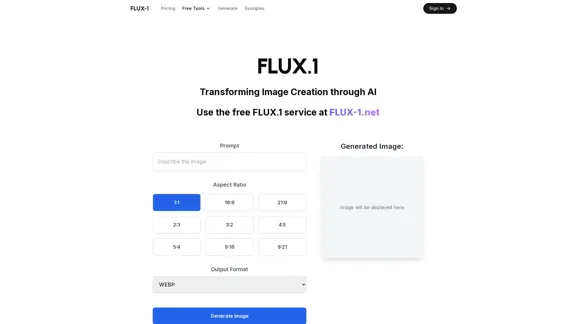
Free Flux.1 | Flux | flux image generator | FLUX-1.net
Free Flux.1 | Flux | flux image generator | FLUX-1.netFree FLUX.1, online FLUX, FLUX ai image generator, FLUX-1.net
149
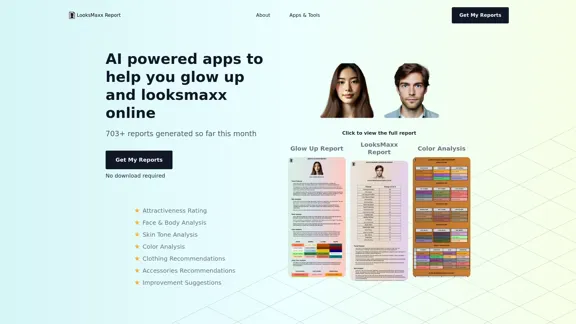
LooksMaxx Report - AI powered apps to help you enhance your appearance and maximize your attractiveness
LooksMaxx Report - AI powered apps to help you enhance your appearance and maximize your attractivenessOur AI-powered apps can analyze your body, face, and skin tone, ranging from attractiveness ratings to glow-up suggestions. These tools aim to help you enhance your appearance, refine your style, and increase your self-confidence. We offer straightforward, effective, and personalized AI solutions designed to assist you in becoming the best version of yourself.
5.10 K
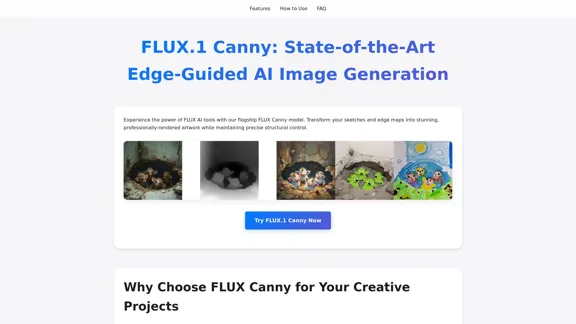
FLUX Canny - Advanced AI Tool for Image Generation with Edge Guidance
FLUX Canny - Advanced AI Tool for Image Generation with Edge GuidanceFLUX Canny - A professional edge-guided AI image generation tool. Transform sketches into stunning artwork with precise structural control.
0

100% Free AI Face Swap Online Tool No Limits, No signups. No watermarks. Swap faces in videos, photos, and GIFs.
84.55 K
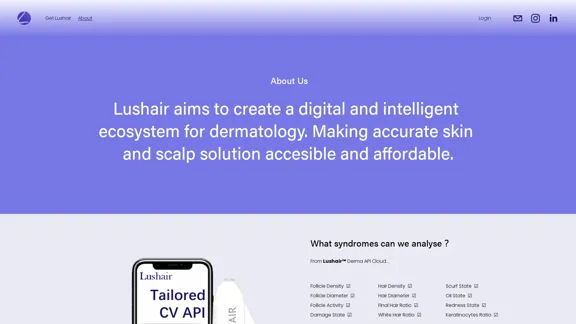
Lushair, AI-Powered Hair & Scalp Analysis | Personalized Care Solutions
Lushair, AI-Powered Hair & Scalp Analysis | Personalized Care SolutionsUnlock the secrets of healthy hair with our AI-powered hair and scalp analysis. Discover personalized insights, effective treatments, and embrace a vibrant, confident you. Elevate your hair care journey with cutting-edge technology and expert analysis.
0