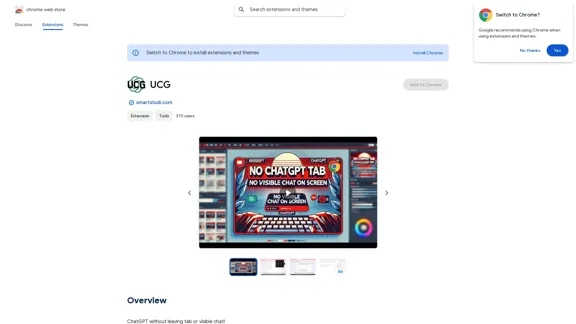Flot AI is an innovative all-in-one AI assistant designed to seamlessly integrate artificial intelligence into your daily workflow. It aims to enhance productivity by allowing users to write better, read faster, and remember information more effectively across various apps and websites. By eliminating the need to switch between tabs or applications, Flot AI streamlines tasks and boosts efficiency for content creators, marketers, multilingual workers, students, educators, and developers.
Flot AI: Write, Read, Memorize with AI at your side. – Oncely
Flot is your all-in-one AI assistant, enhancing your writing, speeding up your reading, and helping you remember information across websites and apps. (Available on Windows and macOS)
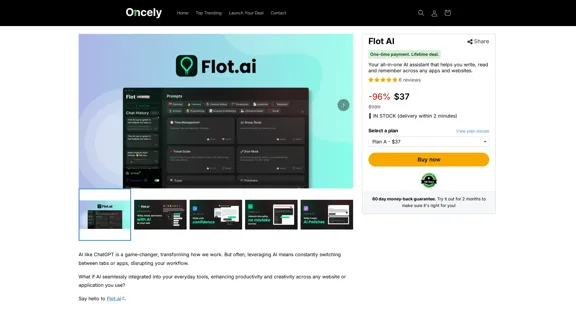
Introduction
Feature
-
Universal Compatibility: Works across any website and app, integrating effortlessly into your workflow.
-
AI-Powered Writing Assistance:
- Polish writing for emails and reports
- Grammar and spelling checker
- Tone adjustment
- Custom prompts for personalized assistance
-
Efficient Reading Tools:
- Summarize long-form content
- AI translation for overcoming language barriers
-
AI Memory Function:
- Store various types of information (memos, screenshots, docs, PDFs, links)
- Smart search using natural language
- Chat with AI memory for quick information retrieval
-
Access to Top AI Models: Utilizes ChatGPT, Claude, and Gemini
-
One-Click Functionality: Preset expert prompts for improved writing and faster reading
-
GDPR Compliance: Ensures user data protection and privacy
How to Use?
-
Utilize the custom prompts feature to tailor the AI assistance to your specific needs and writing style.
-
Take advantage of the AI memory function to build a personalized knowledge base for easy reference.
-
Use the summarization tool to quickly grasp key points from lengthy documents or web pages.
-
Experiment with different AI models (ChatGPT, Claude, Gemini) to find the one that works best for your tasks.
-
Leverage the translation feature for multilingual work or when dealing with foreign language content.
FAQ
How does Flot AI differ from standalone AI tools like ChatGPT?
Flot AI integrates directly into your workflow across any app or website, eliminating the need to switch between tabs or applications. This seamless integration allows for more efficient use of AI in your daily tasks.
Can Flot AI work with any type of content or document?
Yes, Flot AI is designed to work with various types of content including websites, emails, office documents, PDFs, and more. It can assist with writing, reading, and information management across different platforms.
Is my data safe with Flot AI?
Flot AI is GDPR-compliant, ensuring user data protection and privacy. The company states that customer data is stored in the United States.
How does the AI Memory feature work?
The AI Memory feature allows you to save various types of information (memos, screenshots, files, links) with one click. You can then use natural language to search this stored information or chat with the AI to extract specific details quickly.
Price
Flot AI offers three one-time payment plans for lifetime access:
- Plan A: $37 (250 credits/month, 1,200 Memory Units)
- Plan B: $117 (600 credits/month, 3,000 Memory Units)
- Plan C: $197 (1,000 credits/month, 5,000 Memory Units)
All plans come with a 60-day money-back guarantee.
The price is for reference only, please refer to the latest official data for actual information.
Evaluation
Flot AI presents a promising solution for integrating AI capabilities seamlessly into various workflows. Its strength lies in its versatility and ease of use across different platforms and applications.
Positive aspects:
- Universal compatibility with websites and apps
- Comprehensive feature set covering writing, reading, and information management
- Integration of multiple top-tier AI models
- One-click functionality for improved efficiency
Areas for potential improvement:
- Clarification on the long-term sustainability of the lifetime deal model
- More information on how the credit system works and what constitutes a "Memory Unit"
- Potential for expanded customization options to cater to specific industry needs
Overall, Flot AI appears to be a valuable tool for enhancing productivity and streamlining AI-assisted tasks in various professional and educational contexts. However, users should consider their specific needs and usage patterns to determine if the offered plans align with their requirements.
Latest Traffic Insights
Monthly Visits
645
Bounce Rate
47.58%
Pages Per Visit
1.33
Time on Site(s)
12.81
Global Rank
-
Country Rank
-
Recent Visits
Traffic Sources
- Social Media:6.07%
- Paid Referrals:1.33%
- Email:0.18%
- Referrals:12.94%
- Search Engines:42.83%
- Direct:35.69%
Related Websites
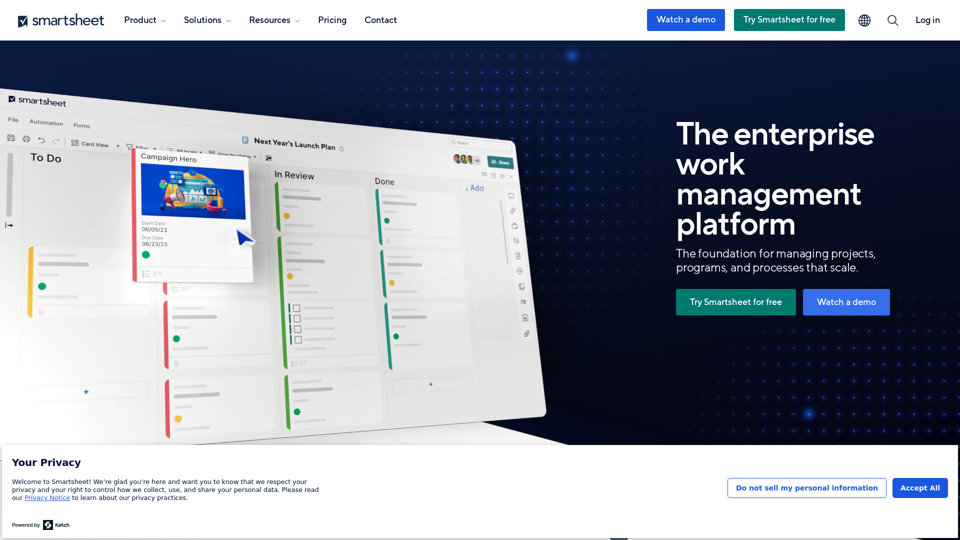
Smartsheet empowers teams to manage projects, automate workflows, and scale programs within a single robust platform. It helps maintain transparency and keeps dispersed teams connected.
22.15 M
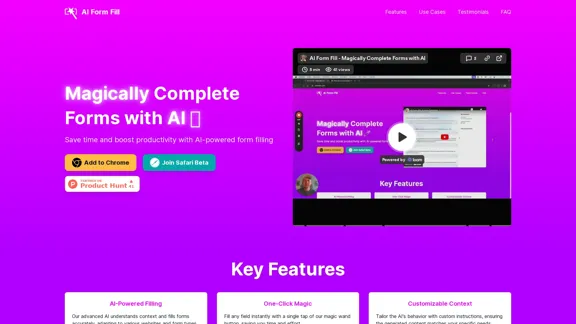
AI Form Fill: The browser extension that uses AI to automatically fill out forms for you. Save time and boost productivity with magical form completion.
2.35 K
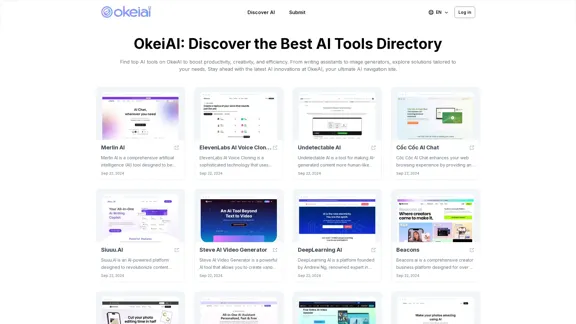
OkeiAI - Best AI Tools Directory for Productivity Boost
OkeiAI - Best AI Tools Directory for Productivity BoostDiscover the latest AI tools on OkeiAI to enhance productivity and creativity. Find writing assistants, image generators, and more tailored solutions.
0
.webp)
Run and fine-tune open source models, and deploy custom models at scale, all with just one line of code
630

Experience email the way you want with 0 - the first open-source email app that prioritizes your privacy and safety.
49.87 K
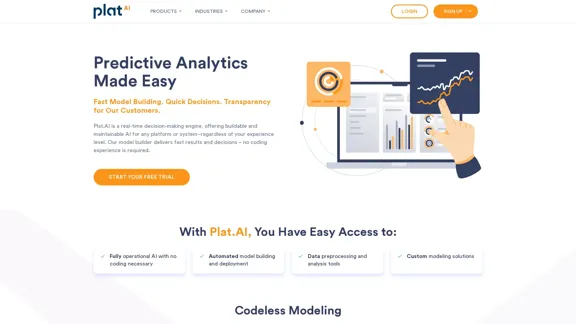
Plat.AI is predictive analytics software for building and deploying custom models using machine learning and deep learning algorithms for real-time predictions.
10.79 K
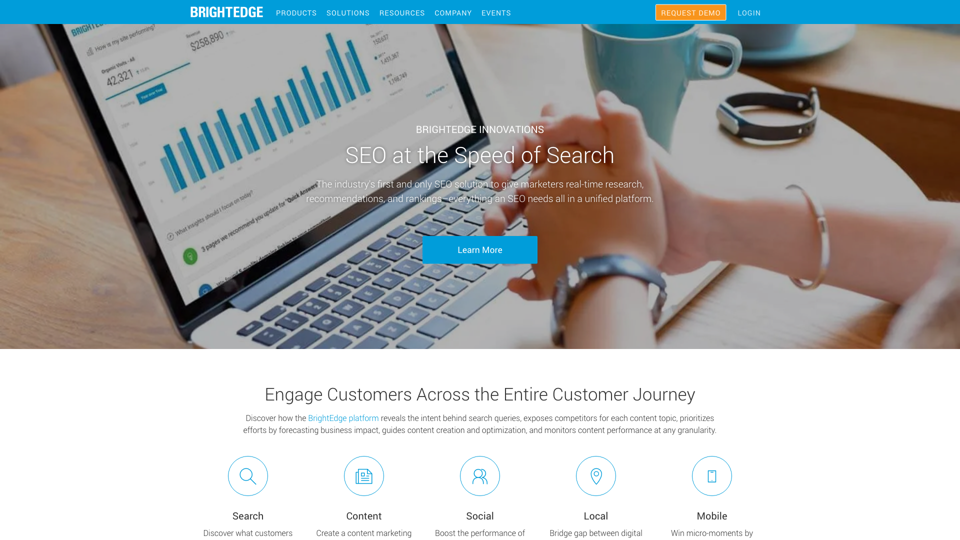
BrightEdge - Enterprise SEO Platform | Content Marketing Solution
BrightEdge - Enterprise SEO Platform | Content Marketing SolutionBrightEdge is the premier SEO solution and content performance marketing platform, assisting over 1,700 clients in increasing their organic traffic. Headquartered in San Mateo, CA, BrightEdge has offices in New York, Seattle, Chicago, Cleveland, Tokyo, Sydney, and London. Get in touch with us for an SEO demonstration today.
167.78 K