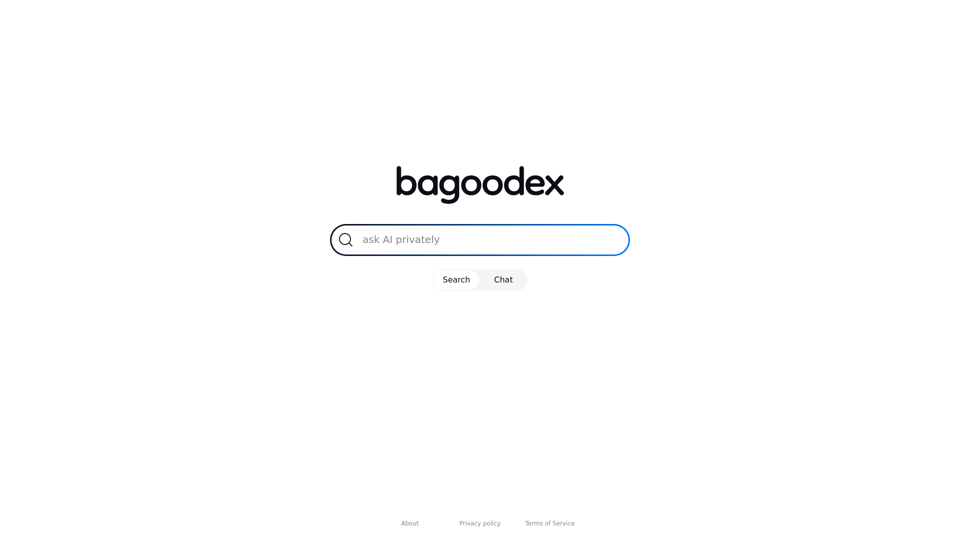Poised is an AI-powered communication coach designed to enhance professionals' speaking skills during online meetings and presentations. It provides real-time feedback and personalized suggestions to improve communication effectiveness across various platforms like Zoom, Google Meet, Slack, and Microsoft Teams. Poised analyzes speech and video during meetings, offering instant, non-disruptive feedback and personalized improvement suggestions while tracking progress over time.
Poised: AI-Powered Communication Coach
Speak with confidence and clarity and improve your communication skills in real-time.
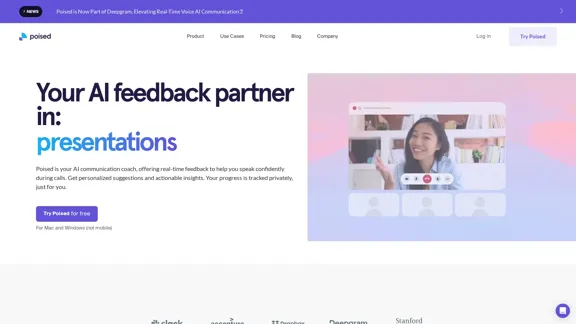
Introduction
Feature
Real-time Feedback and Analysis
Poised analyzes speech and video during meetings, providing instant, non-disruptive feedback on various aspects of communication, including clarity, confidence, and speaking time.
Live Speaker Notes
Users can access live speaker notes during meetings to stay on track and maintain focus.
Auto-generated Meeting Summaries
Poised automatically generates meeting summaries and lists of action items, facilitating easier follow-ups and improving productivity.
Actionable Insights
The tool offers comprehensive analysis and actionable insights on various aspects of communication, such as speaking time, clarity, confidence, energy levels, empathy, persuasiveness, and pace of speech.
Progress Tracking
Users can track their progress over time, comparing their performance against others in their professional field and focusing on areas for improvement.
Integration with Communication Tools
Poised integrates with over 800 communication tools, making it versatile and compatible with various professional setups.
Privacy and Security
The tool is designed to be private and secure, ensuring that only the user knows they're using it during meetings.
Cross-platform Compatibility
Poised works with popular platforms like Zoom, Google Meet, Slack, and Microsoft Teams, making it suitable for various professional environments.
FAQ
How does Poised work?
Poised analyzes speech and video during meetings, provides instant, non-disruptive feedback, offers personalized suggestions for improvement, tracks progress over time, and generates post-meeting summaries and action items.
Is Poised visible to other meeting participants?
No, other meeting participants will not know you are using Poised. The tool does not interact with your video conferencing software, ensuring privacy during use.
What types of insights does Poised provide?
Poised offers insights on various aspects of communication, including:
- Speaking time
- Clarity (filler words)
- Confidence (hedging words)
- Energy levels
- Empathy
- Persuasiveness
- Pace of speech
Is Poised available for mobile devices?
No, Poised is currently available only for Mac and Windows computers.
How does Poised handle user data and privacy?
Poised is committed to protecting user privacy and does not sell personal information. For more details, users are encouraged to refer to their privacy policy.
Latest Traffic Insights
Monthly Visits
69.71 K
Bounce Rate
39.13%
Pages Per Visit
2.34
Time on Site(s)
27.41
Global Rank
457474
Country Rank
India 102569
Recent Visits
Traffic Sources
- Social Media:3.88%
- Paid Referrals:0.98%
- Email:0.12%
- Referrals:8.78%
- Search Engines:45.09%
- Direct:41.01%
Related Websites
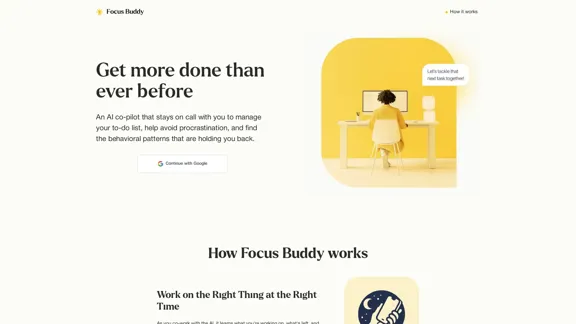
Focus Buddy - Boost Productivity with AI-Powered Focus Sessions
Focus Buddy - Boost Productivity with AI-Powered Focus SessionsEnhance your productivity with Focus Buddy’s AI-powered focus sessions. Stay on track, manage distractions, and achieve more in less time.
2.48 K
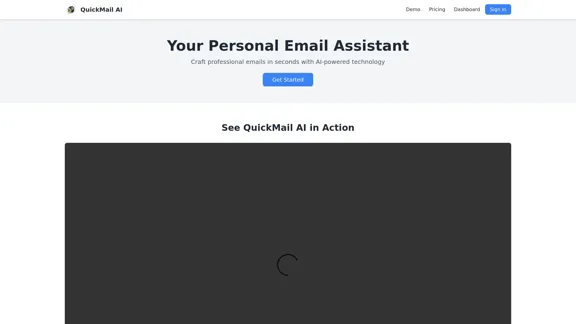
QuickMail AI is a personal email assistant that leverages AI-powered technology to help users craft professional emails in seconds.
0
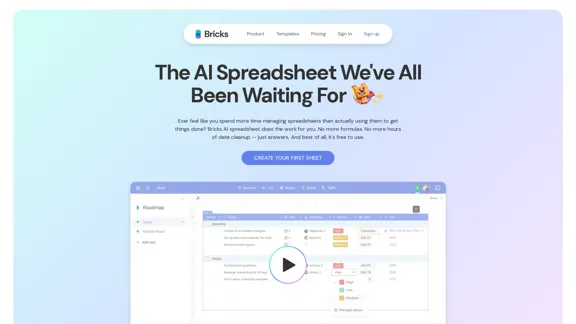
Ever feel like you spend more time managing spreadsheets than actually using them to get things done? Bricks AI spreadsheet does the work for you. No more formulas. No more hours of data cleanup — just answers. And best of all, it's free to use.
705.85 K
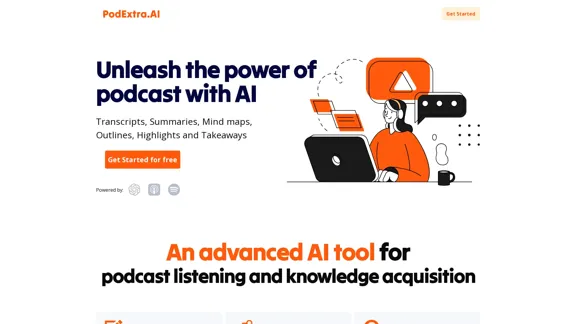
PodExtra is an innovative AI-powered podcast tool that provides transcripts, summaries, mind maps, outlines, highlights, and takeaways for your favorite podcasts. It allows you to quickly browse through the content, saving time and improving efficiency.
1.70 K
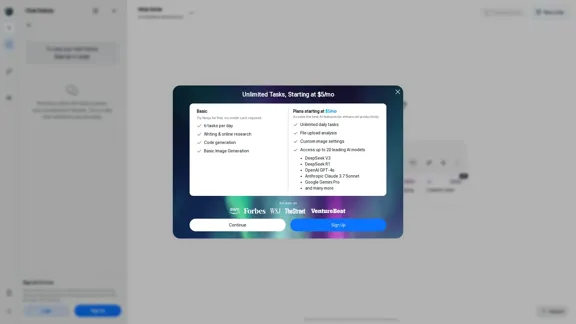
Ninja AI | An All-In-One AI Agent for Unlimited Productivity
Ninja AI | An All-In-One AI Agent for Unlimited ProductivityAccomplish more every day with the best AI tools for research, writing, coding, image generation, file analysis, and more. Try Ninja for free today.
740.62 K
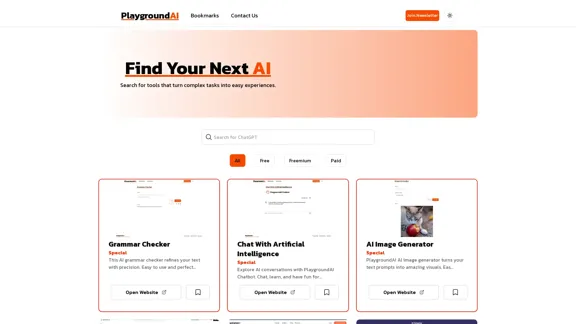
Playground AI - Find The Best AI Tools On The Web.
Playground AI - Find The Best AI Tools On The Web.Discover Playground AI, your online hub for top AI tools and a vibrant community. Start exploring over 5000+ curated AI websites today at playgroundai.net.
2.31 K
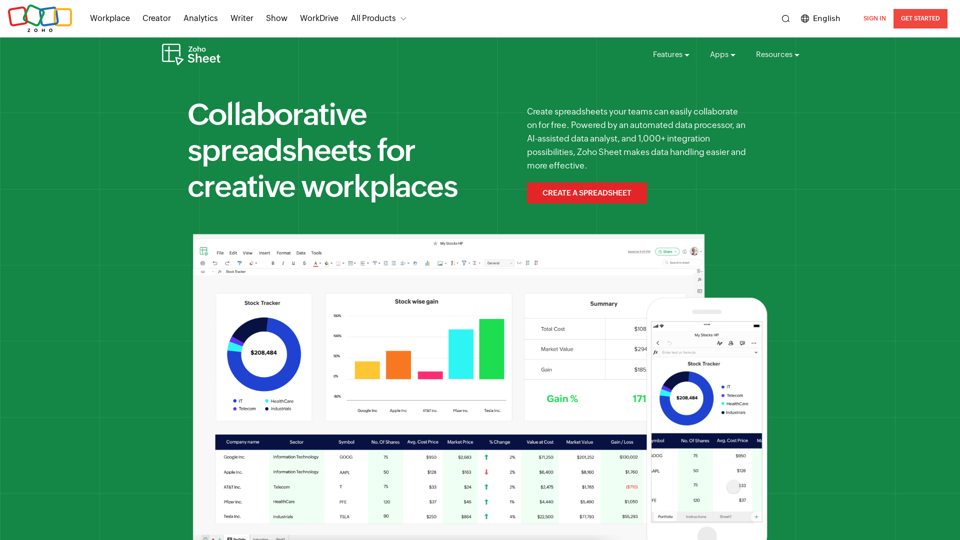
Online Spreadsheet Software | Create Spreadsheets for Free - Zoho Sheet
Online Spreadsheet Software | Create Spreadsheets for Free - Zoho SheetCreate and collaborate on spreadsheets online with your team in real-time, from anywhere. Available on mobile devices too! Import your Excel spreadsheet files and get started now.
67.14 M